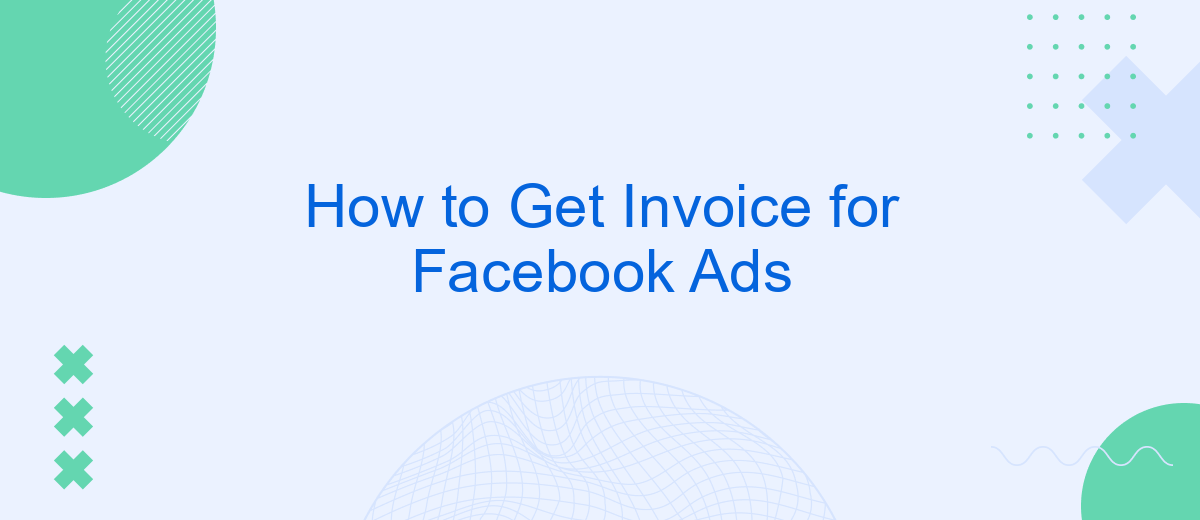Navigating the billing system for Facebook Ads can be a bit challenging, especially when you need to obtain an invoice for your expenses. Whether you're managing a small business or a large corporation, having a clear record of your advertising costs is essential. This guide will walk you through the steps to easily access and download your Facebook Ads invoices.
Access Facebook Ads Manager
To access your Facebook Ads Manager, you need to be logged into your Facebook account. Once logged in, you can navigate to the Ads Manager through the Facebook homepage or directly via the URL. This platform allows you to manage all aspects of your Facebook advertising campaigns, including viewing and downloading invoices.
- Log into your Facebook account.
- Click on the menu icon in the top right corner.
- Select "Ads Manager" from the dropdown menu.
- Alternatively, go directly to Ads Manager.
For businesses looking to streamline their advertising processes, integrating tools like SaveMyLeads can be incredibly beneficial. SaveMyLeads allows you to automate the transfer of leads from Facebook Ads to your CRM or other services, ensuring that you never miss a potential customer. This integration can save time, reduce manual data entry, and improve overall efficiency in managing your advertising efforts.
Navigate to Billing & Payments
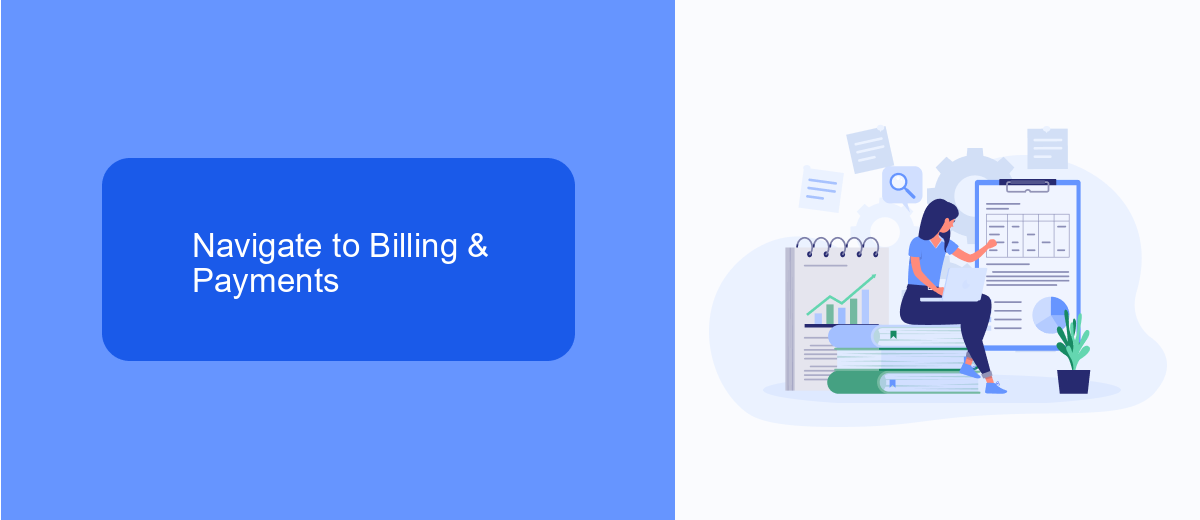
To access your Facebook Ads invoices, start by logging into your Facebook account and navigating to the Ads Manager. Once there, look for the menu icon in the top-left corner of the screen and click on it to reveal a dropdown menu. From this menu, select the "Billing & Payments" option. This will take you to the billing section where you can view and manage all your payment information, including invoices for your ad campaigns.
If you're using third-party services to streamline your Facebook Ads management, consider integrating with SaveMyLeads. This platform allows you to automate the process of collecting and organizing your ad data, making it easier to keep track of your billing and payments. By connecting SaveMyLeads to your Facebook Ads account, you can ensure that all your invoices are systematically archived and accessible whenever you need them, saving you time and reducing the risk of missing important financial documents.
Select Invoice Option
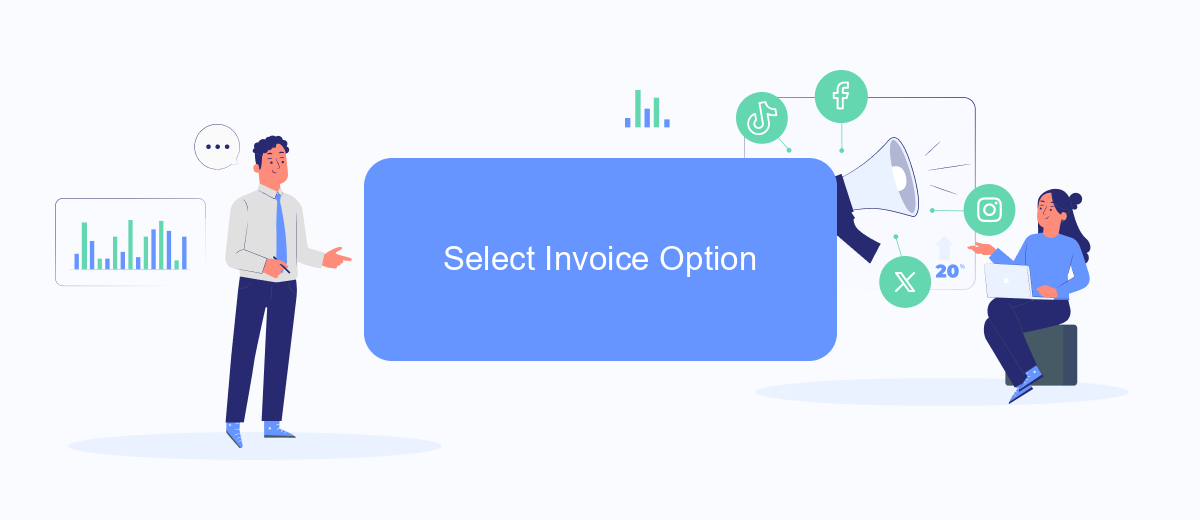
When it comes to managing your Facebook Ads expenses, selecting the right invoice option is crucial. By choosing the appropriate settings, you can streamline your billing process and maintain clear financial records. Here's a step-by-step guide to help you select the invoice option that best suits your needs.
- Log in to your Facebook Ads Manager account.
- Navigate to the "Billing" section located in the main menu.
- Click on "Payment Settings" to access your billing information.
- Select "Download Invoices" to view available invoice options.
- Choose the desired invoice format and date range.
- Click "Download" to save the invoice to your device.
For businesses seeking automated solutions, integrating SaveMyLeads can significantly enhance your invoicing process. SaveMyLeads allows seamless data transfer between Facebook Ads and your preferred accounting software, ensuring timely and accurate invoice generation. By leveraging such integrations, you can focus more on optimizing your ad campaigns and less on manual billing tasks.
Customize Invoice Details
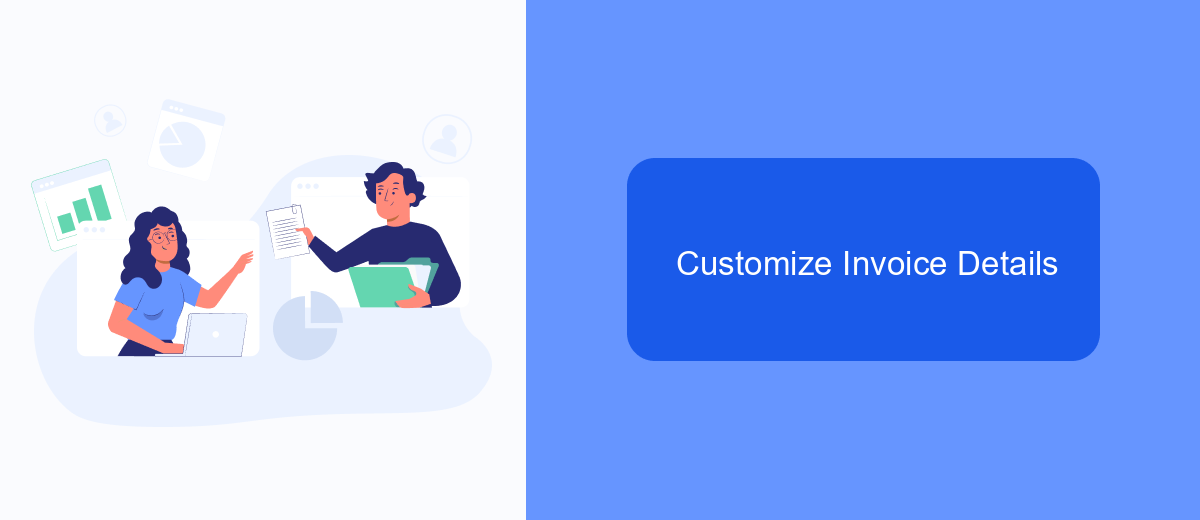
Customizing your invoice details for Facebook Ads ensures that all necessary information is accurately reflected for accounting and record-keeping purposes. This can include your business name, address, tax identification number, and any other pertinent details.
To begin, log in to your Facebook Ads Manager and navigate to the billing section. Here, you can access and edit your billing information to match your business requirements. It's essential to keep this information up-to-date to avoid any discrepancies in your financial records.
- Log in to Facebook Ads Manager.
- Go to the billing section.
- Click on "Billing Settings" to edit your details.
- Update your business name, address, and tax ID.
- Save your changes.
For those who need advanced customization or integration with other financial systems, services like SaveMyLeads can automate the process. SaveMyLeads allows you to connect Facebook Ads with various CRM and accounting software, ensuring seamless data transfer and accurate invoicing.
Download or View Invoice
To download or view your Facebook Ads invoice, first log in to your Facebook Ads Manager account. Once logged in, navigate to the "Billing" section, which can be found under the main menu. In the Billing section, you will see a list of all your transactions. Locate the specific invoice you need, and click on the "Download" button next to it. This will allow you to save the invoice as a PDF file on your device, which you can then view or print as needed.
If you prefer to streamline your invoicing process, consider using integration services like SaveMyLeads. SaveMyLeads allows you to automate the collection and organization of your Facebook Ads invoices. By setting up an integration, you can have your invoices automatically sent to your preferred storage or accounting software. This not only saves time but also ensures that all your financial records are accurately maintained without manual intervention.
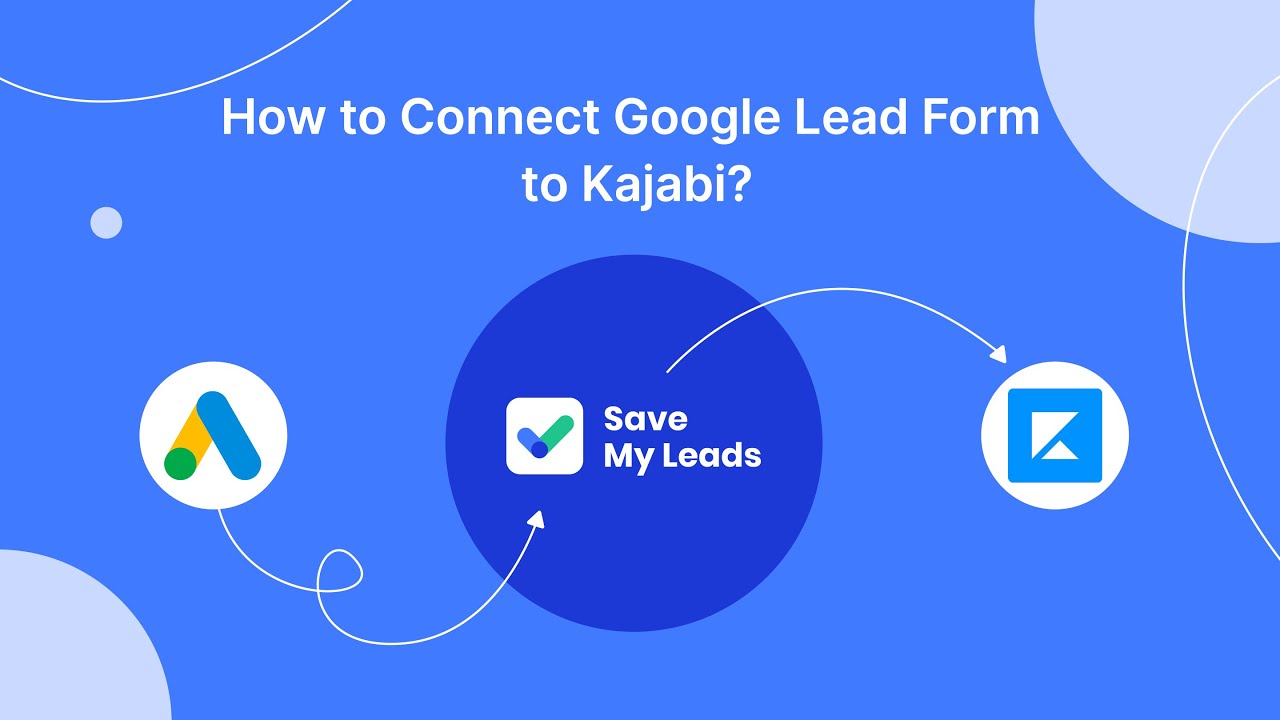
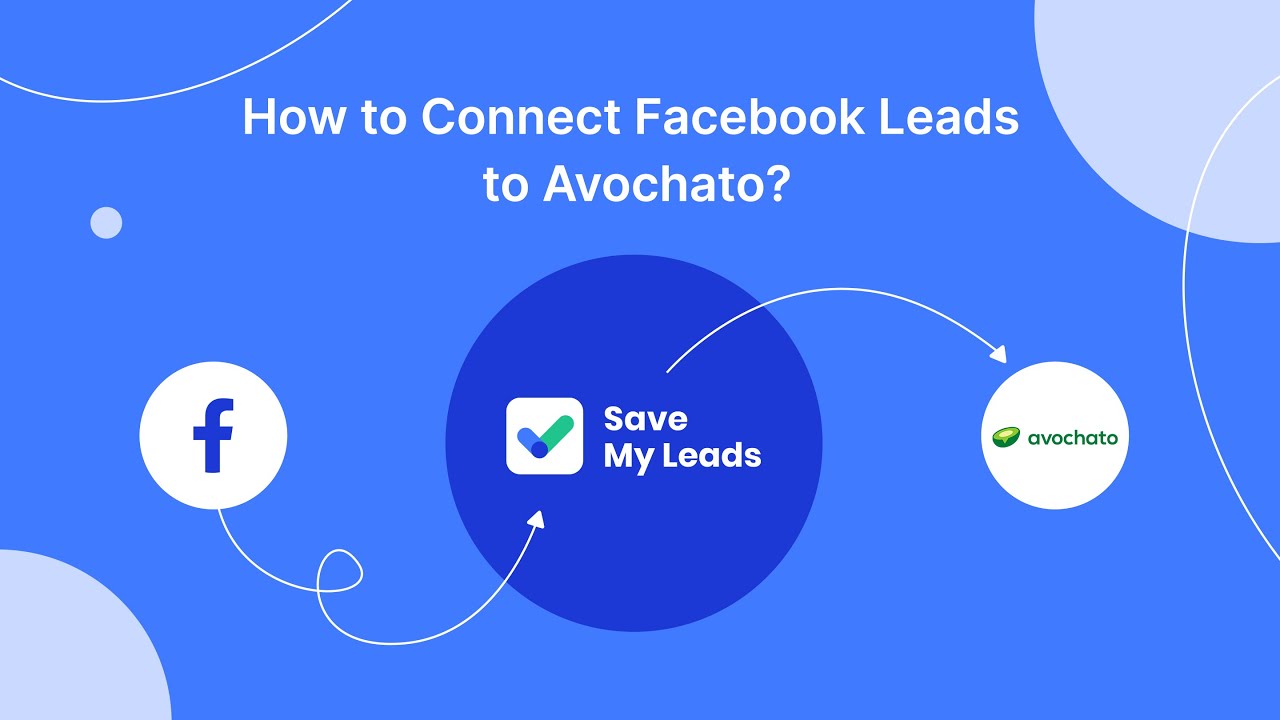
FAQ
How can I download my Facebook Ads invoice?
Can I receive Facebook Ads invoices automatically?
Where can I find the billing section in Facebook Ads Manager?
What should I do if I can't find my Facebook Ads invoice?
Can I get invoices for multiple ad accounts at once?
What do you do with the data you get from Facebook lead forms? Do you send them to the manager, add them to mailing services, transfer them to the CRM system, use them to implement feedback? Automate all of these processes with the SaveMyLeads online connector. Create integrations so that new Facebook leads are automatically transferred to instant messengers, mailing services, task managers and other tools. Save yourself and your company's employees from routine work.