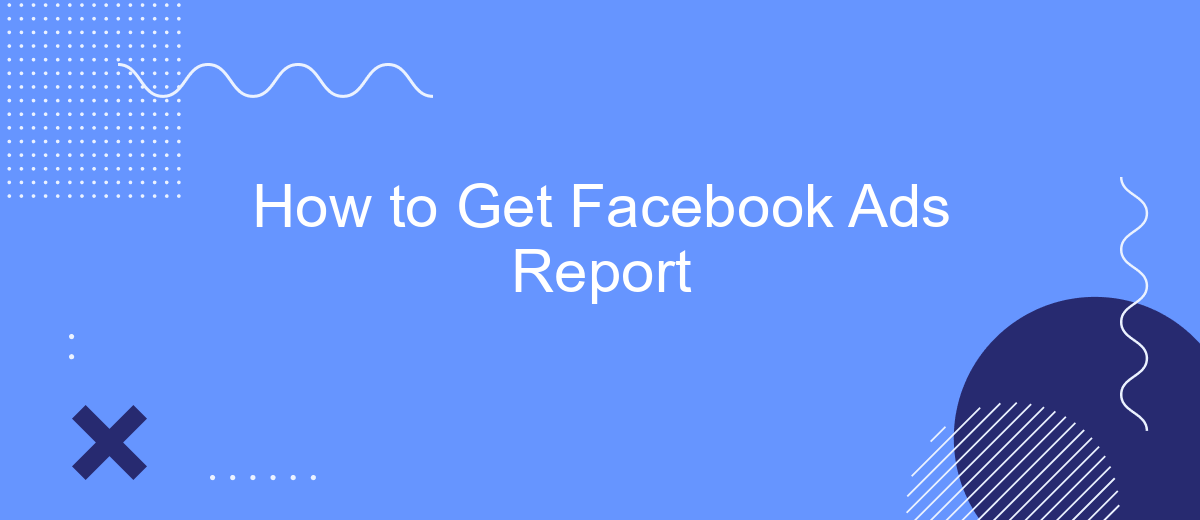Tracking the performance of your Facebook ads is crucial for optimizing your marketing efforts and ensuring a good return on investment. In this article, we'll guide you through the steps to generate and interpret Facebook Ads reports. Whether you're a seasoned marketer or just starting out, these insights will help you make data-driven decisions and improve your ad campaigns.
How to Create Facebook Ads Report
Creating a Facebook Ads report is essential for analyzing the performance of your advertising campaigns. It helps you understand which strategies are working and where improvements are needed. To create an effective Facebook Ads report, follow these steps:
- Navigate to Facebook Ads Manager and select the campaign you want to report on.
- Click on the "Reports" tab to access the reporting tools.
- Customize your report by selecting the metrics that matter most to your business, such as impressions, clicks, and conversions.
- Use filters to narrow down your data by date range, demographics, or ad placements.
- Save and export your report in your preferred format, such as CSV or PDF.
- For automated reporting, consider using integration services like SaveMyLeads to streamline data collection and report generation.
By following these steps, you can create comprehensive Facebook Ads reports that provide valuable insights into your campaign performance. Utilizing services like SaveMyLeads can further enhance your reporting process by automating data integration and saving you time.
How to Generate Facebook Ads Report
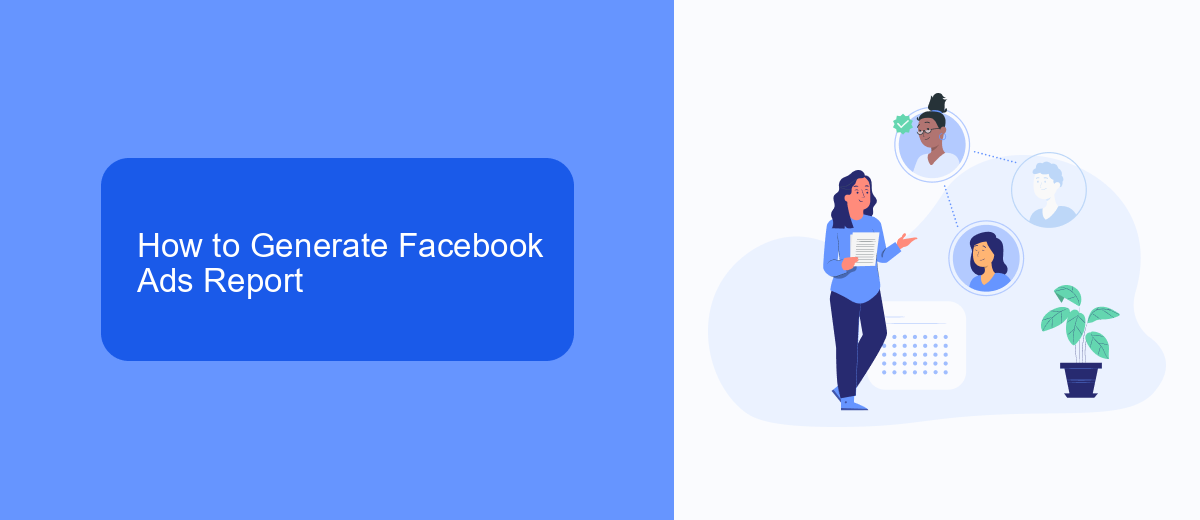
Generating a Facebook Ads report is a straightforward process that can provide valuable insights into the performance of your advertising campaigns. First, navigate to the Facebook Ads Manager and select the account you wish to analyze. Click on the "Reports" tab, then choose "Create Report." Customize your report by selecting the metrics and dimensions that are most relevant to your goals, such as reach, engagement, and conversions. You can also filter the data by date range, ad set, or campaign to get a more detailed view.
For those looking to automate the process and integrate their Facebook Ads data with other tools, services like SaveMyLeads can be incredibly useful. SaveMyLeads allows you to set up automated workflows that transfer your Facebook Ads data to various CRMs, email marketing platforms, and other business tools. This integration can save time and ensure that your data is always up-to-date, making it easier to generate comprehensive reports and gain actionable insights.
How to Extract Facebook Ads Report
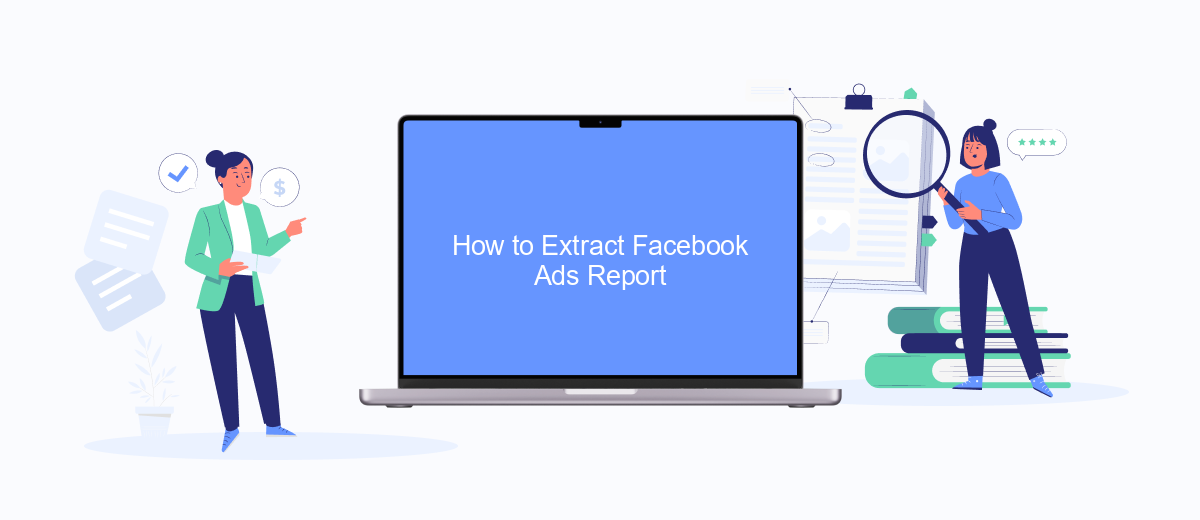
Extracting a Facebook Ads report is crucial for analyzing the performance of your advertising campaigns and making data-driven decisions. The process involves several steps that ensure you get accurate and comprehensive data. Here’s how you can do it efficiently:
- Log in to your Facebook Ads Manager account.
- Select the campaign, ad set, or ad you want to analyze.
- Click on the "Reports" tab in the top menu.
- Customize your report by selecting the metrics and dimensions relevant to your analysis.
- Choose the date range for the data you want to extract.
- Click on "Export" and select your preferred file format (CSV, Excel, etc.).
For a more automated and integrated approach, consider using SaveMyLeads. This service allows you to set up automatic data transfers from Facebook Ads to various platforms, making your reporting process seamless and efficient. By leveraging SaveMyLeads, you can save time and ensure that your data is always up-to-date and readily available for analysis.
How to Export Facebook Ads Report
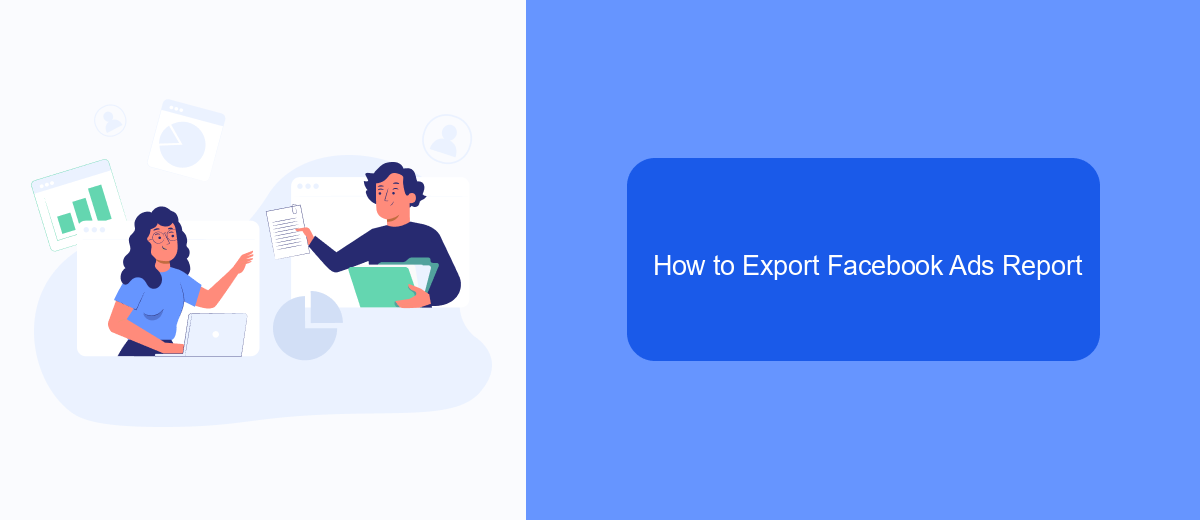
Exporting your Facebook Ads report is a straightforward process that allows you to analyze your campaign performance in detail. This can be particularly useful for tracking metrics, understanding audience behavior, and making data-driven decisions to optimize your ads.
To export your Facebook Ads report, you need to access the Ads Manager and follow a few simple steps. Here's how you can do it:
- Log in to your Facebook account and navigate to Ads Manager.
- Select the campaign, ad set, or ad you want to export the report for.
- Click on the "Reports" tab and choose the type of report you need.
- Customize your report by selecting the desired metrics and date range.
- Click on the "Export" button and choose the format (CSV, Excel, etc.).
For a more automated and integrated approach, consider using services like SaveMyLeads. This platform allows you to set up integrations that can automatically export and send your Facebook Ads reports to various destinations, such as Google Sheets, email, or CRM systems, saving you time and ensuring that your data is always up-to-date.
How to Get Facebook Ads Report with SaveMyLeads
SaveMyLeads is an efficient tool that simplifies the process of obtaining Facebook Ads reports by automating data transfer and integration. To get started, sign up for an account on the SaveMyLeads platform. Once logged in, you can create a new data integration by selecting Facebook Ads as your data source. The platform will guide you through connecting your Facebook Ads account, ensuring a secure and seamless connection.
After establishing the connection, choose the specific metrics and data points you want to include in your report. SaveMyLeads allows you to customize your data extraction to match your reporting needs. Once configured, the system will automatically pull the data from Facebook Ads and deliver it to your preferred destination, such as Google Sheets, CRM, or email. This automation not only saves time but also ensures that you have up-to-date and accurate reports at your fingertips. With SaveMyLeads, managing and analyzing your Facebook Ads performance has never been easier.
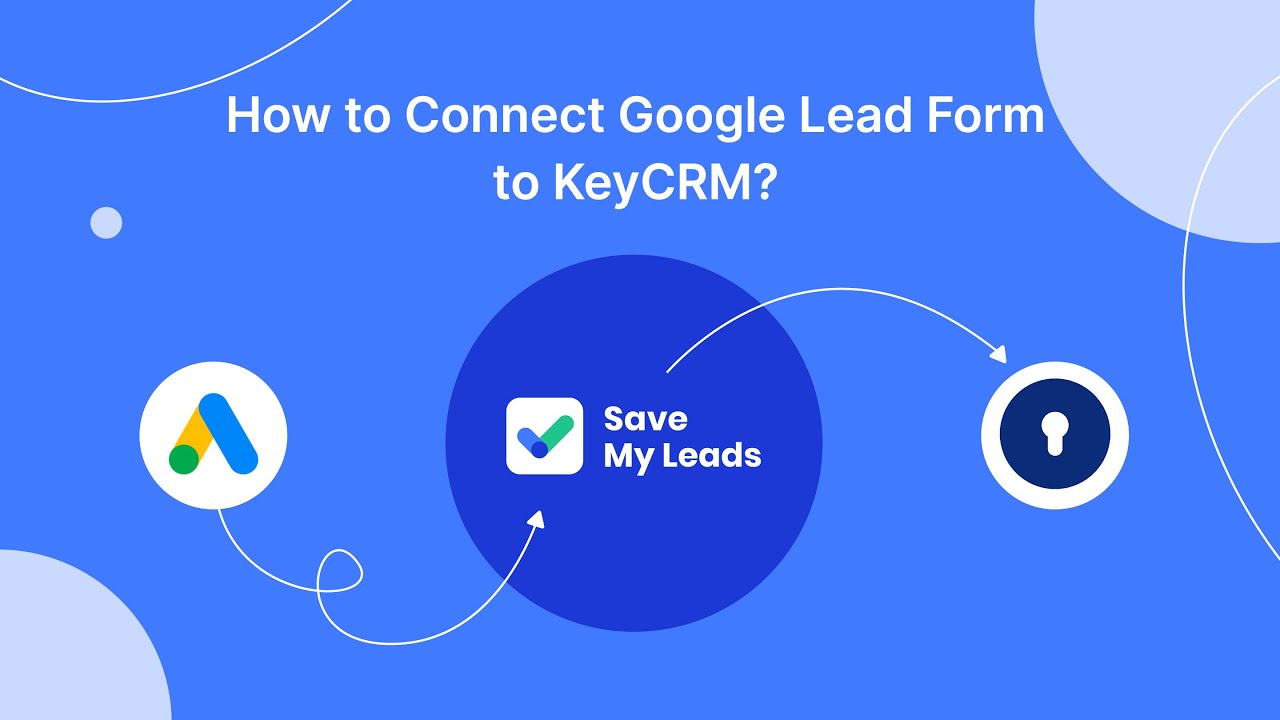
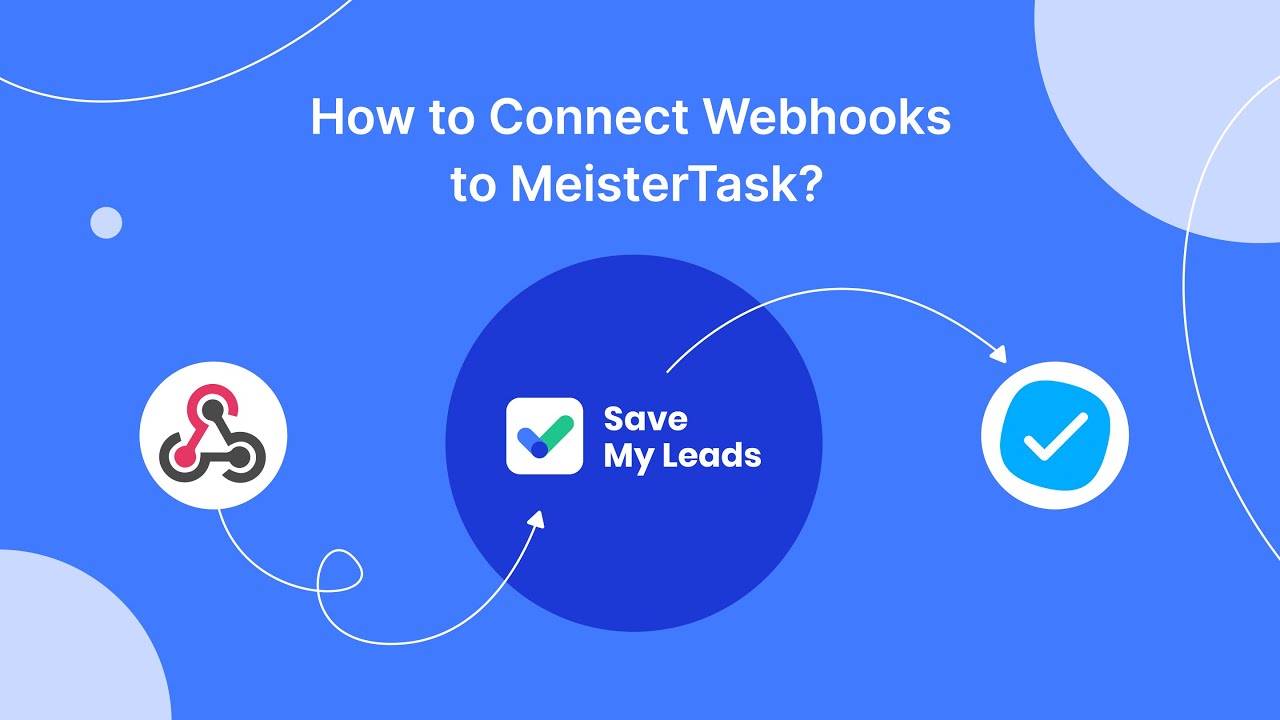
FAQ
How can I access my Facebook Ads report?
Can I automate the generation of Facebook Ads reports?
What metrics are available in Facebook Ads reports?
How can I share my Facebook Ads report with my team?
Is it possible to get real-time updates on my Facebook Ads performance?
Personalized responses to new clients from Facebook/Instagram. Receiving data on new orders in real time. Prompt delivery of information to all employees who are involved in lead processing. All this can be done automatically. With the SaveMyLeads service, you will be able to easily create integrations for Facebook Lead Ads and implement automation. Set up the integration once and let it do the chores every day.