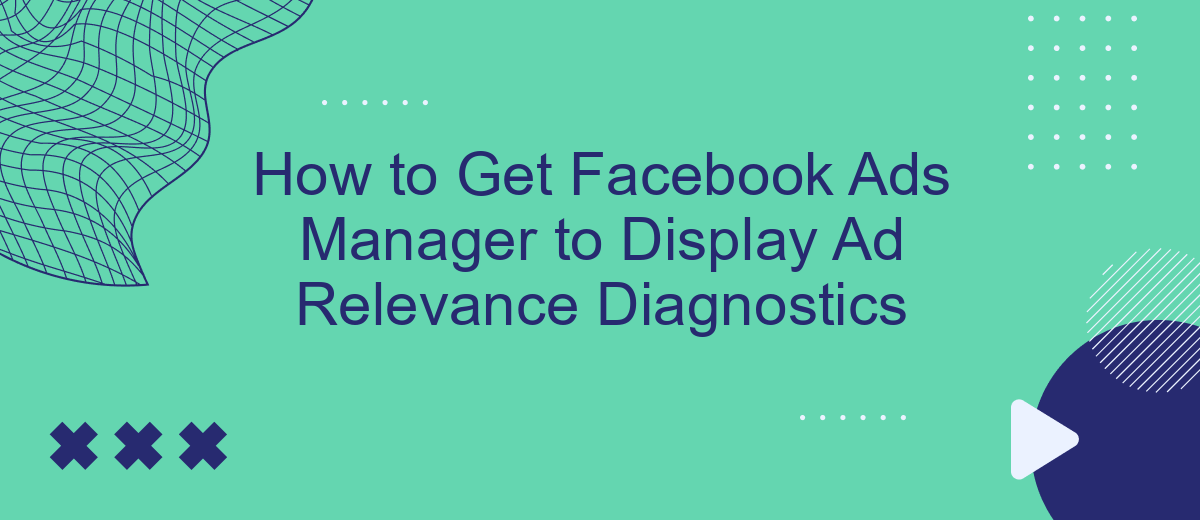Understanding the performance of your Facebook ads is crucial for optimizing your marketing efforts. One key tool in this process is the Ad Relevance Diagnostics, which provides insights into how your ads are perceived by your target audience. This article will guide you through the steps to access and interpret these diagnostics in Facebook Ads Manager, ensuring your campaigns are as effective as possible.
Open Facebook Ads Manager
To begin using Facebook Ads Manager, you first need to access the platform. This tool is essential for creating, managing, and analyzing your ad campaigns. Ensure you have a Facebook account with the appropriate permissions to access Ads Manager.
- Log in to your Facebook account.
- Navigate to the Facebook homepage.
- Click on the menu icon in the top-right corner.
- Select "Ads Manager" from the drop-down menu.
Once you have successfully accessed Facebook Ads Manager, you can start setting up your ad campaigns. If you need to integrate other services to streamline your ad management, consider using SaveMyLeads. This service helps automate the integration process, allowing you to connect Facebook Ads Manager with various CRM systems and other tools effortlessly. This ensures that your ad data is seamlessly transferred and managed, improving your overall advertising efficiency.
Click on the Ad with Low Relevance
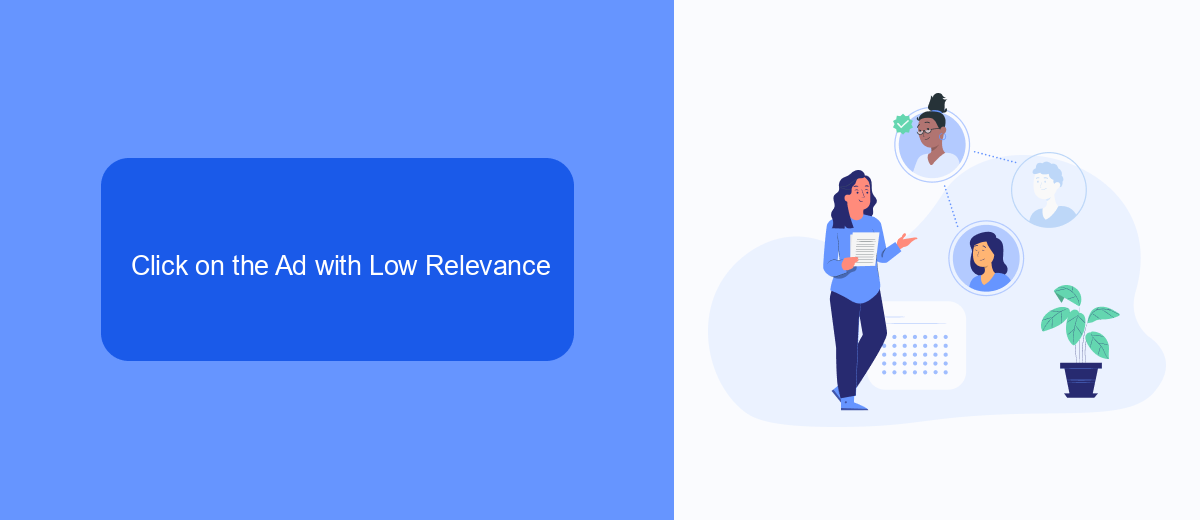
To begin diagnosing your ad's relevance, start by navigating to your Facebook Ads Manager. Here, locate the ad that has a low relevance score. This score is an indicator of how well your ad is resonating with your target audience. Click on the ad to open its detailed view. This will give you access to various metrics and diagnostics that can help you understand why your ad may not be performing as expected. Pay close attention to the Relevance Diagnostics section, which includes metrics such as Quality Ranking, Engagement Rate Ranking, and Conversion Rate Ranking.
If you find that your ad's relevance is low, consider integrating tools and services to optimize your campaigns. For instance, SaveMyLeads can help automate and streamline your lead management processes. By connecting your Facebook Ads with SaveMyLeads, you can ensure that your leads are efficiently captured and managed, allowing you to focus on refining your ad content and targeting strategies. This integration can provide valuable insights and improve the overall effectiveness of your advertising efforts.
Find the 'Why Is This Ad Not Delivering?' Message
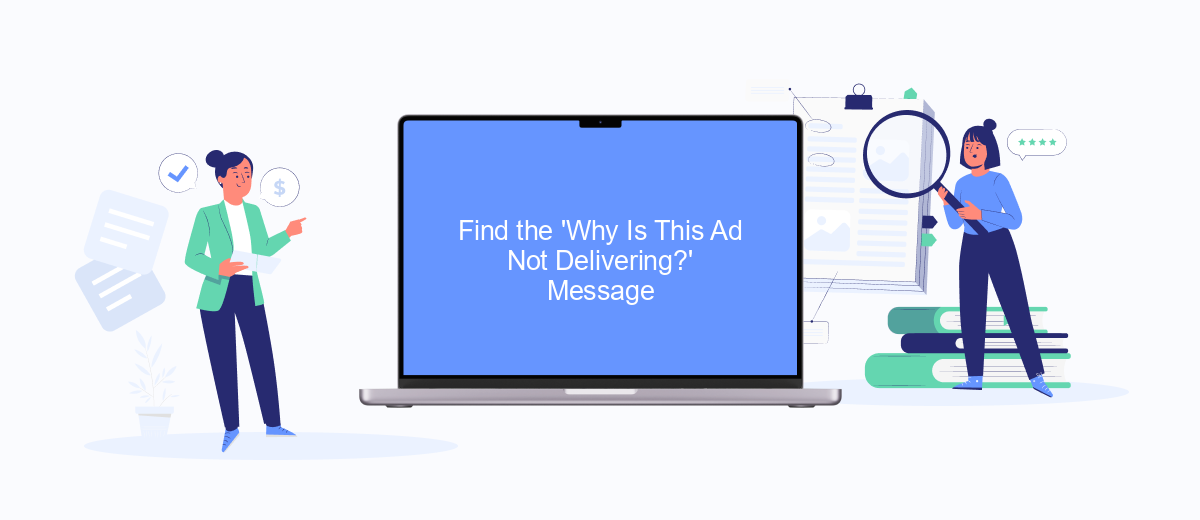
To understand why your Facebook ad is not delivering, you need to locate the 'Why Is This Ad Not Delivering?' message in Ads Manager. This message provides insights into any issues that might be preventing your ad from reaching its intended audience. Follow these steps to find it:
- Open Facebook Ads Manager and navigate to the 'Campaigns' tab.
- Select the specific campaign that contains the ad in question.
- Click on the 'Ad Sets' tab and then on the 'Ads' tab to locate the problematic ad.
- Look for the 'Delivery' column. If your ad is not delivering, you will see a highlighted message that reads 'Why Is This Ad Not Delivering?'.
- Click on the message to see detailed diagnostics and recommendations for resolving the issue.
If the issue is related to integration settings, consider using SaveMyLeads. This service simplifies the process of connecting Facebook Ads with various CRM systems and other tools, ensuring smooth data flow and potentially resolving delivery issues caused by integration errors.
Click on 'See Recommendations'
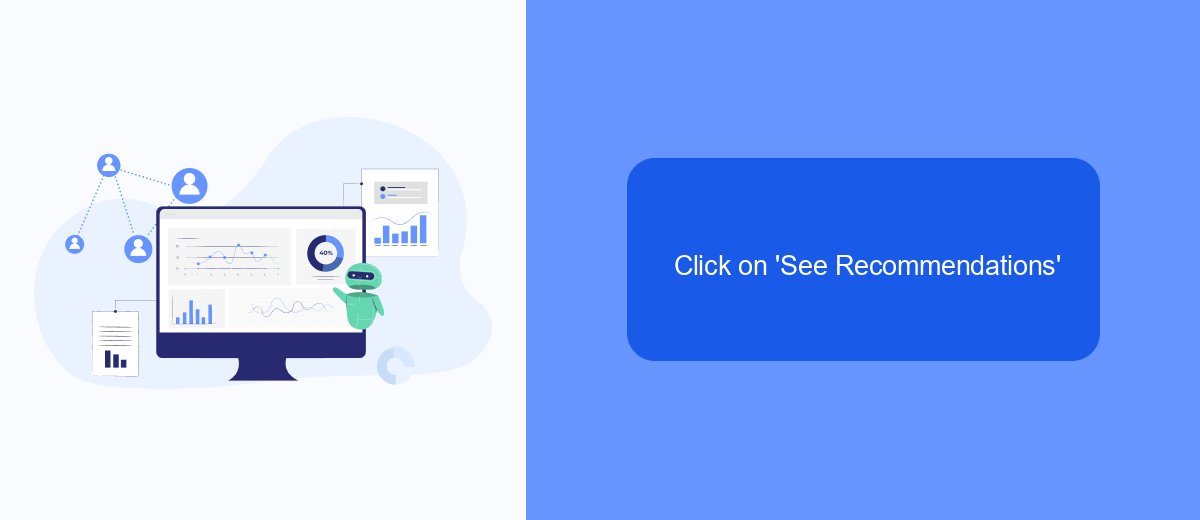
Once you have accessed your Facebook Ads Manager account, the next step is to click on the 'See Recommendations' button. This feature provides valuable insights into how your ads are performing and offers suggestions for improvement. By utilizing these recommendations, you can enhance the relevance and effectiveness of your ads, ensuring they reach the right audience.
After clicking on 'See Recommendations', you will be presented with a detailed analysis of your ad's performance. This includes metrics such as engagement rates, click-through rates, and conversion rates. Understanding these metrics is crucial for optimizing your ads and achieving better results.
- Review the suggested changes to your ad copy and visuals.
- Consider adjusting your target audience based on the recommendations.
- Utilize tools like SaveMyLeads to automate and streamline your ad management process.
- Implement the recommended changes and monitor the impact on your ad's performance.
By following these steps and leveraging the insights provided by the 'See Recommendations' feature, you can significantly improve the relevance and effectiveness of your Facebook ads. Additionally, integrating services like SaveMyLeads can help automate and optimize your ad campaigns, saving you time and effort.
Review the Ad Relevance Diagnostics
Once your Facebook ads have been running for a while, it's crucial to review the Ad Relevance Diagnostics to ensure they are performing optimally. The Ad Relevance Diagnostics provide insights into three key metrics: Quality Ranking, Engagement Rate Ranking, and Conversion Rate Ranking. These metrics help you understand how your ad compares to others competing for the same audience, and they offer valuable feedback on areas that may need improvement.
To access these diagnostics, navigate to your Facebook Ads Manager and select the campaign or ad set you wish to analyze. Click on the "Columns" dropdown menu and customize columns to include the Ad Relevance Diagnostics metrics. If you're looking to streamline this process and integrate your ad performance data with other tools, consider using SaveMyLeads. This service automates the integration of Facebook Ads data with various CRM and marketing platforms, saving you time and ensuring that you have all the information you need in one place.
- Automate the work with leads from the Facebook advertising account
- Empower with integrations and instant transfer of leads
- Don't spend money on developers or integrators
- Save time by automating routine tasks
FAQ
How do I access Ad Relevance Diagnostics in Facebook Ads Manager?
What are the components of Ad Relevance Diagnostics?
Why is Ad Relevance Diagnostics important?
How can I improve my Ad Relevance Diagnostics scores?
Can I automate the process of monitoring Ad Relevance Diagnostics?
You probably know that the speed of leads processing directly affects the conversion and customer loyalty. Do you want to receive real-time information about new orders from Facebook and Instagram in order to respond to them as quickly as possible? Use the SaveMyLeads online connector. Link your Facebook advertising account to the messenger so that employees receive notifications about new leads. Create an integration with the SMS service so that a welcome message is sent to each new customer. Adding leads to a CRM system, contacts to mailing lists, tasks to project management programs – all this and much more can be automated using SaveMyLeads. Set up integrations, get rid of routine operations and focus on the really important tasks.