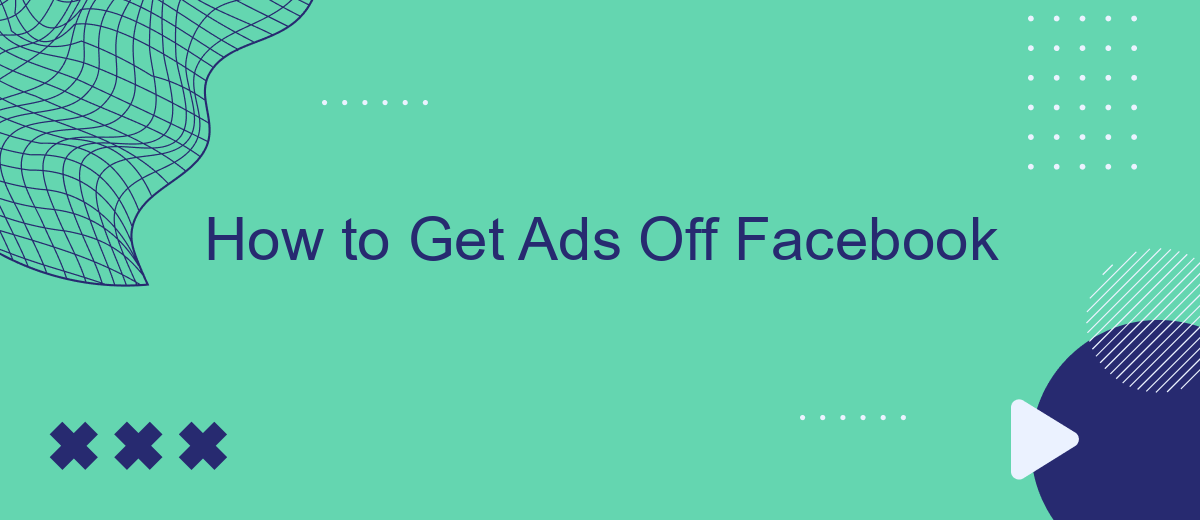In today's digital age, Facebook has become a hub for social interaction and information sharing. However, the constant barrage of ads can be overwhelming and distracting. If you're looking to declutter your newsfeed and enjoy a more streamlined experience, this guide will walk you through effective steps to reduce or eliminate ads on Facebook.
Disable Ad Personalization
Disabling ad personalization on Facebook can help you see fewer targeted ads based on your online activity. This can be done through Facebook's settings, ensuring that your personal data is not used to tailor advertisements. Follow these steps to disable ad personalization:
- Open the Facebook app or website and log in to your account.
- Navigate to the settings menu by clicking on the downward arrow in the top-right corner.
- Select "Settings & Privacy" and then click on "Settings".
- Go to the "Ads" section in the left-hand column.
- Under "Ad Settings," you can manage your preferences by turning off options like "Ads based on data from partners" and "Ads based on your activity on Facebook Company Products that you see elsewhere".
For a more automated approach to managing your ad settings and other integrations, consider using services like SaveMyLeads. SaveMyLeads helps you streamline and automate data management, ensuring that your preferences are consistently applied across various platforms and services. This can save you time and ensure a more personalized online experience without the hassle of manual adjustments.
Set Up Ad Blocking Software
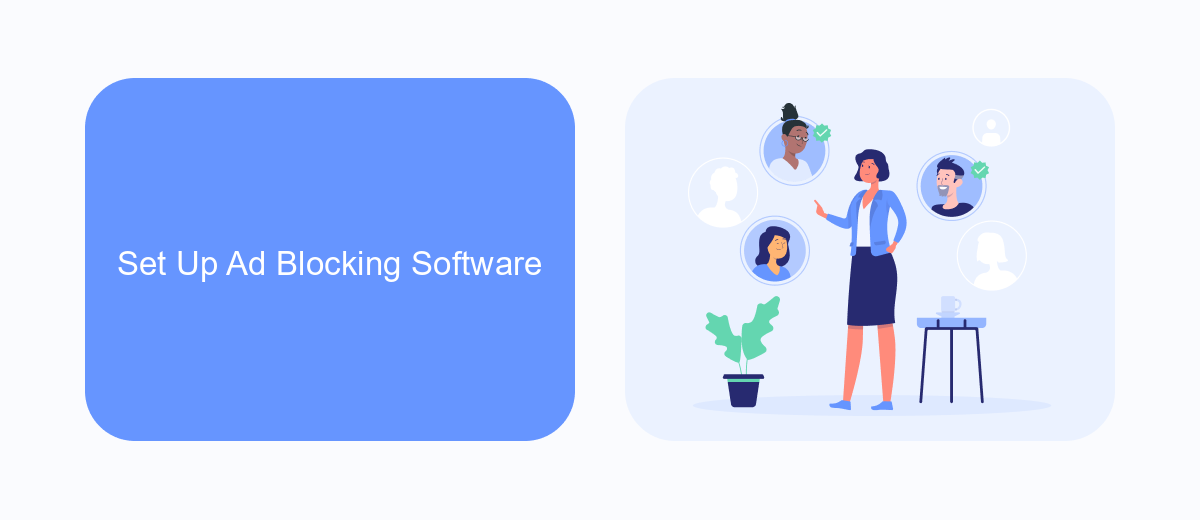
One of the most effective ways to remove ads from your Facebook experience is to use ad blocking software. Start by choosing a reputable ad blocker, such as AdBlock Plus or uBlock Origin, which are available as browser extensions for Chrome, Firefox, and other popular browsers. Install the extension and follow the on-screen instructions to set it up. Once installed, the ad blocker will automatically filter out most ads, including those on Facebook, providing you with a cleaner and more enjoyable browsing experience.
For those looking to take their ad-blocking efforts a step further, integrating ad blocking with automation tools can be highly beneficial. Services like SaveMyLeads can help streamline this process. SaveMyLeads allows you to set up automated workflows that can further enhance your ad-blocking capabilities. By connecting SaveMyLeads with your ad blocker, you can automate the management of your ad-blocking settings, ensuring they are always up-to-date and functioning optimally. This integration helps maintain a seamless, ad-free experience on Facebook and other platforms.
Control Ad Settings
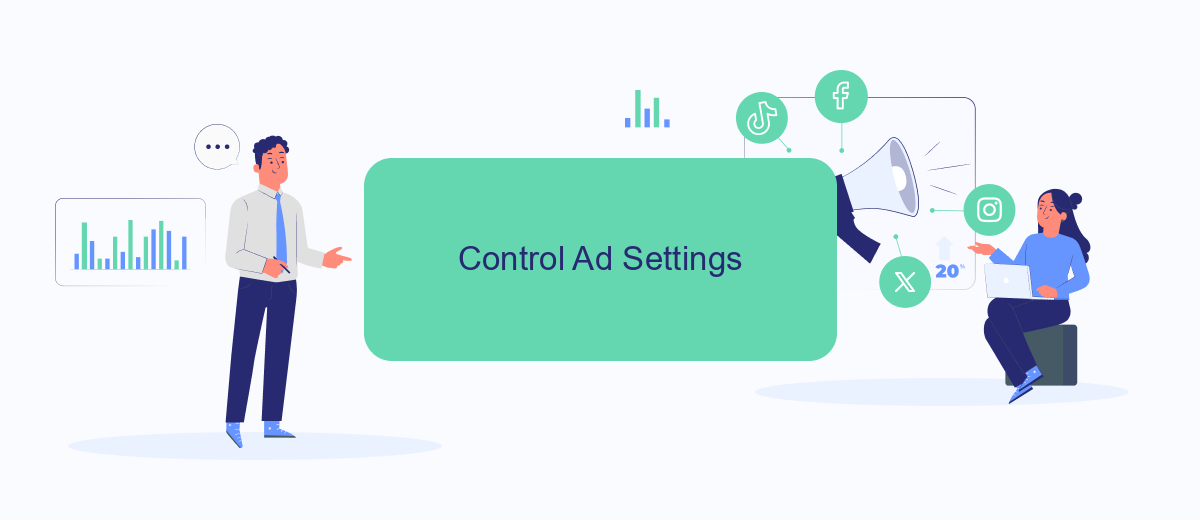
To take control of your ad settings on Facebook, you need to adjust your preferences within the platform. This will help you manage the types of ads you see and limit the data advertisers can use to target you.
- Go to your Facebook account settings.
- Select "Ads" from the left-hand menu.
- Under "Ad Settings," you can manage your preferences for ads based on data from partners, ads based on your activity on Facebook Company Products that you see elsewhere, and ads that include your social actions.
- Adjust each setting according to your preference to limit how much data advertisers can use.
For a more comprehensive control over your ad settings and to manage integrations with third-party services, consider using SaveMyLeads. This platform allows you to automate and streamline your data management processes, ensuring that your ad settings are consistently updated and aligned with your preferences. SaveMyLeads can help you maintain your privacy and reduce unwanted advertisements efficiently.
Use Social Media Plugins
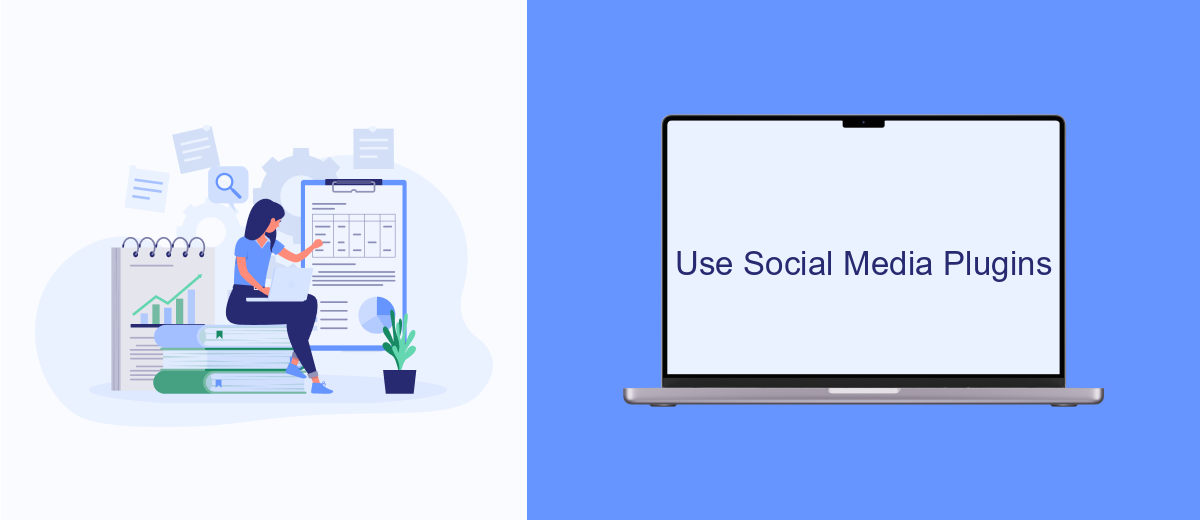
Using social media plugins can help you manage and reduce the number of ads you see on Facebook. These plugins can be integrated into your browser and provide a more streamlined and ad-free experience. One effective tool for this purpose is SaveMyLeads, which offers a variety of integrations to optimize your social media usage.
SaveMyLeads is a service that allows you to connect different applications and automate workflows, making it easier to manage your online presence. By using such integrations, you can filter out unwanted content, including ads, and focus on what truly matters to you.
- Install a browser extension compatible with SaveMyLeads.
- Configure the plugin to filter out ads from your Facebook feed.
- Utilize SaveMyLeads to automate and customize your social media settings.
By leveraging these plugins and integrations, you can significantly enhance your Facebook experience. SaveMyLeads provides a user-friendly interface and a range of options to help you maintain a cleaner, ad-free social media environment.
Integrate With SaveMyLeads
SaveMyLeads is a powerful tool designed to simplify the process of integrating various applications and automating workflows. To get started, sign up for an account on the SaveMyLeads website. Once registered, you can easily connect your Facebook Ads account with other services such as CRM systems, email marketing tools, and more. This integration allows you to automatically transfer leads from Facebook Ads to your preferred platforms, ensuring that no potential customer is missed and streamlining your marketing efforts.
To integrate SaveMyLeads with your Facebook Ads, navigate to the dashboard and select the Facebook Ads integration option. Follow the step-by-step instructions to authorize your Facebook account and configure the necessary settings. SaveMyLeads offers a user-friendly interface and detailed guides to help you through the setup process. By automating the transfer of leads and data, you can focus more on optimizing your ad campaigns and less on manual data entry, making your marketing strategy more efficient and effective.
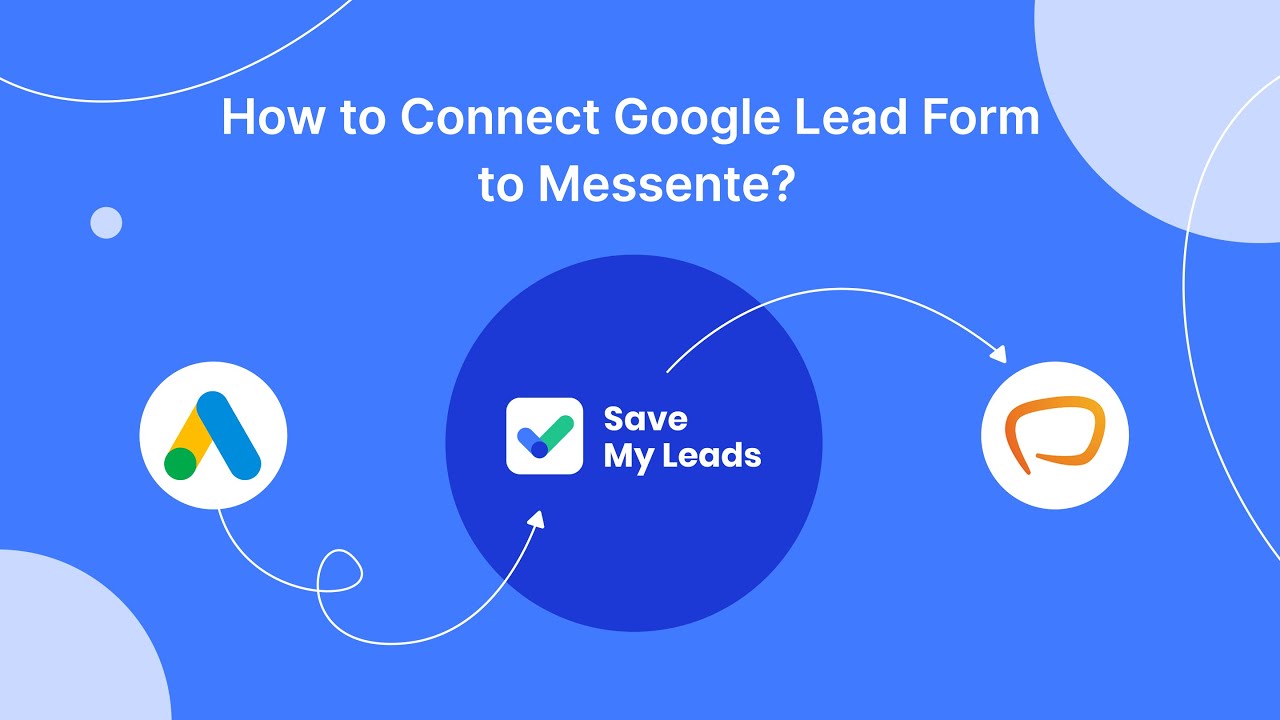
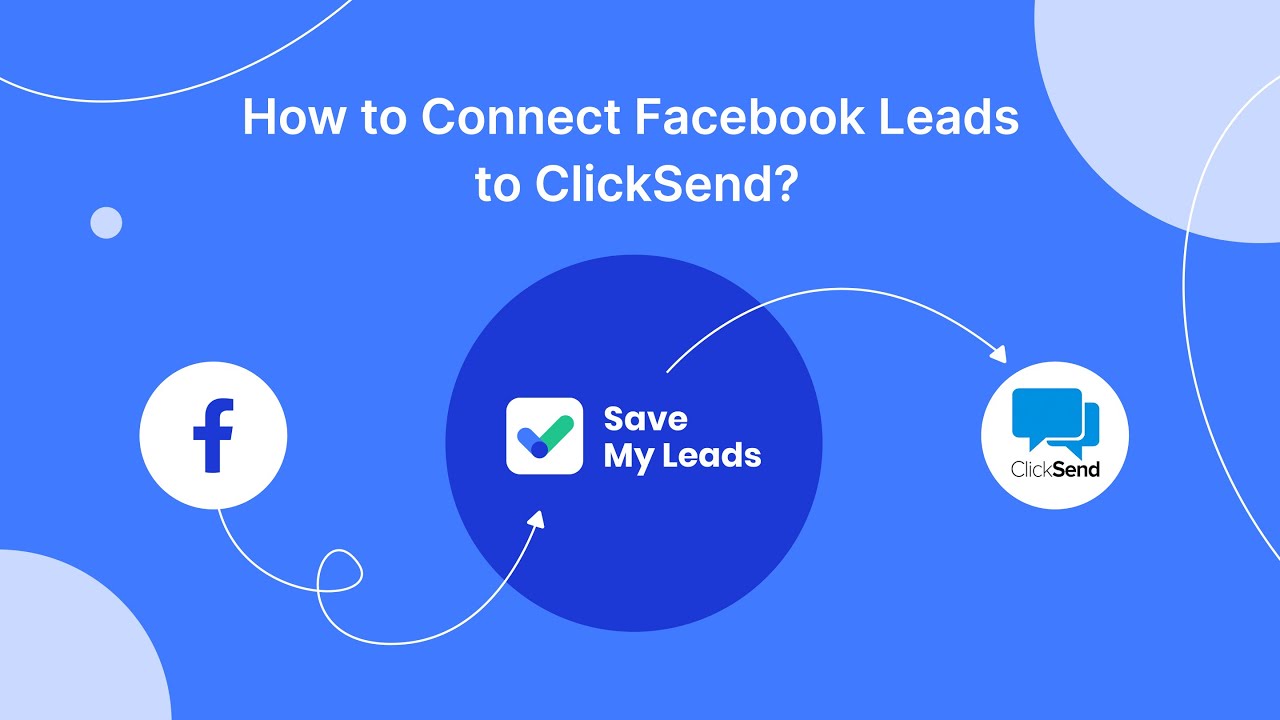
FAQ
How can I stop seeing specific ads on Facebook?
Can I completely turn off ads on Facebook?
How do I adjust my ad preferences on Facebook?
Why am I seeing ads based on my browsing history?
Is there a way to automate the process of managing ads on Facebook?
You probably know that the speed of leads processing directly affects the conversion and customer loyalty. Do you want to receive real-time information about new orders from Facebook and Instagram in order to respond to them as quickly as possible? Use the SaveMyLeads online connector. Link your Facebook advertising account to the messenger so that employees receive notifications about new leads. Create an integration with the SMS service so that a welcome message is sent to each new customer. Adding leads to a CRM system, contacts to mailing lists, tasks to project management programs – all this and much more can be automated using SaveMyLeads. Set up integrations, get rid of routine operations and focus on the really important tasks.