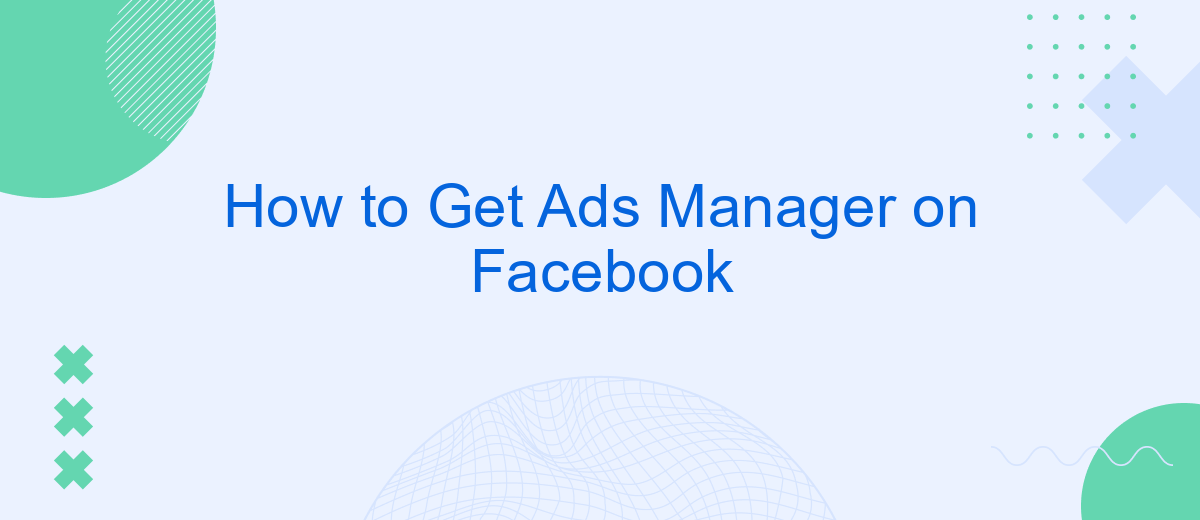Getting started with Facebook Ads Manager is essential for businesses aiming to leverage social media advertising. This powerful tool allows you to create, manage, and analyze ad campaigns effectively. Whether you're a small business owner or a marketing professional, understanding how to access and utilize Ads Manager can significantly boost your online presence and drive targeted traffic to your offerings.
Installing Ads Manager from Facebook App Center
To install Ads Manager from the Facebook App Center, start by opening the Facebook app on your mobile device. Navigate to the menu by tapping the three horizontal lines at the bottom right of your screen. From there, scroll down and select "App Center" to access a variety of Facebook-integrated tools and applications.
- Open the Facebook app and go to the menu.
- Scroll down and select "App Center."
- Search for "Ads Manager" in the App Center search bar.
- Click on the Ads Manager app and tap "Install."
- Follow the on-screen instructions to complete the installation.
Once installed, you can easily manage your Facebook ad campaigns directly from your mobile device. For seamless integration and automation of your ad data, consider using services like SaveMyLeads. This tool helps you connect your Facebook Ads account with various CRM systems, email marketing services, and other platforms, ensuring you never miss a lead and can optimize your ad performance efficiently.
Accessing Ads Manager through Business Manager
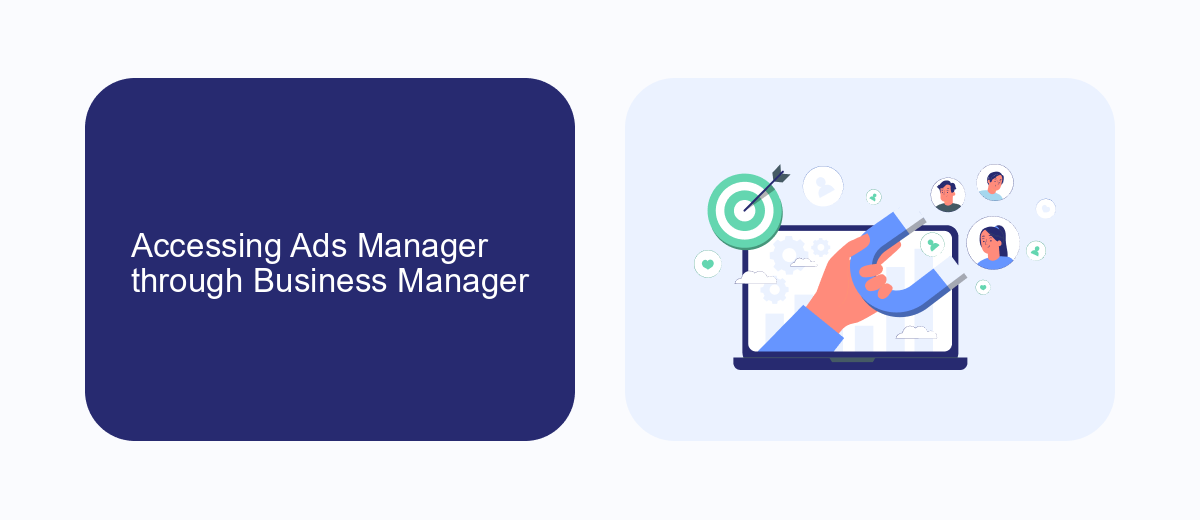
To access Ads Manager through Business Manager, start by logging into your Facebook account and navigating to the Business Manager homepage. Once there, click on the menu icon in the top-left corner and select "Business Settings." In the Business Settings menu, you'll find the "Accounts" section, where you can click on "Ad Accounts." Here, you can create a new ad account or select an existing one to manage your ads. This centralized approach helps you keep all your advertising activities organized and easily accessible.
For those who need to integrate third-party services to streamline their advertising efforts, consider using SaveMyLeads. This platform allows you to automate the transfer of leads from various sources directly into your Facebook Ads Manager. By setting up integrations with SaveMyLeads, you can ensure that your lead data is seamlessly imported, saving you time and reducing the risk of manual errors. This makes managing your ad campaigns more efficient and effective, allowing you to focus on optimizing your advertising strategies.
Setting Up Ads Manager for Your Page
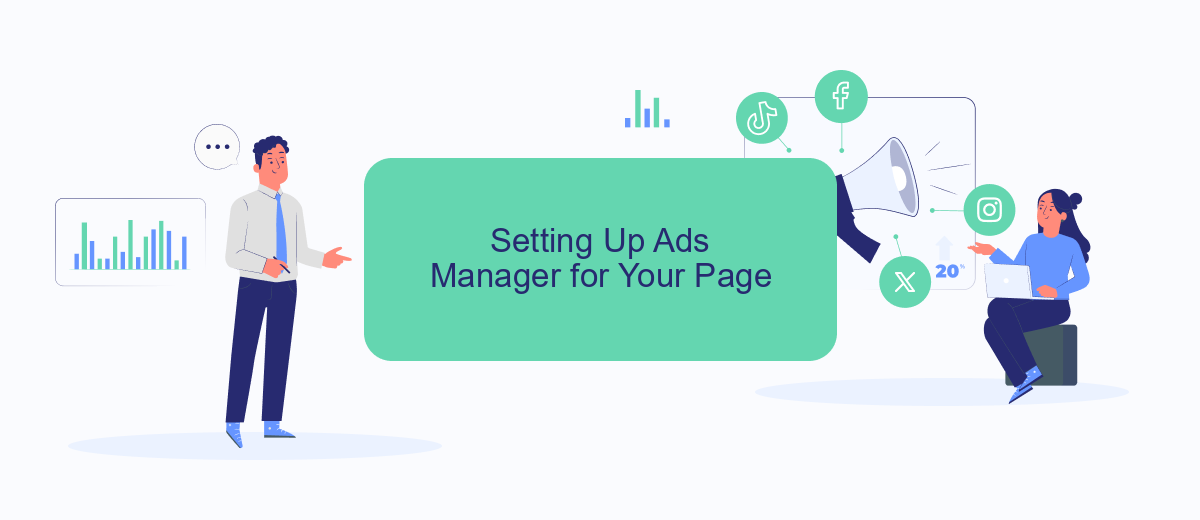
Setting up Ads Manager for your Facebook Page is a straightforward process that allows you to manage and optimize your advertising campaigns effectively. Follow these steps to get started:
- Log in to your Facebook account and navigate to your Facebook Page.
- Click on the "Ad Center" tab located in the left-hand menu.
- Select "Create Ad" and follow the prompts to set up your first ad campaign.
- To access Ads Manager, click on the "Ads Manager" link at the bottom of the Ad Center.
- In Ads Manager, you can create, manage, and track all your ad campaigns in one place.
- For advanced integrations, consider using SaveMyLeads to automate lead generation and streamline data collection.
By following these steps, you can efficiently set up Ads Manager for your Facebook Page and start running effective ad campaigns. Utilizing services like SaveMyLeads can further enhance your advertising efforts by providing seamless integration and automation options.
Creating a New Ad Account
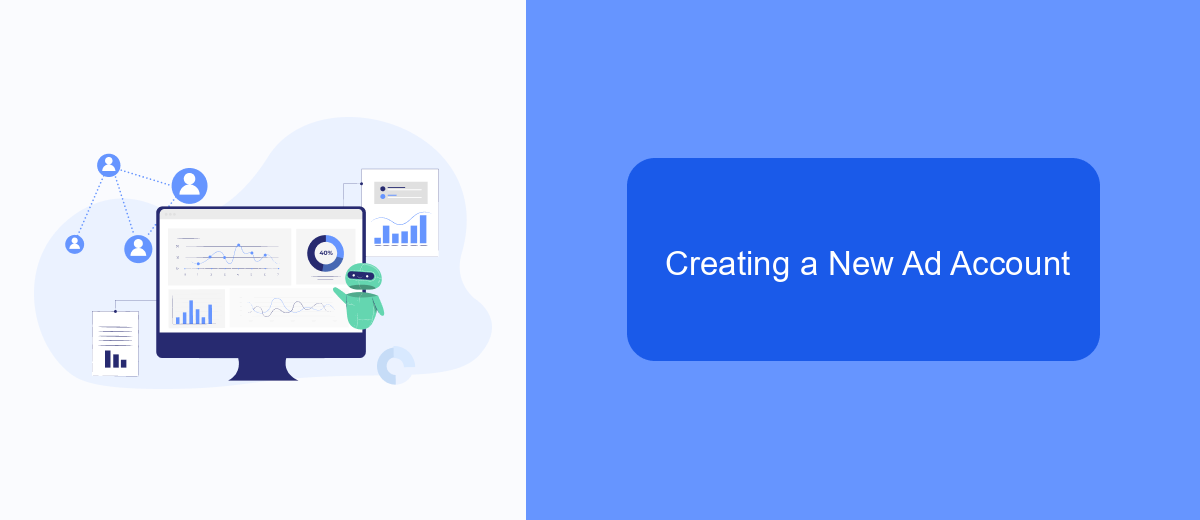
Creating a new ad account on Facebook is a straightforward process that allows you to manage and run your advertising campaigns efficiently. To get started, you need to have a Facebook Business Manager account, which serves as a central hub for all your business activities on Facebook.
Once you have access to Facebook Business Manager, follow these steps to create a new ad account:
- Navigate to the Business Settings section in Facebook Business Manager.
- Select "Accounts" and then click on "Ad Accounts."
- Click on the "Add" button and choose "Create a New Ad Account."
- Fill in the required details such as the ad account name, time zone, and currency.
- Assign the ad account to your business and grant the necessary permissions to team members.
After creating your ad account, you may want to integrate it with other services to streamline your marketing efforts. One such service is SaveMyLeads, which automates the process of capturing leads and sending them to your CRM or email marketing tools. This integration can save you time and ensure that your leads are handled efficiently, allowing you to focus on optimizing your ad campaigns.
Connecting SaveMyLeads to Ads Manager
Connecting SaveMyLeads to your Facebook Ads Manager is a seamless process that allows you to automate and streamline your advertising efforts. SaveMyLeads is a powerful tool designed to help businesses integrate their advertising data with various platforms, ensuring that you can manage your ad campaigns more efficiently. To begin, you'll need to create an account on SaveMyLeads and log in to the platform. Once logged in, navigate to the integration section and select Facebook Ads Manager from the list of available integrations.
Next, you'll be prompted to authorize the connection between SaveMyLeads and your Facebook Ads Manager account. Follow the on-screen instructions to grant the necessary permissions. After authorization, you can customize the data flow between the two platforms, setting up specific triggers and actions based on your business needs. This integration will enable you to automatically sync leads, track campaign performance, and optimize your advertising strategy without manual intervention. By leveraging SaveMyLeads, you can save time and ensure that your marketing efforts are both effective and efficient.
- Automate the work with leads from the Facebook advertising account
- Empower with integrations and instant transfer of leads
- Don't spend money on developers or integrators
- Save time by automating routine tasks
FAQ
How do I create an Ads Manager account on Facebook?
What are the requirements for using Facebook Ads Manager?
How can I add someone to my Facebook Ads Manager account?
Can I automate my Facebook Ads Manager processes?
What should I do if I encounter issues with Facebook Ads Manager?
What do you do with the data you get from Facebook lead forms? Do you send them to the manager, add them to mailing services, transfer them to the CRM system, use them to implement feedback? Automate all of these processes with the SaveMyLeads online connector. Create integrations so that new Facebook leads are automatically transferred to instant messengers, mailing services, task managers and other tools. Save yourself and your company's employees from routine work.