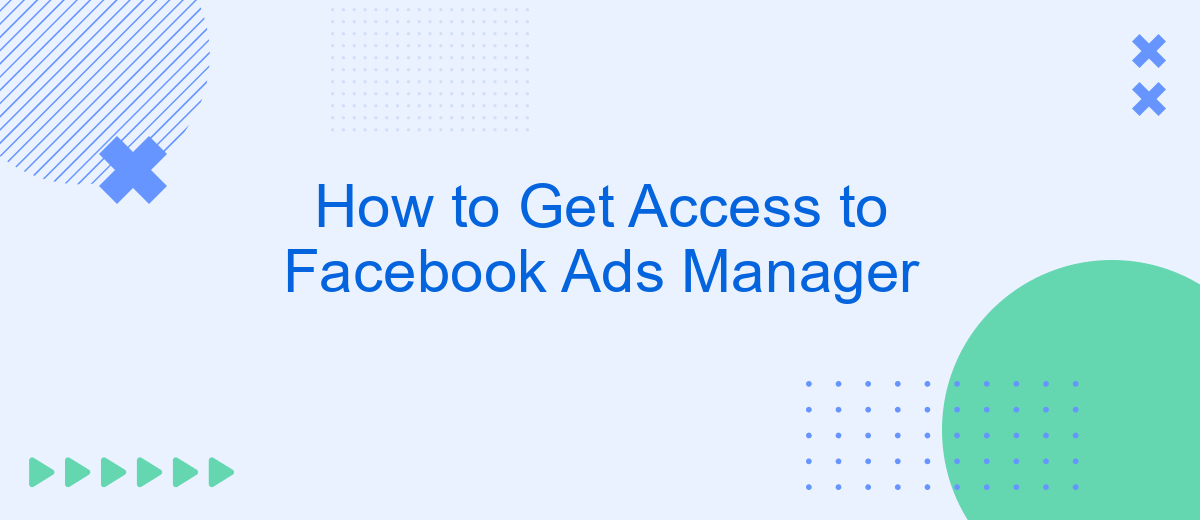Accessing Facebook Ads Manager is essential for anyone looking to leverage the power of social media advertising. This comprehensive tool allows you to create, manage, and analyze your ad campaigns effectively. Whether you're a small business owner or a marketing professional, understanding how to navigate and utilize Ads Manager can significantly boost your online presence and drive your business objectives.
How to Get Access to Facebook Ads Manager
To get access to Facebook Ads Manager, you first need to ensure you have a Facebook account and a Facebook Business Manager account. These tools are essential for managing your ad campaigns and tracking their performance.
- Create a Facebook account if you don't already have one.
- Set up a Facebook Business Manager account at business.facebook.com.
- Navigate to the Ads Manager section within Business Manager.
- Ensure you have the necessary permissions to create and manage ads.
- Integrate third-party tools like SaveMyLeads for streamlined ad management and lead generation.
Using services like SaveMyLeads can significantly enhance your ad management experience by automating lead collection and integration with other platforms. This allows you to focus more on creating effective ads and less on administrative tasks.
Create a Business Manager
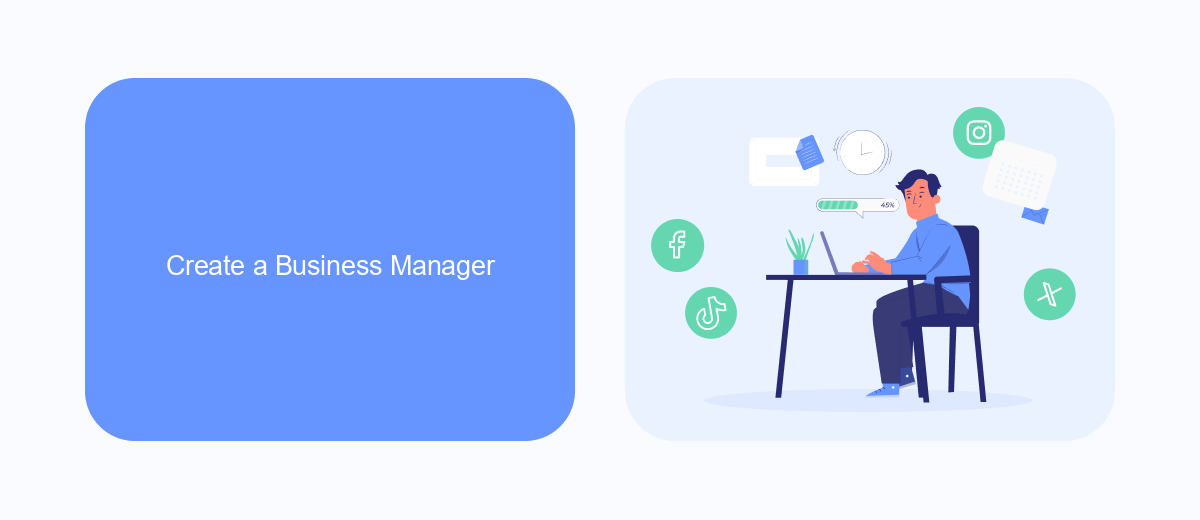
To create a Business Manager, start by navigating to the Business Manager page on Facebook. Click on the "Create Account" button and follow the prompts to enter your business name, your name, and your business email address. Make sure to use an email address that you have access to, as you'll need to confirm it later. Once you've filled in the necessary information, click "Submit" to create your Business Manager account.
After setting up your Business Manager, you can begin adding your Facebook pages, ad accounts, and people who will help manage your business assets. For seamless integration with other tools, consider using services like SaveMyLeads. SaveMyLeads allows you to automate the transfer of leads from Facebook Lead Ads to your CRM or email marketing system, saving you time and ensuring no lead is missed. To integrate, simply connect your Facebook account to SaveMyLeads, configure the necessary settings, and let the service handle the rest.
Grant Access to Others
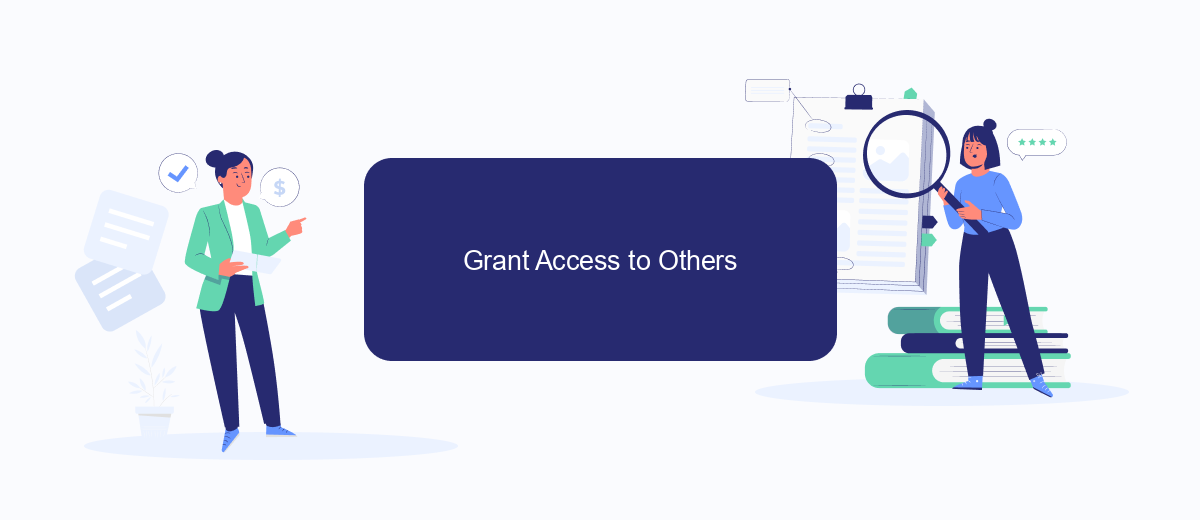
Granting access to others in Facebook Ads Manager is essential for collaborating with team members or external partners. By doing so, you can ensure that the right people have the necessary permissions to manage your ad campaigns effectively.
- Log in to your Facebook Ads Manager account.
- Click on the menu icon in the top left corner and select "Business Settings."
- In the left-hand menu, click on "People" under the "Users" section.
- Click the "Add" button and enter the email address of the person you want to grant access to.
- Select the appropriate role for the user, such as "Admin," "Advertiser," or "Analyst."
- Click "Next" and review the permissions. Adjust them if necessary.
- Click "Invite" to send an invitation to the user.
For a more seamless experience, consider using SaveMyLeads to integrate Facebook Ads Manager with other platforms. This service allows you to automate data transfers and streamline your ad management processes, ensuring that your team can focus on what matters most—creating effective ad campaigns.
Manage Access
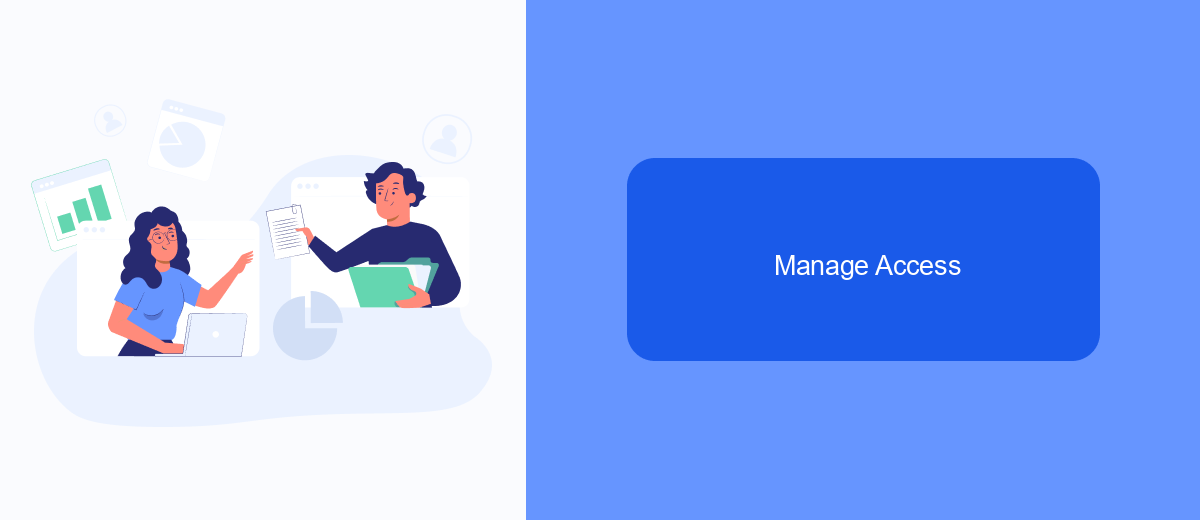
Managing access to Facebook Ads Manager is crucial for maintaining control over your advertising campaigns. To begin, navigate to the Business Settings in your Facebook Business Manager account. Here, you can add people to your account and assign them specific roles based on their responsibilities.
Once you've accessed the Business Settings, select "People" from the left-hand menu. Click the "Add" button to invite new users by entering their email addresses. You can assign them roles such as Admin, Advertiser, or Analyst, depending on the level of access they require.
- Admin: Full control over the account, including managing roles and permissions.
- Advertiser: Can create and manage ads but cannot modify account settings.
- Analyst: Can view ad performance data but cannot create or manage ads.
For seamless integration and automation of your Facebook Ads Manager with other tools, consider using SaveMyLeads. This service allows you to automate lead generation and data transfer processes, ensuring that your marketing efforts are efficient and streamlined. By using SaveMyLeads, you can focus more on optimizing your ad campaigns and less on manual data management.
Additional Tips
To make the most of Facebook Ads Manager, consider integrating it with other tools and services. One such service is SaveMyLeads, which automates data transfer from Facebook Lead Ads to various CRM systems, email marketing platforms, and other applications. By setting up these integrations, you can streamline your workflow, ensuring that leads are automatically captured and managed, reducing manual effort and the risk of errors.
Additionally, regularly reviewing and optimizing your ad campaigns is crucial. Utilize Facebook's built-in analytics tools to monitor performance metrics such as click-through rates, conversion rates, and audience engagement. This data can help you refine your targeting, ad creatives, and budget allocation to maximize your return on investment. Staying updated with Facebook's latest features and best practices will also give you a competitive edge in your advertising efforts.
- Automate the work with leads from the Facebook advertising account
- Empower with integrations and instant transfer of leads
- Don't spend money on developers or integrators
- Save time by automating routine tasks
FAQ
How do I get access to Facebook Ads Manager?
What permissions are required to access Facebook Ads Manager?
Can I access Facebook Ads Manager from a mobile device?
How can I automate my Facebook Ads Manager tasks?
What should I do if I can't access Facebook Ads Manager?
Are you using Facebook Lead Ads? Then you will surely appreciate our service. The SaveMyLeads online connector is a simple and affordable tool that anyone can use to set up integrations for Facebook. Please note that you do not need to code or learn special technologies. Just register on our website and create the necessary integration through the web interface. Connect your advertising account with various services and applications. Integrations are configured in just 5-10 minutes, and in the long run they will save you an impressive amount of time.