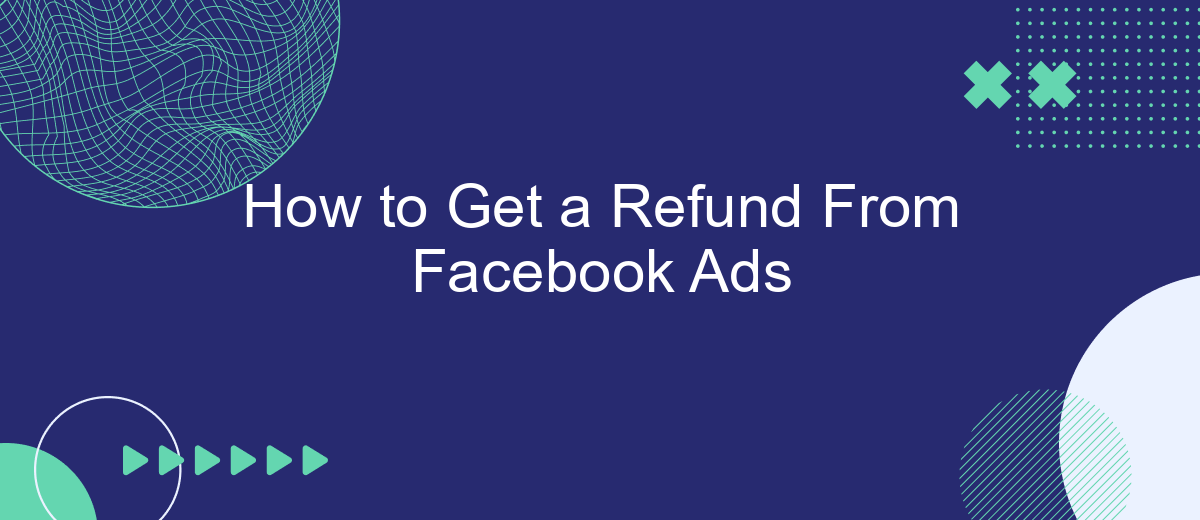Navigating the process of obtaining a refund from Facebook Ads can be daunting, especially for those unfamiliar with the platform's policies and procedures. This guide aims to simplify the steps required to request and secure a refund, ensuring you can address any billing issues efficiently. Whether you're a small business owner or a seasoned marketer, understanding how to manage your ad spend is crucial.
Steps to Get a Refund for Facebook Ads
Requesting a refund for Facebook Ads can be a straightforward process if you follow the right steps. Whether you've encountered an error or simply need to adjust your ad spend, Facebook provides a clear path to request a refund.
- Log into your Facebook account and navigate to the Ads Manager.
- Find the billing section and select the transaction you want to dispute.
- Click on the "Dispute" button next to the transaction.
- Fill out the form with the necessary details, including the reason for your refund request.
- Submit the form and wait for Facebook's response, which may take a few days.
For businesses using multiple platforms, integrating your ad data with services like SaveMyLeads can streamline the refund process. SaveMyLeads automates data transfer, ensuring all your ad spend and performance metrics are accurately tracked and easily accessible. This can help you provide detailed information when requesting a refund, making the process smoother and more efficient.
Contact Facebook Support
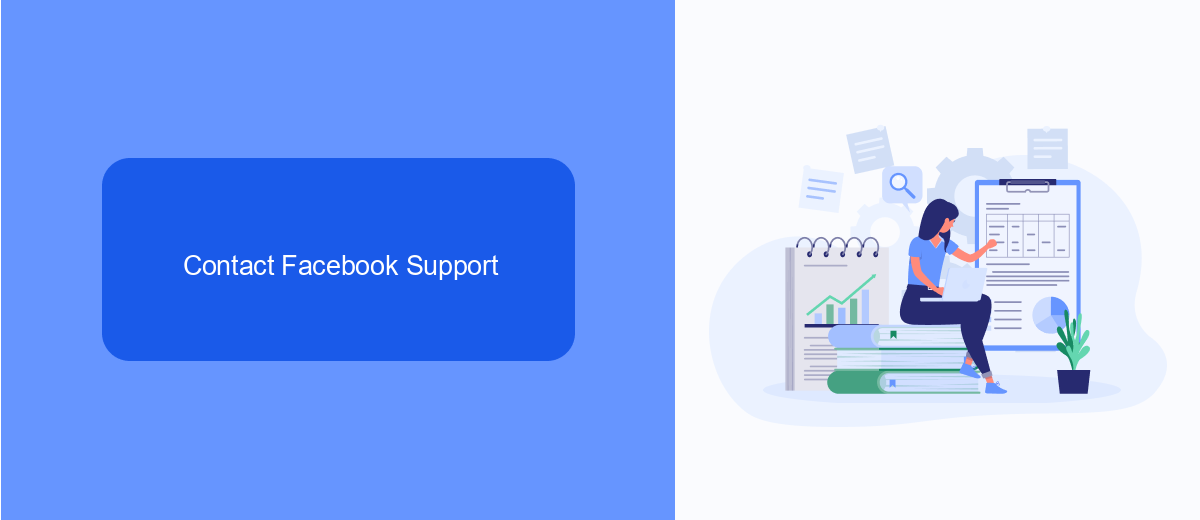
If you need to get a refund for your Facebook Ads, contacting Facebook Support is a critical step. Start by visiting the Facebook Business Help Center and logging into your account. Navigate to the "Contact Support" section, where you can choose the specific issue related to your ad. This will help direct your query to the right department. Be prepared to provide detailed information about your ad campaign, including the ad ID, billing information, and a clear explanation of why you are requesting a refund. The more detailed and accurate your information, the quicker Facebook Support can process your request.
In addition to contacting Facebook Support directly, you can also utilize third-party services like SaveMyLeads to streamline your interactions with Facebook. SaveMyLeads offers automated solutions to connect various platforms, making it easier to manage your ad campaigns and related issues. By integrating SaveMyLeads with your Facebook Ads account, you can automate the process of submitting refund requests and tracking their status, ensuring a more efficient resolution. This can save you time and reduce the hassle of dealing with support manually.
Gather Evidence
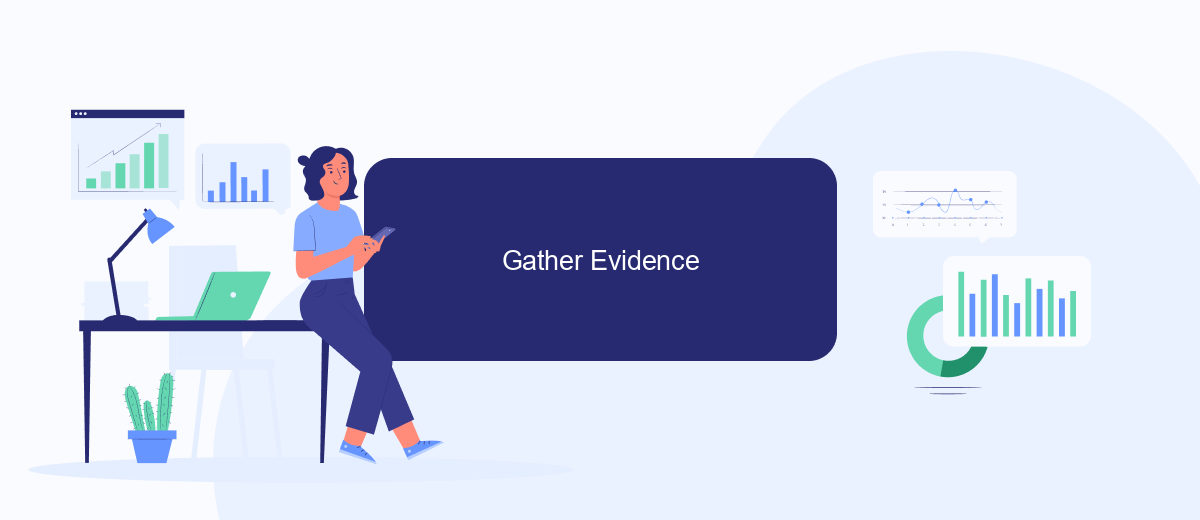
Before you can request a refund from Facebook Ads, it is crucial to gather all necessary evidence to support your claim. Proper documentation will significantly increase your chances of a successful refund.
- Collect all relevant invoices and receipts related to the disputed ads.
- Take screenshots of the ads, highlighting any issues or discrepancies.
- Document any communication with Facebook support regarding the issue.
- Use a service like SaveMyLeads to automate the collection of ad performance data and integrate it into your evidence.
- Compile a detailed report outlining the problem, including dates, times, and specific complaints.
Having all this information organized and ready will make it easier for Facebook to review your case. It also demonstrates that you have taken the time to thoroughly investigate the issue, making your request more credible.
Submit Request
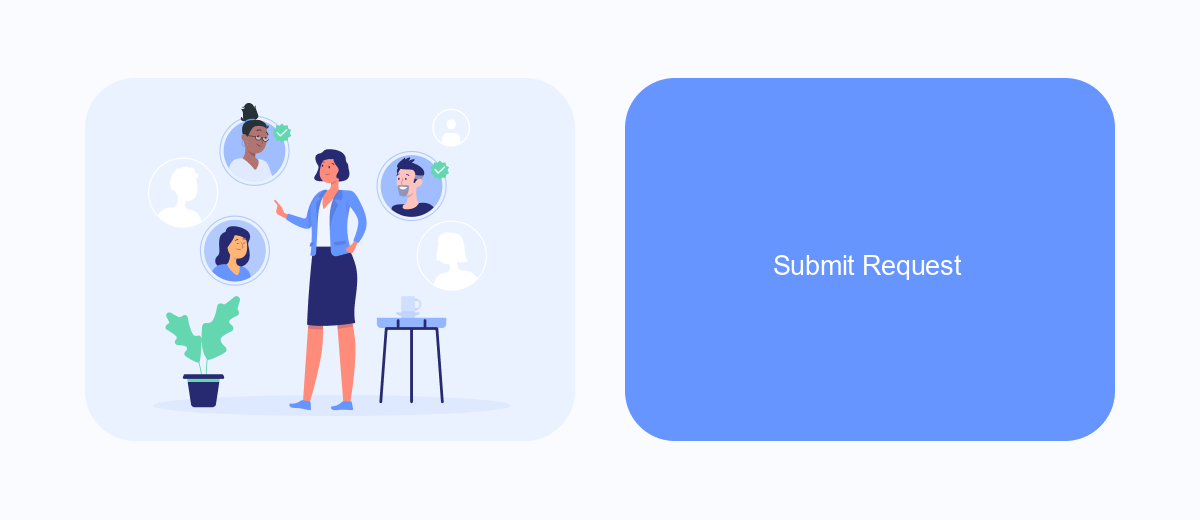
To initiate a refund request for your Facebook Ads, you first need to access your Facebook Ads Manager. Ensure you are logged into the account that was used to create the ads. Navigate to the Billing section, where you will find a list of your recent transactions.
Once you're in the Billing section, locate the specific transaction for which you want a refund. Click on the transaction ID to view more details. Here, you will find an option to "Request a Refund" or "Dispute Charge." Click on this option to proceed with your request.
- Log in to Facebook Ads Manager
- Go to the Billing section
- Select the transaction in question
- Click "Request a Refund" or "Dispute Charge"
- Fill out the refund request form
For seamless integration and automation of your refund requests, consider using SaveMyLeads. This service can help streamline the process by automatically connecting your Facebook Ads data with your preferred CRM or other tools, ensuring you never miss a refund opportunity.
Verify and Finalize
Once you've submitted your refund request, it's essential to verify its status. Log in to your Facebook Ads Manager and navigate to the Billing section. Here, you can track the progress of your refund request. Facebook typically updates the status within a few days, so check back regularly. If additional information is required, Facebook will notify you through the email associated with your account. Ensure that all your contact details are up-to-date to avoid any communication issues.
To finalize the process, consider integrating a service like SaveMyLeads to streamline your future ad management and refund requests. SaveMyLeads can automate the tracking and reporting of your ad expenses, making it easier to spot discrepancies and file refund requests promptly. By using such a service, you can save time and reduce the likelihood of missing out on potential refunds. Once your refund is processed, you should see the credited amount reflected in your account balance or your original payment method.
- Automate the work with leads from the Facebook advertising account
- Empower with integrations and instant transfer of leads
- Don't spend money on developers or integrators
- Save time by automating routine tasks
FAQ
How can I request a refund from Facebook Ads?
What criteria must be met to qualify for a Facebook Ads refund?
How long does it take to process a refund from Facebook Ads?
Can I automate the refund request process for Facebook Ads?
What should I do if my refund request is denied?
Are you using Facebook Lead Ads? Then you will surely appreciate our service. The SaveMyLeads online connector is a simple and affordable tool that anyone can use to set up integrations for Facebook. Please note that you do not need to code or learn special technologies. Just register on our website and create the necessary integration through the web interface. Connect your advertising account with various services and applications. Integrations are configured in just 5-10 minutes, and in the long run they will save you an impressive amount of time.