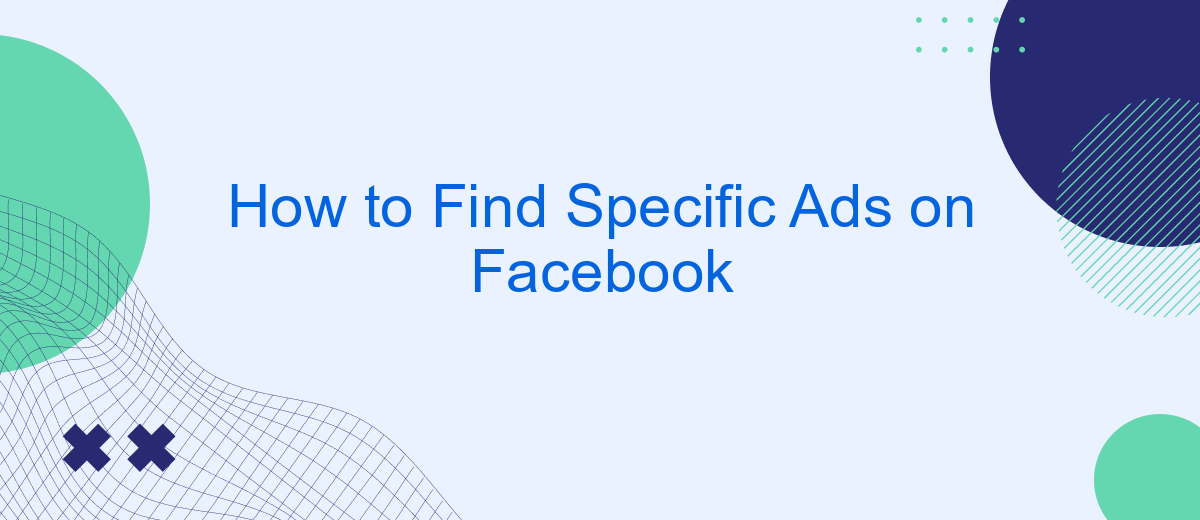Finding specific ads on Facebook can be a valuable skill for both marketers and curious users. Whether you're looking to analyze competitors, discover trending campaigns, or simply revisit an ad that caught your eye, this guide will help you navigate Facebook's tools and features. Learn step-by-step how to locate and review ads with ease and efficiency.
How to Use Search Filters
Using search filters on Facebook can significantly enhance your ability to find specific ads. These filters allow you to narrow down your search results based on various criteria, making it easier to locate the ads that are most relevant to you. Here’s how you can effectively use these filters:
- Date Range: Specify a particular time frame to find ads that were active during a certain period.
- Advertiser: Search for ads by entering the name of the advertiser or the page that published the ad.
- Keywords: Use specific keywords related to the ad content to filter your results.
- Location: Narrow down ads based on geographic location to see ads targeted to specific regions.
By applying these filters, you can streamline your search process and find the ads that meet your criteria more quickly. For businesses looking to automate their ad management and integrate with other platforms, services like SaveMyLeads can be incredibly useful. SaveMyLeads helps automate the process of collecting and managing leads from Facebook ads, making your advertising efforts more efficient.
Leverage Ad Library Tool
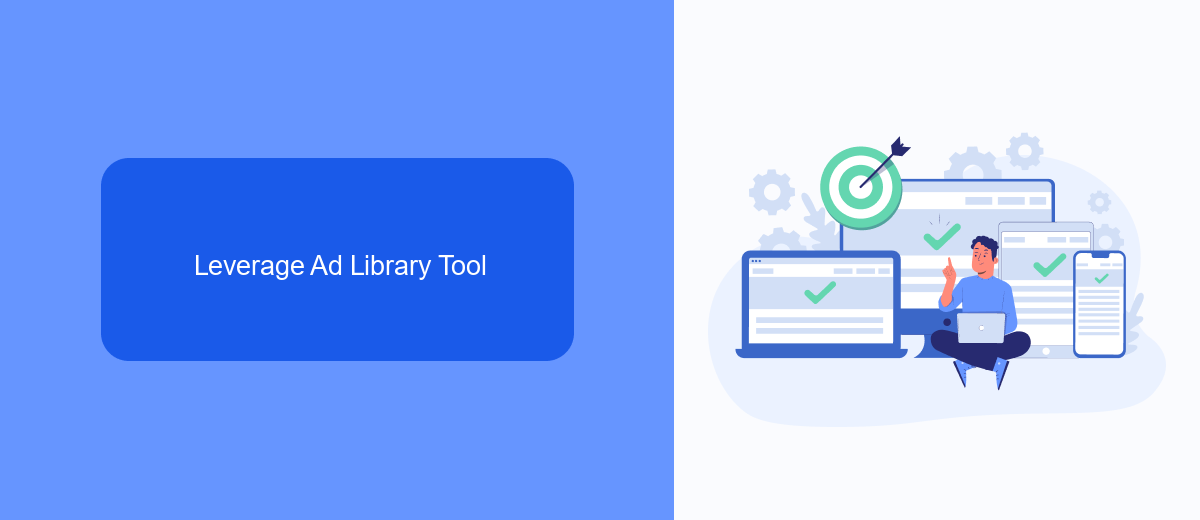
One of the most effective ways to find specific ads on Facebook is by leveraging the Ad Library Tool. This tool allows you to search for ads by keyword, advertiser, or even by the specific content of the ad. To use the Ad Library Tool, simply navigate to the Facebook Ad Library website and enter your search criteria. You can filter the results by location, date range, and other parameters to narrow down your search. This tool is particularly useful for marketers who want to monitor competitors' ads or for users who are interested in seeing the transparency of political advertising.
For those who are looking to automate the process of finding and analyzing ads, integrating services like SaveMyLeads can be highly beneficial. SaveMyLeads offers seamless integration with Facebook Ads, allowing you to automatically collect and analyze ad data. This can save you a significant amount of time and effort, enabling you to focus on more strategic tasks. By using SaveMyLeads, you can set up automated workflows that pull ad data directly into your preferred analytics tools or CRM systems, providing you with real-time insights and a competitive edge.
Employ Third-Party Applications
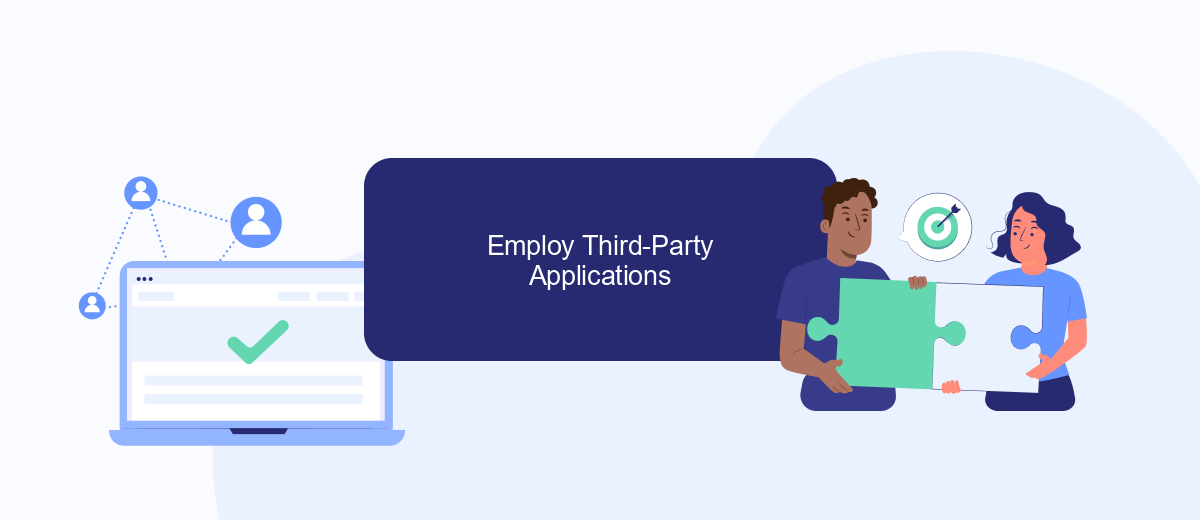
Using third-party applications can significantly enhance your ability to find specific ads on Facebook. These tools offer advanced features and integrations that streamline the process and provide more detailed insights. One such service is SaveMyLeads, which allows you to automate lead data transfer from Facebook to various CRM and email marketing systems.
- Sign up for an account on SaveMyLeads.
- Connect your Facebook Ads account to SaveMyLeads.
- Choose the CRM or email marketing system you want to integrate with.
- Set up the data transfer rules to filter and capture specific ads.
- Enable the integration and start receiving detailed ad data automatically.
By leveraging SaveMyLeads, you can save time and ensure that you never miss important ad data. This tool not only helps you find specific ads but also keeps your CRM updated in real-time, allowing you to focus on optimizing your ad campaigns and improving your marketing strategies.
Monitor Competitors' Ads
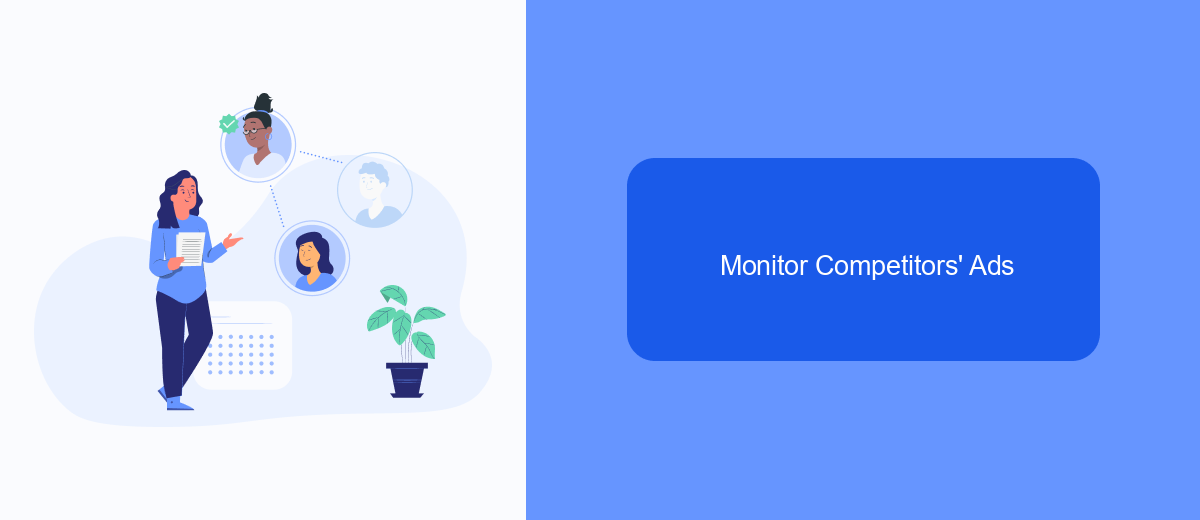
Monitoring your competitors' ads on Facebook can provide valuable insights into their marketing strategies and help you stay ahead in the game. By understanding what works for them, you can refine your own ad campaigns to achieve better results.
One effective way to monitor competitors' ads is by using Facebook's Ad Library. This tool allows you to search for ads by page name or keyword, giving you access to a comprehensive database of active and inactive ads. Additionally, you can use services like SaveMyLeads to automate the process of tracking and analyzing competitors' ads, saving you time and effort.
- Visit Facebook's Ad Library and enter your competitor's page name or relevant keywords.
- Review the ads to understand their messaging, targeting, and engagement.
- Use SaveMyLeads to set up automated alerts for new ads from your competitors.
- Analyze the data collected to identify trends and successful strategies.
By consistently monitoring your competitors' ads, you can gain insights into their marketing tactics and adjust your own strategies accordingly. This proactive approach will help you stay competitive and make more informed decisions in your advertising efforts.
Engage with Facebook Support
If you're having trouble finding specific ads on Facebook, engaging with Facebook Support can be a useful step. To contact Facebook Support, navigate to the Help Center and select the appropriate category for your issue. You can also use the "Report a Problem" feature directly from your Facebook account to get more tailored assistance. Make sure to provide detailed information about the issue you're experiencing to help the support team understand and resolve it more efficiently.
For those looking to integrate third-party services to enhance their ad management, consider using tools like SaveMyLeads. SaveMyLeads offers seamless integration with various platforms, allowing you to automate lead generation and ad management tasks. This can save you time and ensure that your ads are reaching the right audience. By leveraging these tools, you can improve your ad performance and make the most out of your Facebook advertising efforts.
- Automate the work with leads from the Facebook advertising account
- Empower with integrations and instant transfer of leads
- Don't spend money on developers or integrators
- Save time by automating routine tasks
FAQ
How can I see the ads a specific Facebook Page is running?
Can I search for specific ads on Facebook by keywords?
How can I automate the process of finding specific ads on Facebook?
Is it possible to see past ads that a Facebook Page has run?
Can I track changes in the ads run by a specific Facebook Page?
Don't waste another minute manually transferring leads from Facebook to other systems. SaveMyLeads is a simple and effective tool that will allow you to automate this process so that you don't have to spend time on the routine. Try SaveMyLeads features, make sure that this tool will relieve your employees and after 5 minutes of settings your business will start working faster.