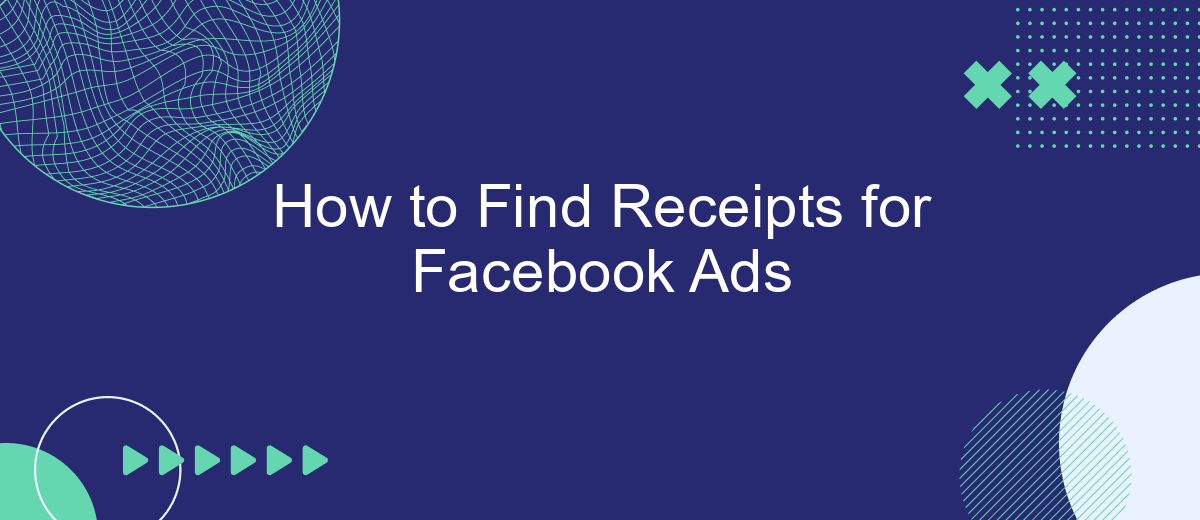Finding receipts for your Facebook Ads is crucial for tracking expenses, managing budgets, and ensuring accurate financial reporting. Whether you're a small business owner or a marketing professional, having a clear record of your ad spend is essential. This guide will walk you through the steps to easily locate and download your Facebook Ads receipts, helping you stay organized and in control.
Manage Your Facebook Ads Receipts
Managing your Facebook Ads receipts can be crucial for budgeting and accounting purposes. To ensure you have all your receipts organized, follow these steps:
- Log into your Facebook Ads Manager account.
- Navigate to the Billing section, usually found under the "Settings" menu.
- Select the billing period or specific transaction you need a receipt for.
- Click on the transaction ID to view and download the receipt.
For a more streamlined approach, consider using integration services like SaveMyLeads. This platform automates the process of collecting and organizing your Facebook Ads receipts, making it easier to track expenses and manage financial records. By leveraging such tools, you can save time and reduce the risk of missing important financial documents.
Download Receipts from Facebook Ads Manager
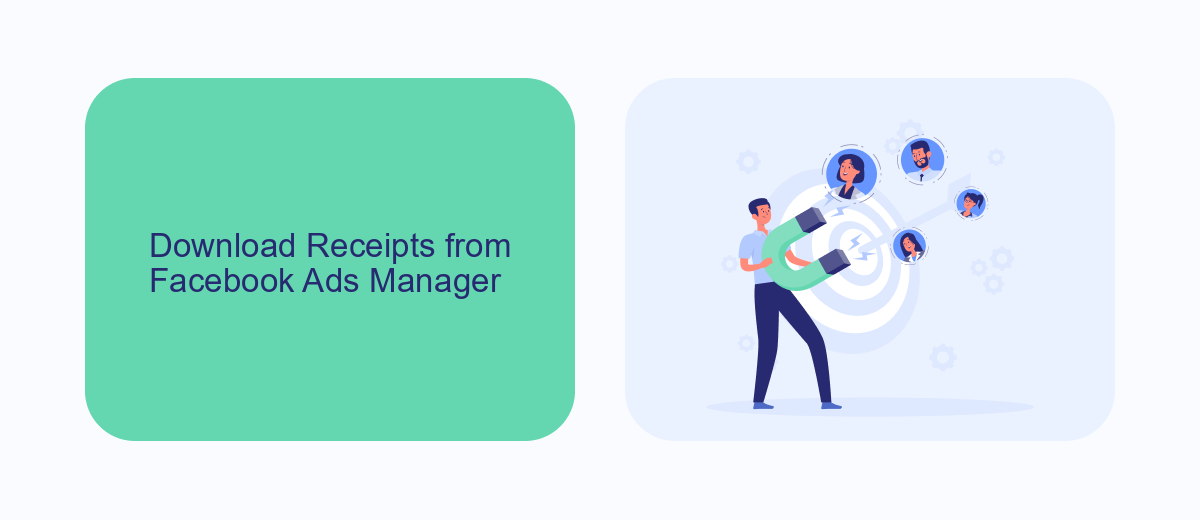
To download receipts from Facebook Ads Manager, start by logging into your Facebook account and navigating to the Ads Manager. Once there, click on the menu icon in the top left corner and select "Billing" from the dropdown menu. In the Billing section, you'll see a list of all your transactions. Find the specific transaction for which you need a receipt, and click on the "Download" link next to it. This will generate a PDF file of your receipt, which you can save to your computer for your records.
For businesses looking to streamline their receipt management process, integrating with services like SaveMyLeads can be highly beneficial. SaveMyLeads allows you to automatically transfer data from Facebook Ads to various CRM systems, email marketing tools, and other applications. By setting up an integration, you can ensure that all your receipts and transaction details are automatically organized and stored in one place, saving you time and reducing the risk of manual errors. This can be particularly useful for maintaining accurate financial records and ensuring compliance with accounting standards.
Use Excel to Sort and Filter Receipts
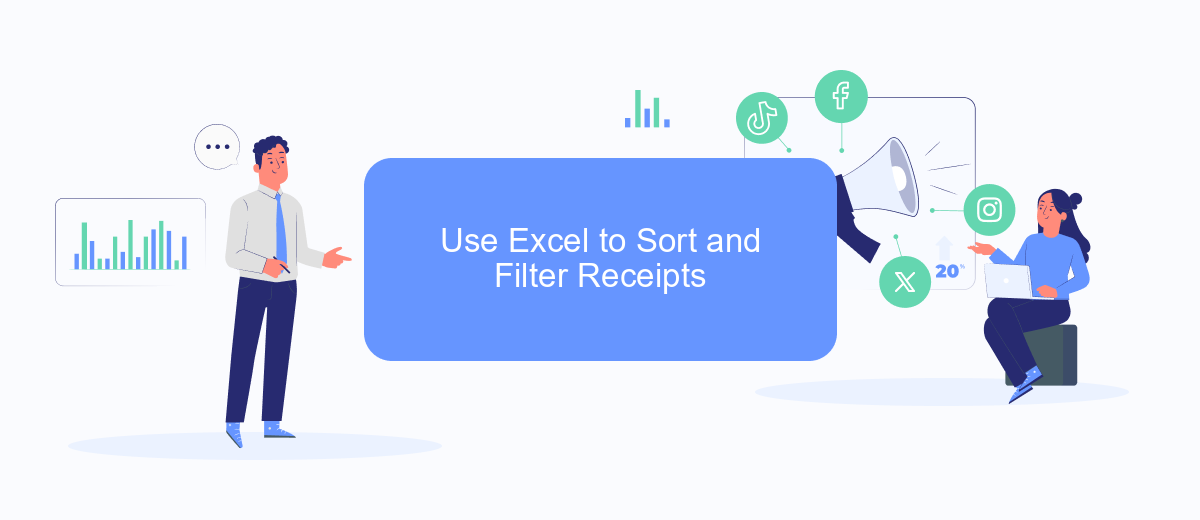
Using Excel to sort and filter your Facebook Ads receipts can save you a lot of time and effort. By organizing your receipts in a spreadsheet, you can easily track your expenses, identify trends, and prepare for tax season. Here's a step-by-step guide to help you get started:
- First, export your Facebook Ads receipts as CSV files. You can do this by navigating to the Billing section of your Facebook Ads Manager and selecting the receipts you want to download.
- Open the CSV file in Excel. You will see a table with columns for Date, Amount, and other relevant details.
- Use the Sort feature in Excel to arrange your receipts by date or amount. Simply click on the column header and select either 'Sort A to Z' or 'Sort Z to A'.
- To filter your receipts, click on the 'Filter' button in the Data tab. This will add drop-down arrows to each column header, allowing you to select specific criteria.
For an even more streamlined process, consider using a service like SaveMyLeads. This tool can automatically sync your Facebook Ads data with Excel, saving you the hassle of manual exports and imports. By integrating SaveMyLeads, you can ensure that your receipts are always up-to-date and accurately organized.
Connect Facebook Ads to SaveMyLeads
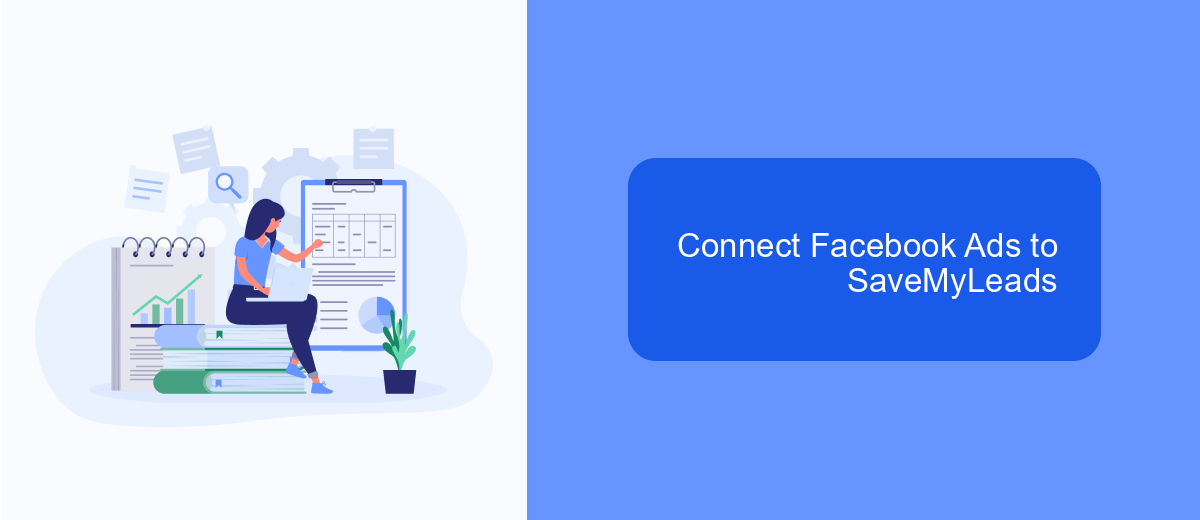
Integrating Facebook Ads with SaveMyLeads can streamline your ad management and ensure you never miss a receipt. SaveMyLeads is a powerful tool that automates the collection and organization of your ad data, making it easier to keep track of your expenses and performance metrics.
To connect Facebook Ads to SaveMyLeads, start by creating an account on SaveMyLeads. Once your account is set up, you can begin the integration process. This involves linking your Facebook Ads account to SaveMyLeads, which will allow the platform to access your ad data and receipts.
- Log in to your SaveMyLeads account.
- Navigate to the integrations section.
- Select Facebook Ads from the list of available integrations.
- Follow the on-screen instructions to authorize the connection.
- Configure the settings to specify what data you want to sync.
After completing these steps, SaveMyLeads will automatically sync your Facebook Ads data, including receipts, into your account. This integration not only saves time but also ensures that your financial records are accurate and up-to-date. By using SaveMyLeads, you can focus more on optimizing your ad campaigns and less on manual data entry and tracking.
Automate Receipt Management
Managing receipts manually can be time-consuming and prone to errors. To streamline this process, consider automating your receipt management with services like SaveMyLeads. This platform allows you to set up integrations that automatically capture and store receipts from your Facebook Ads account. By connecting SaveMyLeads to your Facebook Ads, you can ensure that all your transaction details are logged and organized without any manual intervention.
SaveMyLeads simplifies the automation process with its user-friendly interface and pre-built templates. You can customize workflows to match your specific needs, ensuring that every receipt is accurately recorded and easily accessible. Additionally, SaveMyLeads supports integration with various accounting and CRM systems, allowing for seamless synchronization of your financial data. This not only saves you time but also reduces the risk of losing important financial documents, making your receipt management more efficient and reliable.
FAQ
How can I find my Facebook Ads receipts?
Can I receive Facebook Ads receipts via email automatically?
What information is included in a Facebook Ads receipt?
Is there a way to automate the process of saving Facebook Ads receipts?
What should I do if I can't find a specific receipt in Facebook Ads Manager?
What do you do with the data you get from Facebook lead forms? Do you send them to the manager, add them to mailing services, transfer them to the CRM system, use them to implement feedback? Automate all of these processes with the SaveMyLeads online connector. Create integrations so that new Facebook leads are automatically transferred to instant messengers, mailing services, task managers and other tools. Save yourself and your company's employees from routine work.