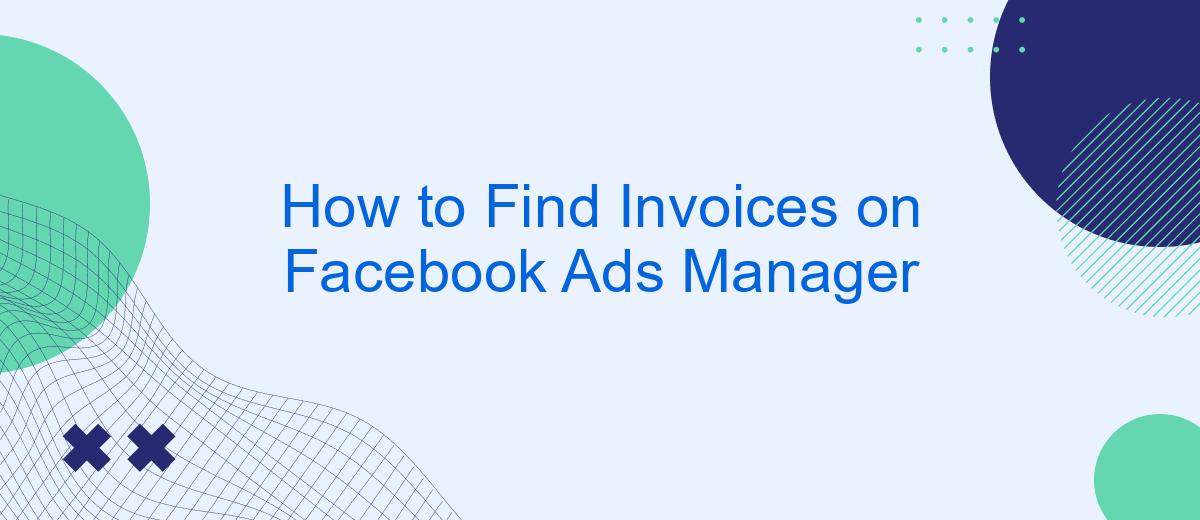Navigating through Facebook Ads Manager to find your invoices can be a daunting task, especially for newcomers. This guide aims to simplify the process by providing clear, step-by-step instructions. Whether you're managing a small business or running extensive ad campaigns, understanding how to access your billing information is crucial for effective financial management. Let's dive in and locate those invoices with ease.
Locate Facets Panel
To streamline your invoice retrieval process in Facebook Ads Manager, you need to locate the Facets Panel. This panel helps you filter and sort your data efficiently, making it easier to find specific invoices. Follow these steps to access the Facets Panel:
- Open Facebook Ads Manager and log in to your account.
- Navigate to the billing section by clicking on the "Billing" tab in the main menu.
- Look for the "Facets Panel" on the left-hand side of the billing page.
- Select the desired filters such as date range, payment method, and invoice status to narrow down your search.
By utilizing the Facets Panel, you can quickly locate the invoices you need without sifting through irrelevant data. For businesses looking to automate their invoice management and integrate with other financial tools, services like SaveMyLeads can be incredibly useful. SaveMyLeads simplifies the process by connecting your Facebook Ads data with various CRM and accounting systems, ensuring seamless data flow and efficient financial management.
Navigate to Invoice History
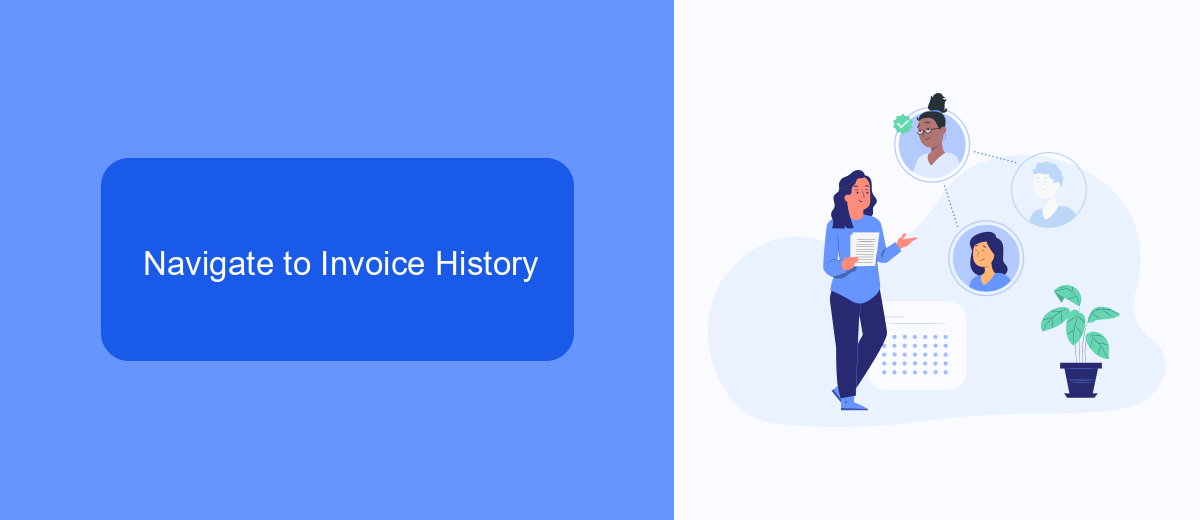
To locate your invoice history in Facebook Ads Manager, start by logging into your Facebook account and navigating to the Ads Manager. Once there, click on the menu icon in the top-left corner of the screen. From the dropdown menu, select "Billing" to access your billing and payment settings. Here, you will find an overview of your recent transactions and payment methods. Click on "Payment Settings" to delve deeper into your billing details.
In the Payment Settings section, you will see an option labeled "Transaction History." Click on this to view a comprehensive list of your past invoices. This list includes details such as the invoice date, amount, and payment status. For businesses looking to streamline their invoice management, integrating services like SaveMyLeads can be highly beneficial. SaveMyLeads automates the process of transferring lead data from Facebook Ads to your CRM or email marketing tools, ensuring that your billing and invoicing records are always up-to-date and easily accessible.
Download Records with SaveMyLeads
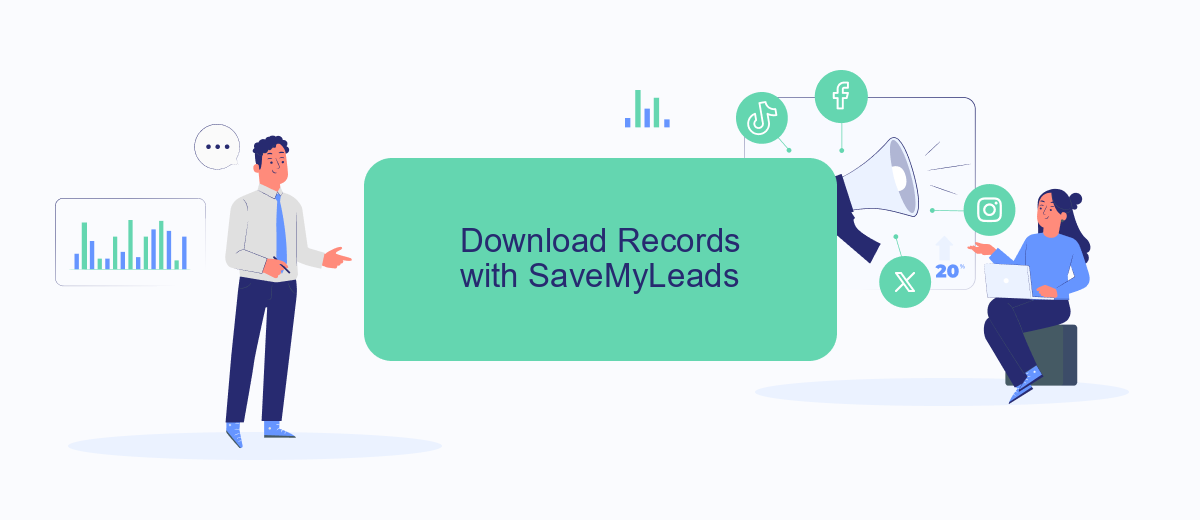
Using SaveMyLeads, you can easily download your Facebook Ads Manager invoices and keep your records up to date. This tool simplifies the process by automating the data transfer, ensuring you have all necessary documents at your fingertips.
- Sign up for an account on SaveMyLeads.
- Connect your Facebook Ads Manager account to SaveMyLeads.
- Set up the desired integration to automate the invoice download process.
- Choose the destination where you want to save your invoices, such as Google Drive or Dropbox.
- Activate the integration and let SaveMyLeads handle the rest.
By following these steps, you can streamline your invoice management process, saving time and reducing the risk of missing important financial documents. SaveMyLeads ensures that your records are always up-to-date and easily accessible whenever you need them.
Access Invoice via Ad Account
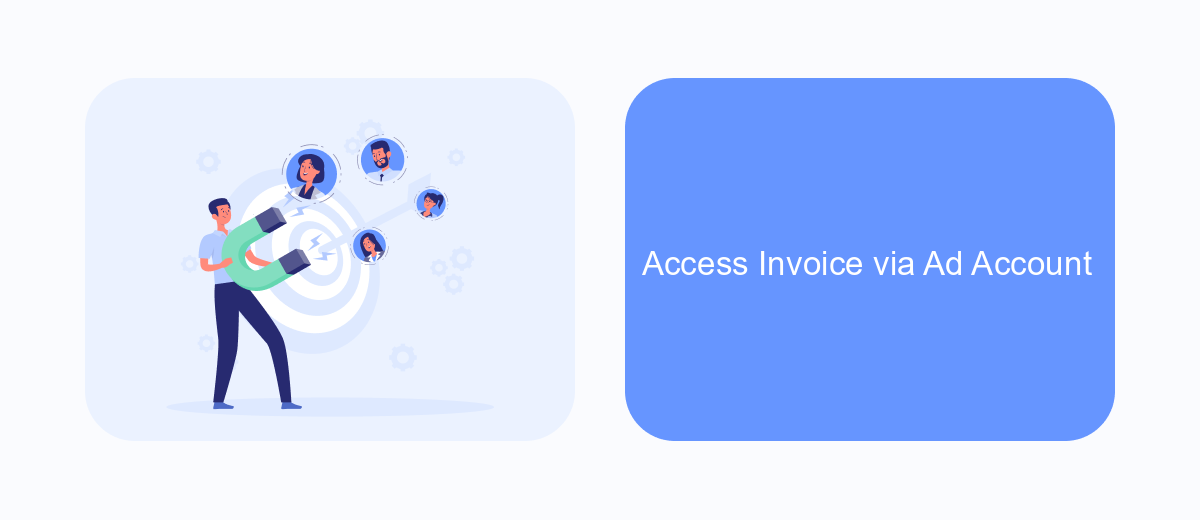
To access your invoices through your Facebook Ads Manager, you need to start by navigating to your ad account. Begin by logging into your Facebook account and clicking on the menu icon in the top-right corner. From the dropdown menu, select "Ads Manager." This will take you to your Ads Manager dashboard.
Once you are in the Ads Manager, look for the "Billing" section. You can find this by clicking on the hamburger menu (three horizontal lines) in the top-left corner and selecting "Billing" from the list of options. This will direct you to your billing summary where you can view and download your invoices.
- Log in to your Facebook account.
- Navigate to Ads Manager from the menu.
- Click on the hamburger menu and select "Billing."
- View and download your invoices from the billing summary.
For businesses looking to streamline their invoicing process, integrating your Facebook Ads data with other platforms can be extremely beneficial. Services like SaveMyLeads offer seamless integration solutions, allowing you to automate the transfer of data between Facebook Ads and various CRM or accounting systems. This ensures that your invoicing is always up-to-date and accurate.
Establish SaveMyLeads Integration
Integrating SaveMyLeads with your Facebook Ads Manager is a seamless process that can significantly streamline your workflow. First, sign up for an account on the SaveMyLeads platform. Once logged in, navigate to the dashboard and select the option to create a new integration. Choose Facebook Ads Manager from the list of available integrations. You will be prompted to log in to your Facebook account and grant the necessary permissions to SaveMyLeads.
After granting permissions, you can customize the integration settings according to your needs. SaveMyLeads allows you to automate the process of collecting and managing your invoices by connecting your Facebook Ads data with various CRM systems, email marketing tools, and other applications. This integration not only saves you time but also ensures that your financial records are accurate and up-to-date. With SaveMyLeads, you can focus more on optimizing your ad campaigns and less on manual data entry.
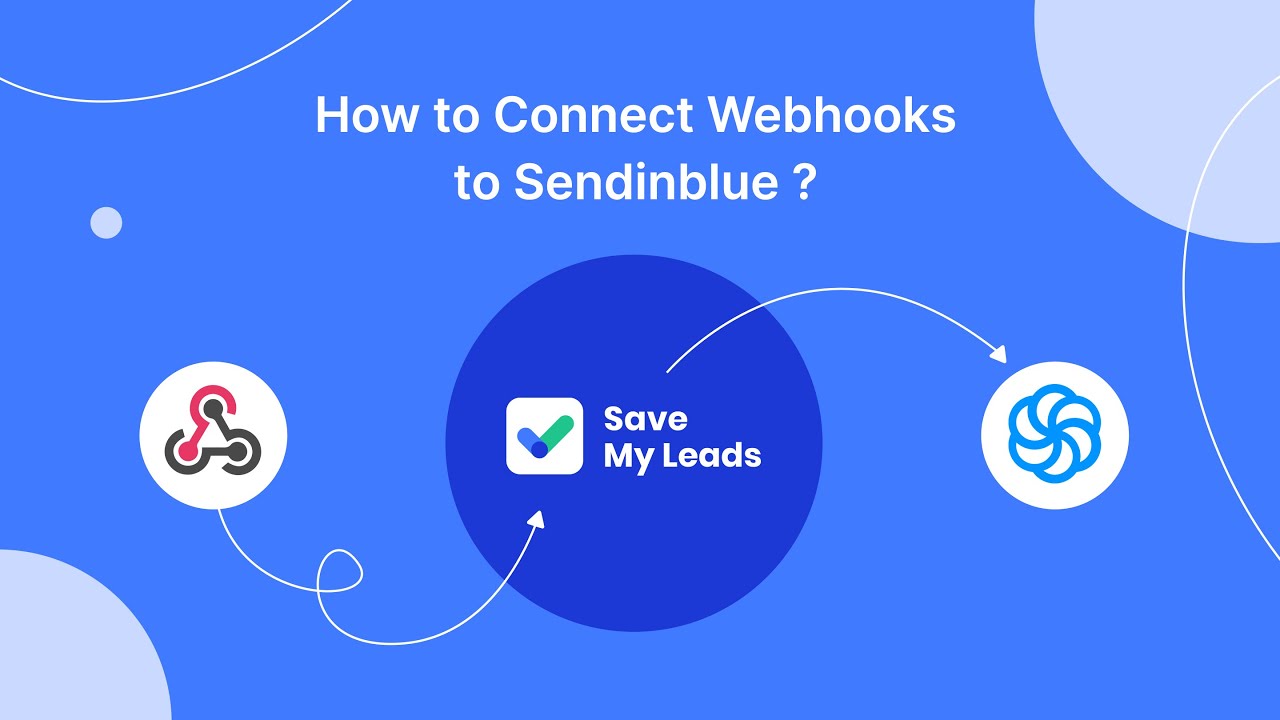
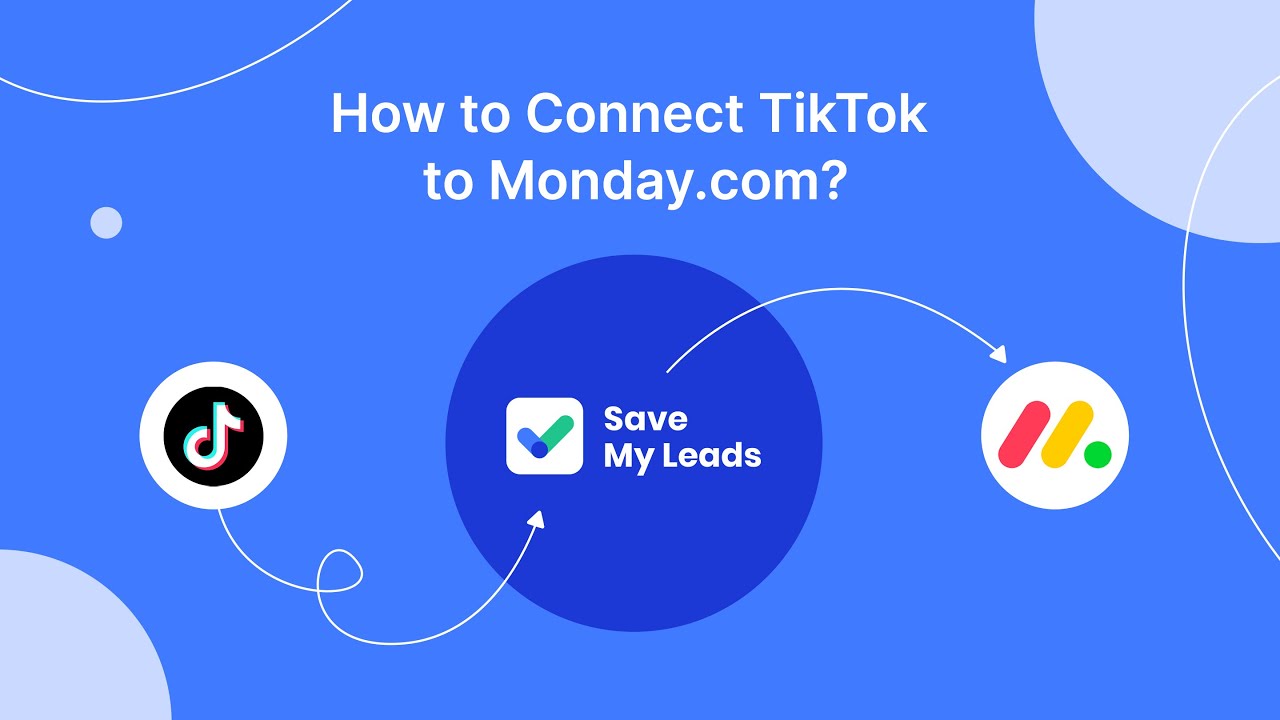
FAQ
How do I find my invoices on Facebook Ads Manager?
Can I download multiple invoices at once?
How often are invoices generated in Facebook Ads Manager?
Is there a way to automate the retrieval of invoices from Facebook Ads Manager?
What do I do if I can't find a specific invoice?
Personalized responses to new clients from Facebook/Instagram. Receiving data on new orders in real time. Prompt delivery of information to all employees who are involved in lead processing. All this can be done automatically. With the SaveMyLeads service, you will be able to easily create integrations for Facebook Lead Ads and implement automation. Set up the integration once and let it do the chores every day.