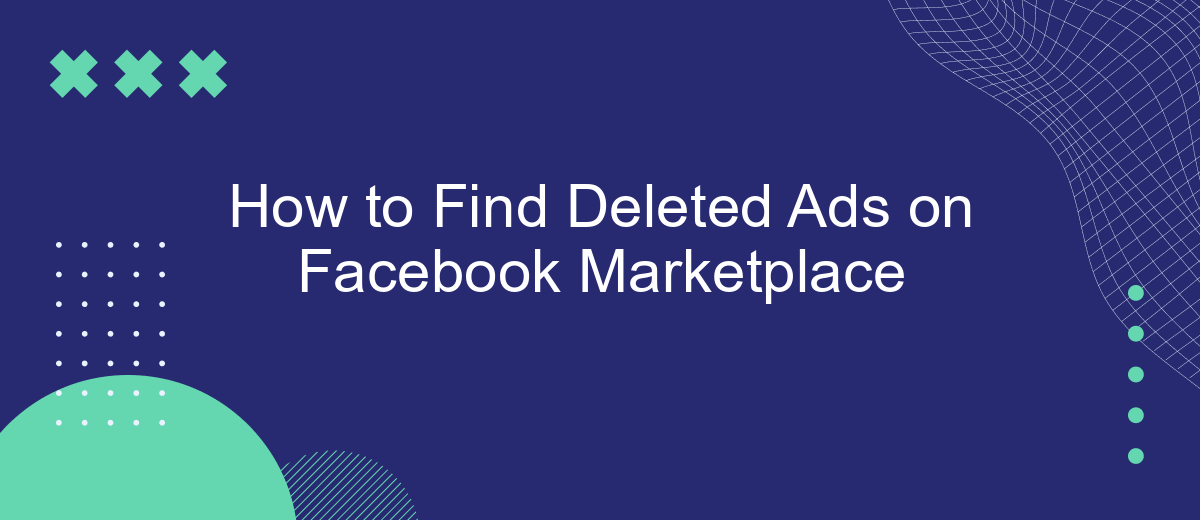Losing access to your listings on Facebook Marketplace can be frustrating, especially when it happens unexpectedly. Ads may vanish because of policy restrictions, user complaints, or accidental deletion. In this article, we’ll show you how to find and restore lost ads using Facebook tools, explore backup options, and share tips to prevent similar issues in the future.
Introduction to Deleted Ads on Facebook Marketplace
Many users of the popular social network from Meta regularly face the problem of searching for deleted ads on Facebook Marketplace. There may be many different reasons for this. For example, you may initially decide to remove a certain product from sale but later change your mind and want to return it to the catalog.
In some cases, the system automatically removes sellers' ads from the marketplace catalog. This also happens for several reasons—mentions of other brands in product titles, sales of items from prohibited categories, customer complaints about a specific listing, etc.
Either way, finding and restoring deleted listings on Facebook Marketplace can often be a challenge for new and experienced sellers. Especially if you sell many items, it will be difficult for you to create a listing from scratch.
Understanding why ads disappear is only the first step. Next, let’s look at the practical methods Facebook provides to help you locate and restore deleted Marketplace listings.
How to Locate Deleted Ads Using Facebook Tools
So, how to recover deleted Facebook Marketplace listings? This can be done in several ways using the platform's built-in tools.
Using Facebook Activity Log and Trash (Recycle Bin)
The Facebook Activity Log is a useful feature in your Facebook account that records your interactions on the platform and organizes them chronologically. This is where data about page and group visits, sent and received messages/comments/likes, and viewed and downloaded videos/stories are stored.
To try to find a deleted listing, follow these steps:
- Log in to your Facebook account and click on the profile icon in the upper right corner of the page.
- From the menu that opens, go to the Settings & privacy section, and then to Activity log.
- Type “marketplace” in the search bar at the top left of the screen and select Marketplace listings. Alternatively, go to Your Facebook activity in the left-hand menu, then scroll down to Facebook Marketplace and open it.
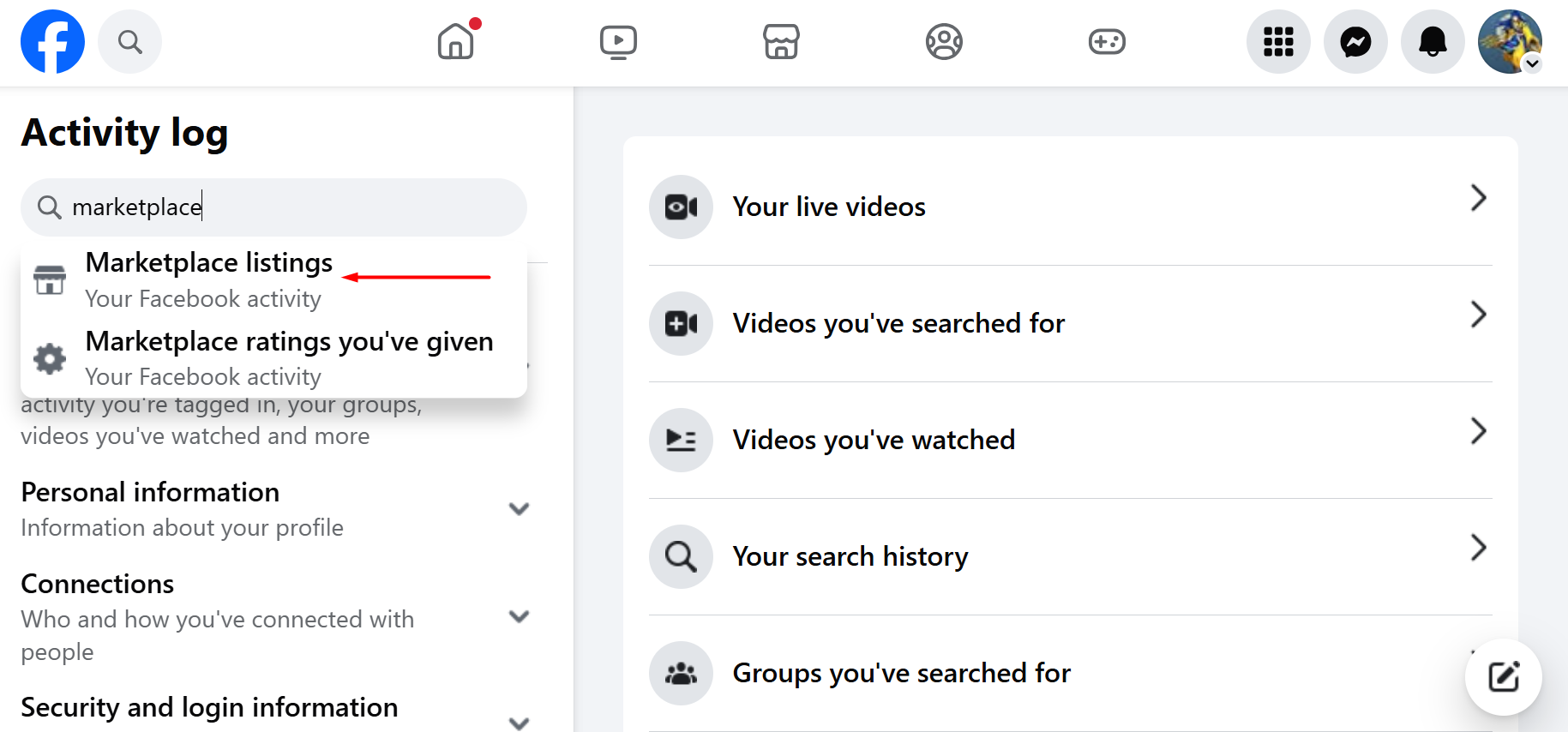
Source: Facebook (Meta), illustrative screenshot.
Important note: While Facebook’s Trash section may contain deleted content from your profile (such as posts or photos), Marketplace listings are usually not stored there. Therefore, this method may not reliably help you recover deleted ads.
Using the Facebook Marketplace Dashboard
Another way is to view and manage all listings directly in the marketplace dashboard. To achieve this, visit it through the main menu in the upper right corner of your Facebook account or via a direct link.
Once you've opened the marketplace dashboard, click on Selling in the left-hand menu, then select Your listings in the next menu. There you'll see all the listings you've uploaded, categorized into a number of categories. Select the To delete & relist group to find removed listings on Facebook Marketplace and restore them if necessary.
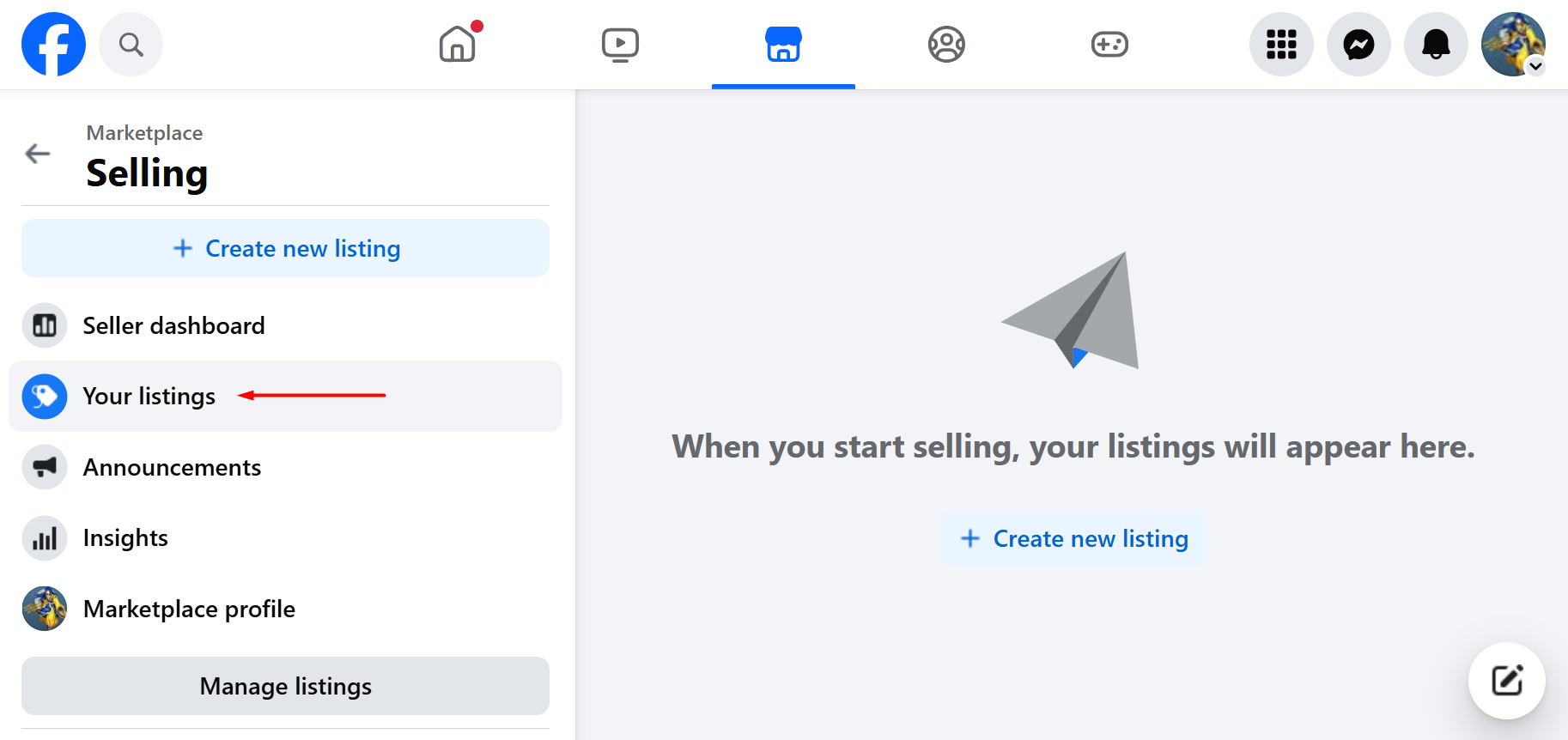
Source: Facebook (Meta), illustrative screenshot.
The To delete & relist group—a system-generated category that may appear for listings that have become inactive or underperforming. This section allows sellers to quickly update or repost listings that Facebook recommends for renewal.
Using Specialized Recovery Tools and Services
Unfortunately, at the time of writing, there are no third-party Facebook Marketplace ad recovery tools available to users. This means that you will have to search for and restore each deleted ad manually, using the platform's standard methods.
However, you can automatically save all products uploaded to the marketplace, customer or lead contacts, and other data from Facebook in the database of your CRM or cloud storage. Some automation tools, such as SaveMyLeads, are designed to help transfer lead data from Facebook Ads campaigns to CRM systems. Still, they do not offer direct backup or recovery functionality for Facebook Marketplace listings.
If you want to preserve your listings externally, consider manually saving product details. Alternatively, if you have technical access, you can use unofficial scraping tools or GraphQL-based methods to export Marketplace data to spreadsheets or cloud storage. Note that Facebook does not offer a public API for Marketplace listings, and such methods should comply with its terms of service.
Preventive Measures to Avoid Losing Ads
In this section of the article, we will give a number of recommendations that will help you prevent losing Facebook Marketplace ads. Among them, the following are worth highlighting:
- Pending status. If the product is temporarily unavailable for sale, you can move it to the Pending category instead of deleting it from the marketplace. The system will then automatically send a corresponding notification to all buyers with whom you have corresponded about this listing.
- Sold status. If the item has been sold, you can move it to the Sold category. The system will then send notifications to all buyers you have contacted regarding this listing. The item will also be hidden from the Marketplace catalog. If necessary, you can quickly return any listing from the Pending and Sold groups to the Active group.
- Manual backup. Since Facebook does not offer native backup for Marketplace listings, consider saving your product descriptions, photos, and buyer contacts in a separate document or cloud folder. This will help you quickly recreate listings if needed.
Conclusion
Finding and restoring deleted Facebook Marketplace listings can be a real hassle for any seller, especially if their listings total hundreds or thousands. Luckily, Facebook Marketplace offers several easy and effective ways to do this.
While Facebook does not provide a dedicated recovery tool for deleted listings, sellers can use the Marketplace dashboard, Activity Log, and manual backups to manage their content. To avoid future issues, regularly monitor your listings, use Pending/Sold statuses instead of deletion, and keep external records of your products.
FAQ
Can I recover deleted Facebook Marketplace listings from the Trash?
How can I track my removed Marketplace listings?
Is there an official Facebook tool to restore deleted Marketplace ads?
Can third-party services recover deleted Marketplace listings?
What are the best preventive measures to avoid losing ads?
Would you like your employees to receive real-time data on new Facebook leads, and automatically send a welcome email or SMS to users who have responded to your social media ad? All this and more can be implemented using the SaveMyLeads system. Connect the necessary services to your Facebook advertising account and automate data transfer and routine work. Let your employees focus on what really matters, rather than wasting time manually transferring data or sending out template emails.