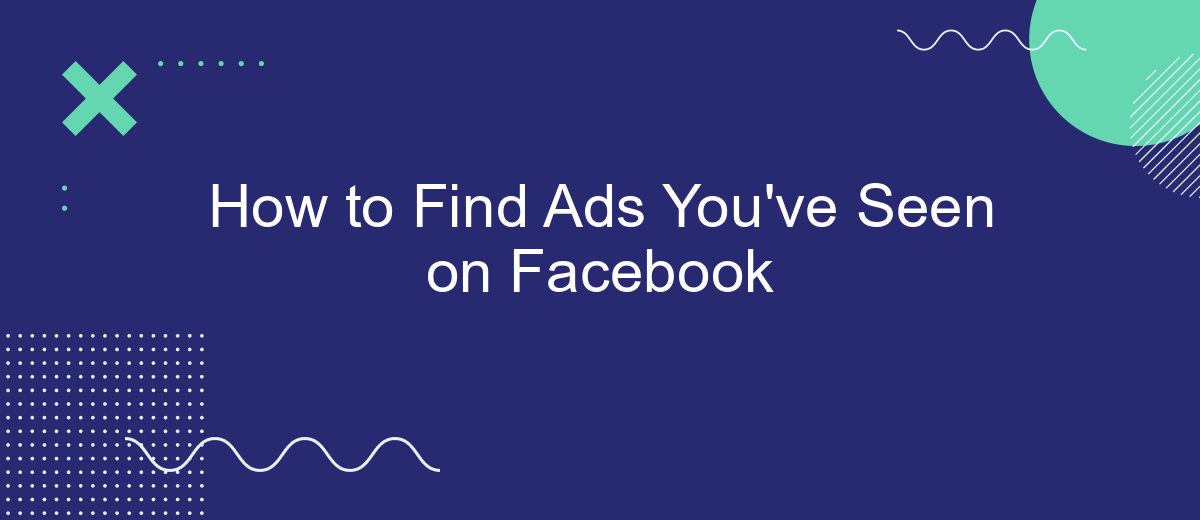Have you ever come across an interesting ad on Facebook, only to lose track of it moments later? You're not alone. With the constant stream of content on social media, it can be challenging to relocate ads that caught your eye. This guide will walk you through simple steps to find and revisit those elusive ads on Facebook.
How to Find Ads You've Seen on Facebook
Have you ever come across an ad on Facebook that caught your eye, but you couldn't find it again later? Facebook makes it easy to revisit the ads you've interacted with. By following a few simple steps, you can quickly locate those ads and take any necessary actions.
- Open the Facebook app or website and log into your account.
- Navigate to your profile by clicking on your profile picture.
- Click on the "Activity Log" button.
- In the Activity Log, select "Ads and Businesses" from the left-hand menu.
- Here, you can see a list of all the ads you've interacted with, including those you've clicked on, liked, or commented on.
If you're looking to manage your ad interactions more efficiently, consider using a service like SaveMyLeads. This tool helps automate and integrate your Facebook ad data with other platforms, ensuring you never lose track of important ads again.
View Ad Library
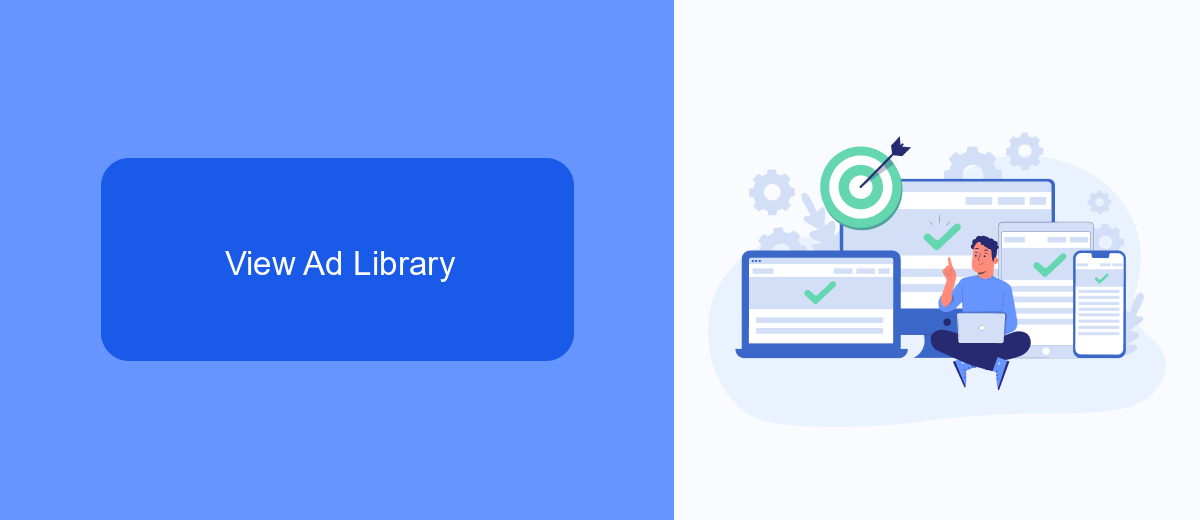
To explore the advertisements you've come across on Facebook, you can utilize the Facebook Ad Library. This tool provides a comprehensive, searchable collection of all ads currently running across Facebook's platforms. The Ad Library is accessible to anyone, even if you don't have a Facebook account. Simply visit the Facebook Ad Library website and use the search bar to input keywords, advertiser names, or topics you're interested in. This will display a list of relevant ads, allowing you to see detailed information such as the ad's content, its duration, and the demographic targeting specifics.
For those managing multiple ad campaigns or needing to streamline their ad tracking, integrating services like SaveMyLeads can be incredibly beneficial. SaveMyLeads allows you to automate the process of collecting and organizing ad data by connecting your Facebook account with various CRM systems and other tools. This integration ensures that you have a centralized location for all your advertising data, making it easier to analyze performance and make informed decisions. By leveraging SaveMyLeads, you can optimize your ad management process and enhance your overall marketing strategy.
Check Saved Ads
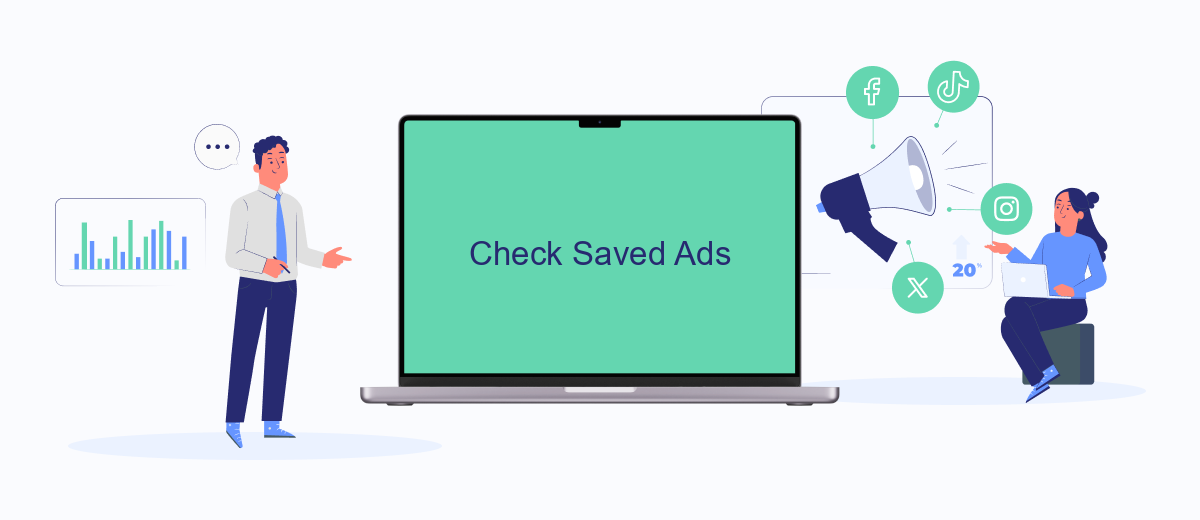
Sometimes you may come across an ad on Facebook that you want to revisit later. Fortunately, Facebook allows you to save ads for future reference. Here's how you can check your saved ads:
- Open the Facebook app on your mobile device or go to the Facebook website on your desktop.
- Click on the menu icon (three horizontal lines) located at the bottom right of the screen on mobile, or the top right on the desktop.
- Scroll down and click on "Saved" to view all the posts, including ads, that you have saved.
- In the Saved section, you can filter by "Ads" to specifically view the advertisements you have saved.
If you frequently save ads to explore products or services later, you might want to consider using integration services like SaveMyLeads. This service can help you automate the process of capturing and organizing leads from ads, making it easier to manage and follow up on potential opportunities directly from your Facebook saved items.
Use Zapier
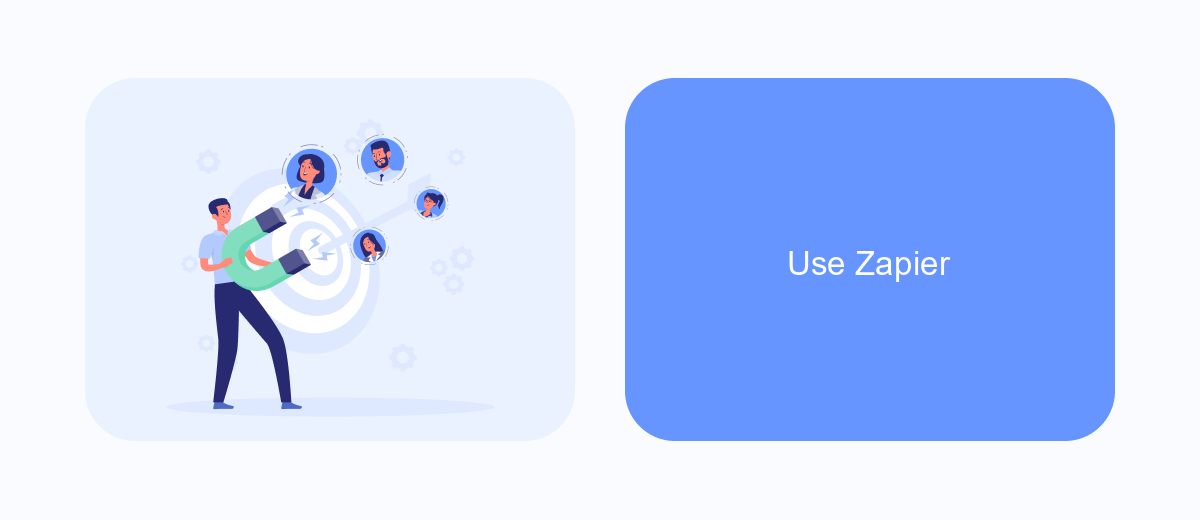
Using Zapier can significantly streamline the process of tracking the ads you've seen on Facebook. By setting up a Zap, you can automate the collection of data and ensure you never miss an ad again. This is particularly useful for businesses and marketers who need to keep a close eye on their advertising efforts.
To get started, you'll need to create an account on Zapier and connect it to your Facebook account. Once connected, you can set up a Zap that triggers every time you interact with an ad. This data can then be sent to various applications for further analysis or storage.
- Create a Zapier account and log in.
- Connect your Facebook account to Zapier.
- Set up a new Zap with Facebook as the trigger app.
- Choose the specific trigger event, such as "Ad Viewed."
- Select the action app where you want to send the data, like Google Sheets or SaveMyLeads.
By leveraging Zapier, you can automate the tedious task of tracking Facebook ads, allowing you to focus on more strategic activities. This integration not only saves time but also ensures you have a comprehensive record of all the ads you've interacted with.
Search Facebook Timeline
To search your Facebook timeline for ads you've seen, start by navigating to your profile page. Once there, click on the "Activity Log" button, usually located near your cover photo. In the Activity Log, you'll find a variety of filters on the left-hand side. Scroll down and select "Ads and Businesses," which will display a list of all the ads you've interacted with. This feature is particularly useful if you want to revisit an ad that caught your attention or if you need to report a suspicious advertisement.
For those who frequently engage with ads and need a more streamlined way to manage their interactions, consider using integration services like SaveMyLeads. SaveMyLeads allows you to automate the process of collecting and organizing data from Facebook ads, making it easier to track and analyze your ad interactions. By setting up custom integrations, you can ensure that all relevant information is captured and stored in a centralized location, enhancing your ability to manage and review your ad engagements efficiently.
FAQ
How can I find the ads I've recently seen on Facebook?
Can I see why a particular ad was shown to me?
Is there a way to save ads for future reference?
Can I control the types of ads I see on Facebook?
How can I automate the process of tracking ads I interact with on Facebook?
What do you do with the data you get from Facebook lead forms? Do you send them to the manager, add them to mailing services, transfer them to the CRM system, use them to implement feedback? Automate all of these processes with the SaveMyLeads online connector. Create integrations so that new Facebook leads are automatically transferred to instant messengers, mailing services, task managers and other tools. Save yourself and your company's employees from routine work.