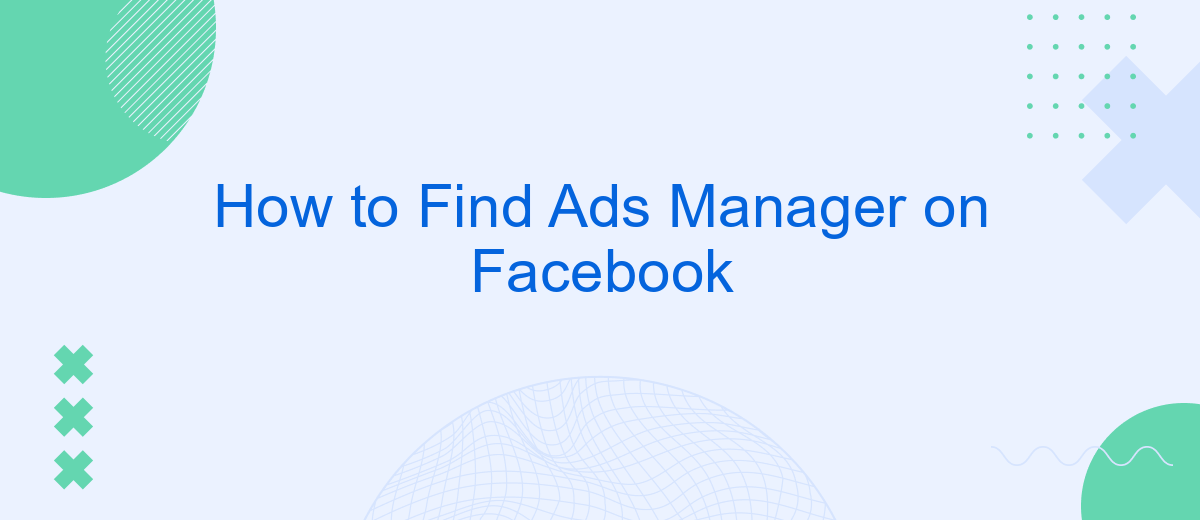Navigating Facebook's Ads Manager can be a bit daunting if you're new to the platform. Whether you're a small business owner looking to expand your reach or a marketer aiming to optimize ad campaigns, finding and using Ads Manager is essential. This guide will walk you through the steps to locate Ads Manager on Facebook, ensuring you can effectively manage your advertising efforts.
Log In to Facebook
To access the Ads Manager on Facebook, you first need to log in to your Facebook account. Ensure you have your login credentials ready, including your email or phone number and password. If you don't have a Facebook account yet, you'll need to create one before proceeding.
- Open your web browser and go to www.facebook.com.
- Enter your email address or phone number in the first field.
- Type your password in the second field.
- Click the "Log In" button to access your account.
Once logged in, you can navigate to the Ads Manager by clicking on the menu icon in the top-right corner of the Facebook homepage and selecting "Ads Manager" from the dropdown menu. If you need to integrate your Facebook Ads with other services, consider using SaveMyLeads. This platform simplifies the process of connecting Facebook Ads to various CRM systems, email marketing tools, and other applications, ensuring your marketing efforts are seamless and efficient.
Open Business Manager
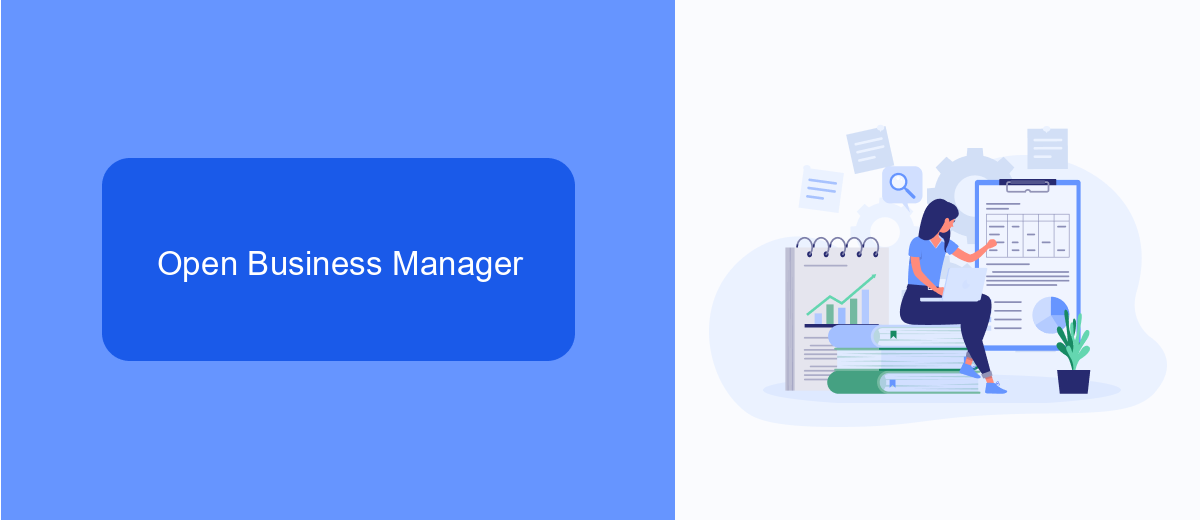
To begin using Facebook Ads Manager, you first need to access Business Manager. Open your web browser and navigate to business.facebook.com. If you already have a Business Manager account, simply log in with your credentials. If you don't have an account yet, you can create one by following the on-screen instructions. Once you're logged in, you'll see the Business Manager dashboard, which serves as a central hub for managing your Facebook assets, including ad accounts, pages, and people.
After accessing the Business Manager dashboard, you can further streamline your advertising efforts by integrating third-party services like SaveMyLeads. SaveMyLeads is a powerful tool that automates the process of capturing leads from Facebook ads and transferring them to various CRM systems, email marketing platforms, and other applications. To set up this integration, navigate to the "Integrations" section within Business Manager and follow the prompts to connect SaveMyLeads with your ad account. This will help you efficiently manage and nurture your leads, ensuring that no potential customer falls through the cracks.
Navigate to Business Tools
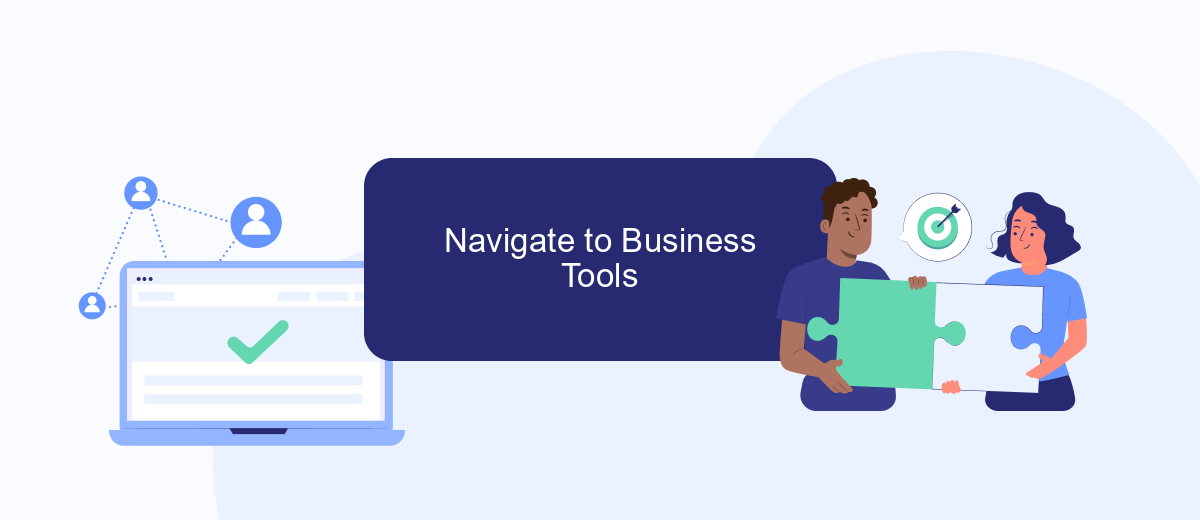
To access the Ads Manager on Facebook, you first need to navigate to the Business Tools section. This section houses various tools and features that help you manage your business activities on Facebook, including the Ads Manager. Follow these steps to find it easily:
- Log in to your Facebook account and go to the homepage.
- Click on the menu icon (three horizontal lines) located at the top right corner of the screen.
- Scroll down and select "See More" to expand the menu options.
- Find and click on "Business Tools." This will take you to a page where all the business-related tools are listed.
- Look for "Ads Manager" among the listed tools and click on it to open the Ads Manager dashboard.
Once you have accessed the Ads Manager, you can start creating, managing, and analyzing your ad campaigns. If you need to integrate other services or automate tasks, consider using SaveMyLeads. This service simplifies the process of setting up integrations, allowing you to connect Facebook Ads Manager with various CRM systems, email marketing tools, and other applications seamlessly.
Find and Select Ads Manager
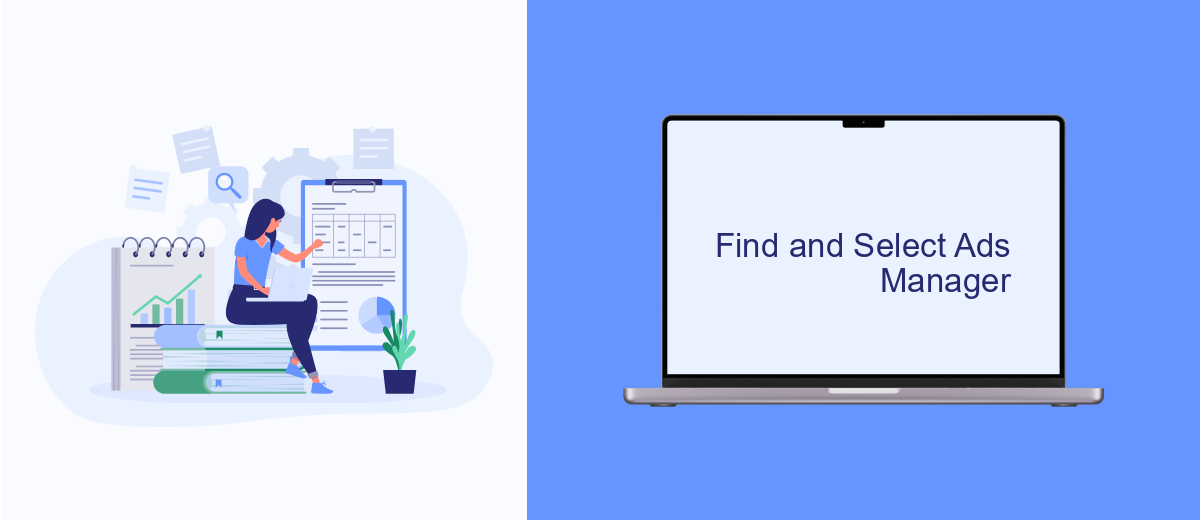
To effectively manage your Facebook ads, you first need to locate the Ads Manager. This tool is essential for creating, monitoring, and optimizing your advertising campaigns. It offers a range of features that allow you to target your audience precisely and measure the performance of your ads.
Finding the Ads Manager is straightforward, whether you're using a desktop or mobile device. Once you know where to look, you can quickly access it whenever you need to make adjustments to your campaigns.
- Log in to your Facebook account.
- Click on the menu icon (three horizontal lines) in the top-right corner.
- Select "Ads Manager" from the dropdown menu.
- If you don't see "Ads Manager," click on "See More" to expand the list.
After accessing the Ads Manager, you can start setting up your ad campaigns. For seamless integration with other marketing tools, consider using SaveMyLeads. This service automates data transfer between Facebook Ads and various CRM systems, ensuring your leads are captured and managed efficiently without manual intervention.
Access Ads Manager Dashboard
To access the Ads Manager dashboard on Facebook, first log in to your Facebook account. Once logged in, click on the menu icon in the upper right corner of the homepage. From the dropdown menu, select "Ads Manager." This will direct you to the Ads Manager dashboard, where you can create, manage, and analyze your ad campaigns. The dashboard offers a comprehensive set of tools for monitoring your ad performance, adjusting budgets, and targeting specific audiences.
For those looking to streamline their advertising efforts, integrating third-party services like SaveMyLeads can be highly beneficial. SaveMyLeads allows you to automate lead data transfers from Facebook to various CRM systems, email marketing platforms, and other tools. By setting up these integrations, you can ensure that your leads are automatically captured and organized, saving you time and reducing the risk of manual errors. This seamless integration helps you focus more on optimizing your ad campaigns and less on administrative tasks.
- Automate the work with leads from the Facebook advertising account
- Empower with integrations and instant transfer of leads
- Don't spend money on developers or integrators
- Save time by automating routine tasks
FAQ
How do I access the Ads Manager on Facebook?
Can I use Ads Manager on mobile devices?
How can I manage multiple ad accounts in Ads Manager?
What should I do if I can't find the Ads Manager in my Facebook account?
Is there a way to automate my ad campaigns on Facebook?
If you use Facebook Lead Ads, then you should know what it means to regularly download CSV files and transfer data to various support services. How many times a day do you check for new leads in your ad account? How often do you transfer data to a CRM system, task manager, email service or Google Sheets? Try using the SaveMyLeads online connector. This is a no-code tool with which anyone can set up integrations for Facebook. Spend just a few minutes and you will receive real-time notifications in the messenger about new leads. Another 5-10 minutes of work in SML, and the data from the FB advertising account will be automatically transferred to the CRM system or Email service. The SaveMyLeads system will do the routine work for you, and you will surely like it.