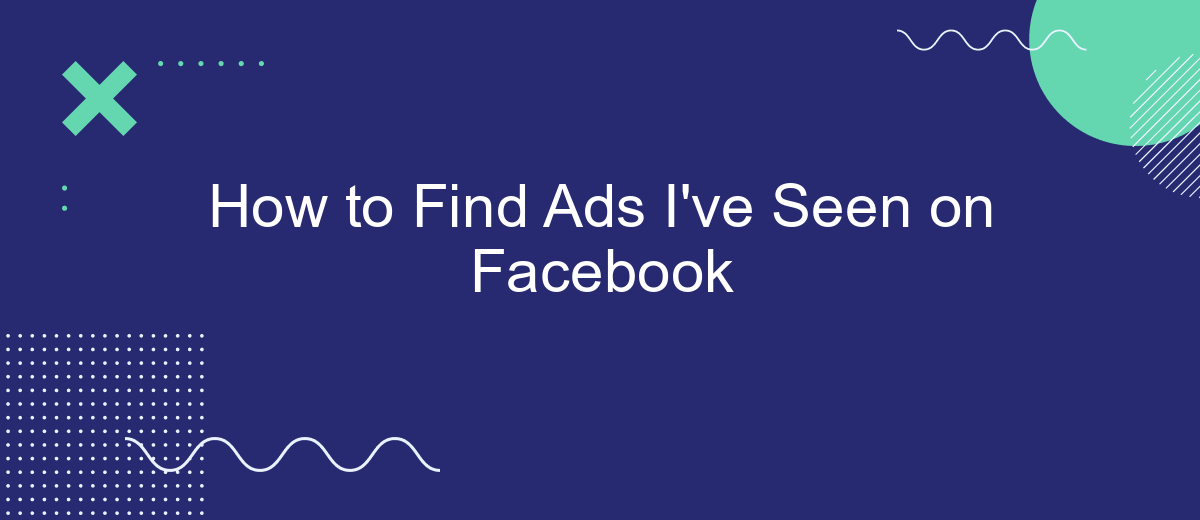Have you ever seen an ad on Facebook that caught your eye, only to lose track of it moments later? You're not alone. Many users find it challenging to relocate ads they've previously encountered. This guide will walk you through simple steps to find those elusive ads, ensuring you never miss out on important information or offers again.
Open Your Facebook App
To start finding the ads you've seen on Facebook, you'll need to open your Facebook app on your mobile device. This process is quick and straightforward, allowing you to track and review the advertisements that have captured your attention.
- Open the Facebook app on your mobile device.
- Tap on the three horizontal lines (menu icon) in the bottom right corner of the screen.
- Scroll down and select "Settings & Privacy."
- Tap on "Settings."
- Under the "Ads" section, select "Ad Preferences."
- Choose "Ads You've Seen" to view the list of ads you've interacted with.
By following these steps, you can easily access your ad history on Facebook. If you're looking to streamline your ad management and gain more insights, consider using a service like SaveMyLeads. SaveMyLeads can help automate and optimize your Facebook ad interactions, providing a seamless integration with your marketing tools and enhancing your overall experience.
Go to the Ads Preference Page
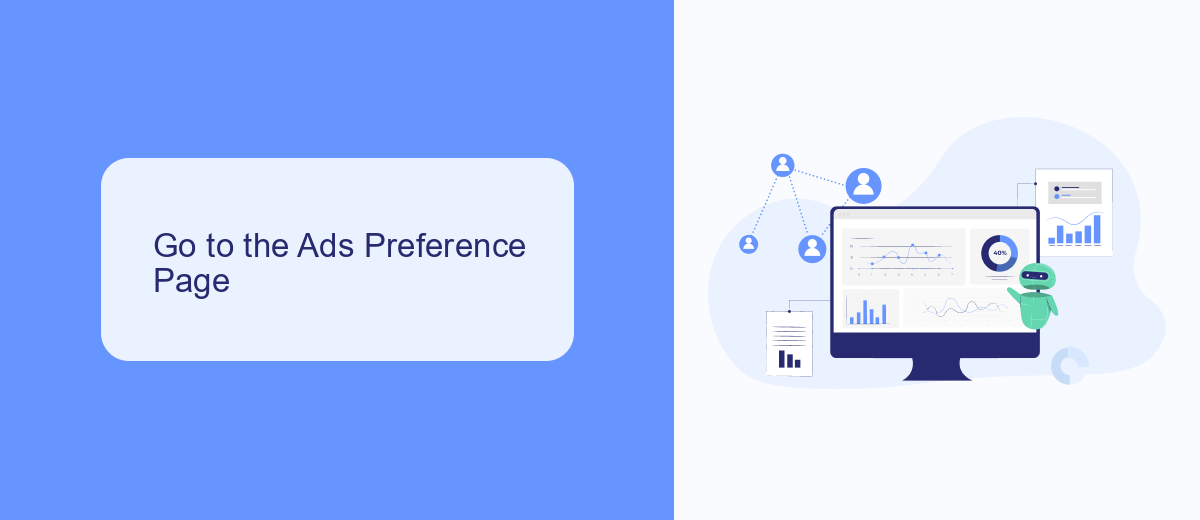
To start finding the ads you've seen on Facebook, you first need to navigate to the Ads Preference Page. This page is designed to give you control over the types of ads you encounter on the platform. Begin by logging into your Facebook account. Once logged in, click on the downward arrow at the top right corner of the screen to open the drop-down menu. From there, select "Settings & Privacy" and then "Settings." Within the settings menu, you'll find the "Ads" section on the left-hand side. Click on it to access the Ads Preference Page.
On the Ads Preference Page, you will see various sections that categorize the ads you've interacted with. Here, you can review ads you've clicked on, ads you've hidden, and even manage your ad interests. For a more streamlined experience, consider using integration services like SaveMyLeads, which can help you automate and manage your ad preferences more efficiently. SaveMyLeads offers a range of tools that can sync your ad data and preferences across multiple platforms, ensuring a more personalized and less intrusive ad experience.
View Your Off-Facebook Activity
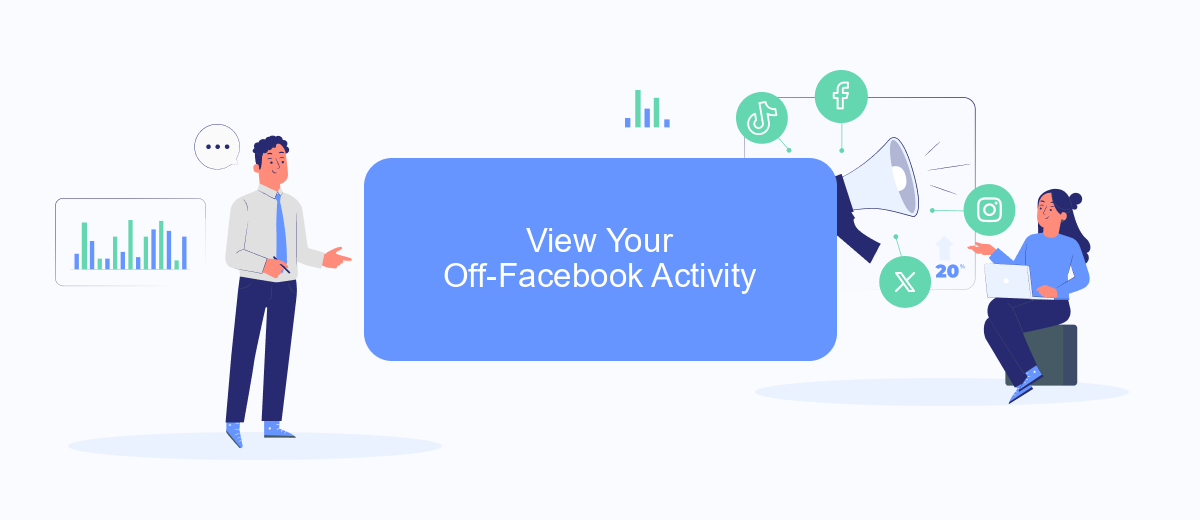
To view your off-Facebook activity, you need to access the settings where Facebook tracks interactions with other websites and apps. This information can help you understand how your data is being used and manage your privacy settings more effectively.
- Open the Facebook app on your mobile device or go to the Facebook website on your computer.
- Click on the menu icon (three horizontal lines) and scroll down to "Settings & Privacy."
- Select "Settings" and then navigate to the "Your Facebook Information" section.
- Click on "Off-Facebook Activity" to view the list of websites and apps that have shared your activity with Facebook.
- To manage or clear your off-Facebook activity, follow the on-screen instructions provided by Facebook.
For those looking to streamline their off-Facebook activity and integrate it with other services, consider using SaveMyLeads. This service allows you to automate data transfers and manage integrations efficiently, ensuring that your off-Facebook activity is handled with care and precision.
Check Your Email and Messenger for Ads
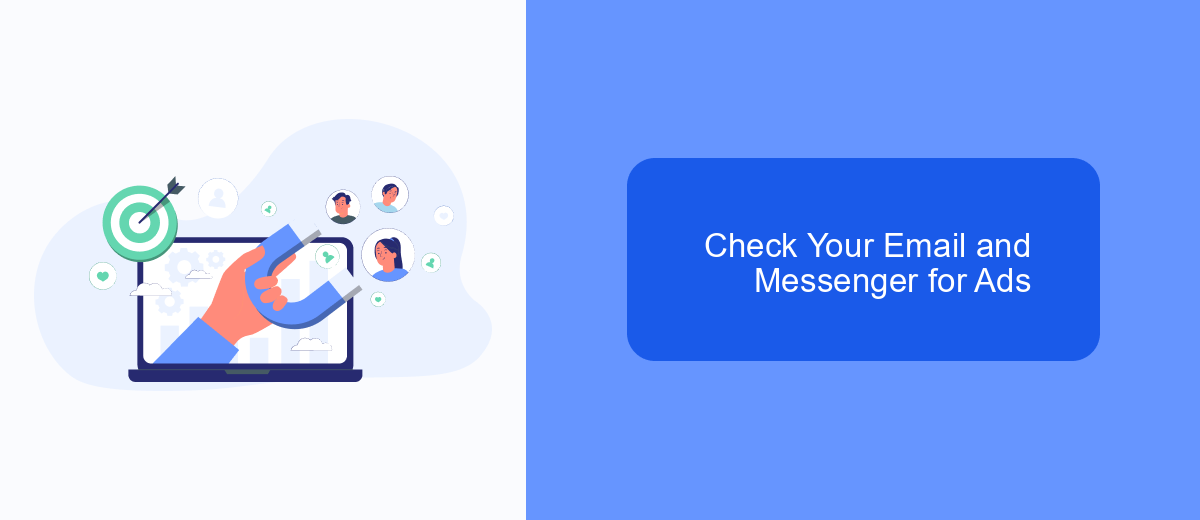
One effective way to track down ads you've interacted with on Facebook is by checking your email and Messenger. Facebook often sends promotional content and advertisements directly to your email inbox or Messenger, especially if you've shown interest in certain products or services.
Start by searching your email inbox for keywords related to Facebook ads. Look for terms like "Facebook," "ad," "promotion," or the name of the product or service you remember. This can help you locate specific ads that might have been sent to you via email.
- Open your email inbox and use the search bar to type in relevant keywords.
- Check your spam or promotions folder if you can't find the ads in your primary inbox.
- Open your Facebook Messenger and scroll through recent messages to find ads.
- Use the search function in Messenger to look for specific keywords related to the ads.
For a more streamlined approach, consider using services like SaveMyLeads. SaveMyLeads can help you integrate and automate the process of tracking and managing ads you see on Facebook, ensuring you never miss out on important promotional content. By setting up these integrations, you can easily access and review all the ads you've interacted with, directly from your email and Messenger.
Use SaveMyLeads to Track Ads
SaveMyLeads is a powerful tool that allows you to track ads you've seen on Facebook with ease. By automating the process of collecting and organizing your ad data, SaveMyLeads ensures you never lose track of important advertising information. With its user-friendly interface, you can set up integrations quickly, allowing you to focus on analyzing the ads rather than spending time on manual data entry.
To get started, simply connect your Facebook account to SaveMyLeads and configure the desired settings. The platform supports a variety of integrations, making it easy to sync your ad data with other tools you may be using. Once set up, SaveMyLeads will automatically track and store the ads you interact with on Facebook, providing you with a comprehensive overview of your ad engagement. This way, you can make more informed decisions and optimize your ad strategy effectively.
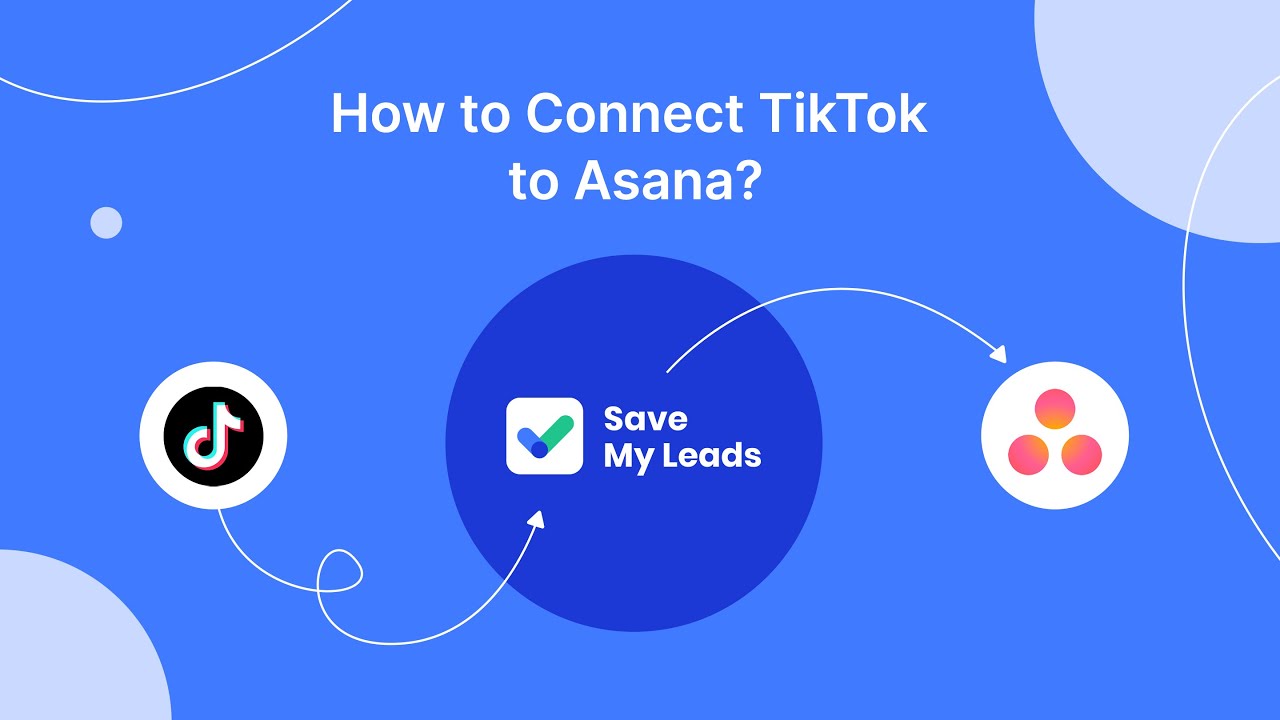
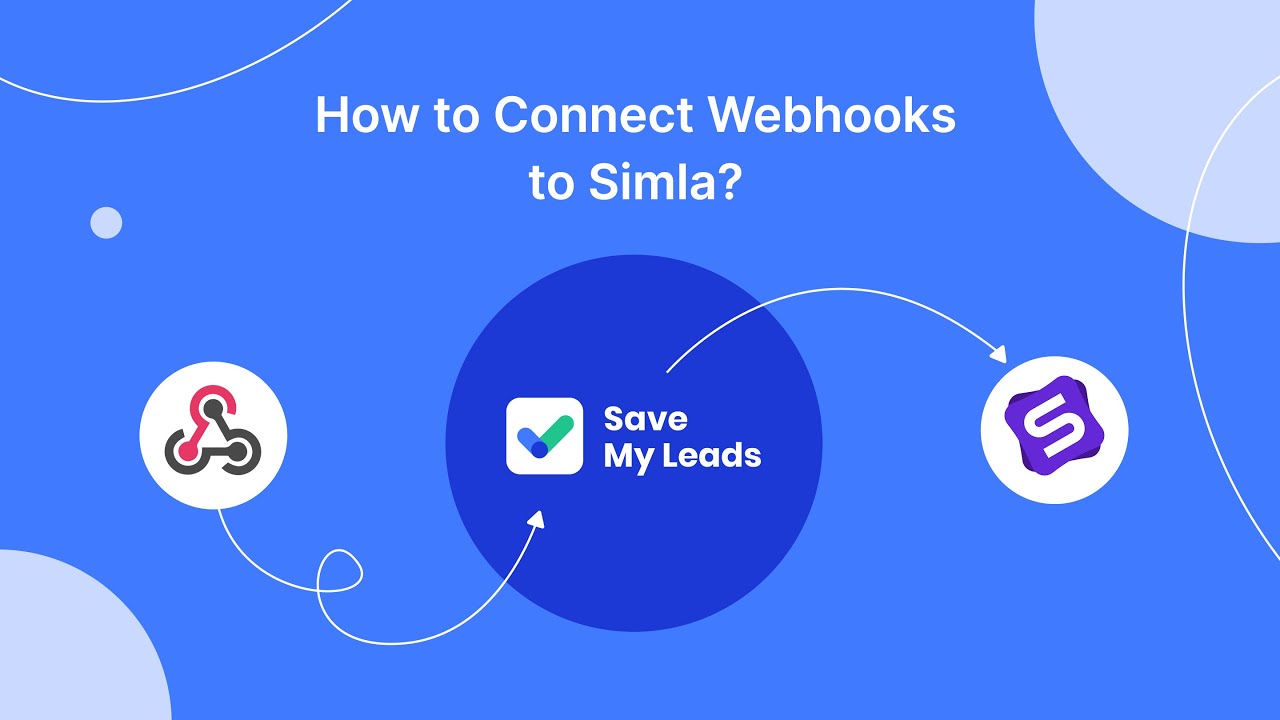
FAQ
How can I find ads I've interacted with on Facebook?
Can I see ads I've only viewed but not interacted with on Facebook?
How long does Facebook keep a record of the ads I've interacted with?
Is there a way to automate the tracking of my ad interactions on Facebook?
Can I access my Facebook ad activity on a desktop computer?
Are you using Facebook Lead Ads? Then you will surely appreciate our service. The SaveMyLeads online connector is a simple and affordable tool that anyone can use to set up integrations for Facebook. Please note that you do not need to code or learn special technologies. Just register on our website and create the necessary integration through the web interface. Connect your advertising account with various services and applications. Integrations are configured in just 5-10 minutes, and in the long run they will save you an impressive amount of time.