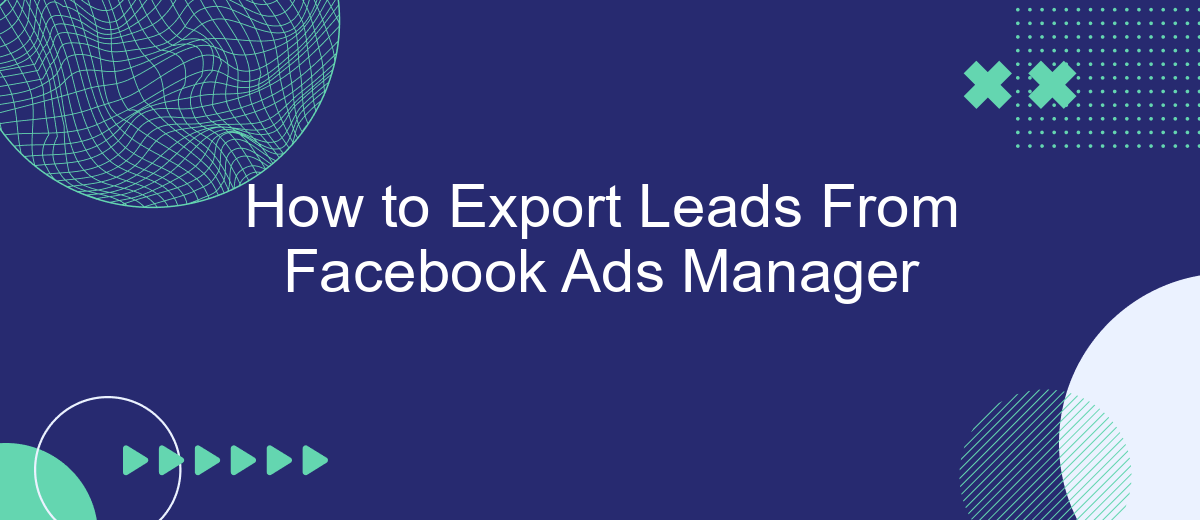Exporting leads from Facebook Ads Manager is a crucial step for businesses looking to maximize the effectiveness of their advertising campaigns. This process allows you to gather valuable contact information from potential customers who have shown interest in your products or services. In this article, we will guide you through the simple steps needed to export leads efficiently and seamlessly.
Access Facebook Ads Manager
To begin exporting leads from Facebook Ads Manager, you first need to access the platform. Facebook Ads Manager is the central hub for managing and analyzing your advertising campaigns on Facebook. It provides a comprehensive set of tools to help you track performance, optimize your ads, and manage your leads.
- Log in to your Facebook account.
- Click on the menu icon in the top-right corner of the screen.
- Select "Ads Manager" from the dropdown menu.
- Navigate to the specific ad campaign you want to manage.
Once you're in the Ads Manager, you can start the process of exporting your leads. For seamless integration and automated lead management, consider using a service like SaveMyLeads. This tool allows you to connect Facebook Lead Ads with various CRM systems, email marketing services, and other applications, ensuring your leads are automatically transferred and managed efficiently.
Download Leads Report
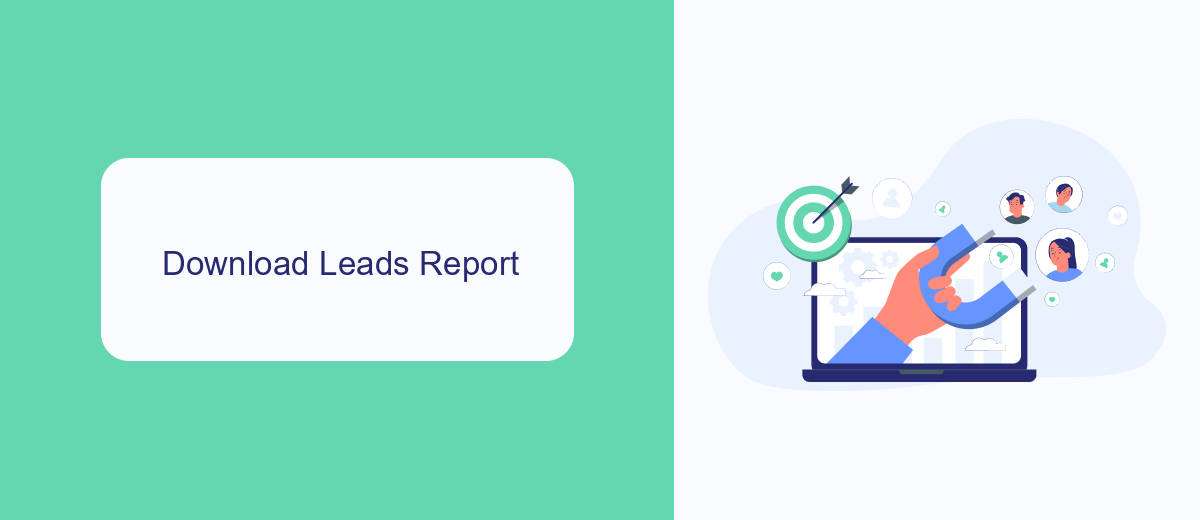
To download your leads report from Facebook Ads Manager, first navigate to the Ads Manager and select the campaign containing the leads you want to export. Click on the campaign name to open the campaign details, then select the "Leads" tab. Here, you will see a list of all the leads generated by your campaign. Click on the "Download" button, typically located at the top right of the leads table, and choose the format in which you want to download the report, such as CSV or Excel.
For more advanced lead management, consider integrating your Facebook Ads Manager with third-party services like SaveMyLeads. SaveMyLeads automates the process of transferring leads from Facebook Ads to your CRM, email marketing tool, or other applications. This integration ensures that your leads are instantly available in your preferred platform, allowing for timely follow-ups and better lead nurturing. To set up this integration, visit the SaveMyLeads website, create an account, and follow the step-by-step instructions to connect your Facebook Ads account and configure the data transfer settings.
Connect to SaveMyLeads
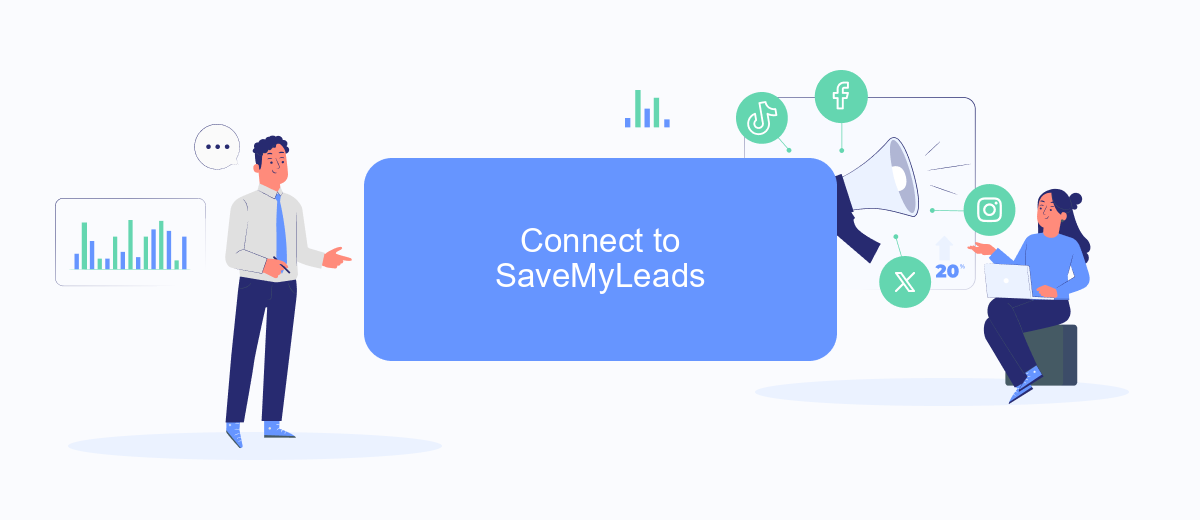
To streamline your lead export process from Facebook Ads Manager, consider using SaveMyLeads, a powerful integration service that automates data transfer between different platforms. By connecting Facebook Ads Manager to SaveMyLeads, you can ensure that your leads are exported seamlessly and in real-time, saving you valuable time and effort.
- Sign up for a SaveMyLeads account and log in.
- Navigate to the integrations section and select Facebook Ads Manager.
- Follow the prompts to authorize SaveMyLeads to access your Facebook Ads Manager account.
- Configure the settings to specify how and where you want your leads to be exported.
- Save your settings and activate the integration.
Once your integration is set up, SaveMyLeads will automatically export your leads from Facebook Ads Manager to your chosen destination, such as a CRM or email marketing platform. This automation ensures that you never miss a lead and can focus on converting them into customers. SaveMyLeads provides a reliable and efficient solution for managing your lead data with minimal manual intervention.
Configure Lead Export
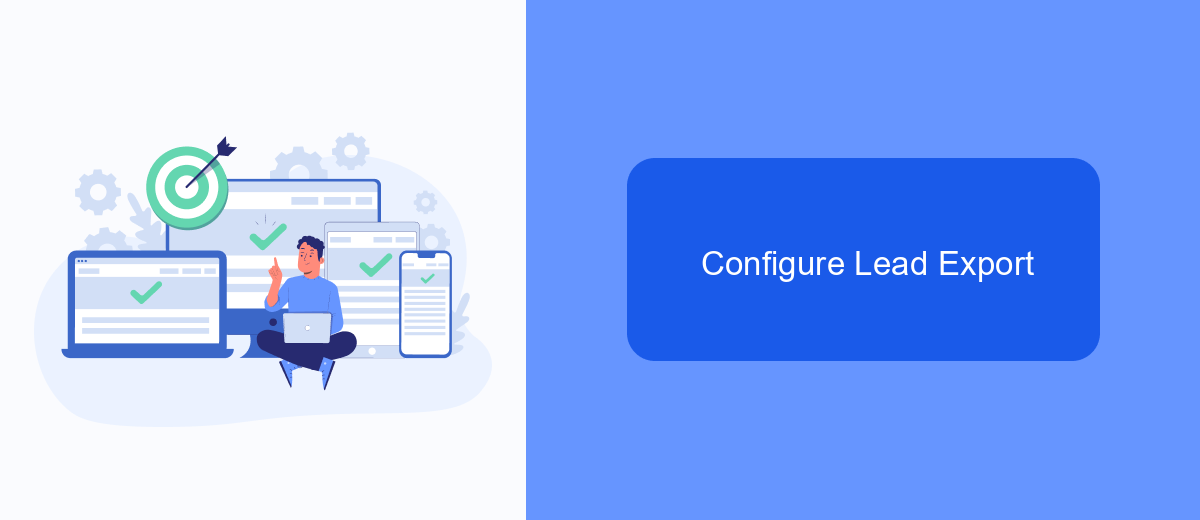
Exporting leads from Facebook Ads Manager is a crucial step to ensure you have access to valuable customer information for your marketing and sales efforts. To streamline this process, you can use integration services like SaveMyLeads, which automate lead export and save you time.
First, log in to your Facebook Ads Manager account and navigate to the Leads Center. Here, you will find the list of leads generated from your ad campaigns. Before exporting, ensure that all necessary fields are visible and correctly formatted.
- Go to the Leads Center in Facebook Ads Manager.
- Select the leads you want to export.
- Choose the export format (CSV or Excel).
- Use SaveMyLeads to automate the export process.
- Set up the integration with your CRM or email marketing tool.
By configuring the lead export process with SaveMyLeads, you can ensure that your leads are automatically transferred to your preferred CRM or marketing platform. This automation not only saves time but also reduces the risk of errors, allowing you to focus on nurturing and converting your leads.
Automate Lead Flow
Automating your lead flow can save you a significant amount of time and ensure that no potential customer slips through the cracks. One of the most efficient ways to automate this process is by using integration services like SaveMyLeads. This tool connects your Facebook Ads Manager directly with your CRM or email marketing platform, ensuring that lead data is transferred in real-time. By setting up this automated workflow, you eliminate the need for manual data entry and reduce the risk of errors.
To get started with SaveMyLeads, simply create an account and follow the step-by-step setup wizard. You'll be prompted to connect your Facebook Ads account and select the destination for your leads, such as a CRM or email service provider. Once the connection is established, you can customize the data fields to match your specific needs. SaveMyLeads will then handle the rest, automatically syncing new leads as they come in, so you can focus on nurturing and converting them into customers.
- Automate the work with leads from the Facebook advertising account
- Empower with integrations and instant transfer of leads
- Don't spend money on developers or integrators
- Save time by automating routine tasks
FAQ
How do I export leads from Facebook Ads Manager?
What format will the exported leads be in?
Is it possible to automate the export of leads from Facebook Ads Manager?
Can I filter the leads before exporting them?
How often should I export leads from Facebook Ads Manager?
Use the SaveMyLeads service to improve the speed and quality of your Facebook lead processing. You do not need to regularly check the advertising account and download the CSV file. Get leads quickly and in a convenient format. Using the SML online connector, you can set up automatic transfer of leads from Facebook to various services: CRM systems, instant messengers, task managers, email services, etc. Automate the data transfer process, save time and improve customer service.