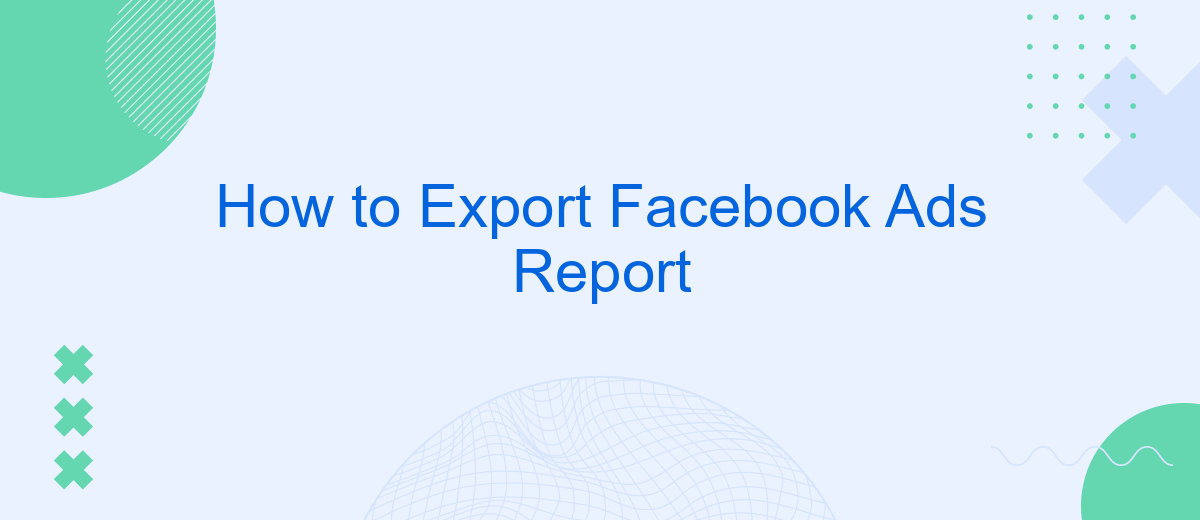Exporting Facebook Ads reports is a crucial task for marketers who want to analyze their campaign performance and make data-driven decisions. In this article, we will guide you through the step-by-step process of exporting these reports efficiently. Whether you're a seasoned marketer or a beginner, our instructions will help you access and utilize your ad data to optimize your advertising strategy.
How to Connect a Facebook Ads Account
Connecting your Facebook Ads account is a crucial step to access and manage your advertising data effectively. This process ensures that you can pull detailed reports and insights directly from your Facebook Ads Manager. Follow these simple steps to connect your account seamlessly:
- Log in to your Facebook account and navigate to the Facebook Ads Manager.
- Click on the "Settings" option in the top-right corner of the Ads Manager interface.
- Under the "Ad Account Settings" section, find and click on "Ad Account Roles."
- Select "Add People" and enter the email address of the person you want to grant access to.
- Choose the appropriate role (Admin, Advertiser, Analyst) and click "Confirm."
Once you've completed these steps, your Facebook Ads account will be connected, allowing you to manage campaigns, analyze performance, and generate comprehensive reports. Make sure to review the access permissions regularly to maintain account security and privacy.
Customizing Report Parameters
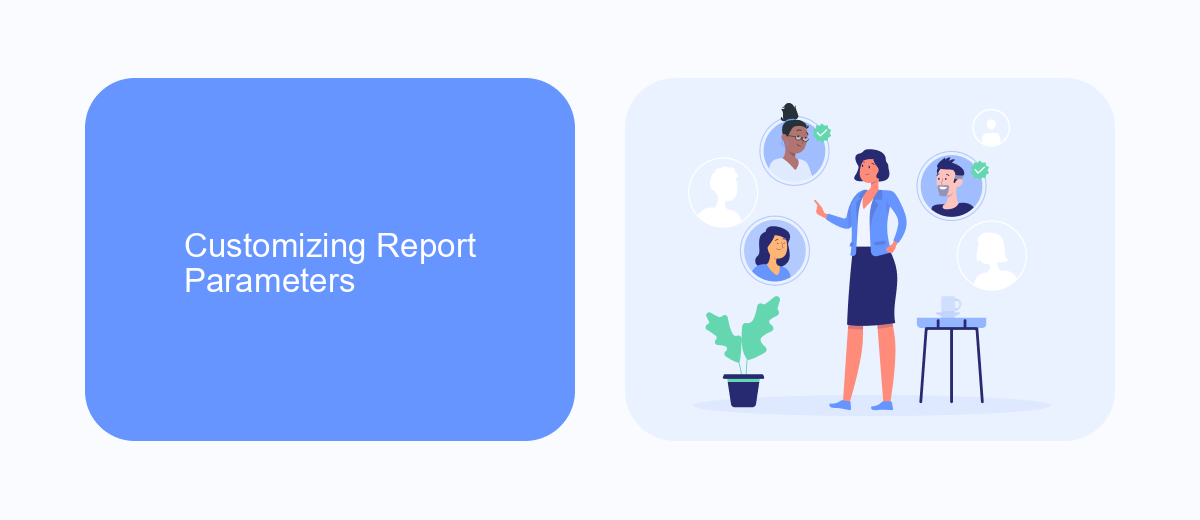
Customizing your Facebook Ads report parameters allows you to tailor the data to meet your specific needs. Start by selecting the metrics that matter most to your campaign objectives, such as impressions, clicks, conversions, and cost per result. You can do this by navigating to the Ads Manager, selecting "Columns," and then choosing "Customize Columns." This will enable you to add, remove, or reorder metrics to create a custom view that highlights the performance indicators most relevant to your goals.
Additionally, you can set filters to narrow down the data based on criteria such as date range, ad set, or audience demographics. This helps you focus on specific segments and gain deeper insights. For more advanced customization, consider integrating third-party tools like SaveMyLeads, which can automatically sync your Facebook Ads data with other platforms, providing a more comprehensive view of your marketing performance. By fine-tuning these parameters, you can generate more insightful and actionable reports.
SaveMyLeads Integration
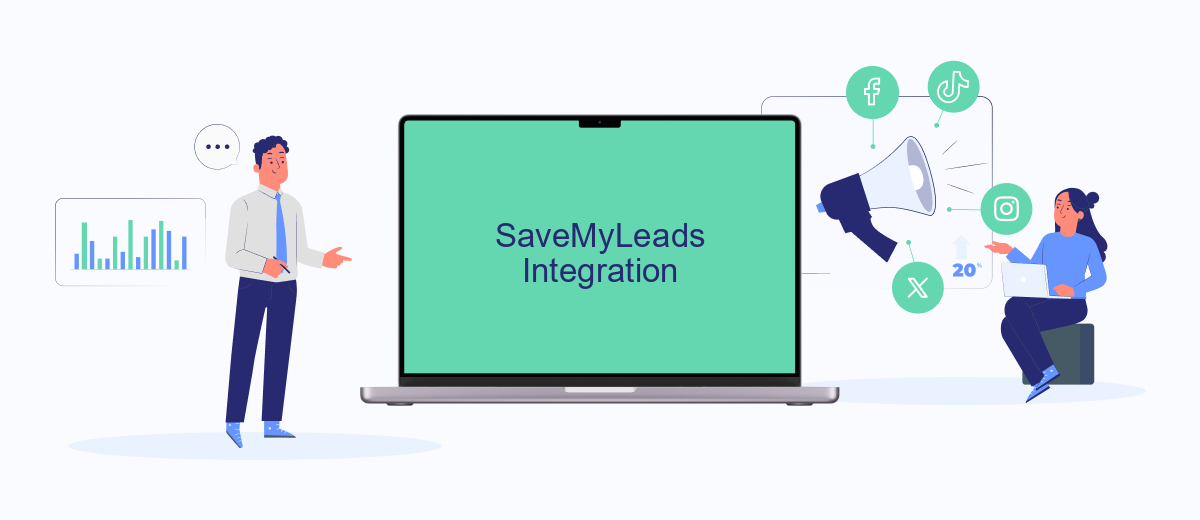
Integrating SaveMyLeads with your Facebook Ads account can simplify the process of exporting reports and automating data workflows. This integration allows you to seamlessly transfer your Facebook Ads data to various CRM systems, email marketing platforms, and other applications without manual intervention.
- Sign up for a SaveMyLeads account and log in.
- Navigate to the "Integrations" section and select Facebook Ads.
- Authorize SaveMyLeads to access your Facebook Ads account by following the prompts.
- Set up the data mapping to ensure the correct fields are exported to your desired platform.
- Configure the export schedule and frequency according to your reporting needs.
- Save the integration settings and activate the workflow.
With SaveMyLeads, you can eliminate the hassle of manually exporting Facebook Ads reports and ensure your data is always up-to-date in your preferred tools. This integration not only saves time but also minimizes the risk of errors, allowing you to focus on optimizing your ad campaigns and achieving better results.
Setting Up Automatic Report Generation
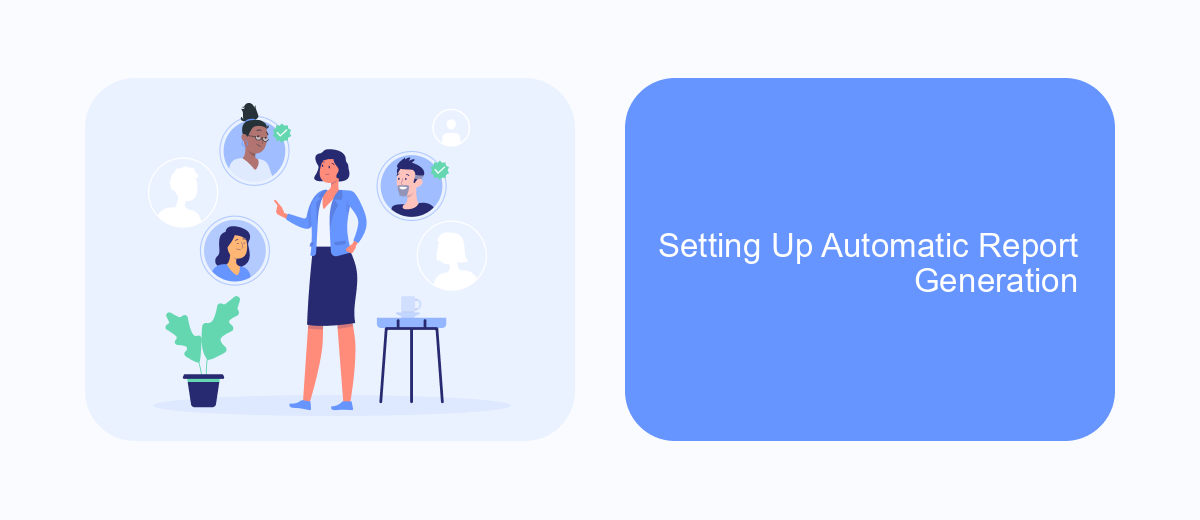
Setting up automatic report generation in Facebook Ads Manager can save you time and ensure you always have the latest data at your fingertips. This feature allows you to receive regular updates on your ad performance without having to manually run reports each time.
First, navigate to the Facebook Ads Manager and select the campaign or ad set for which you want to generate reports. Click on the "Reports" tab, and then choose the "Create Report" option. Customize the report by selecting the metrics and dimensions that are most relevant to your campaign goals.
- Choose the frequency of the report (daily, weekly, or monthly).
- Select the format for the report (Excel, CSV, or PDF).
- Enter the email addresses of the recipients who should receive the report.
- Set the time of day when the report should be sent.
Once you have configured these settings, click on the "Save" button to finalize the setup. Your automatic reports will now be generated and sent according to your specified preferences, keeping you informed about your ad performance without any extra effort.
Accessing and Managing Reports
To access your Facebook Ads reports, start by navigating to the Ads Manager. Once there, click on the "Reports" tab located in the main menu. This will open up a dashboard where you can view and manage all your reports. You can filter the data by date range, ad campaign, or specific metrics to get the insights you need. Use the customization options to tailor the reports to your specific requirements, making it easier to track performance and make informed decisions.
Managing your reports efficiently can be enhanced with integration tools like SaveMyLeads. This service allows you to automate the process of exporting your Facebook Ads data to other platforms such as Google Sheets, CRM systems, or email marketing tools. By setting up these integrations, you can ensure that your data is always up-to-date and accessible wherever you need it. SaveMyLeads simplifies the workflow, saving you time and reducing the risk of manual errors, allowing you to focus on optimizing your ad campaigns.
FAQ
How can I export a Facebook Ads report manually?
Can I schedule automatic exports of Facebook Ads reports?
What formats are available for exporting Facebook Ads reports?
How can I customize the data in my exported Facebook Ads report?
Is it possible to export Facebook Ads reports directly to cloud storage services?
You probably know that the speed of leads processing directly affects the conversion and customer loyalty. Do you want to receive real-time information about new orders from Facebook and Instagram in order to respond to them as quickly as possible? Use the SaveMyLeads online connector. Link your Facebook advertising account to the messenger so that employees receive notifications about new leads. Create an integration with the SMS service so that a welcome message is sent to each new customer. Adding leads to a CRM system, contacts to mailing lists, tasks to project management programs – all this and much more can be automated using SaveMyLeads. Set up integrations, get rid of routine operations and focus on the really important tasks.