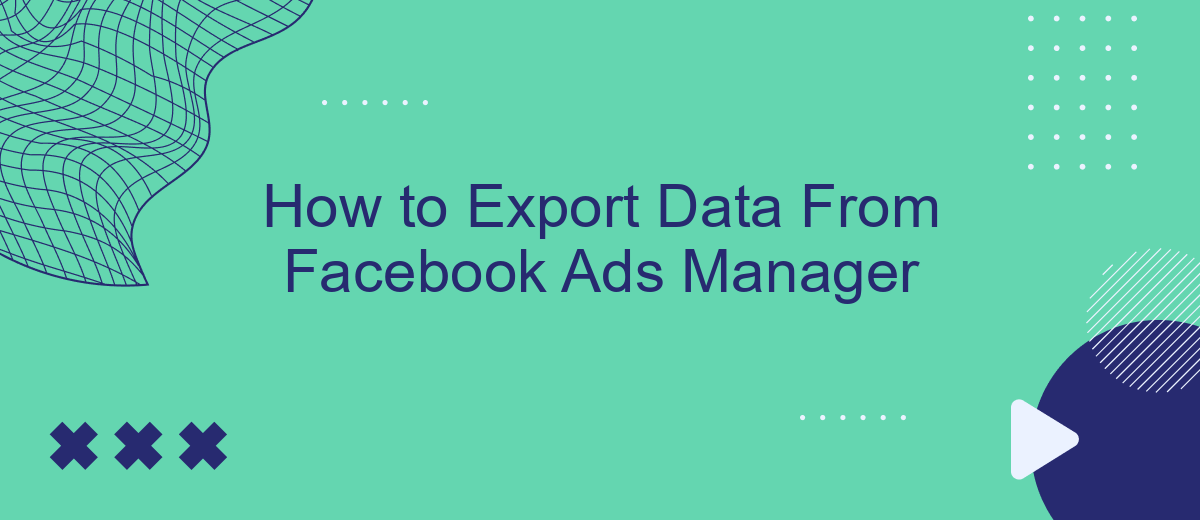Exporting data from Facebook Ads Manager is a crucial step for marketers looking to analyze and optimize their advertising campaigns. Whether you need to generate reports for stakeholders or dive deep into performance metrics, understanding how to efficiently export your data can save you time and enhance your strategic decisions. This guide will walk you through the process, ensuring you get the most out of your advertising efforts.
Export Data to CSV
Exporting data from Facebook Ads Manager to a CSV file is a straightforward process that allows you to analyze your ad performance in more detail. By exporting your data, you can manipulate and visualize it using tools like Excel or Google Sheets, making it easier to gain insights and make data-driven decisions.
- Log in to your Facebook Ads Manager account.
- Navigate to the "Ads Reporting" section.
- Select the campaign, ad set, or ad you want to export data from.
- Click on the "Export" button located at the top right corner.
- Choose "CSV" from the dropdown menu.
- Save the file to your desired location on your computer.
For those looking to automate this process and integrate it with other tools, SaveMyLeads offers a seamless way to set up integrations. With SaveMyLeads, you can automatically export your Facebook Ads data to various CRM systems, email marketing platforms, and other services, ensuring your data is always up-to-date and easily accessible.
Export Data to Excel
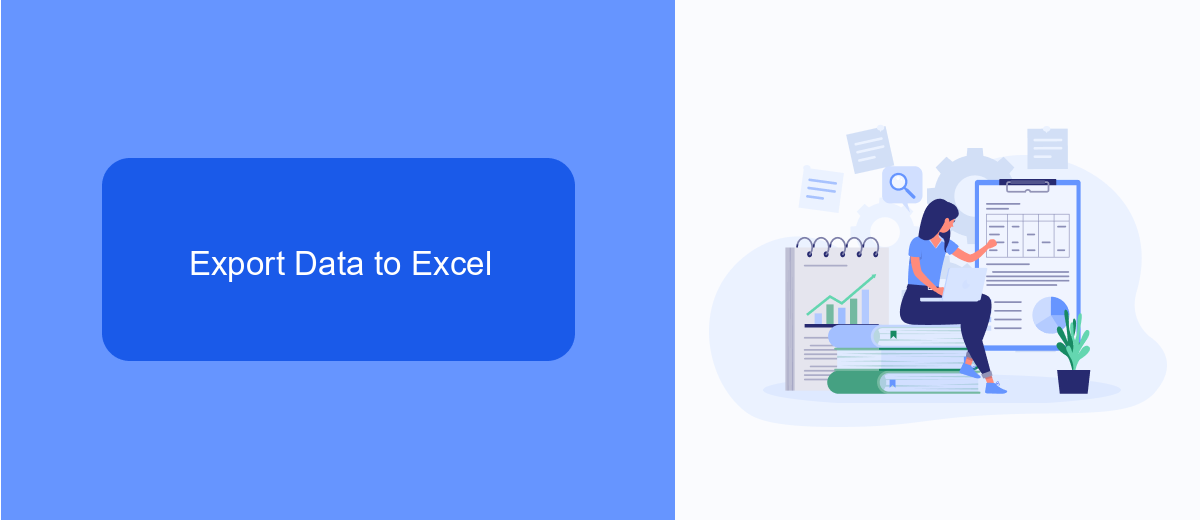
Exporting your data from Facebook Ads Manager to Excel is a straightforward process that allows you to analyze and manipulate your advertising metrics more effectively. To begin, navigate to the Ads Manager and select the campaign, ad set, or ad you wish to export. Click on the "Columns" dropdown menu and choose "Customize Columns" to select the specific data points you want to include in your export. After customizing your columns, click on the "Export" button and choose "Export to Excel" from the dropdown options. Your data will be downloaded as an Excel file, which you can then open and analyze using Microsoft Excel or any compatible software.
For a more automated and seamless integration, consider using services like SaveMyLeads. This platform allows you to set up automatic data exports from Facebook Ads Manager to Excel, saving you time and reducing the risk of manual errors. With SaveMyLeads, you can create custom workflows that automatically transfer your advertising data at regular intervals, ensuring that your Excel sheets are always up-to-date with the latest metrics. This integration is particularly useful for businesses that rely on real-time data analysis to make informed marketing decisions.
Generate Custom Reports
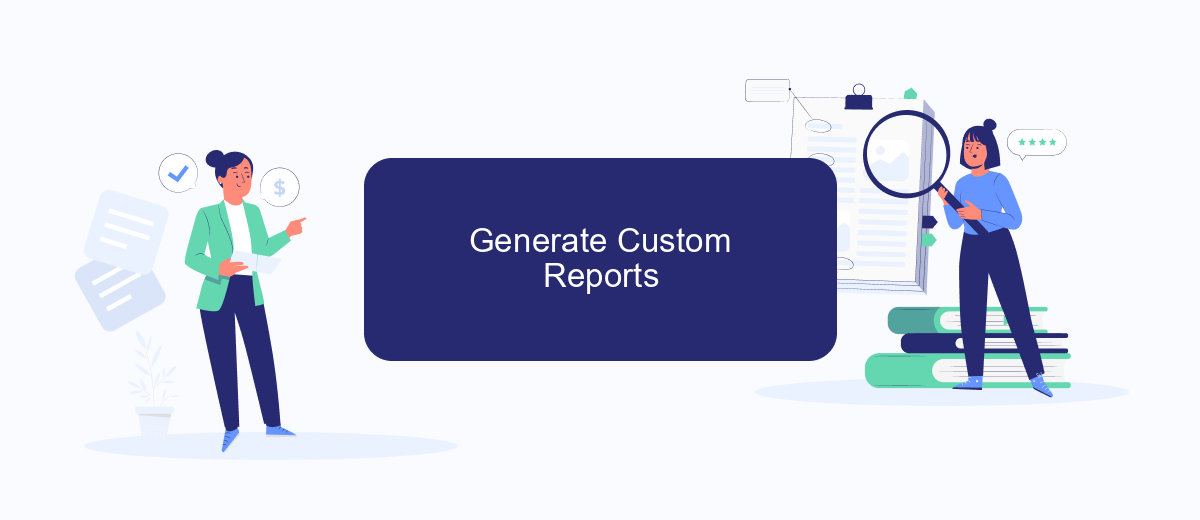
Creating custom reports in Facebook Ads Manager allows you to tailor the data to your specific needs, providing insights that are most relevant to your business. This can help you make informed decisions and optimize your ad campaigns effectively.
- Navigate to the Facebook Ads Manager and click on the "Reports" tab.
- Select "Create Custom Report" to open the report builder.
- Choose the metrics and dimensions you want to include in your report. You can select from various options like impressions, clicks, conversions, and more.
- Apply filters to narrow down the data based on specific criteria such as date range, ad sets, or demographics.
- Save your custom report for future use, or export it in your preferred format (CSV, Excel, etc.).
For those looking to streamline their reporting process further, consider using integration services like SaveMyLeads. This tool can automate the export of data from Facebook Ads Manager to other platforms, saving you time and reducing the risk of manual errors. By leveraging such integrations, you can ensure that your custom reports are always up-to-date and accessible where you need them most.
Automate Data Exports with SaveMyLeads
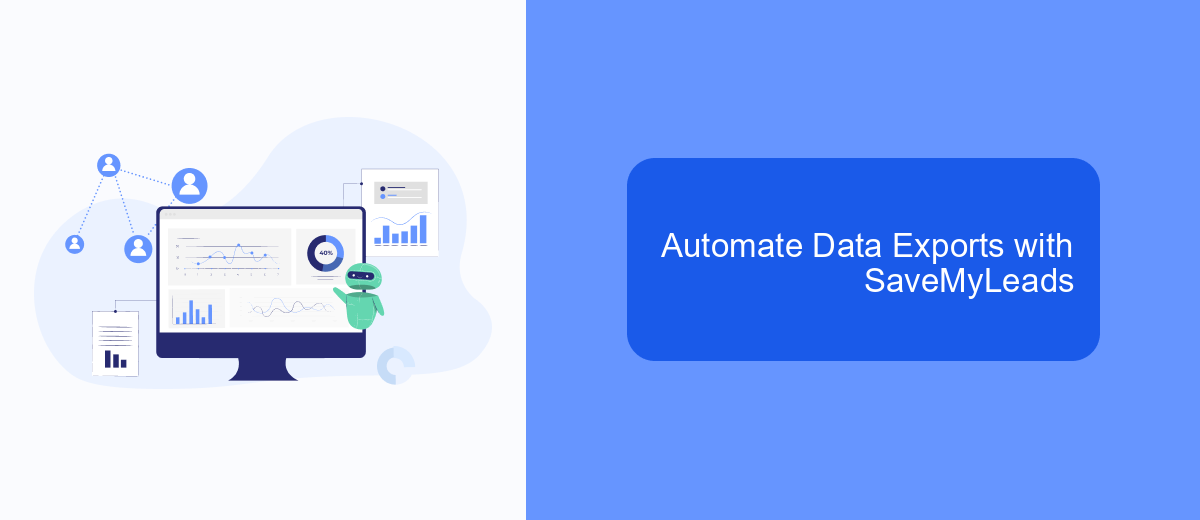
Exporting data from Facebook Ads Manager can be a tedious task if done manually. To streamline this process, you can use SaveMyLeads, a powerful tool that automates data exports and integrates seamlessly with various platforms. This service allows you to save time and reduce the risk of errors associated with manual data handling.
With SaveMyLeads, you can set up automated workflows to export your Facebook Ads data to your preferred storage or analytics tools. The platform is user-friendly and requires no coding skills, making it accessible to everyone, regardless of technical expertise.
- Automate data exports from Facebook Ads Manager
- Integrate with various storage and analytics platforms
- User-friendly interface with no coding required
- Reduce manual errors and save time
By leveraging SaveMyLeads, you can ensure that your Facebook Ads data is always up-to-date and readily available for analysis. This not only improves efficiency but also allows you to make data-driven decisions more effectively. Start automating your data exports today and experience the benefits of seamless integration with SaveMyLeads.
Use Third-Party Apps
Using third-party apps can significantly streamline the process of exporting data from Facebook Ads Manager. One such service is SaveMyLeads, which automates data transfer and integrates seamlessly with various CRM systems, email marketing platforms, and other tools. By setting up an integration with SaveMyLeads, you can ensure that your ad data is automatically exported and synced with your preferred applications, saving you time and minimizing the risk of errors.
To get started, sign up for an account on SaveMyLeads and follow the step-by-step instructions to connect your Facebook Ads Manager account. Once connected, you can configure the specific data points you want to export and choose the destination applications. The platform offers a user-friendly interface and robust support, making it easy for users of all technical levels to set up and maintain their integrations. By leveraging SaveMyLeads, you can focus more on analyzing your data and optimizing your campaigns, rather than manually handling data exports.
- Automate the work with leads from the Facebook advertising account
- Empower with integrations and instant transfer of leads
- Don't spend money on developers or integrators
- Save time by automating routine tasks
FAQ
How do I export data from Facebook Ads Manager?
Can I automate the data export process from Facebook Ads Manager?
What file formats are available for exporting data from Facebook Ads Manager?
Is it possible to export data for a specific date range?
How can I integrate Facebook Ads Manager data with other tools or platforms?
If you use Facebook Lead Ads, then you should know what it means to regularly download CSV files and transfer data to various support services. How many times a day do you check for new leads in your ad account? How often do you transfer data to a CRM system, task manager, email service or Google Sheets? Try using the SaveMyLeads online connector. This is a no-code tool with which anyone can set up integrations for Facebook. Spend just a few minutes and you will receive real-time notifications in the messenger about new leads. Another 5-10 minutes of work in SML, and the data from the FB advertising account will be automatically transferred to the CRM system or Email service. The SaveMyLeads system will do the routine work for you, and you will surely like it.