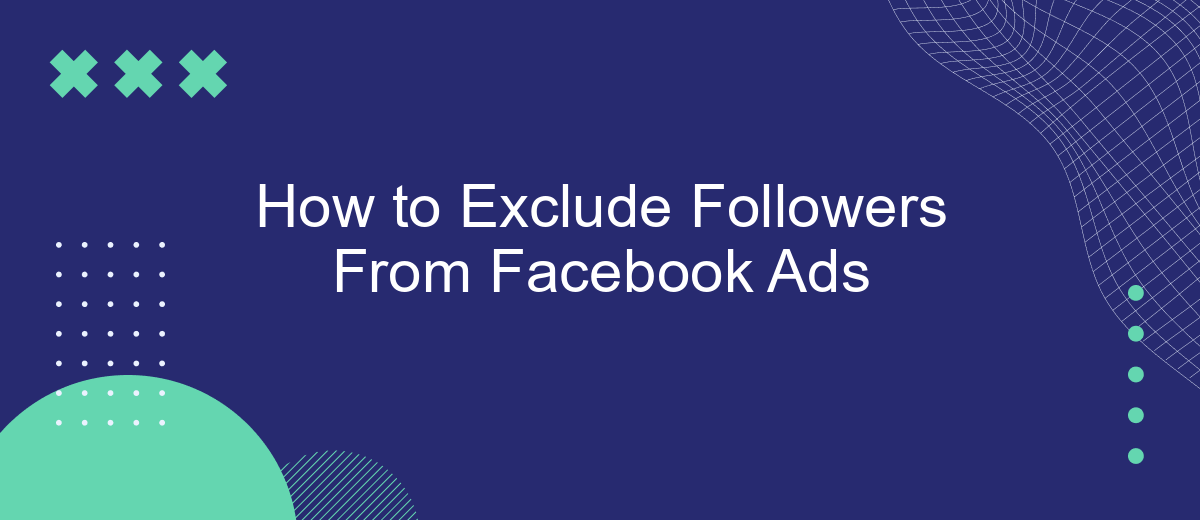Excluding certain followers from your Facebook ads can help you target the right audience and maximize your advertising budget. Whether you're aiming to reach new customers or avoid showing ads to existing followers, understanding how to fine-tune your ad settings is crucial. This guide will walk you through the steps to effectively exclude followers from your Facebook ad campaigns.
Identify Targeted Audience
Identifying your targeted audience is crucial for the success of your Facebook Ads campaign. By narrowing down your audience, you ensure that your ads reach the people who are most likely to engage with your content and convert. This can be done using Facebook's advanced targeting options.
- Use demographic filters such as age, gender, and location.
- Utilize interests and behavior filters to target users based on their activities and preferences.
- Exclude current followers by creating a custom audience and selecting the appropriate exclusion criteria.
- Leverage tools like SaveMyLeads to integrate your CRM data with Facebook Ads for more precise targeting.
By carefully defining your audience, you can maximize the effectiveness of your ad spend and achieve better results. Remember, the more specific your targeting, the higher the chances of reaching the right people and improving your ROI. Utilize available tools and services to streamline this process and enhance your campaign's performance.
Create Exclusion List
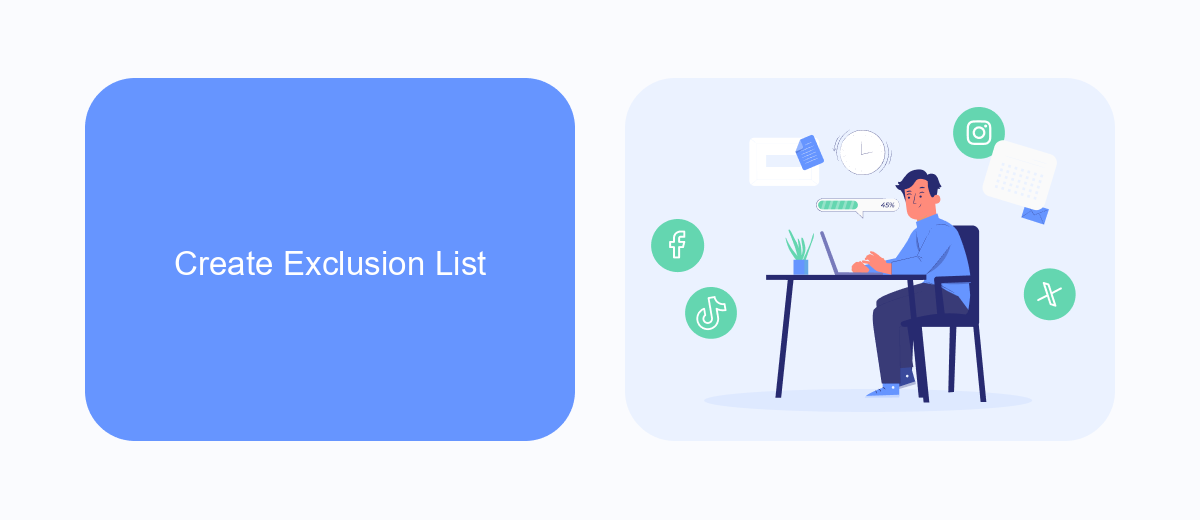
To create an exclusion list for your Facebook ads, start by navigating to the Facebook Ads Manager. Once there, click on the 'Audiences' tab located in the main menu. In the Audiences section, select 'Create Audience' and then choose 'Custom Audience.' From the options provided, select 'Customer List' and upload a CSV file containing the user IDs or email addresses of the followers you wish to exclude. Make sure your file is formatted correctly according to Facebook's guidelines to ensure a smooth upload process.
For a more automated approach, consider using a service like SaveMyLeads. SaveMyLeads allows you to integrate various platforms and streamline the process of updating your exclusion list. By connecting your CRM or email marketing tool to SaveMyLeads, you can automatically sync and update your exclusion list based on real-time data. This ensures that your Facebook ads are always targeting the right audience without manual updates, saving you time and effort.
Utilize SaveMyLeads
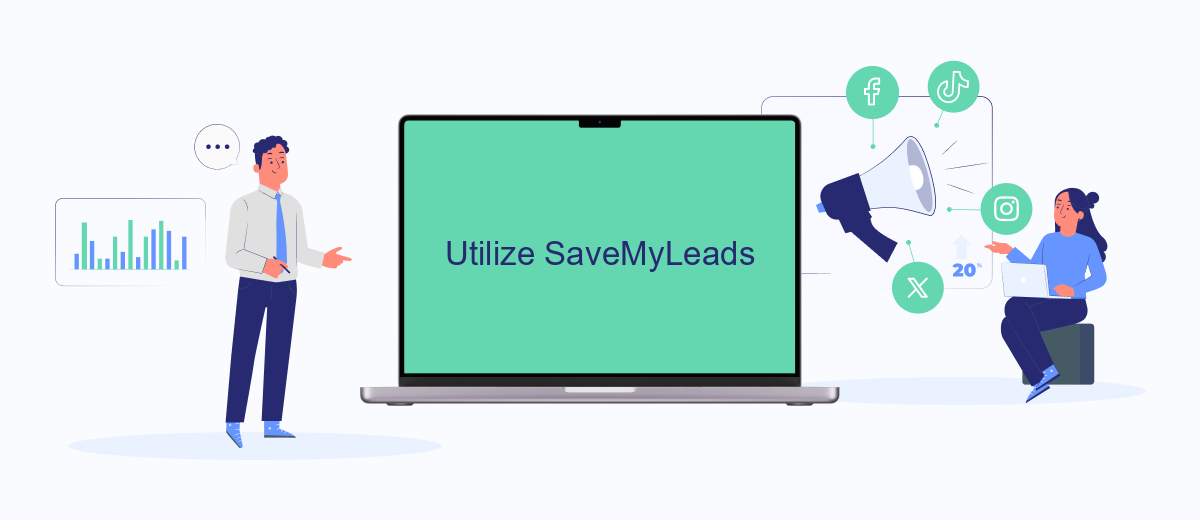
SaveMyLeads is a powerful tool that simplifies the process of excluding followers from your Facebook Ads. This service allows you to automate and streamline your marketing efforts, ensuring that your ads reach the right audience. By integrating SaveMyLeads with your Facebook Ads account, you can easily manage and exclude followers without manual intervention.
- Sign up for a SaveMyLeads account and log in to your dashboard.
- Connect your Facebook Ads account to SaveMyLeads by following the on-screen instructions.
- Create a new lead processing rule and select the option to exclude followers from your audience.
- Customize the exclusion criteria based on your specific needs and preferences.
- Activate the rule and let SaveMyLeads automatically manage your ad audience exclusions.
By utilizing SaveMyLeads, you can save time and effort while ensuring that your Facebook Ads are targeted effectively. This automation tool helps you maintain a more focused and relevant audience, ultimately improving the performance of your advertising campaigns.
Exclude Followers on Ad Creation
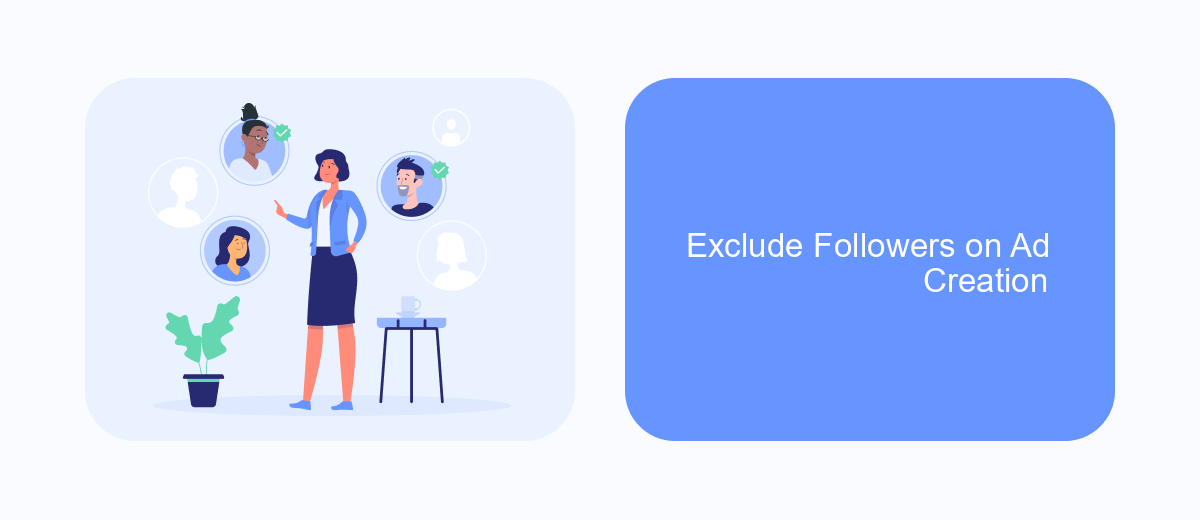
When creating a Facebook ad campaign, it's essential to target the right audience to maximize your return on investment. One effective strategy is to exclude your current followers from your ad campaigns. This ensures that your ads reach new potential customers rather than those who already follow your page.
To exclude followers during the ad creation process, follow these steps:
- Open Facebook Ads Manager and start creating a new ad campaign.
- In the Audience section, click on "Create New" and select "Custom Audience."
- Choose "Engagement" and then select "Facebook Page."
- Select your page and choose "Exclude people who have engaged with your Page."
- Save the audience and proceed with the rest of your ad setup.
For more advanced targeting and integration options, consider using services like SaveMyLeads. SaveMyLeads allows you to automate and streamline your ad campaigns by integrating various tools and platforms, ensuring that your ads reach the most relevant audience. By leveraging such services, you can enhance your marketing efforts and achieve better results.
Monitor and Refine
Once you have set up your Facebook ad campaign to exclude followers, it's crucial to monitor its performance regularly. Use Facebook Ads Manager to track key metrics such as reach, engagement, and conversion rates. This will help you understand how effectively your ads are performing and whether they are reaching the intended audience. Pay close attention to any fluctuations in these metrics, as they can provide insights into areas that may need adjustments.
In addition, consider using integration services like SaveMyLeads to streamline your data management and ad performance tracking. SaveMyLeads can automatically sync lead data from your Facebook ads to your CRM or other marketing tools, ensuring that you have up-to-date information at your fingertips. By leveraging these integrations, you can make more informed decisions and refine your ad strategies more efficiently. Regularly reviewing and optimizing your campaign based on these insights will help you achieve better results and maximize your advertising budget.
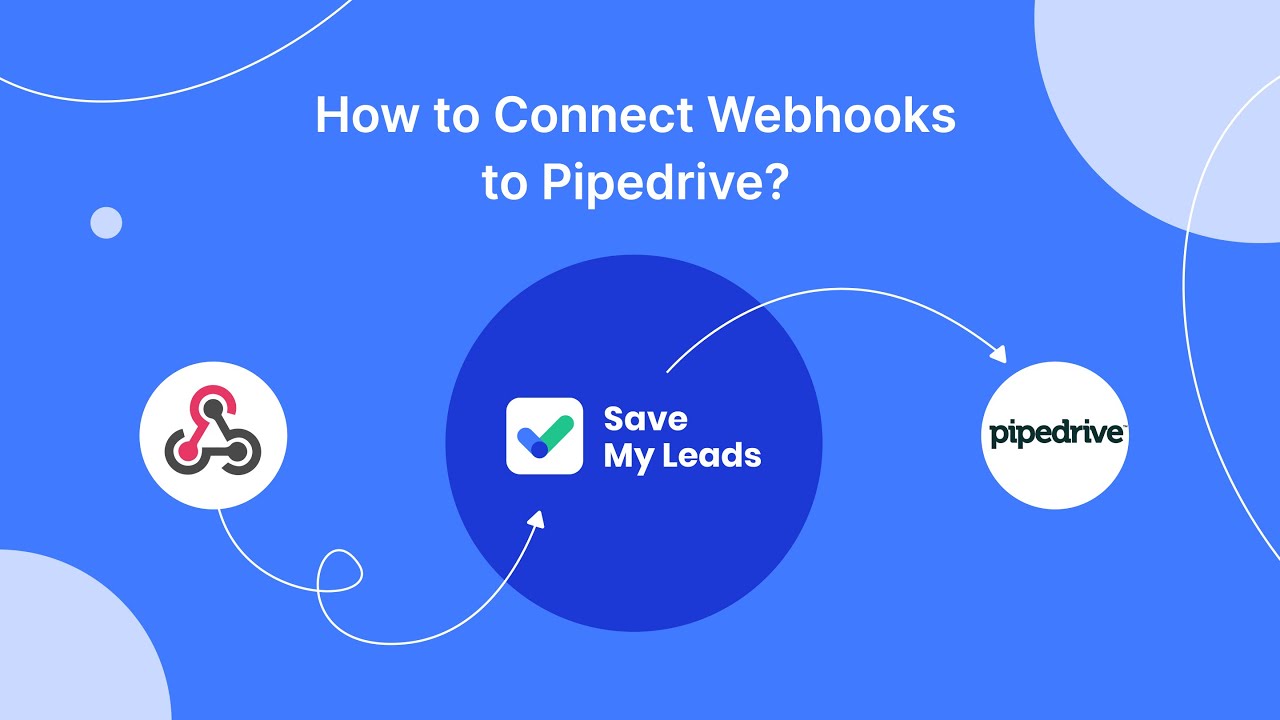
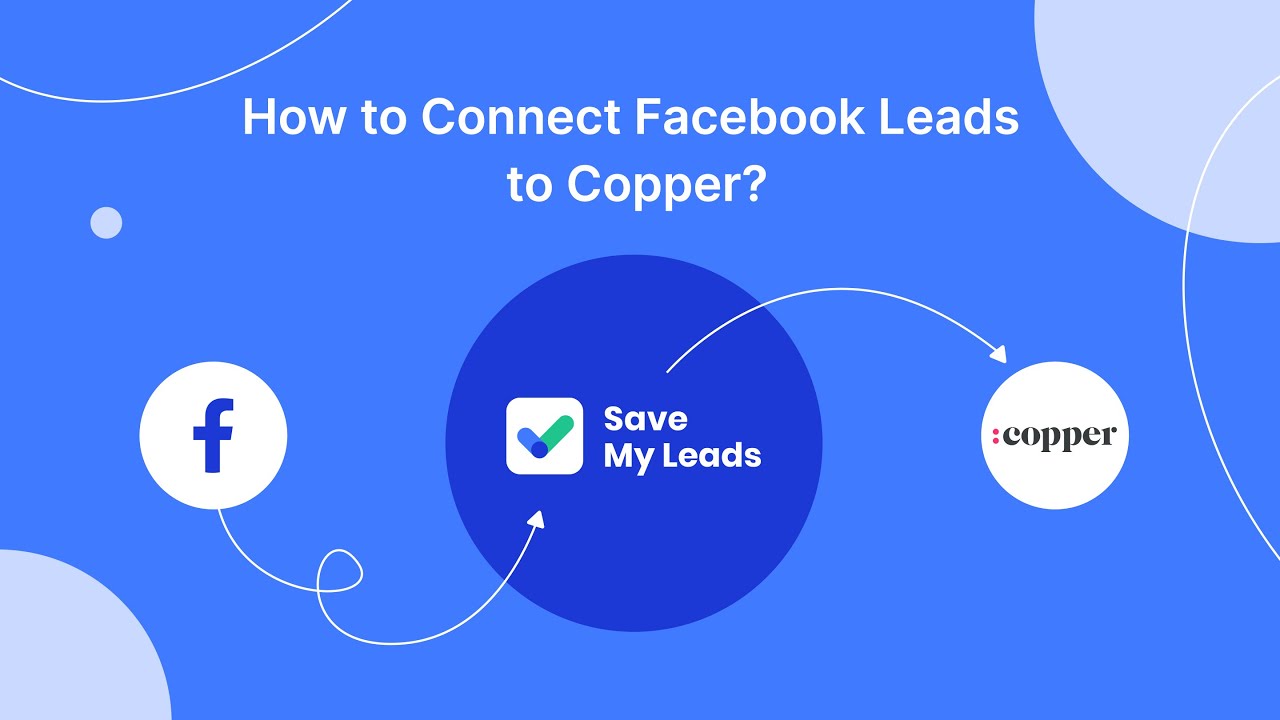
FAQ
How can I exclude my current followers from seeing my Facebook ads?
Can I exclude followers from specific ad sets or campaigns only?
Is there a way to automate the exclusion of followers from my Facebook ads?
Do I need to update my custom audience of followers regularly?
Can I exclude followers from seeing specific types of ads?
Would you like your employees to receive real-time data on new Facebook leads, and automatically send a welcome email or SMS to users who have responded to your social media ad? All this and more can be implemented using the SaveMyLeads system. Connect the necessary services to your Facebook advertising account and automate data transfer and routine work. Let your employees focus on what really matters, rather than wasting time manually transferring data or sending out template emails.