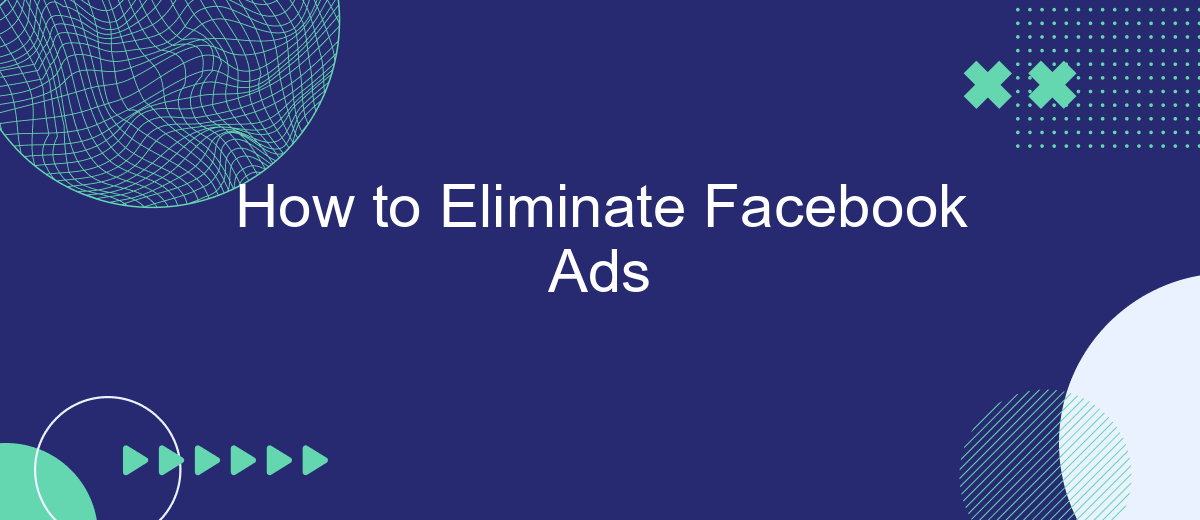Are you tired of the constant barrage of ads on Facebook interrupting your social experience? You're not alone. In this guide, we'll walk you through effective methods to eliminate Facebook ads, helping you enjoy a cleaner, more streamlined feed. From adjusting settings to using third-party tools, discover how to take control of your Facebook experience.
Block Facebook Ads with Extensions
One of the most effective ways to block Facebook ads is by using browser extensions. These tools can help you customize your browsing experience and eliminate unwanted advertisements. Below are some popular extensions that can help you block Facebook ads:
- AdBlock Plus: A widely-used extension that blocks ads on Facebook and other websites.
- uBlock Origin: A lightweight and efficient ad blocker that consumes fewer system resources.
- AdGuard: Offers comprehensive ad-blocking features and additional privacy protections.
- SaveMyLeads: While primarily an integration service, it can help streamline your workflow by automating tasks related to ad management.
Using these extensions can significantly improve your browsing experience by removing intrusive ads. Additionally, services like SaveMyLeads can enhance your ad management strategy by integrating various platforms and automating repetitive tasks, allowing you to focus on more important activities.
Hide Facebook Ads using Plugins
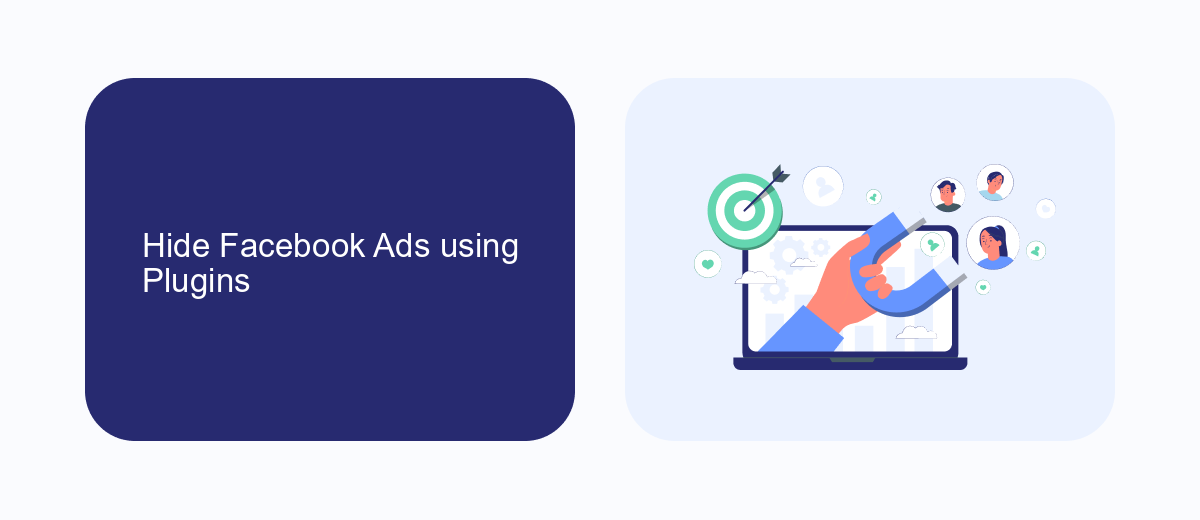
One effective way to hide Facebook ads is by using browser plugins specifically designed for ad blocking. These plugins can be easily installed on popular browsers like Chrome, Firefox, and Edge. Once installed, they automatically filter out advertisements, providing a cleaner browsing experience. Popular ad-blocking plugins include AdBlock, uBlock Origin, and AdGuard. These tools not only hide ads on Facebook but also work across various websites, enhancing your overall internet experience.
For those seeking more advanced solutions, integrating ad-blocking capabilities with automation services like SaveMyLeads can be beneficial. SaveMyLeads allows you to streamline your online activities by connecting various applications and automating tasks. By setting up specific workflows, you can ensure that your ad-blocking plugins are always up-to-date and functioning correctly. This integration helps maintain a seamless and uninterrupted browsing experience, free from unwanted Facebook ads.
Use AdBlockers to Remove Facebook Ads
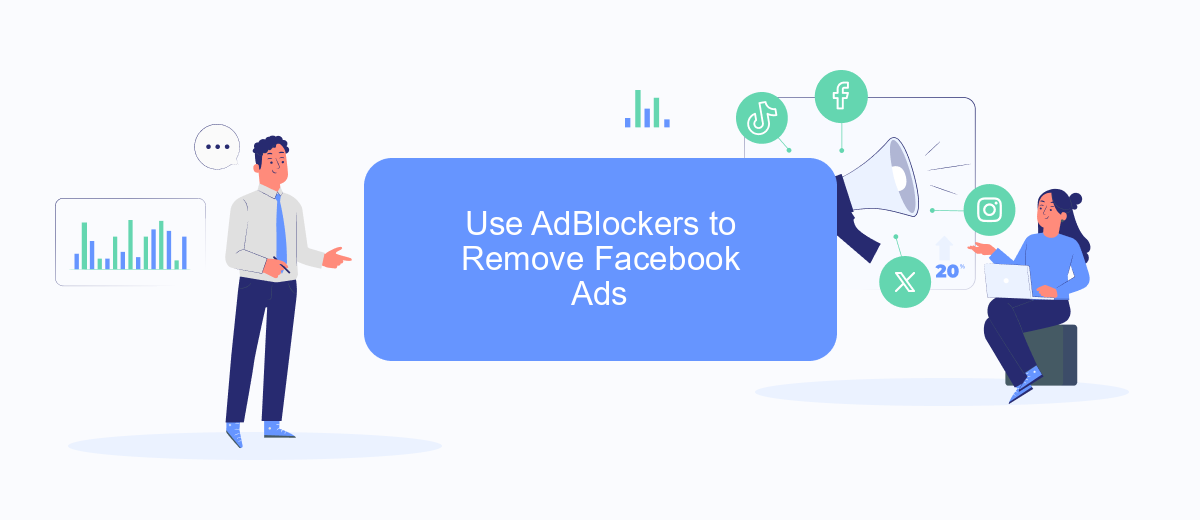
One of the most effective ways to eliminate Facebook ads is by using ad blockers. Ad blockers are browser extensions that can prevent ads from displaying on websites, including Facebook. Here’s how you can use them to remove Facebook ads:
- Install an ad blocker extension: Visit the extension store for your browser (such as Chrome Web Store or Firefox Add-ons) and search for popular ad blockers like AdBlock, uBlock Origin, or AdGuard. Click on “Add to Chrome” or “Add to Firefox” to install the extension.
- Configure the ad blocker: Once installed, open the ad blocker’s settings. Most ad blockers are ready to use immediately, but you can customize settings to enhance your experience. Ensure that the ad blocker is enabled for Facebook.
- Update regularly: Keep your ad blocker updated to ensure it can effectively block the latest ads. Most ad blockers update automatically, but it’s good to check periodically.
By following these steps, you can significantly reduce or even eliminate ads on Facebook. Additionally, consider using services like SaveMyLeads to automate and integrate your workflow, which can further improve your online experience by reducing distractions and enhancing productivity.
Employ Ad Removal Tools like SaveMyLeads
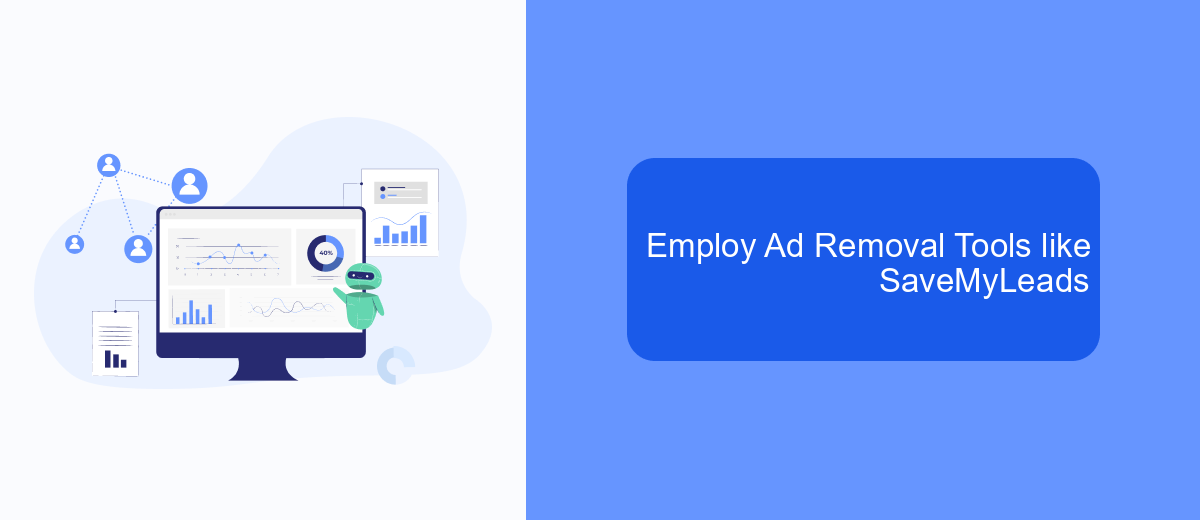
One effective method to eliminate Facebook ads is by employing ad removal tools. These tools can help you create a more streamlined and ad-free experience on the platform. SaveMyLeads is a powerful tool that can assist you in this process by automating various tasks and integrations.
SaveMyLeads offers a variety of features that can be beneficial for users looking to minimize their exposure to ads. By setting up specific integrations, you can filter out unwanted content and focus on what truly matters to you. The platform is designed to be user-friendly, making it accessible even for those who are not tech-savvy.
- Automate data transfer between Facebook and other platforms.
- Filter out ads and unwanted content.
- Customize integrations to suit your specific needs.
- Enhance your overall Facebook experience.
By leveraging the capabilities of SaveMyLeads, you can take control of your Facebook feed and significantly reduce the number of ads you see. This not only improves your user experience but also allows you to focus on the content that is most important to you.
Configure Browser Settings to Disable Facebook Ads
To configure your browser settings to disable Facebook ads, start by installing an ad blocker extension. Popular options include AdBlock Plus, uBlock Origin, and Privacy Badger. These tools can effectively block ads across various websites, including Facebook. Once installed, make sure to enable the extension and customize its settings to ensure maximum ad-blocking efficiency. Additionally, you can adjust your browser's privacy settings to limit tracking and data collection, which can reduce the number of targeted ads you see.
For a more comprehensive solution, consider using integration services like SaveMyLeads. This platform allows you to automate various tasks, including managing your ad preferences and privacy settings across multiple accounts. By setting up specific workflows, you can ensure that your Facebook ad settings are consistently updated and maintained. SaveMyLeads can help streamline the process, making it easier to keep your browsing experience ad-free. Remember to regularly update both your ad blocker and browser settings to stay protected against new advertising tactics.
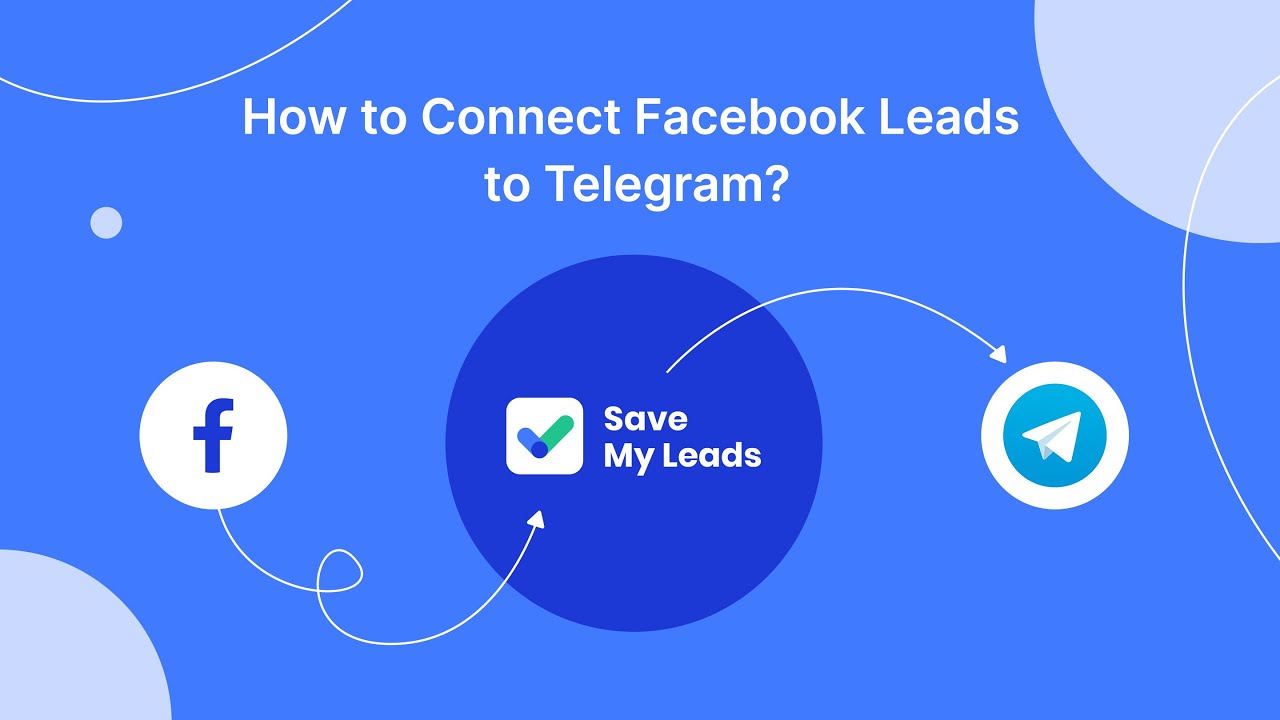
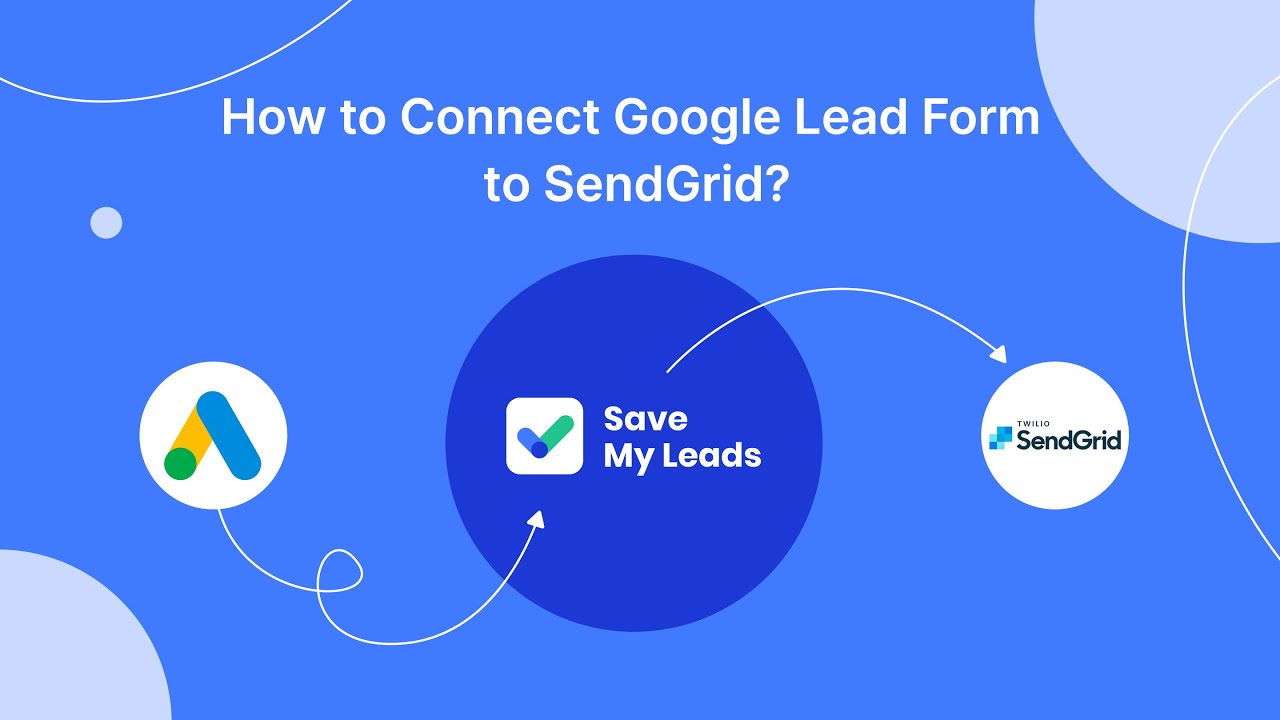
FAQ
How can I stop seeing ads on Facebook?
Are there any tools to block Facebook ads?
Can I use automation to manage my Facebook ad preferences?
Is it possible to opt out of targeted ads on Facebook?
Does using a VPN help in eliminating Facebook ads?
Use the SaveMyLeads service to improve the speed and quality of your Facebook lead processing. You do not need to regularly check the advertising account and download the CSV file. Get leads quickly and in a convenient format. Using the SML online connector, you can set up automatic transfer of leads from Facebook to various services: CRM systems, instant messengers, task managers, email services, etc. Automate the data transfer process, save time and improve customer service.