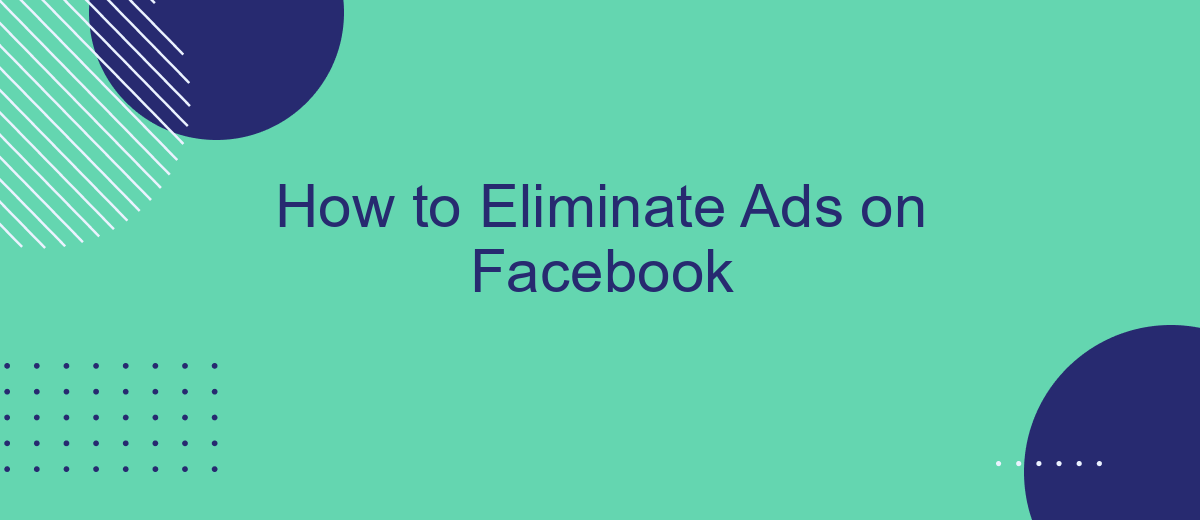Dealing with a constant barrage of ads on Facebook can be frustrating, interrupting your social media experience. Fortunately, there are effective methods to minimize or even eliminate these ads. In this article, we'll guide you through simple steps and tools you can use to enjoy a cleaner, ad-free Facebook feed, enhancing your overall browsing experience.
Install an Ad Blocker
One of the most effective ways to eliminate ads on Facebook is by installing an ad blocker. Ad blockers are browser extensions that prevent ads from displaying on websites, including Facebook. This can significantly enhance your browsing experience by removing unwanted distractions and speeding up page load times.
- First, choose an ad blocker extension compatible with your browser. Popular options include AdBlock, uBlock Origin, and AdGuard.
- Visit the extension store for your browser (Chrome Web Store, Firefox Add-ons, etc.) and search for the ad blocker of your choice.
- Click the "Add to Browser" or "Install" button and follow the on-screen instructions to complete the installation.
- Once installed, the ad blocker will start working automatically. You may need to configure it to ensure it blocks ads on Facebook specifically.
In addition to using an ad blocker, you can enhance your online experience by integrating services like SaveMyLeads. SaveMyLeads helps automate and streamline your workflows by connecting Facebook with other tools you use, ensuring a more efficient and ad-free environment. By combining an ad blocker with such integrations, you can enjoy a seamless and distraction-free social media experience.
Use Privacy-Protecting Browsers
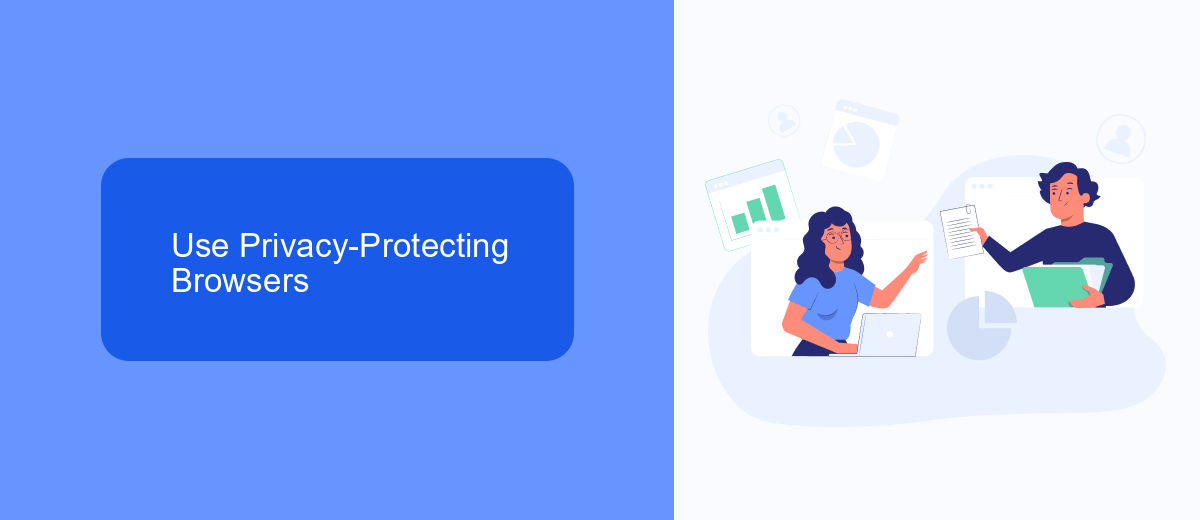
One effective way to eliminate ads on Facebook is by using privacy-protecting browsers. These browsers come equipped with built-in ad blockers and tracking protection features that can significantly reduce the number of ads you see. Popular privacy-focused browsers include Brave, Firefox, and DuckDuckGo. By using these browsers, you not only block intrusive ads but also enhance your overall online privacy, making it harder for advertisers to track your activities and target you with personalized ads.
Additionally, you can integrate privacy-protecting tools with these browsers to further enhance your ad-blocking capabilities. For instance, SaveMyLeads offers a seamless way to manage your online privacy by integrating various privacy tools and services. With SaveMyLeads, you can automate the process of blocking ads and trackers, ensuring a smoother and more private browsing experience. By combining a privacy-focused browser with tools like SaveMyLeads, you can effectively minimize Facebook ads and enjoy a more secure online environment.
Manage Ad Preferences
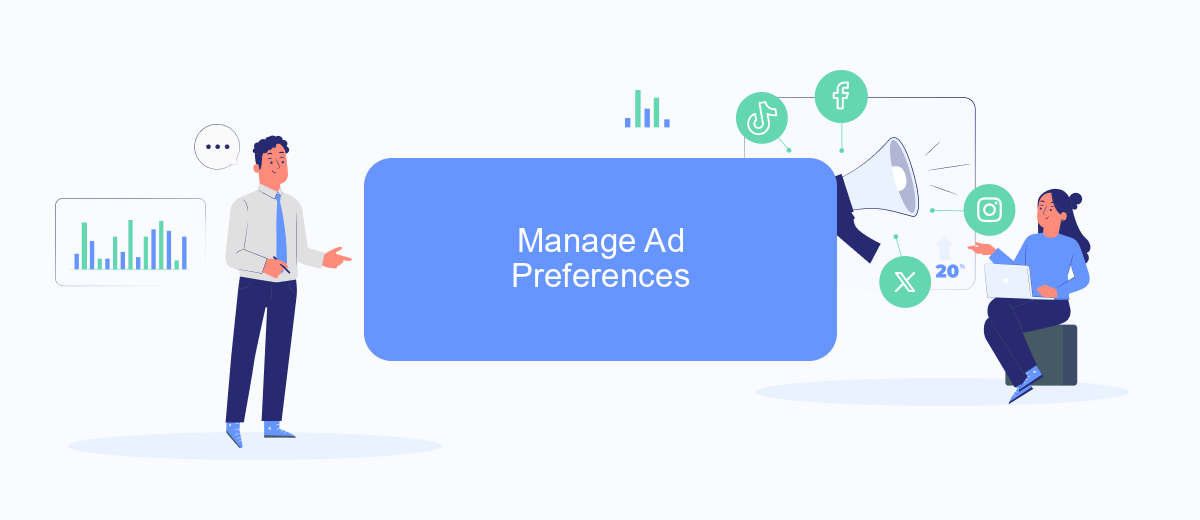
Managing your ad preferences on Facebook can significantly reduce the number of ads you see and enhance your overall experience on the platform. By customizing your ad settings, you can control the types of ads that appear in your feed and limit the data Facebook uses to target you.
- Open Facebook and navigate to the Settings & Privacy menu.
- Select "Settings" and then click on "Ads" from the left-hand menu.
- Under "Ad Preferences," you will find several options to adjust your settings. Click on "Ad Settings" to manage how data is used to show you ads.
- Toggle off the options you don't want to be used for ad targeting, such as data from partners and categories used to reach you.
- Visit "Ad Topics" to hide specific topics that you find irrelevant or intrusive.
For a more streamlined experience, consider using services like SaveMyLeads. This tool automates the process of managing your ad preferences by integrating directly with your Facebook account, ensuring that your settings are always up-to-date and optimized for your needs.
Utilize SaveMyLeads
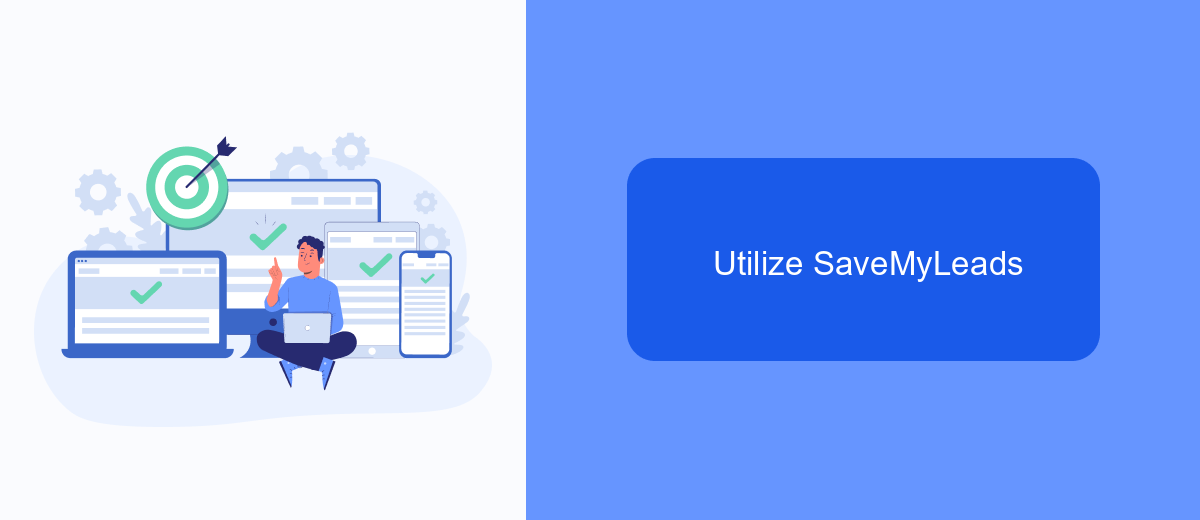
One effective method to eliminate ads on Facebook is by leveraging the integration capabilities of SaveMyLeads. This platform allows you to automate and streamline various tasks, including managing your Facebook account settings to minimize ad interruptions. By setting up specific integrations, you can create a more seamless and ad-free experience on the social media platform.
SaveMyLeads offers a user-friendly interface that simplifies the process of connecting different apps and services. With its pre-built templates and straightforward setup, you can quickly configure integrations to suit your needs without requiring extensive technical knowledge.
- Automate Facebook ad settings adjustments
- Connect with CRM systems to manage ad preferences
- Utilize pre-built templates for quick setup
- Monitor and control ad-related activities seamlessly
By utilizing SaveMyLeads, you can effectively reduce the presence of ads on your Facebook account, thereby enhancing your overall user experience. This tool not only saves time but also ensures that your social media interactions are more enjoyable and less cluttered with unwanted advertisements.
Set Up a Custom Filter
Setting up a custom filter to eliminate ads on Facebook can significantly enhance your browsing experience. One effective way to achieve this is by using browser extensions or ad-blocking software. These tools allow you to create custom filters that block specific types of content, including advertisements. To get started, install a reputable ad-blocker like uBlock Origin or AdGuard. Once installed, navigate to the extension's settings and look for an option to add custom filters. Here, you can input specific rules that target Facebook ads, ensuring a cleaner, ad-free feed.
For those looking to integrate this setup with other services, SaveMyLeads offers a convenient solution. SaveMyLeads is a platform that automates the integration of various services, making it easier to manage your digital tools. By connecting your ad-blocker with SaveMyLeads, you can streamline the process of updating and maintaining your custom filters. This integration ensures that your ad-blocking rules are always up-to-date, providing a seamless and efficient way to enjoy an ad-free Facebook experience.
- Automate the work with leads from the Facebook advertising account
- Empower with integrations and instant transfer of leads
- Don't spend money on developers or integrators
- Save time by automating routine tasks
FAQ
How can I block ads on Facebook?
Is there a way to reduce the number of targeted ads on my Facebook feed?
Can I use third-party services to help manage and reduce ads on Facebook?
Are there any privacy settings that can help reduce ads on Facebook?
How do I report an inappropriate ad on Facebook?
Don't waste another minute manually transferring leads from Facebook to other systems. SaveMyLeads is a simple and effective tool that will allow you to automate this process so that you don't have to spend time on the routine. Try SaveMyLeads features, make sure that this tool will relieve your employees and after 5 minutes of settings your business will start working faster.