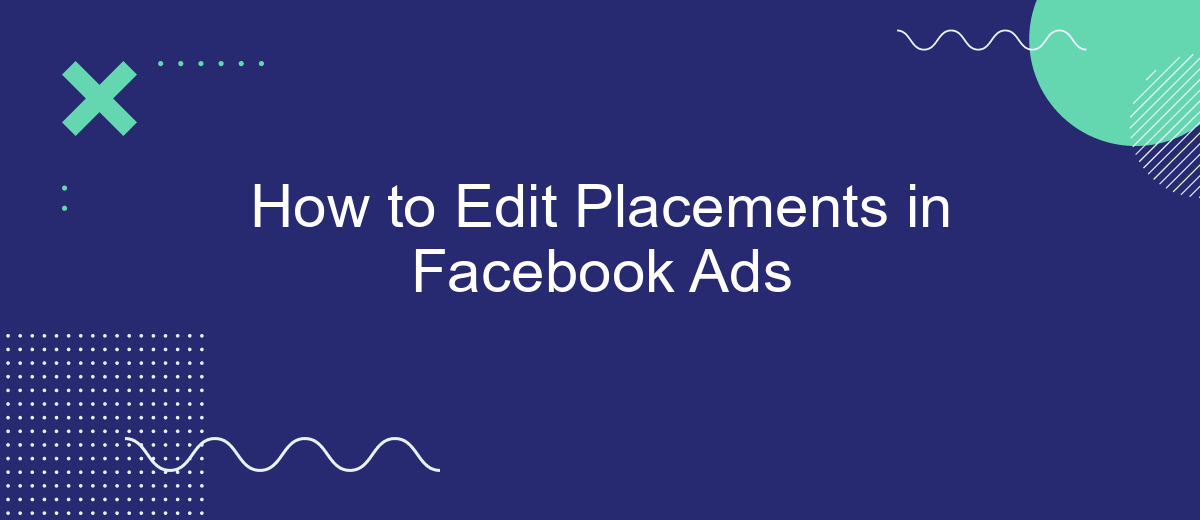Editing placements in Facebook Ads can significantly enhance the performance of your campaigns. By strategically selecting where your ads appear, you can reach your target audience more effectively and optimize your budget. This guide will walk you through the steps to customize ad placements, ensuring that your ads are seen in the most relevant and impactful locations.
Define Ad Placement
Ad placement refers to the specific locations where your Facebook ads will appear across Facebook's family of apps and services. Understanding and defining your ad placements is crucial for optimizing your ad performance and reaching your target audience effectively. Facebook offers a variety of placement options that can help you achieve your advertising goals.
- Facebook Feed: Ads appear in the news feed on desktop and mobile.
- Instagram Feed: Ads show up in the Instagram news feed.
- Facebook Marketplace: Ads are displayed in the Marketplace section.
- Facebook Stories: Ads appear in the Stories section on Facebook.
- Instagram Stories: Ads show up in the Stories section on Instagram.
- Audience Network: Ads are placed on third-party apps and websites.
- Messenger: Ads appear in the Messenger app.
When setting up your ad placements, you can either choose automatic placements, where Facebook optimizes placements for you, or manual placements, where you select specific placements. For seamless integration and efficient management of your ad campaigns, consider using a service like SaveMyLeads. SaveMyLeads simplifies the process by automating lead data transfers from your Facebook ads to your CRM or other marketing tools, ensuring you never miss a potential customer.
Access Placement Options
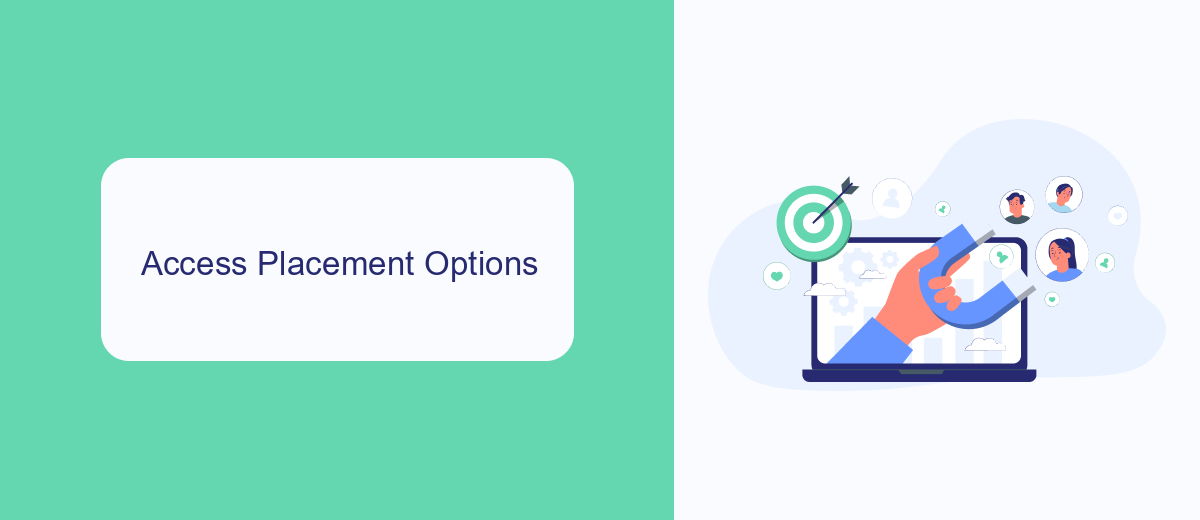
To access placement options in Facebook Ads, start by navigating to your Facebook Ads Manager. Once there, click on the campaign you want to edit, and then select the ad set you wish to adjust. Within the ad set settings, you'll find the "Placements" section. By default, Facebook recommends "Automatic Placements" to maximize your ad's reach. However, if you prefer more control, you can select "Manual Placements" to choose specific platforms, devices, and placements where your ads will appear.
If you are looking to streamline and optimize your ad placement process further, consider integrating with services like SaveMyLeads. This platform allows you to automate lead generation and manage your ad placements more efficiently by connecting Facebook Ads with other marketing tools and CRMs. By leveraging SaveMyLeads, you can ensure that your ads are placed in the most effective spots, enhancing your campaign's performance and saving valuable time on manual adjustments.
Edit Placement Settings
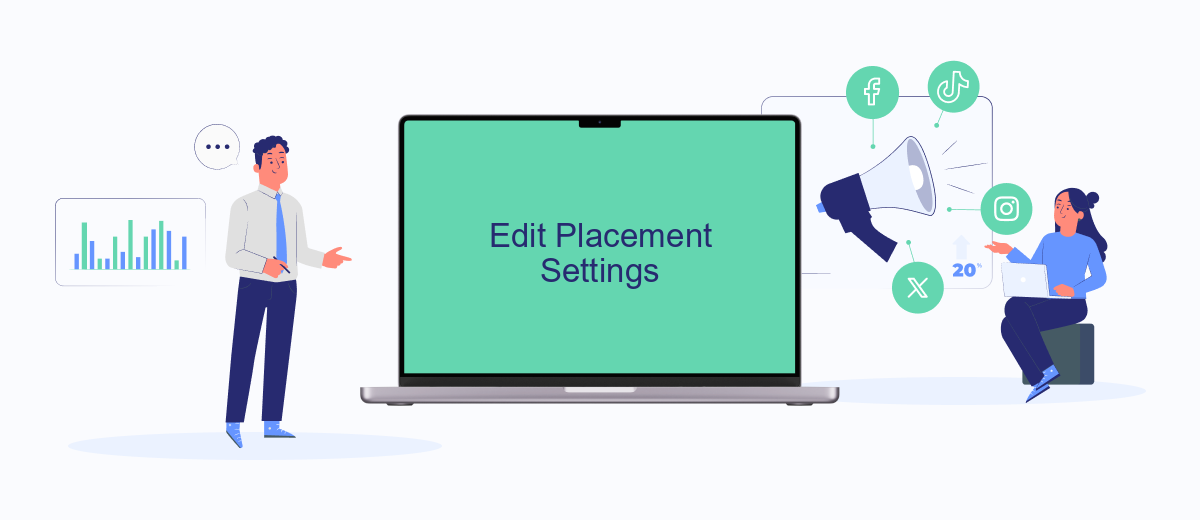
Editing placement settings in Facebook Ads allows you to control where your ads appear across Facebook's network, ensuring they reach the right audience. By customizing placements, you can optimize your ad performance and budget. Here's how to edit placement settings:
- Log in to your Facebook Ads Manager and select the campaign you want to edit.
- Click on the "Ad Set" tab and scroll down to the "Placements" section.
- Select "Manual Placements" to customize where your ads will be shown. You can choose from options like Facebook Feed, Instagram Stories, Audience Network, and more.
- Check or uncheck the boxes next to each placement option according to your preference.
- Save your changes and review your ad set to ensure everything is configured correctly.
For advanced integration and automation of your ad campaigns, consider using SaveMyLeads. This service helps streamline the process by connecting your Facebook Ads account with various CRM systems, ensuring that your leads are automatically captured and managed efficiently. With SaveMyLeads, you can focus on optimizing your ad placements while the tool handles the backend integrations seamlessly.
Optimize Placement for Performance
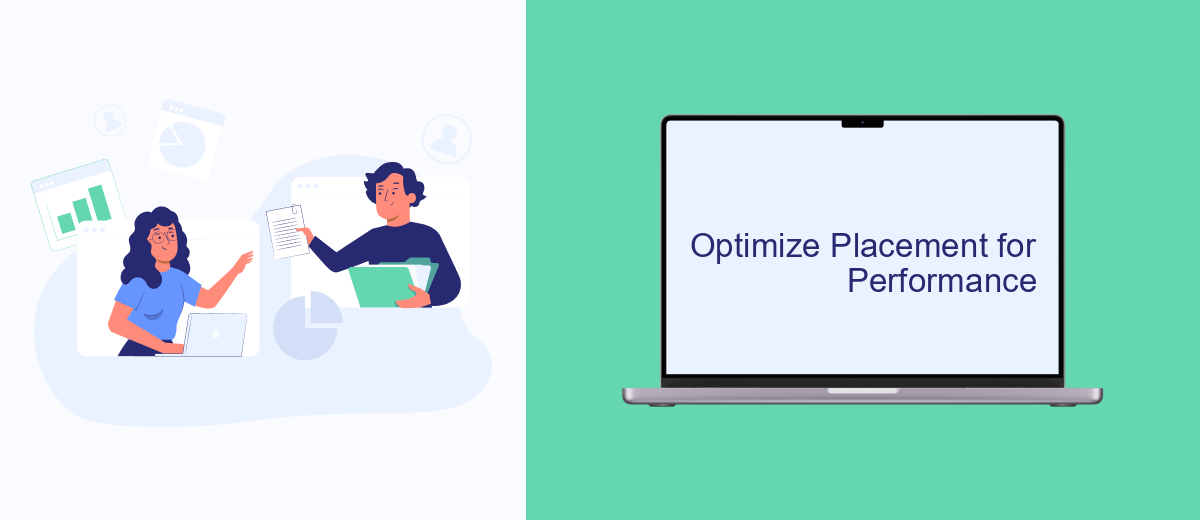
Optimizing your ad placements on Facebook is crucial for maximizing performance and achieving the best return on investment. By carefully selecting where your ads appear, you can target the right audience more effectively and ensure your budget is spent wisely.
To start, analyze the performance data from your existing campaigns. Identify which placements are driving the most engagement and conversions. Use this data to make informed decisions about where to allocate your budget and which placements to prioritize.
- Facebook News Feed: High visibility and engagement.
- Instagram Stories: Great for visual and interactive content.
- Audience Network: Expands reach beyond Facebook and Instagram.
- Messenger: Direct and personal engagement with users.
Additionally, consider using tools like SaveMyLeads to automate the integration of your Facebook Ads with other platforms. This can help streamline your marketing efforts and ensure that your data flows seamlessly between systems, allowing you to focus on optimizing your ad placements for better performance.
Save Changes and Monitor Results
Once you have made the necessary adjustments to your ad placements in Facebook Ads Manager, it is crucial to save your changes. Ensure that all modifications are accurately reflected by clicking the "Save" button. This action will update your campaign with the new settings, allowing you to proceed with monitoring the performance of your ads. Remember, saving your changes is a vital step to ensure the effectiveness of your ad strategy.
After saving your changes, closely monitor the results to gauge the impact of your adjustments. Utilize Facebook Ads Manager's analytics tools to track key performance metrics such as impressions, clicks, and conversions. For a more streamlined approach to managing your ad data, consider integrating with SaveMyLeads. This service automates data transfer from Facebook Ads to your CRM or other marketing tools, ensuring you have real-time insights without manual data entry. By leveraging these tools, you can make informed decisions and optimize your ad placements for better results.
- Automate the work with leads from the Facebook advertising account
- Empower with integrations and instant transfer of leads
- Don't spend money on developers or integrators
- Save time by automating routine tasks
FAQ
How do I access the placement settings in Facebook Ads Manager?
What is the difference between Automatic and Manual Placements?
Can I edit placements after an ad campaign has already started?
How do I know which placements are performing best?
Is there a way to automate the placement optimization process?
Personalized responses to new clients from Facebook/Instagram. Receiving data on new orders in real time. Prompt delivery of information to all employees who are involved in lead processing. All this can be done automatically. With the SaveMyLeads service, you will be able to easily create integrations for Facebook Lead Ads and implement automation. Set up the integration once and let it do the chores every day.