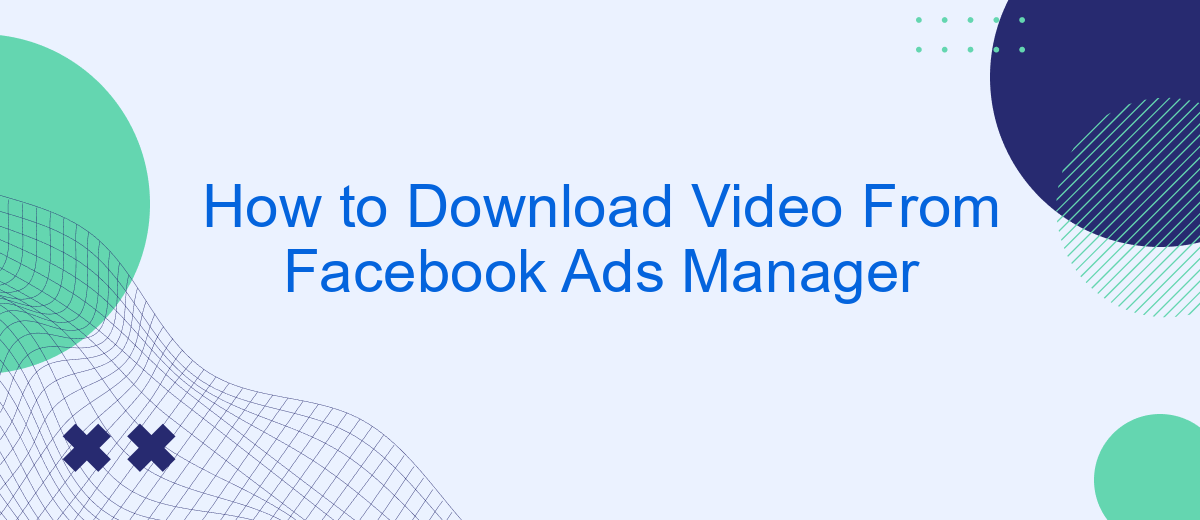Downloading video from Facebook Ads Manager can be a crucial step for marketers and businesses looking to archive their promotional content or analyze ad performance. This guide will walk you through the process, ensuring you can easily save your video assets for future use. Whether you're a seasoned marketer or just starting out, these steps will help streamline your ad management tasks.
Access Facebook Ads Manager
To download videos from Facebook Ads Manager, you first need to access your Ads Manager account. This platform allows you to manage your ad campaigns, track performance, and download media assets. If you haven't accessed Ads Manager before, follow these simple steps:
- Log in to your Facebook account.
- Click on the menu icon in the top-right corner of the screen.
- Select "Ads Manager" from the dropdown menu.
- If prompted, choose the ad account you want to access.
Once you are in the Ads Manager, you can easily navigate through your campaigns and find the video you wish to download. For enhanced functionality and seamless integration, consider using services like SaveMyLeads. This tool helps automate data transfer between Facebook Ads Manager and other platforms, saving you time and ensuring your marketing efforts are more efficient.
Locate Desired Video Ad
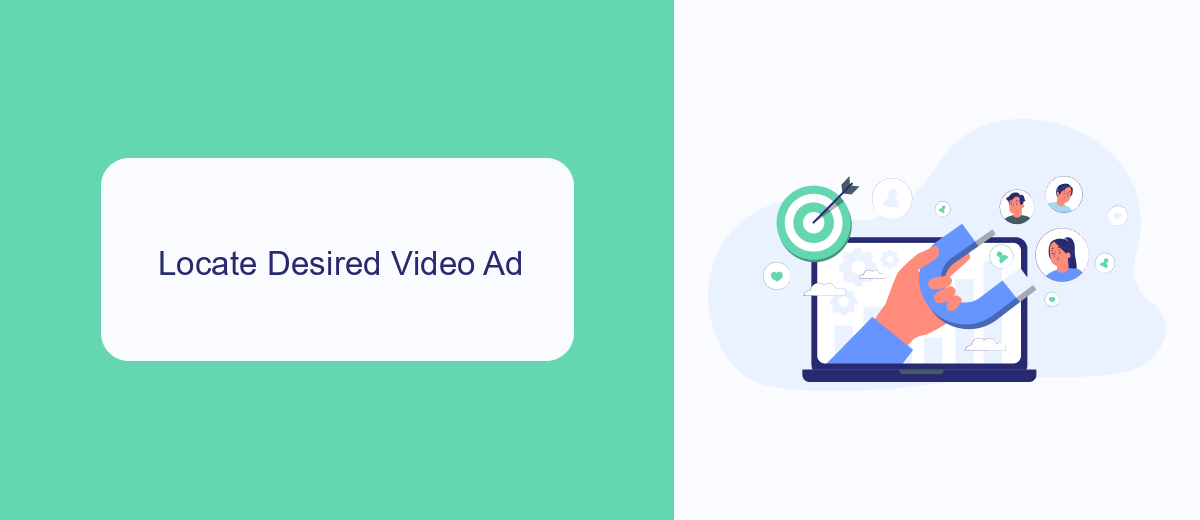
To locate the desired video ad in Facebook Ads Manager, first, log into your Facebook account and navigate to the Ads Manager interface. Once there, you will see a dashboard displaying all your active and inactive campaigns. Use the search bar or filter options to narrow down your campaigns by criteria such as campaign name, ad set, or date range. This will help you quickly find the specific campaign that contains the video ad you are looking for.
After identifying the correct campaign, click on it to expand the details. Within the campaign, you will see various ad sets and individual ads. Look through the ad sets to find the one that includes your video ad. You can preview each ad by hovering over it and clicking on the preview button. Once you have located the desired video ad, you can proceed with further actions such as downloading or analyzing its performance. For seamless integration and data management, consider using services like SaveMyLeads to automate and streamline your workflow.
Inspect Element and Locate Video URL
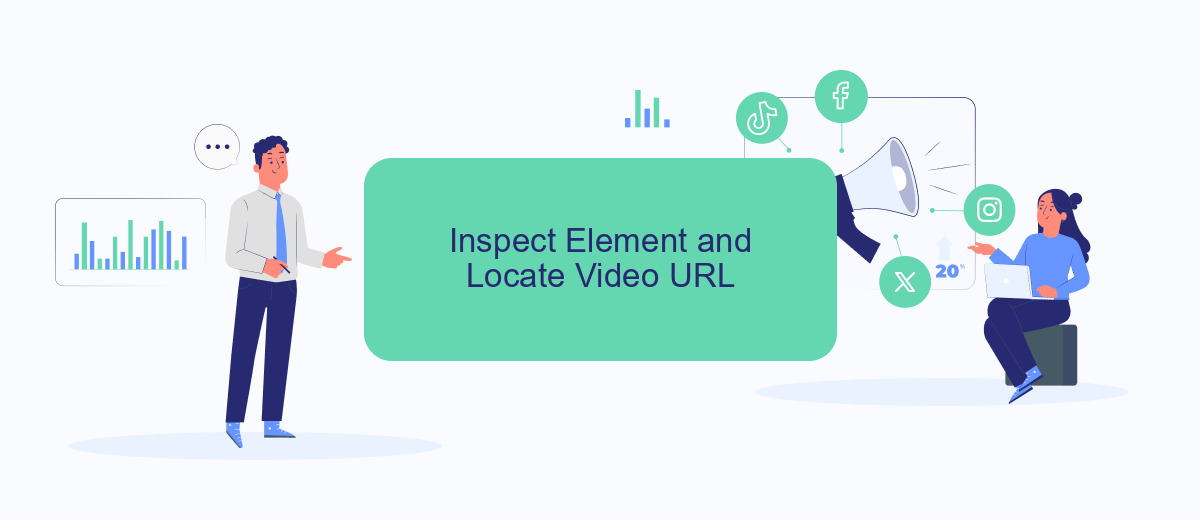
To download a video from Facebook Ads Manager, you can use the Inspect Element feature in your browser to locate the video URL. This method allows you to directly access the video file without needing any third-party software. Follow these steps to find and download your video.
- Open Facebook Ads Manager and navigate to the ad containing the video you want to download.
- Right-click on the video and select "Inspect" or "Inspect Element" from the context menu. This will open the browser's Developer Tools.
- In the Developer Tools, go to the "Network" tab and filter by "Media" to narrow down the files displayed.
- Play the video, and you will see a media file appear in the Network tab. Right-click on this file and select "Open in new tab."
- In the new tab, right-click on the video and choose "Save video as..." to download the video to your computer.
By following these steps, you can easily download videos from Facebook Ads Manager without needing additional software. For more advanced integrations and automation, consider using services like SaveMyLeads, which can help you streamline your workflow and save time.
Download Video Using SaveMyLeads
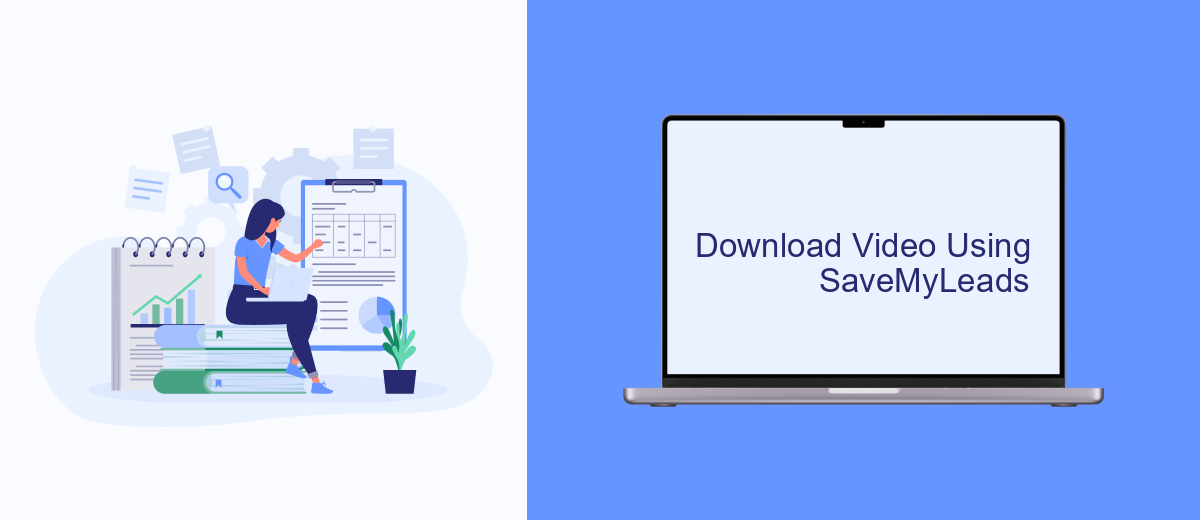
SaveMyLeads is an efficient tool that simplifies the process of downloading videos from Facebook Ads Manager. This platform automates data transfer between various services, making it easier to manage your marketing efforts. By using SaveMyLeads, you can save time and ensure that your videos are readily accessible for further use.
To download a video using SaveMyLeads, you need to set up an integration between Facebook Ads Manager and your desired storage or video management service. The platform supports a wide range of integrations, allowing you to choose the one that best fits your needs. Follow these steps to get started:
- Sign up for a SaveMyLeads account and log in.
- Select Facebook Ads Manager as the source service.
- Choose your preferred destination service (e.g., Google Drive, Dropbox).
- Authorize both services to allow data transfer.
- Configure the integration settings to specify which videos to download.
- Activate the integration and monitor the data transfer process.
Once the integration is active, SaveMyLeads will automatically download videos from your Facebook Ads Manager account to the chosen destination. This seamless process ensures that you have quick and easy access to your video content, allowing you to focus on optimizing your advertising campaigns.
Save and Use Downloaded Video
Once you've successfully downloaded your video from Facebook Ads Manager, it's crucial to save it in a secure location on your device. Create a dedicated folder for your marketing assets to keep everything organized. Ensure the file name is descriptive, so you can easily locate it later. Additionally, consider backing up the video to cloud storage services like Google Drive or Dropbox. This not only provides an extra layer of security but also allows you to access the video from multiple devices.
After saving the video, you can use it across various marketing channels. For seamless integration, consider using a service like SaveMyLeads. SaveMyLeads can help automate the process of distributing your video to different platforms, such as your website, email campaigns, or social media accounts. By setting up these integrations, you can ensure your video reaches a broader audience with minimal effort, maximizing its impact and effectiveness in your marketing strategy.

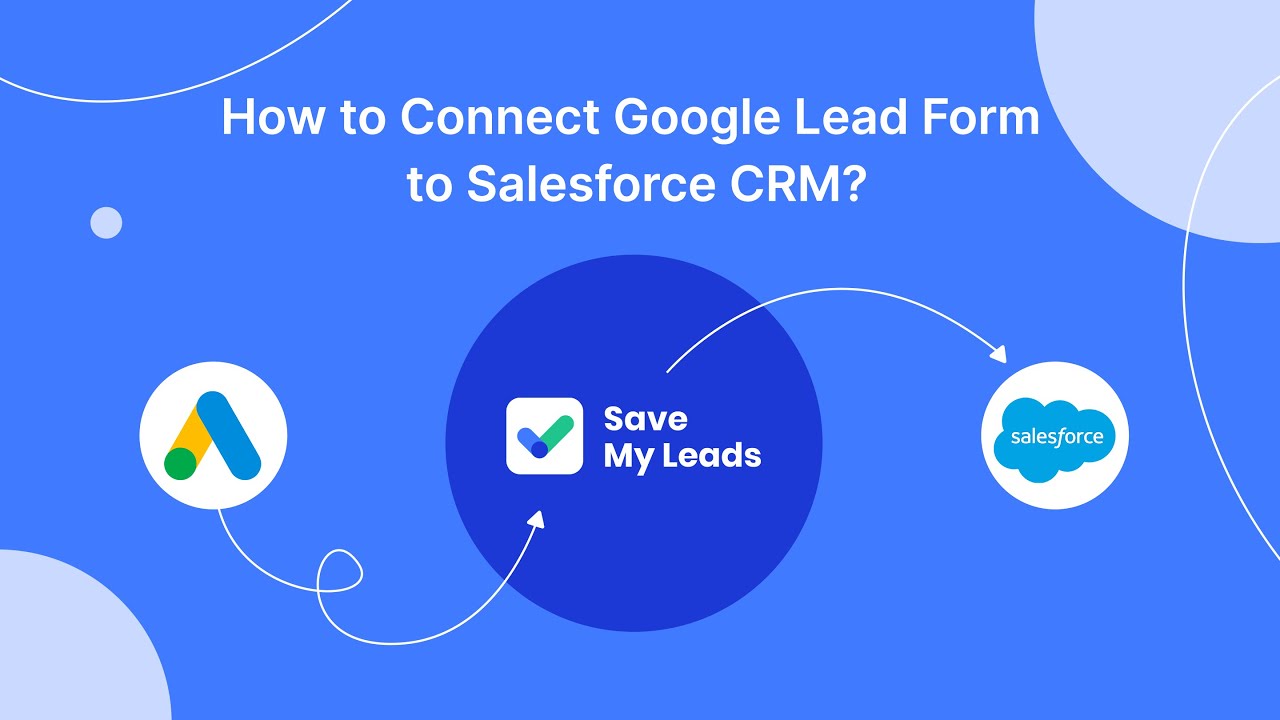
FAQ
How can I download a video from Facebook Ads Manager?
Is there a way to automate the downloading of videos from Facebook Ads Manager?
Can I download videos from Facebook Ads Manager to my mobile device?
What format are the videos downloaded from Facebook Ads Manager?
Are there any limitations or restrictions on downloading videos from Facebook Ads Manager?
Personalized responses to new clients from Facebook/Instagram. Receiving data on new orders in real time. Prompt delivery of information to all employees who are involved in lead processing. All this can be done automatically. With the SaveMyLeads service, you will be able to easily create integrations for Facebook Lead Ads and implement automation. Set up the integration once and let it do the chores every day.