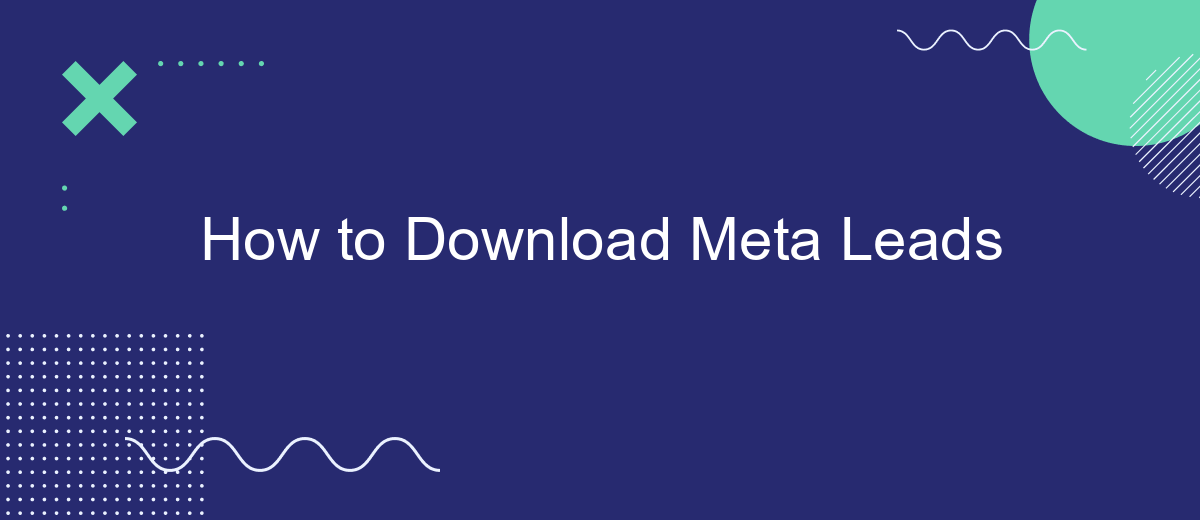Downloading leads from Meta (formerly Facebook) can significantly boost your marketing efforts by providing valuable insights into your audience. This guide will walk you through the essential steps to efficiently download Meta leads, ensuring you capture the data you need to optimize your campaigns and drive better results. Follow along to streamline your lead management process and enhance your business growth.
How to Use SaveMyLeads
SaveMyLeads is an intuitive tool designed to help you automate the process of capturing and managing leads from various platforms. By integrating SaveMyLeads with your Meta account, you can streamline your lead generation efforts and ensure no potential customer slips through the cracks.
- Sign up for an account on SaveMyLeads.
- Connect your Meta account to SaveMyLeads.
- Set up your lead capture forms and customize them according to your needs.
- Automate the lead data transfer to your CRM or other tools you use.
- Monitor and analyze the performance of your lead generation campaigns.
Using SaveMyLeads simplifies the process of managing your leads, saving you time and effort. With its powerful automation features, you can focus more on engaging with your potential customers and less on manual data entry. Start using SaveMyLeads today and take your lead management to the next level.
Connecting SaveMyLeads to Meta
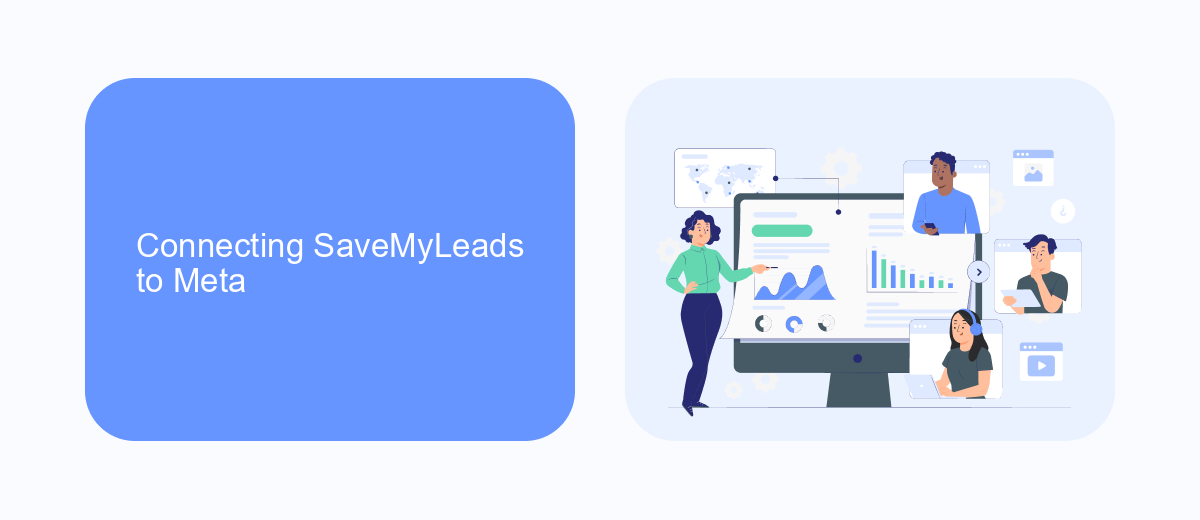
To connect SaveMyLeads to Meta, you first need to create an account on SaveMyLeads. Once you have registered and logged in, navigate to the dashboard where you will find various integration options. Select Meta from the list of available integrations. This will prompt you to authorize SaveMyLeads to access your Meta account. Follow the on-screen instructions to grant the necessary permissions, ensuring that SaveMyLeads can retrieve and manage your Meta leads effectively.
After successfully authorizing the connection, you can configure the specific settings for your integration. SaveMyLeads allows you to customize how and when your Meta leads are imported, providing options to filter leads based on criteria such as date range, lead type, and more. Additionally, you can set up automated workflows to streamline your lead management process. Once configured, SaveMyLeads will continuously sync with your Meta account, ensuring that your leads are always up-to-date and accessible from a single platform.
Automating Meta Lead Download
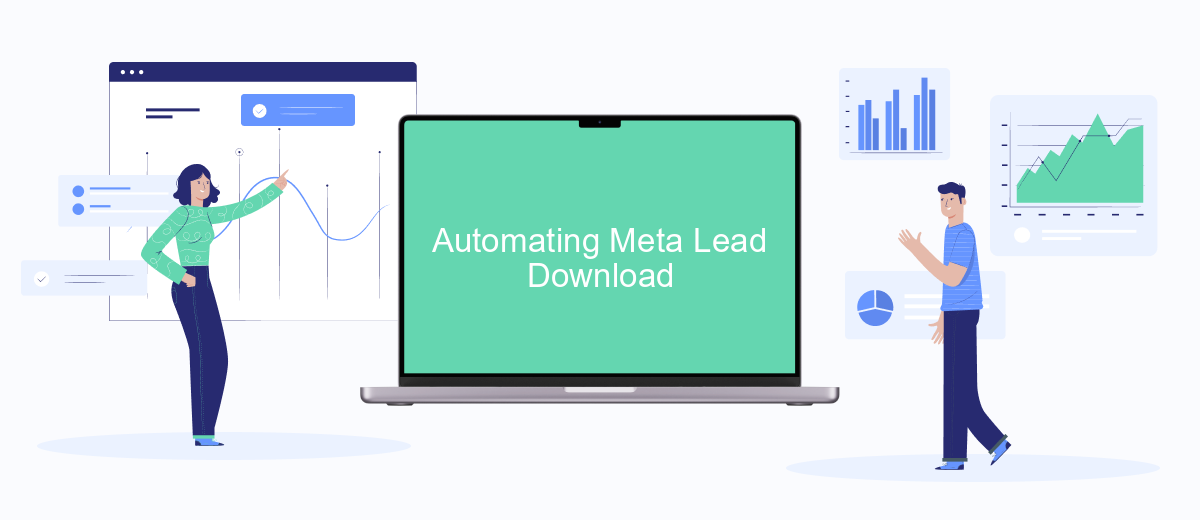
Automating the download of Meta leads can significantly streamline your workflow and ensure you never miss out on important data. By setting up an automated system, you can save time and reduce the risk of human error. Here’s a simple guide to help you automate the process:
- Set up an API connection to Meta’s lead generation platform.
- Use a scheduling tool like Cron to run the download script at regular intervals.
- Write a script in a programming language like Python to fetch and store the leads data.
- Integrate the script with your CRM or database for seamless data management.
- Test the automated system to ensure it is working correctly and make adjustments as needed.
By following these steps, you can create a reliable and efficient system for downloading Meta leads automatically. This will free up your time to focus on analyzing the data and making informed decisions based on the insights gathered.
Exporting Leads from SaveMyLeads
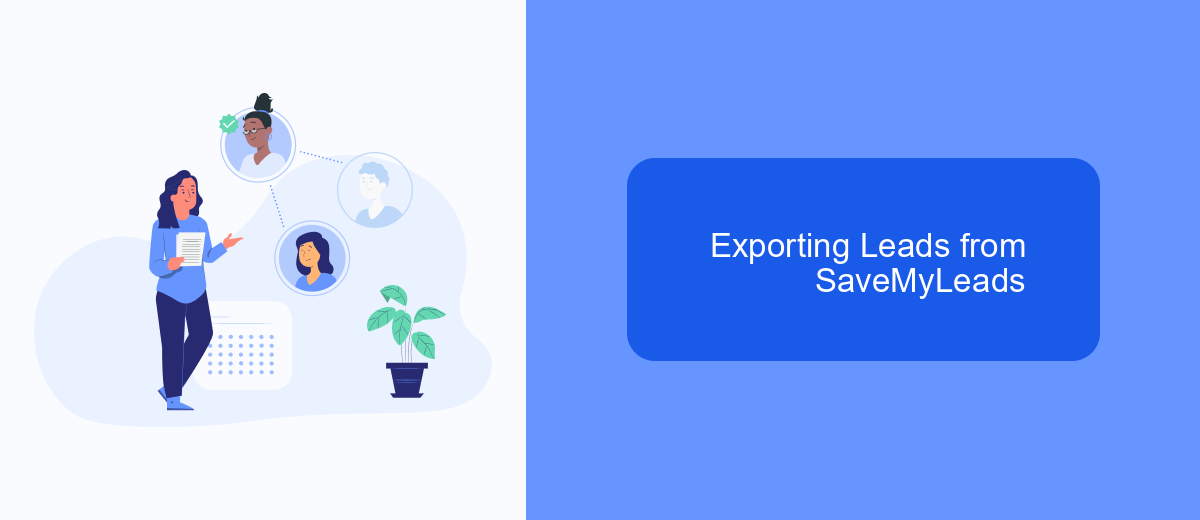
Exporting leads from SaveMyLeads is a straightforward process that allows you to manage and utilize your collected data efficiently. First, ensure that your SaveMyLeads account is properly set up and connected to your preferred lead sources. This connection is crucial for seamless data synchronization.
Once your account is configured, navigate to the dashboard where you can access all your collected leads. SaveMyLeads offers a user-friendly interface, making it easy to locate and manage your data. Here, you can filter leads based on various criteria to ensure you are exporting the most relevant information.
- Log in to your SaveMyLeads account.
- Go to the Leads section on the dashboard.
- Use filters to select specific leads you want to export.
- Click on the "Export" button.
- Choose your preferred file format (e.g., CSV, Excel).
- Download the file to your device.
After exporting, you can easily integrate this data into your CRM or marketing tools to enhance your outreach and follow-up strategies. Regularly exporting and analyzing your leads can significantly improve your marketing efficiency and customer engagement.
Using SaveMyLeads for Lead Management
SaveMyLeads is an invaluable tool for businesses looking to streamline their lead management process. By integrating your Meta leads with SaveMyLeads, you can automate the transfer of lead data from Facebook ads directly to your CRM or email marketing system. This eliminates the need for manual data entry, reducing the risk of errors and ensuring that your sales team can follow up with leads promptly.
Setting up SaveMyLeads is straightforward. First, sign up for an account on the SaveMyLeads website. Next, connect your Facebook account and select the ad campaigns from which you want to capture leads. Finally, choose the destination where you want your leads to be sent, such as Google Sheets, Mailchimp, or your CRM system. SaveMyLeads provides a user-friendly interface and comprehensive support to help you configure these integrations effortlessly, allowing you to focus on converting leads into customers.
FAQ
How can I download leads from Meta?
Is there an automated way to download Meta leads?
How often can I download leads from Meta?
What format are the leads exported in?
Can I integrate Meta leads with my CRM?
SaveMyLeads is a simple and effective service that will help you automate routine tasks and optimize business processes. Stop wasting time uploading leads from Facebook manually – you can do it automatically, saving a lot of time and money. Eliminate routine from workflows and achieve more with minimal investment of money, effort and human resources.