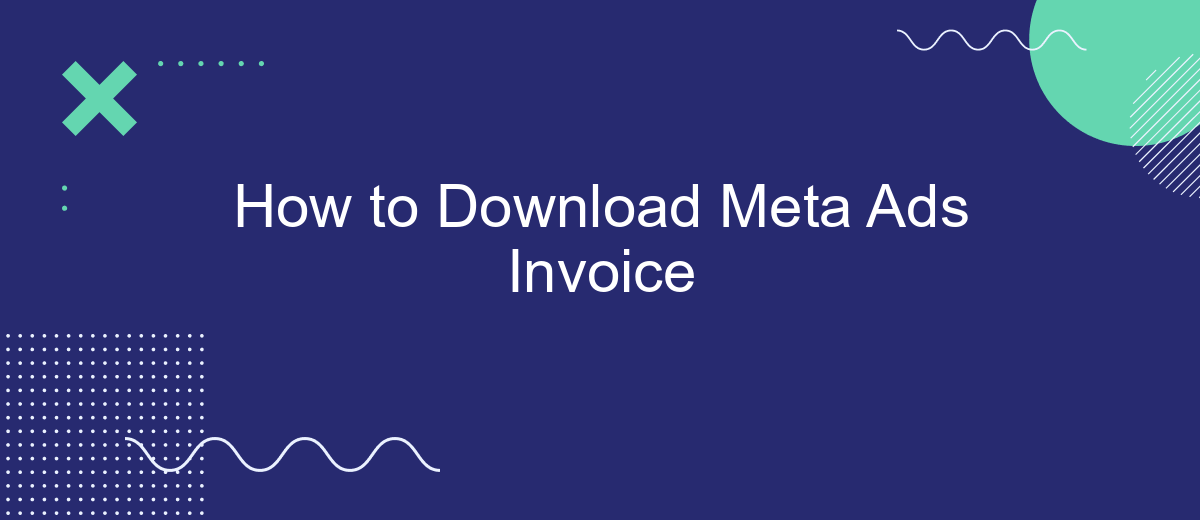Downloading your Meta Ads invoice is an essential task for managing your advertising expenses and keeping track of your financial records. Whether you're a small business owner or a marketing professional, understanding how to access and download these invoices can streamline your accounting processes. In this guide, we'll walk you through the steps to easily download your Meta Ads invoice.
Navigate Meta Ads Manager
To download your Meta Ads invoice, you first need to navigate to the Meta Ads Manager. This platform allows you to manage and review your advertising activities and billing information. Accessing the right section is crucial for a smooth download process.
- Open your web browser and go to the Meta Ads Manager website.
- Log in using your Meta account credentials.
- Once logged in, locate the navigation menu on the left side of the screen.
- Click on the "Billing" or "Payment Settings" option.
- In the billing section, you will find various options related to your account's financial activities.
After reaching the billing section, you can easily find and download your invoices. Make sure to select the correct date range to view the invoices you need. This process ensures that you have a clear record of your advertising expenses for accounting or review purposes.
Locate the Ads Manager Billing Section
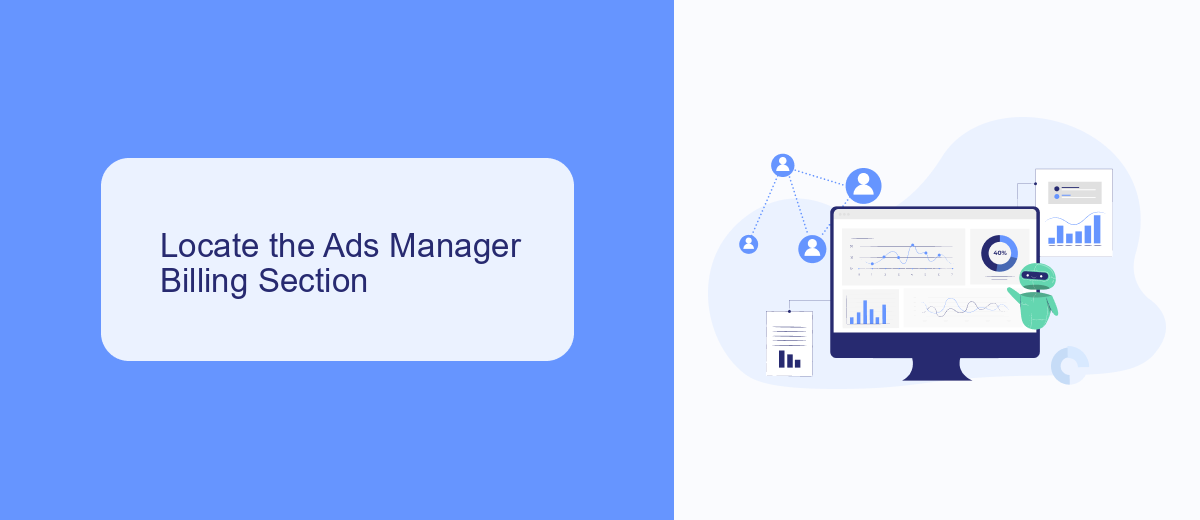
To locate the Ads Manager Billing section, first log in to your Facebook account and navigate to the Ads Manager. Once you're in the Ads Manager dashboard, look for the menu icon (three horizontal lines) in the top-left corner of the screen. Click on this icon to open the main navigation menu. From the dropdown menu, select "Billing" under the "Manage Business" section. This will direct you to the billing and payment settings page where you can view and manage your invoices.
If you are using integration services like SaveMyLeads to streamline your ad management processes, you can also set up automated workflows to receive your billing information directly into your preferred system. SaveMyLeads allows you to connect Facebook Ads with various CRM and accounting tools, ensuring that your billing data is organized and easily accessible. This can save you time and reduce the risk of errors in manual data entry.
Generate Invoice for the Desired Date Range
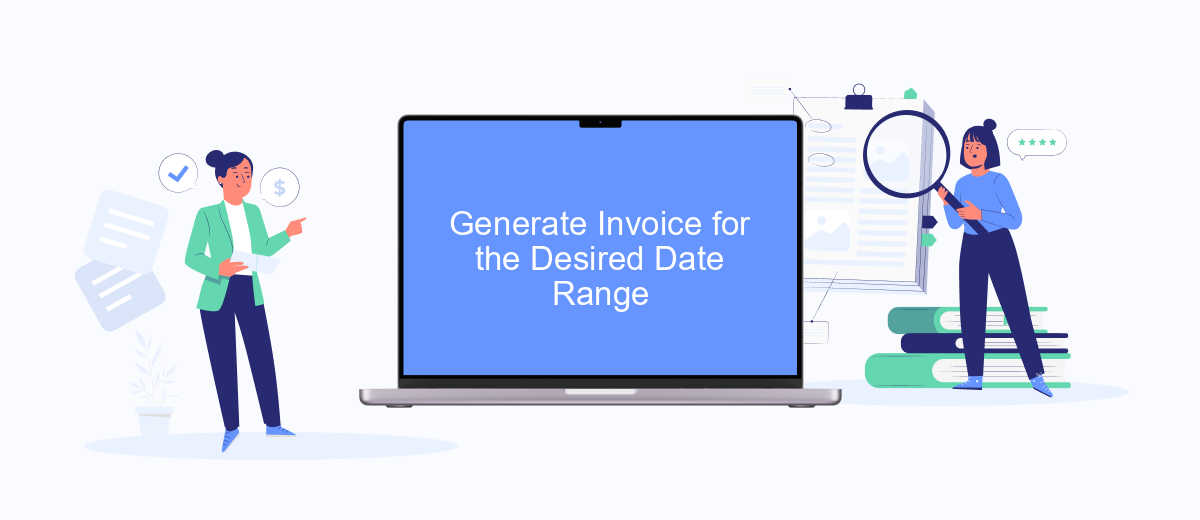
To generate an invoice for a specific date range in Meta Ads, follow these straightforward steps. This process ensures you have accurate billing information for your advertising campaigns, tailored to the period you need.
- Log in to your Meta Ads Manager account.
- Navigate to the 'Billing' section located in the main menu.
- Click on the 'Transaction History' tab.
- Select the date range for which you want to generate the invoice using the date picker.
- Click on the 'Download' button to retrieve the invoice for the specified date range.
By following these steps, you can easily access and download your Meta Ads invoices for any desired period. This feature is particularly useful for keeping track of your advertising expenses and ensuring all your records are up to date.
Review and Download PDF Invoice
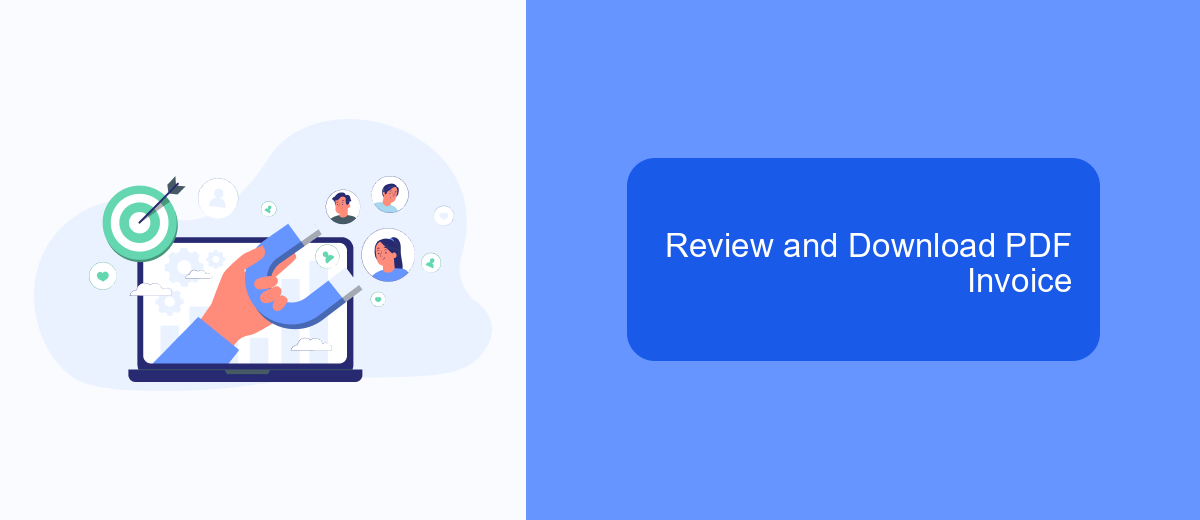
After you've successfully logged into your Meta Ads account, navigating to your invoices is straightforward. Begin by accessing the billing section, which can be found in the main menu under "Billing" or "Payments." This section is the central hub for all your financial documents and transactions.
Once you're in the billing section, locate the specific invoice you wish to review. Invoices are typically organized by date, making it easier to find the one you need. Click on the invoice to open a detailed view, where you can review all the charges and details associated with your advertising activities.
- Navigate to "Billing" or "Payments" in the main menu.
- Find the specific invoice by date or identifier.
- Click on the invoice to open the detailed view.
- Select the option to download or export the invoice as a PDF.
After reviewing the invoice details, you can download it as a PDF for your records. This option is usually available as a button or link labeled "Download PDF" or "Export as PDF." Save the file to your preferred location on your device for easy access and future reference.
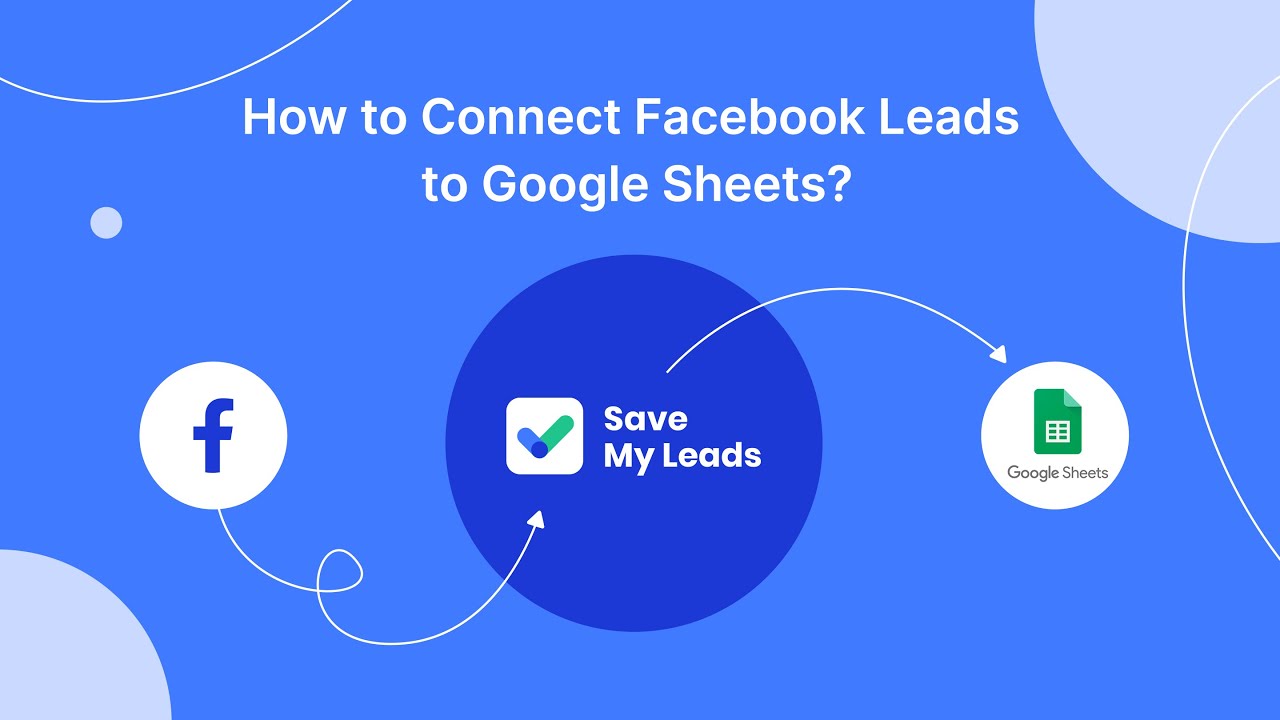
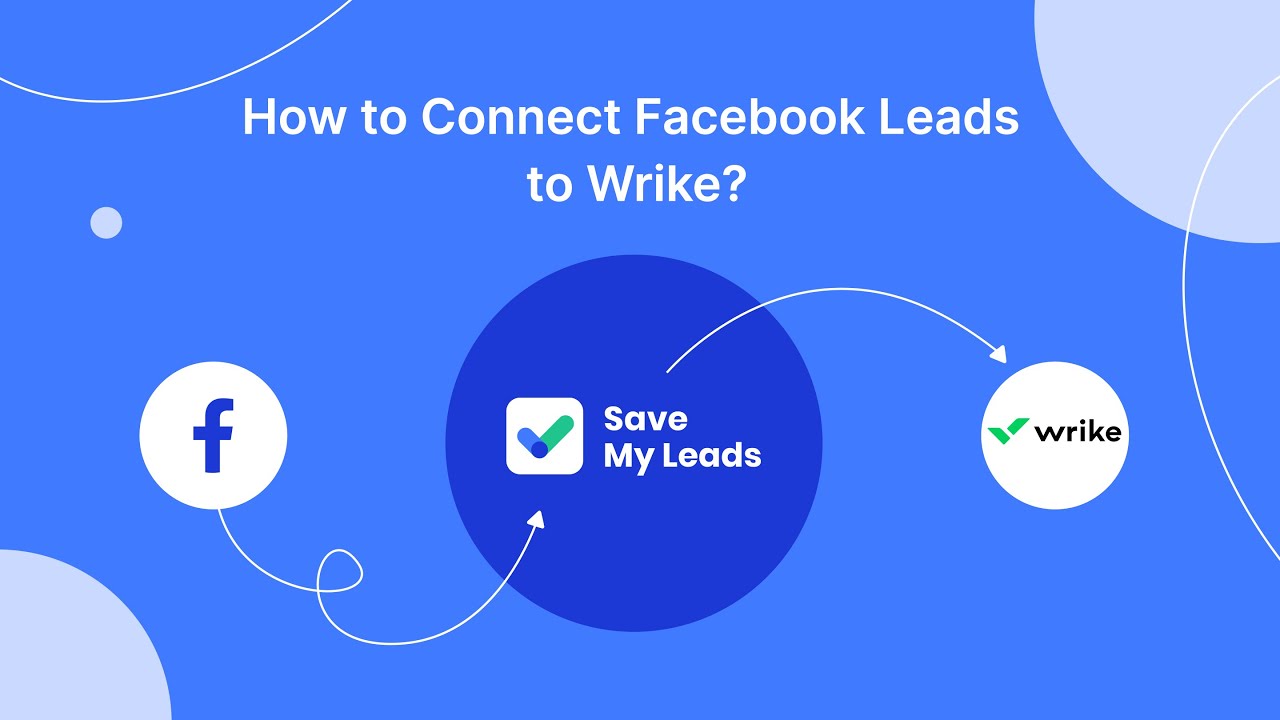
Save Invoice to Preferred Location
Once you have downloaded your Meta Ads invoice, the next step is to save it to your preferred location. Start by opening the folder where your downloads are usually stored. Locate the invoice file, which is typically in PDF format, and right-click on it. From the context menu, select "Cut" or "Copy" depending on your preference. Navigate to the folder where you want to store the invoice permanently, right-click within the folder, and choose "Paste." This ensures that your invoice is safely stored in a location where you can easily access it later.
For those who manage multiple invoices and require a more automated solution, consider using a service like SaveMyLeads. This platform allows you to integrate various applications and automate workflows, including the organization and storage of your Meta Ads invoices. By setting up an integration with SaveMyLeads, you can streamline the process of saving your invoices to a designated folder or even sync them with cloud storage services. This not only saves time but also ensures that your financial records are consistently and securely maintained.
FAQ
How can I download my Meta Ads invoice?
Where can I find my billing information in Ads Manager?
Can I automate the download of Meta Ads invoices?
What formats are available for downloading Meta Ads invoices?
Is it possible to receive Meta Ads invoices via email automatically?
You probably know that the speed of leads processing directly affects the conversion and customer loyalty. Do you want to receive real-time information about new orders from Facebook and Instagram in order to respond to them as quickly as possible? Use the SaveMyLeads online connector. Link your Facebook advertising account to the messenger so that employees receive notifications about new leads. Create an integration with the SMS service so that a welcome message is sent to each new customer. Adding leads to a CRM system, contacts to mailing lists, tasks to project management programs – all this and much more can be automated using SaveMyLeads. Set up integrations, get rid of routine operations and focus on the really important tasks.