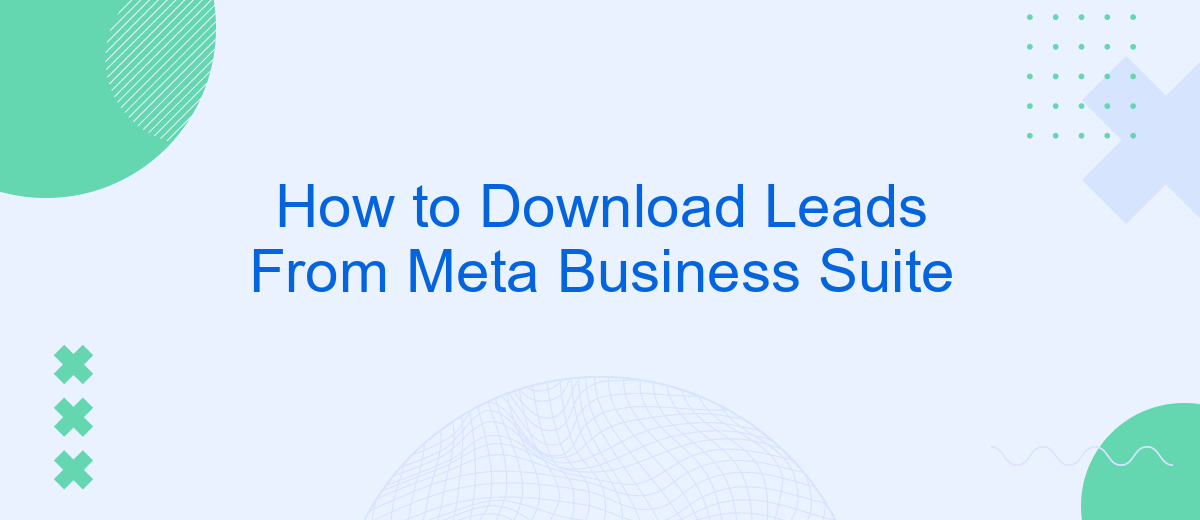In today's digital age, capturing and managing leads efficiently is crucial for business success. Meta Business Suite offers a comprehensive platform for businesses to handle their social media presence and gather valuable customer data. This article will guide you through the straightforward process of downloading leads from Meta Business Suite, helping you streamline your marketing efforts and maximize your outreach potential.
Download From Account
To download leads from your Meta Business Suite account, follow these simple steps. Accessing your leads is crucial for maintaining effective communication with potential customers and driving your business forward. Here's how you can easily download your leads:
- Log in to your Meta Business Suite account.
- Navigate to the 'Leads Center' or 'Leads' section from the dashboard.
- Select the page or ad campaign from which you want to download leads.
- Click on the 'Download' button or the three-dot menu to find the download option.
- Choose your preferred file format (CSV, Excel, etc.) and click 'Download'.
By following these steps, you can efficiently download and manage your leads directly from your Meta Business Suite account. This will help you stay organized and ensure that you can quickly follow up with potential clients, ultimately boosting your conversion rates and business growth.
Download By Ad
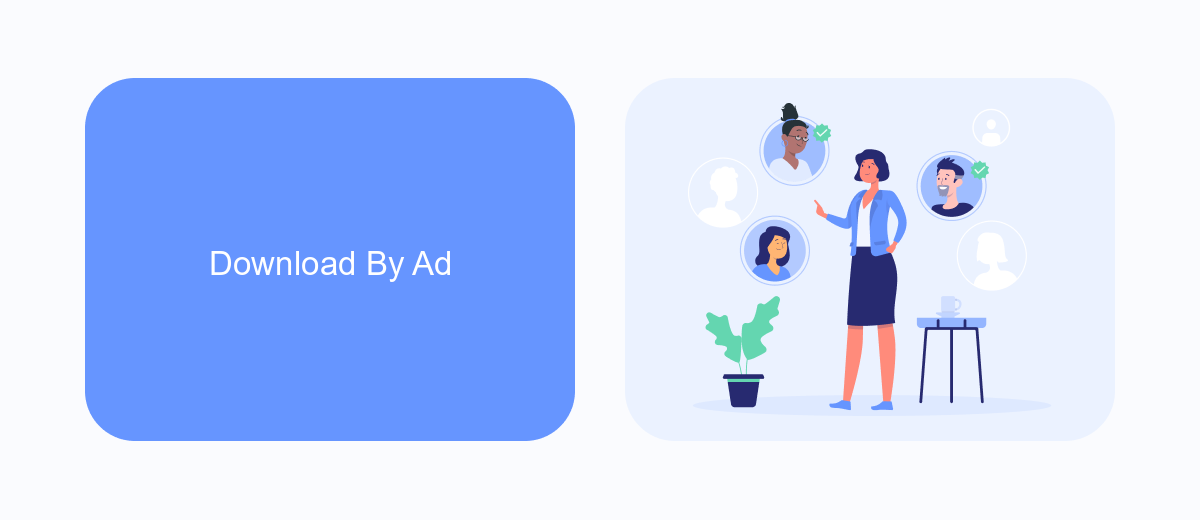
To download leads by ad from Meta Business Suite, start by navigating to the "Leads Center" within your Meta Business Suite dashboard. Once there, select the specific ad campaign from which you want to download leads. This will filter the leads according to the chosen ad, making it easier for you to manage and analyze the data. Click on the "Download" button, typically found at the top-right corner of the Leads Center interface. Choose your preferred file format, such as CSV, and proceed with the download.
For a more streamlined process, consider integrating SaveMyLeads into your workflow. SaveMyLeads automates the lead collection process from Meta ads, ensuring that your leads are instantly transferred to your CRM or email marketing platform. This not only saves time but also reduces the risk of manual errors. To set up this integration, visit the SaveMyLeads website and follow their simple setup instructions to connect your Meta Business Suite account with your desired platforms.
SaveMyLeads Integration
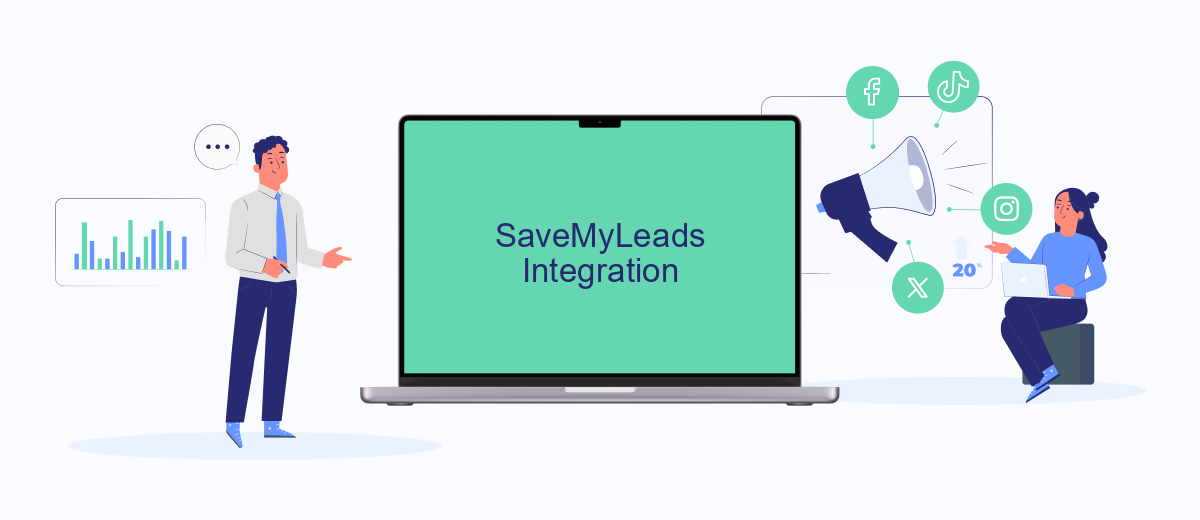
Integrating SaveMyLeads with Meta Business Suite allows you to automate the process of collecting and managing your leads efficiently. This integration ensures that leads generated from your Meta Business Suite campaigns are automatically transferred to your SaveMyLeads account, streamlining your workflow and improving lead management.
- Sign in to your SaveMyLeads account and navigate to the integrations section.
- Select Meta Business Suite from the list of available integrations.
- Follow the on-screen instructions to connect your Meta Business Suite account with SaveMyLeads.
- Configure the settings to specify which leads you want to transfer and how they should be managed.
- Save the integration settings and start collecting leads automatically.
By integrating SaveMyLeads with Meta Business Suite, you can ensure that no lead is missed and that all your lead data is organized in one place. This integration not only saves time but also enhances the efficiency of your lead management process, allowing you to focus on converting leads into customers.
Use Third-Party Apps
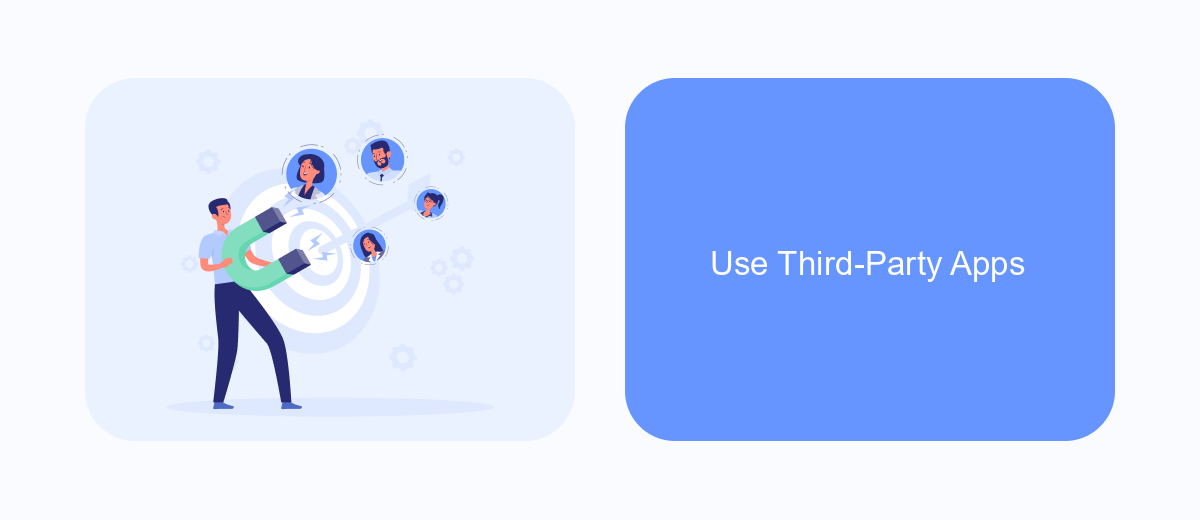
Using third-party apps can significantly streamline the process of downloading leads from Meta Business Suite. These apps often offer advanced features that are not available in the native platform, providing a more efficient and customizable experience.
First, you need to choose a reliable third-party app that integrates well with Meta Business Suite. Many of these apps offer free trials or demos, allowing you to test their functionality before committing to a subscription. Once you've selected an app, follow the installation and setup instructions provided by the developer.
- Ensure the app is compatible with Meta Business Suite.
- Connect your Meta Business Suite account to the third-party app.
- Configure the app settings to match your lead management needs.
- Regularly sync the app with Meta Business Suite to keep your leads updated.
By leveraging third-party apps, you can automate many aspects of lead management, saving you time and reducing the risk of manual errors. Make sure to regularly review and update your app settings to ensure optimal performance and data accuracy.
- Automate the work with leads from the Facebook advertising account
- Empower with integrations and instant transfer of leads
- Don't spend money on developers or integrators
- Save time by automating routine tasks
Other Methods
Another method to download leads from Meta Business Suite is by using third-party integration tools. These tools can automate the process, making it easier and more efficient to manage your leads. One such tool is SaveMyLeads, which allows you to set up automated workflows that transfer your leads directly to your CRM or email marketing platform. This eliminates the need for manual downloads and uploads, saving you time and reducing the risk of errors.
Additionally, you can use APIs to extract leads directly from Meta Business Suite. This method requires some technical knowledge but offers a high level of customization. By integrating Meta Business Suite with your existing systems through APIs, you can create a seamless flow of data that keeps all your platforms updated in real-time. Whether you choose third-party tools like SaveMyLeads or custom API integrations, these methods provide flexible and efficient alternatives to manually downloading leads.
FAQ
How can I download leads from Meta Business Suite?
Can I automate the process of downloading leads from Meta Business Suite?
What file format will the leads be in when I download them?
Is there a limit to the number of leads I can download at once?
How can I integrate downloaded leads with my CRM?
What do you do with the data you get from Facebook lead forms? Do you send them to the manager, add them to mailing services, transfer them to the CRM system, use them to implement feedback? Automate all of these processes with the SaveMyLeads online connector. Create integrations so that new Facebook leads are automatically transferred to instant messengers, mailing services, task managers and other tools. Save yourself and your company's employees from routine work.