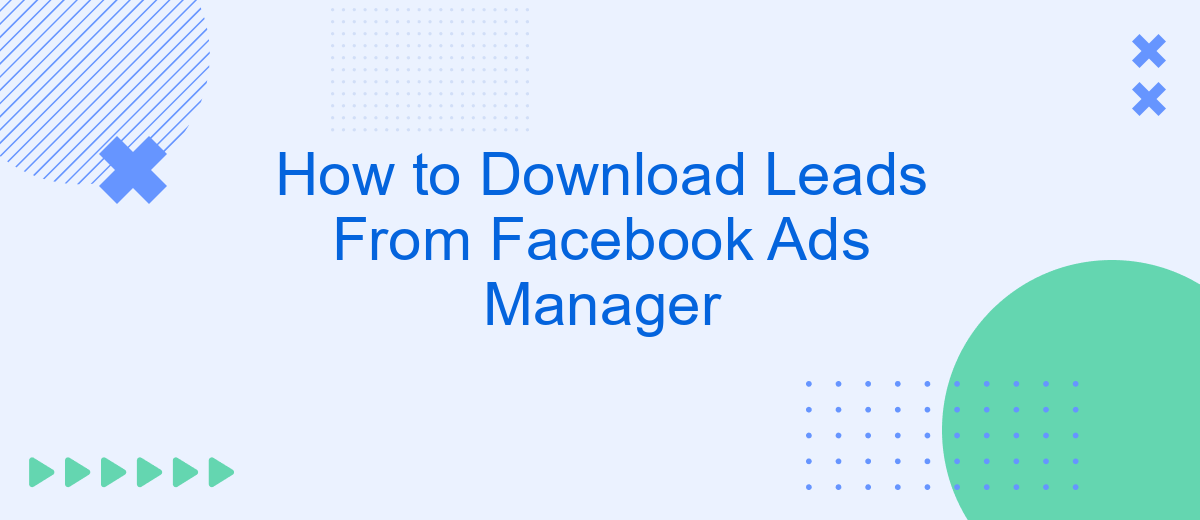Downloading leads from Facebook Ads Manager is a crucial step for businesses looking to maximize their marketing efforts. This process allows you to collect valuable customer information directly from your ad campaigns. In this article, we'll guide you through the simple steps needed to access and download your leads, ensuring you can effectively manage and utilize the data for your business growth.
Open Facebook Ads Manager
To get started with downloading leads from your Facebook Ads, you first need to access the Facebook Ads Manager. This powerful tool allows you to manage, analyze, and optimize your ad campaigns. Here, you can locate all the necessary data, including the leads generated from your ads.
- Log in to your Facebook account.
- Click on the menu icon (three horizontal lines) in the top-right corner of the screen.
- Select "Ads Manager" from the dropdown menu.
- You will be redirected to the Ads Manager dashboard, where you can see all your ad campaigns.
Once you are in the Ads Manager, you can navigate through your campaigns to find the specific ad set or ad that has generated leads. If you are looking to automate the process of downloading and managing leads, consider using SaveMyLeads. This service allows you to integrate Facebook Lead Ads with various CRM systems and email marketing tools, ensuring that your leads are automatically transferred and organized for follow-up.
Create or Use Existing Ad Campaign
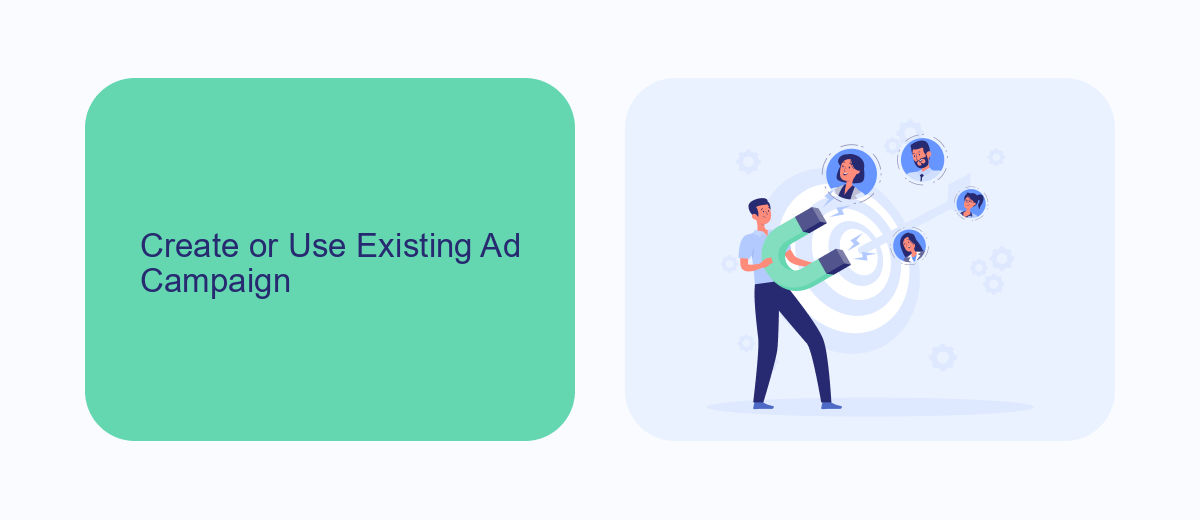
To start, you need to either create a new ad campaign or use an existing one in Facebook Ads Manager. If you are creating a new campaign, navigate to the "Campaigns" tab and click on the "Create" button. Choose your campaign objective based on your marketing goals, such as lead generation, and follow the prompts to set up your ad set and ad creative. Ensure you have a compelling call-to-action and a user-friendly lead form to capture the necessary information from your audience.
If you prefer to use an existing campaign, go to the "Campaigns" tab and select the campaign you wish to utilize. Ensure that the lead form is still relevant and updated to match your current objectives. To streamline the process of collecting and managing leads, consider integrating SaveMyLeads. This service automates the transfer of leads from Facebook Ads to your CRM or other marketing tools, saving you time and reducing the risk of manual errors. By setting up this integration, you can ensure that your leads are efficiently managed and promptly followed up on.
Configure Lead Generation Form

Configuring a lead generation form in Facebook Ads Manager is a straightforward process that helps you capture valuable information from potential customers. By following a few simple steps, you can set up an effective form that integrates seamlessly with your marketing tools.
- Open Facebook Ads Manager and select the campaign where you want to add the lead generation form.
- Click on the "Create" button and choose "Lead Generation" as your campaign objective.
- Set up your ad set by defining your target audience, budget, and schedule.
- In the ad creation section, select the "Lead Form" option and click on "New Form."
- Customize your form by adding relevant questions, adjusting the form layout, and including a privacy policy link.
- Integrate the form with your CRM or email marketing service. You can use SaveMyLeads to automate this process, ensuring that leads are instantly transferred to your preferred platform.
- Review your form settings and click "Finish" to complete the setup.
Once your lead generation form is configured, you can start capturing leads directly from your Facebook ads. Utilizing services like SaveMyLeads can streamline the process, making it easier to manage and nurture your new contacts. This integration ensures that you never miss an opportunity to engage with potential customers.
Set Up Lead Destination with SaveMyLeads
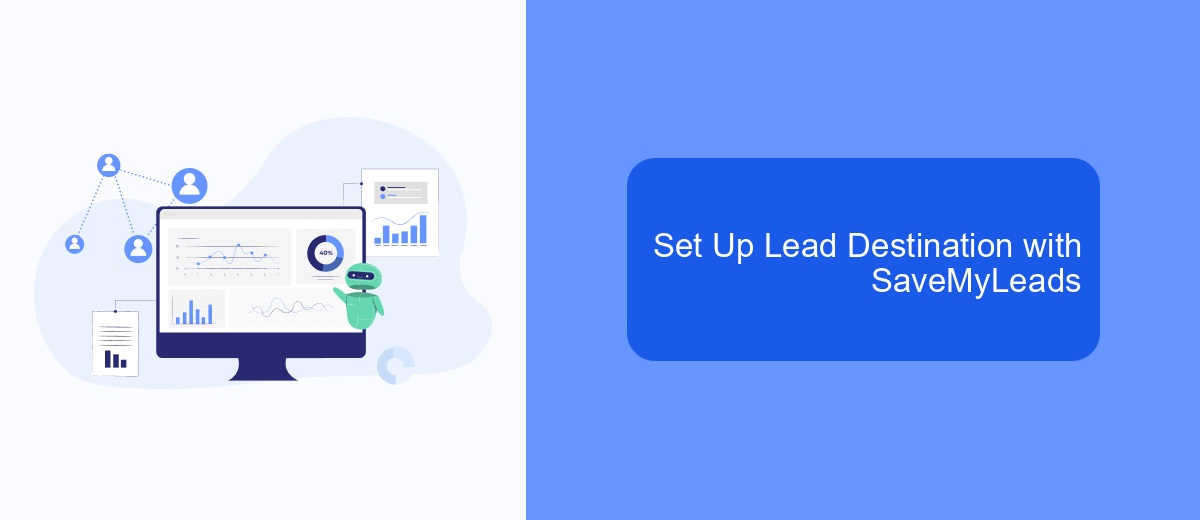
Setting up a lead destination with SaveMyLeads is a seamless process that allows you to automate the transfer of leads from Facebook Ads Manager to various CRM systems, email marketing tools, or other applications. By using SaveMyLeads, you can ensure that your lead data is accurately and efficiently captured, reducing the need for manual data entry and freeing up your time for other important tasks.
To begin, you'll need to create an account on the SaveMyLeads platform and connect it to your Facebook Ads Manager. Once connected, you can select the destination where you want your leads to be sent. SaveMyLeads supports a wide range of integrations, making it easy to sync your data with the tools you already use.
- Log in to your SaveMyLeads account.
- Navigate to the integration setup page.
- Select Facebook Ads as your data source.
- Choose your desired lead destination (e.g., CRM, email marketing tool).
- Authorize the connection and map the lead fields accordingly.
- Save and activate the integration.
With SaveMyLeads, you can streamline your lead management process, ensuring that all your valuable lead information is automatically and accurately transferred to your preferred destination. This not only saves time but also helps in maintaining the integrity of your data, allowing you to focus on nurturing and converting your leads.
Download Leads from SaveMyLeads
SaveMyLeads is a powerful tool that simplifies the process of downloading leads from Facebook Ads Manager. To get started, you need to create an account on the SaveMyLeads platform. Once registered, you can connect your Facebook account and select the specific ad campaigns from which you want to download leads. The platform automates the data transfer, ensuring that your leads are captured accurately and efficiently.
In addition to downloading leads, SaveMyLeads offers a range of integration options with other CRM and marketing tools. This means you can seamlessly transfer your leads to your preferred CRM system or email marketing platform without any manual intervention. The intuitive interface and step-by-step setup guide make it easy for users of all technical levels to configure their integrations and start benefiting from automated lead management.
FAQ
How do I download leads from Facebook Ads Manager?
Can I automate the process of downloading leads from Facebook Ads Manager?
How often should I download leads from Facebook Ads Manager?
What formats are available for downloading leads from Facebook Ads Manager?
Can I integrate Facebook lead ads with my CRM?
Personalized responses to new clients from Facebook/Instagram. Receiving data on new orders in real time. Prompt delivery of information to all employees who are involved in lead processing. All this can be done automatically. With the SaveMyLeads service, you will be able to easily create integrations for Facebook Lead Ads and implement automation. Set up the integration once and let it do the chores every day.