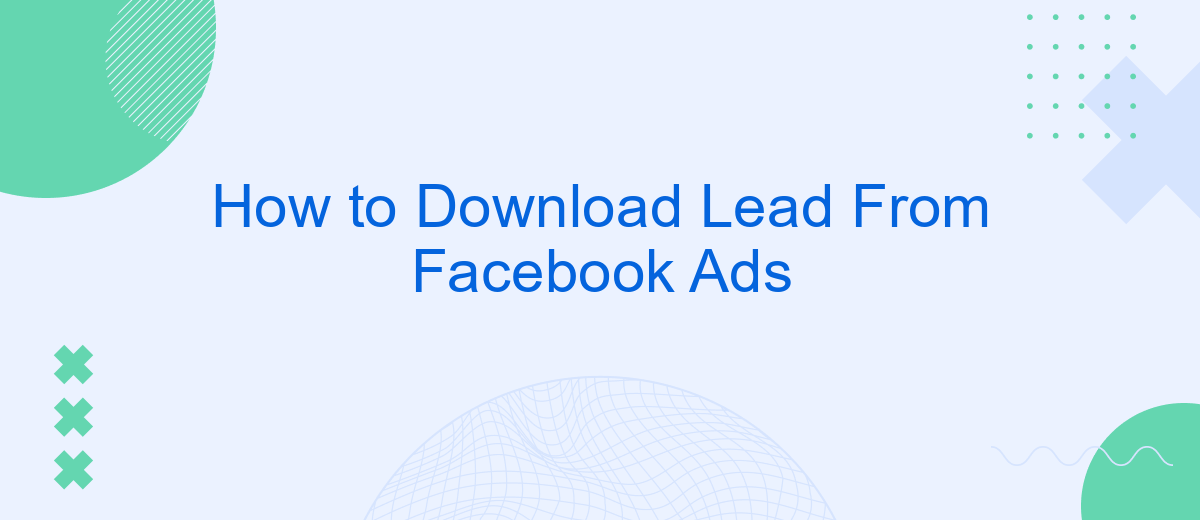In today's digital marketing landscape, capturing leads efficiently is crucial for business growth. Facebook Ads offers a powerful platform to reach potential customers, but extracting these leads can seem daunting. This guide will walk you through the step-by-step process of downloading leads from your Facebook Ads campaigns, ensuring you can maximize your marketing efforts and convert prospects into loyal customers.
Create Facebook Lead Ads
Creating Facebook Lead Ads is a straightforward process that can significantly enhance your lead generation efforts. Start by navigating to your Facebook Ads Manager and selecting the campaign objective "Lead Generation." This will guide you through the setup process, including defining your target audience, budget, and schedule.
- Choose the "Lead Generation" campaign objective.
- Define your target audience based on demographics, interests, and behaviors.
- Set your budget and schedule for the campaign.
- Create an engaging ad with compelling visuals and copy.
- Design a custom lead form to capture the necessary information from your prospects.
Once your ad is live, you can integrate it with various CRM systems to streamline lead management. Services like SaveMyLeads offer seamless integration, automatically transferring your collected leads into your preferred CRM or email marketing platform. This ensures that you can quickly follow up with new leads, enhancing your chances of conversion.
Install SaveMyLeads
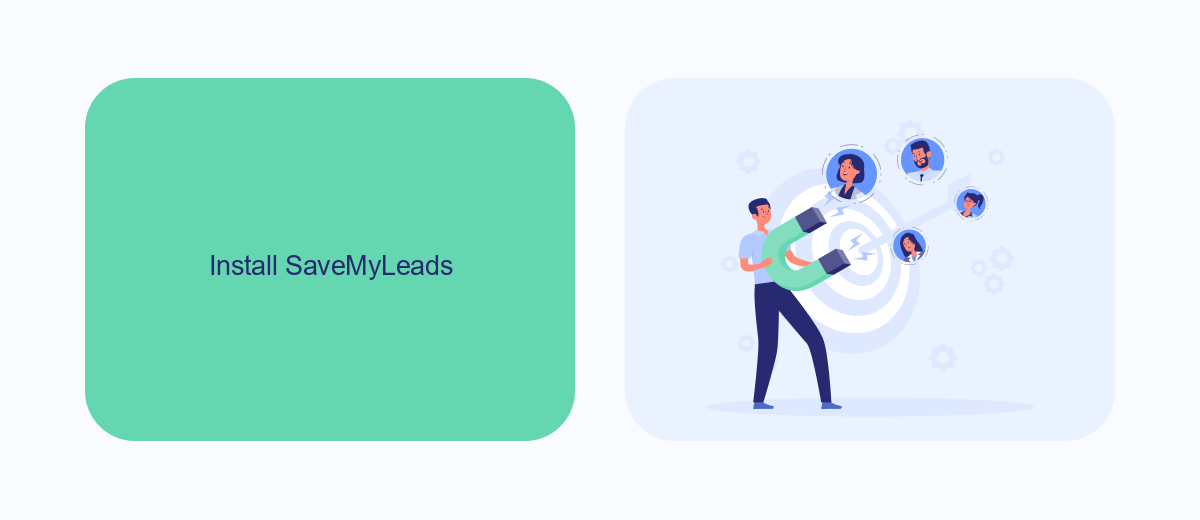
To begin using SaveMyLeads, the first step is to install the application. Visit the official SaveMyLeads website and sign up for an account if you haven't already. Once registered, log in to your account and navigate to the dashboard. Here, you will find various integration options for connecting your Facebook Ads account with different CRM systems, email marketing platforms, and other tools. Select the appropriate integration that suits your needs and follow the on-screen instructions to authorize and connect your Facebook Ads account.
After successfully connecting your Facebook Ads account, you can start configuring your lead data transfers. SaveMyLeads offers a user-friendly interface where you can map your Facebook lead form fields to the corresponding fields in your CRM or other connected tools. This ensures that all your lead information is accurately transferred and stored. Additionally, you can set up automation rules to streamline your workflow, such as sending instant email notifications or triggering follow-up actions. With SaveMyLeads, managing and utilizing your Facebook leads becomes a seamless and efficient process.
Configure SaveMyLeads
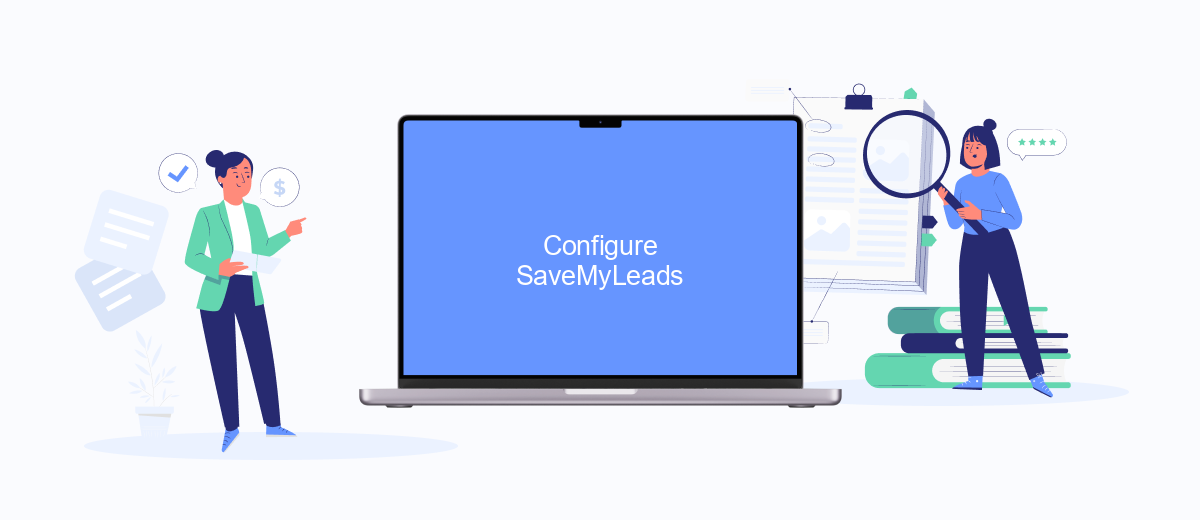
SaveMyLeads is a powerful tool that allows you to automate the process of capturing leads from Facebook Ads and sending them to various CRM systems, email services, and other applications. To configure SaveMyLeads, follow these steps:
- Create an account on the SaveMyLeads website and log in.
- Navigate to the "Connections" section and select "Add Connection" to connect your Facebook Ads account.
- Authorize SaveMyLeads to access your Facebook Ads data by following the on-screen instructions.
- Choose the CRM or application to which you want to send the leads and configure the necessary settings.
- Map the fields from your Facebook lead forms to the corresponding fields in your CRM or application.
- Save your settings and activate the integration to start automatically transferring leads.
By following these steps, you can ensure that your leads are captured and managed efficiently, allowing you to focus on nurturing and converting them into customers. SaveMyLeads simplifies the process, making it easy to integrate your Facebook Ads with your preferred CRM or application.
Automate Lead Management
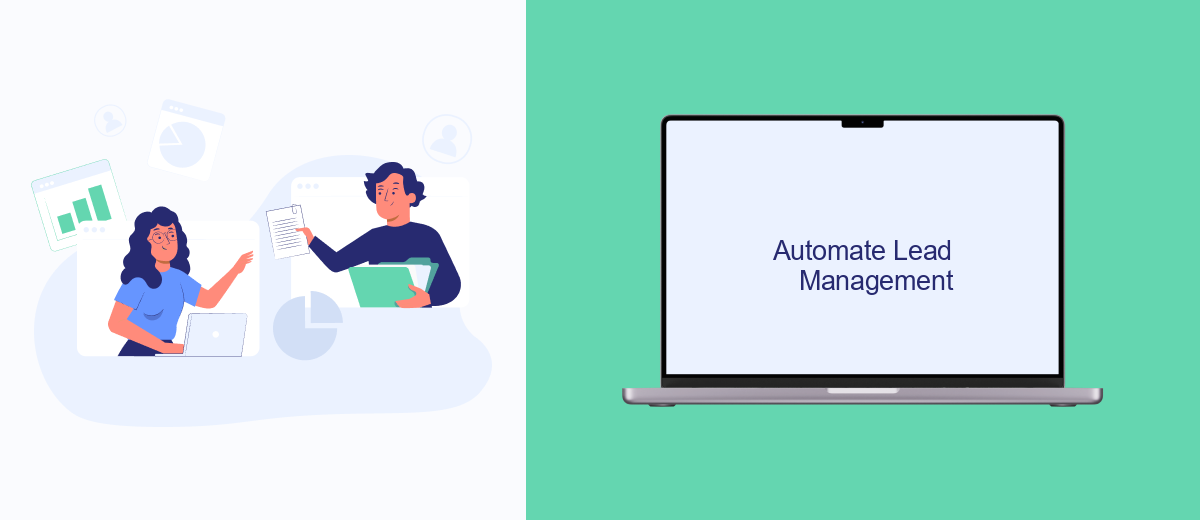
Automating lead management can significantly streamline your workflow and ensure that no potential customer slips through the cracks. By integrating your Facebook Ads with a lead management system, you can automatically transfer lead information, saving time and reducing manual errors.
One effective way to achieve this is by using SaveMyLeads. This service allows you to set up seamless integrations between Facebook Ads and various CRM systems, email marketing platforms, and other tools. With SaveMyLeads, you can automate the process of capturing, sorting, and following up with leads.
- Connect Facebook Ads to your CRM system to automatically add new leads.
- Set up email notifications for new leads to ensure timely follow-ups.
- Automate lead segmentation based on specific criteria for targeted marketing.
- Integrate with email marketing tools to nurture leads through automated campaigns.
By leveraging SaveMyLeads, you can ensure that your lead management process is efficient and effective. This not only saves time but also helps in maximizing the potential of each lead, ultimately boosting your sales and marketing efforts.
Analyze and Improve
Once you have downloaded your leads from Facebook Ads, the next crucial step is to analyze the data to understand its effectiveness. Start by examining key metrics such as click-through rates, conversion rates, and the cost per lead. These metrics will provide insights into how well your ads are performing and if they are reaching the right audience. Additionally, segment your leads based on demographics, interests, and behaviors to identify patterns and trends that can help refine your targeting strategy.
To further enhance your lead management process, consider integrating your Facebook Ads with a reliable automation tool like SaveMyLeads. This service allows you to automatically transfer your leads to your CRM, email marketing platform, or other applications, ensuring that no lead is missed and that follow-ups are timely. By using SaveMyLeads, you can streamline your workflow, save time, and focus on optimizing your ad campaigns based on the analyzed data. Regularly reviewing and adjusting your strategies will help you achieve better results and improve your return on investment.
- Automate the work with leads from the Facebook advertising account
- Empower with integrations and instant transfer of leads
- Don't spend money on developers or integrators
- Save time by automating routine tasks
FAQ
How can I download leads directly from Facebook Ads?
Can I automate the process of downloading leads from Facebook Ads?
What is the format of the downloaded leads file?
How frequently should I download leads from Facebook Ads?
Can I get notified when a new lead is generated?
Don't waste another minute manually transferring leads from Facebook to other systems. SaveMyLeads is a simple and effective tool that will allow you to automate this process so that you don't have to spend time on the routine. Try SaveMyLeads features, make sure that this tool will relieve your employees and after 5 minutes of settings your business will start working faster.