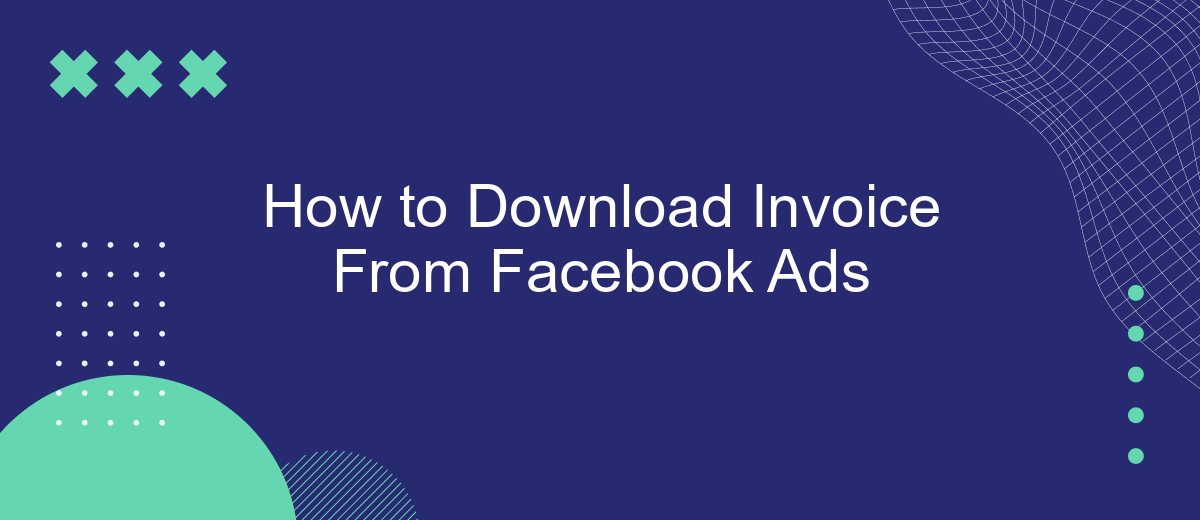Downloading your invoice from Facebook Ads is a straightforward process that helps you keep track of your advertising expenses. Whether you're managing a small business or a large enterprise, having access to detailed billing information is crucial for financial planning and analysis. This guide will walk you through the steps to easily download your invoices from Facebook Ads, ensuring you stay organized and informed.
Log In to Your Account
To access your Facebook Ads invoices, you first need to log in to your Facebook account. Make sure you have the correct login credentials, including your email or phone number and password. If you don't remember your password, you can reset it by following the on-screen instructions.
- Go to the Facebook homepage.
- Enter your email or phone number in the first field.
- Enter your password in the second field.
- Click the "Log In" button.
Once you are logged in, you will have access to your Facebook Ads Manager, where you can easily download your invoices.
Navigate to Billing
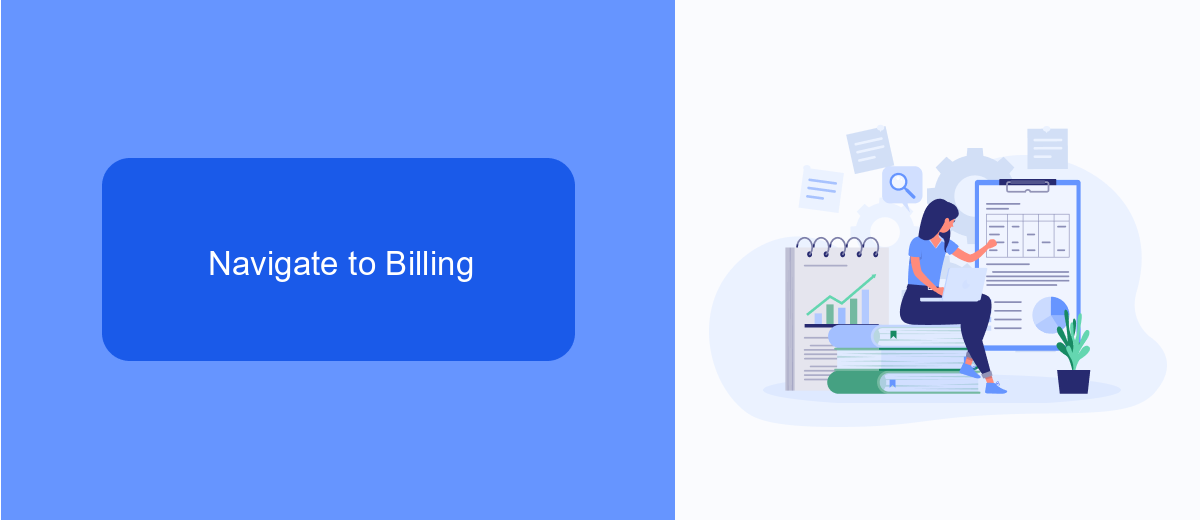
To access your billing information on Facebook Ads, start by logging into your Facebook Ads Manager account. Once you're logged in, look at the top menu bar and click on the "Billing" tab. This will redirect you to the billing section where you can view all your past and current invoices, payment methods, and transaction history. It's essential to keep track of this section to ensure all your payments are up to date and to download any invoices you may need for accounting purposes.
Select Invoice Tab
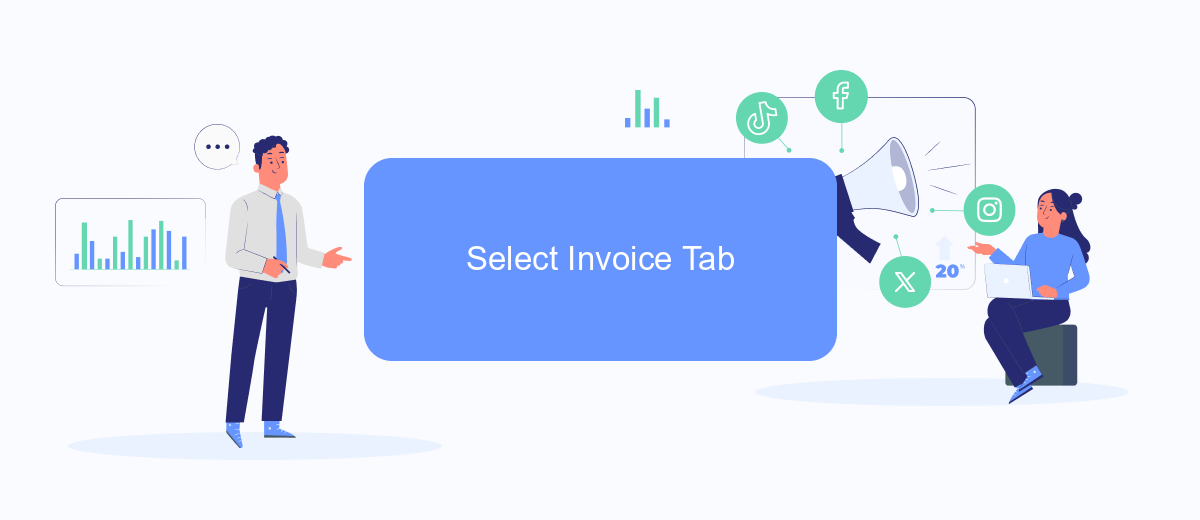
Once you've logged into your Facebook Ads Manager, the next step is to locate and select the Invoice tab. This tab is essential for accessing and downloading your invoices, which contain detailed information about your ad expenditures.
- Navigate to the Facebook Ads Manager homepage.
- Click on the menu icon (three horizontal lines) in the top-left corner of the screen.
- From the dropdown menu, select "Billing" under the "Manage" section.
- In the Billing section, you will see the "Transactions" tab by default. Click on the "Invoices" tab next to it.
By following these steps, you will be able to view and download your Facebook Ads invoices quickly and efficiently.
Search for Desired Invoice
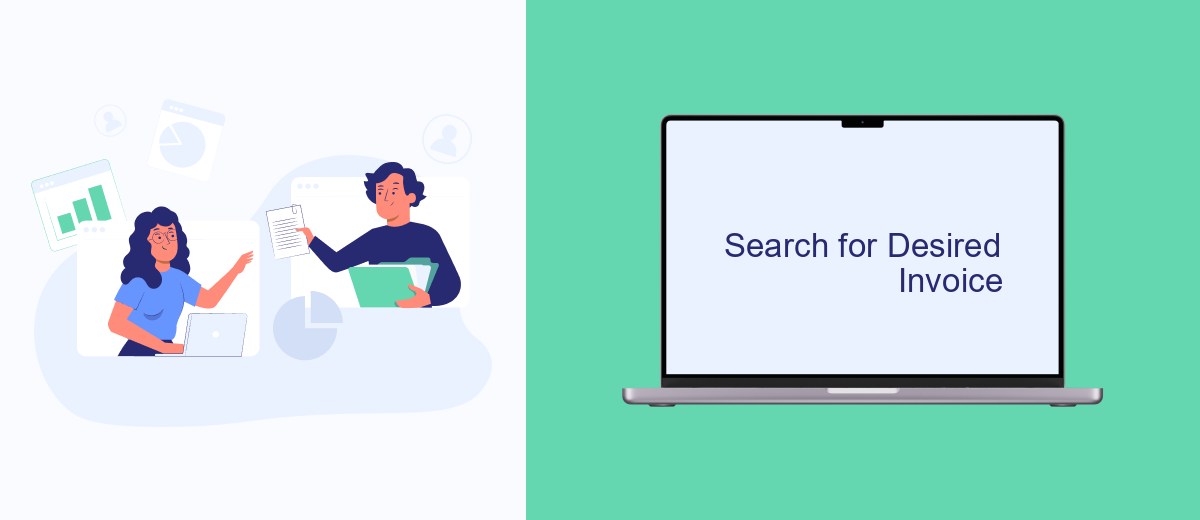
To locate the invoice you need from your Facebook Ads account, start by logging into your Facebook Ads Manager. Navigate to the Billing section, which can be found under the main menu. This section contains all your billing information and history.
Once in the Billing section, you will see a list of all your recent transactions and invoices. You can filter these transactions by date range to narrow down your search. This is particularly useful if you have numerous transactions and need to find a specific invoice quickly.
- Go to the Facebook Ads Manager.
- Click on the Billing section in the main menu.
- Use the date range filter to narrow down your search.
- Scroll through the list to find the desired invoice.
Download Invoice
To download an invoice from Facebook Ads, start by logging into your Facebook Ads Manager account. Once you're in, navigate to the billing section by clicking on the menu icon in the top left corner, then selecting "Billing" from the dropdown menu. In the Billing section, you'll see a list of all your transactions. Find the specific transaction for which you need an invoice, and click on the corresponding date. This will open the transaction details, where you can click on the "Download Invoice" button to save the invoice as a PDF file.
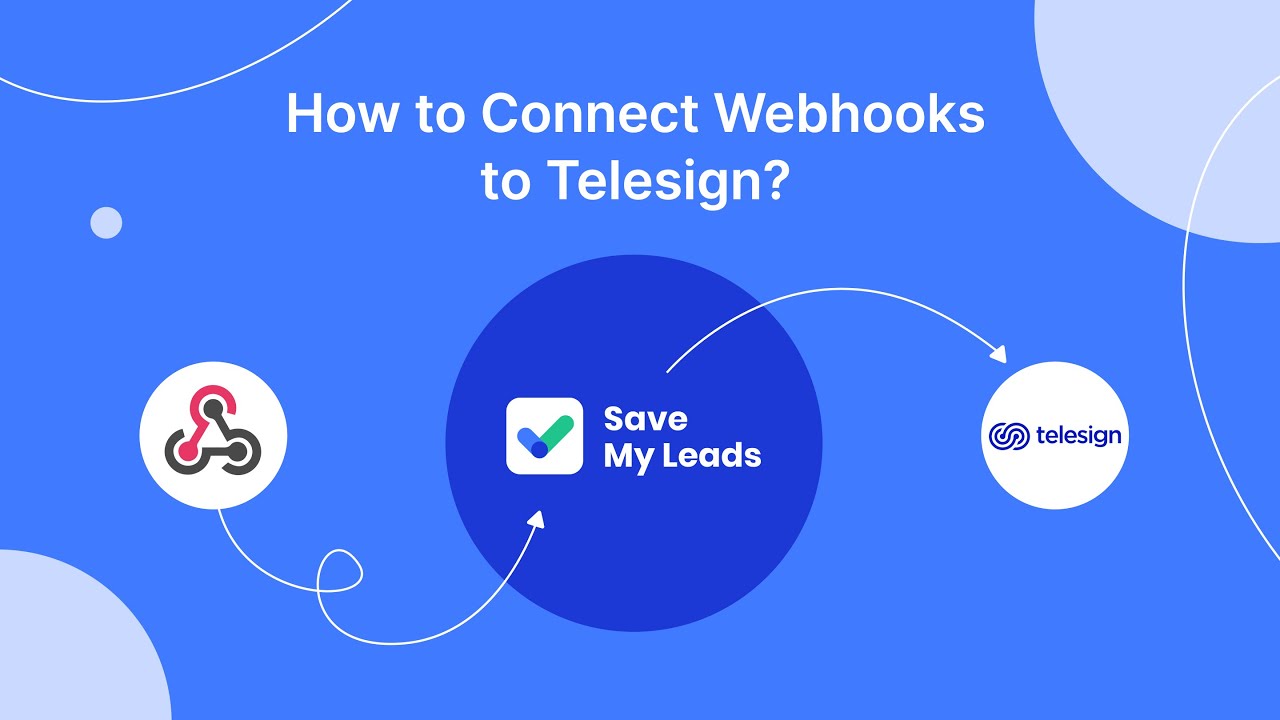
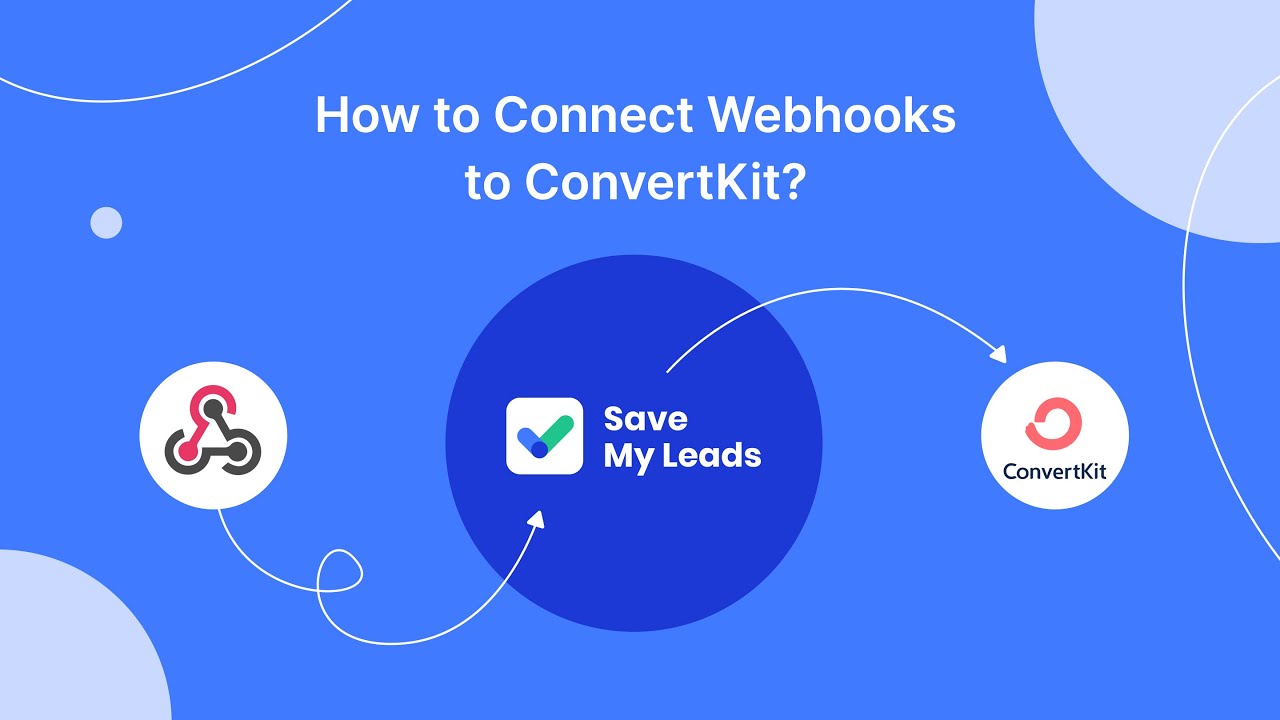
FAQ
How can I download an invoice from Facebook Ads?
Can I automate the process of downloading invoices from Facebook Ads?
What format are the invoices downloaded in?
Is it possible to receive Facebook Ads invoices via email automatically?
Can I access past invoices from previous months or years?
Don't waste another minute manually transferring leads from Facebook to other systems. SaveMyLeads is a simple and effective tool that will allow you to automate this process so that you don't have to spend time on the routine. Try SaveMyLeads features, make sure that this tool will relieve your employees and after 5 minutes of settings your business will start working faster.