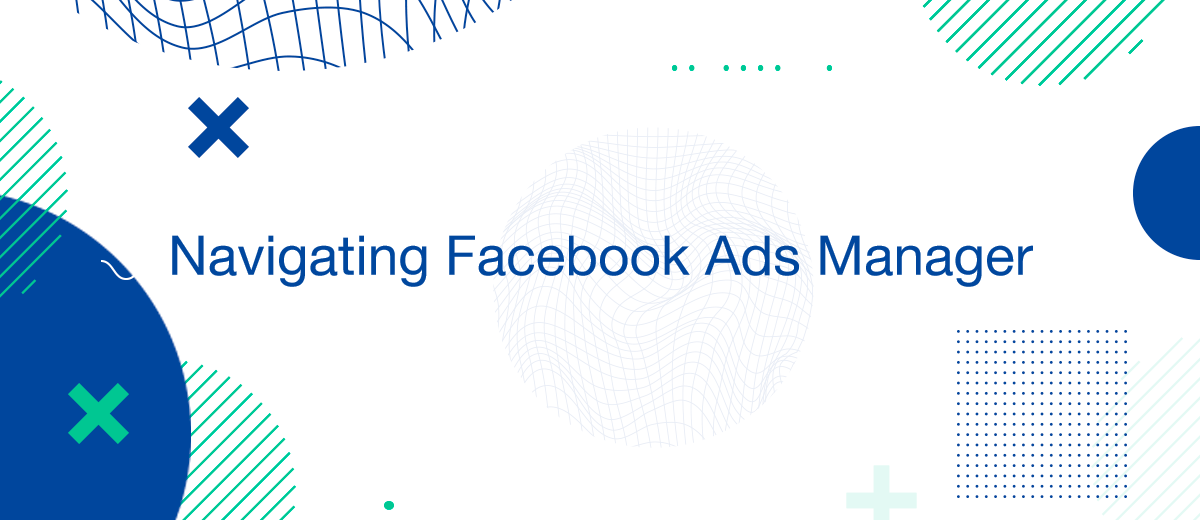Successfully extracting lead information from Facebook Ads Manager is vital for marketers aiming to maximize the effectiveness of their Facebook advertising campaigns. This guide outlines the necessary steps to efficiently download leads, enabling businesses to quickly engage with potential customers and enhance their marketing strategies.
Accessing Facebook Ads Manager
The first step in managing your Facebook leads is to access the Ads Manager platform:
- Log In: Sign into your Facebook account linked to your business page.
- Navigate: Access the Ads Manager by selecting it from the dropdown menu on your Facebook homepage or by visiting Facebook Ads Manager.
Setting Up Lead Ads
To generate downloadable leads, setting up a Lead Ads campaign is essential. Here’s how you can set up your campaign effectively:
- Campaign Objective: Start by selecting 'Lead generation' as your campaign objective in the Ads Manager.
- Lead Form Customization: Customize your lead form to request the information you need, such as names, email addresses, or phone numbers.
- Ad Setup: Define your target audience, decide on your budget, and choose where your ads will be shown on Facebook.
Downloading Leads from Ads Manager
Once your ads are running and leads are coming in, you'll need to download this data for further action:
- Locate Your Campaign: In the Ads Manager, identify the campaign that contains your lead form.
- Export Leads: Navigate to the 'Forms Library' in the publishing tools section and download your leads' data, which is usually available as a CSV file.
Utilizing Advanced Filtering and Reports
For more effective lead management, utilize Ads Manager's filtering and reporting features:
- Filters: Apply various filters to view leads based on specific criteria such as the date captured, campaign name, or the lead form used.
- Custom Reports: Create custom reports to analyze the performance of your lead generation efforts and make data-driven decisions for future campaigns.
Automating Data Transfer with SaveMyLeads
For those seeking to enhance efficiency, integrating your lead management system with SaveMyLeads can be extremely beneficial. This tool automates the transfer of lead data from Facebook to various CRM systems, streamlining the process and ensuring timely follow-up:
- Setup Integration: Connect SaveMyLeads to both your Facebook Ads Manager and your CRM.
- Automate Transfers: Configure the tool to automatically import new leads as they are collected, ensuring your sales team can respond promptly.
Conclusion
Downloading leads from Facebook Ads Manager is an essential capability for digital marketers looking to leverage Facebook's vast advertising potential. By following the steps outlined in this guide, businesses can effectively manage their leads, improve response times, and ultimately, enhance their overall marketing efforts.
Don't waste another minute manually transferring leads from Facebook to other systems. SaveMyLeads is a simple and effective tool that will allow you to automate this process so that you don't have to spend time on the routine. Try SaveMyLeads features, make sure that this tool will relieve your employees and after 5 minutes of settings your business will start working faster.