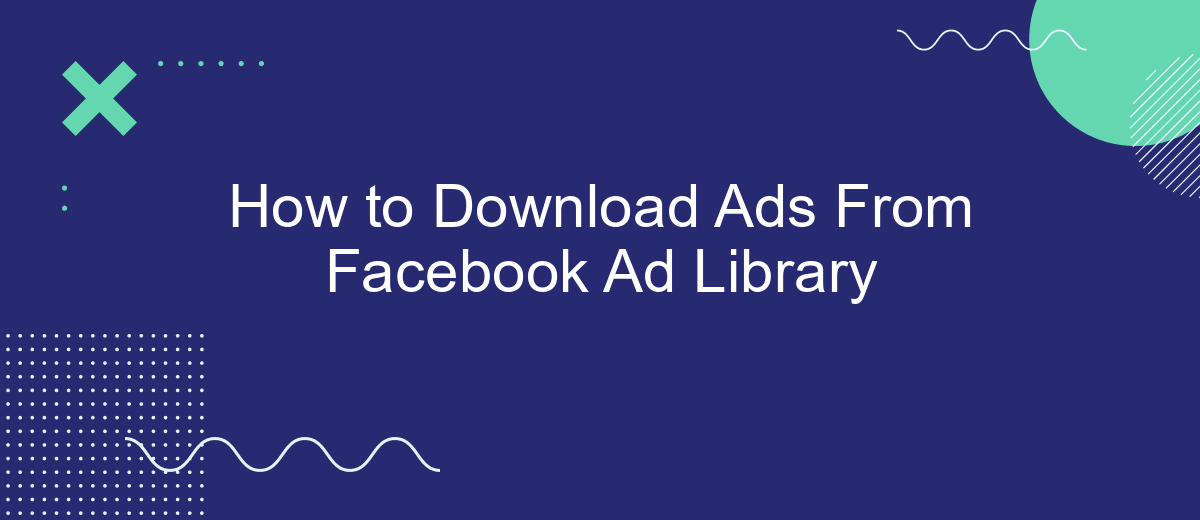The Facebook Ad Library is a valuable resource for marketers and researchers, offering transparency into active and inactive ads across the platform. Whether you're analyzing competitor strategies or gathering inspiration for your next campaign, knowing how to download ads from this library can be incredibly useful. This guide will walk you through the steps to efficiently access and download ads from the Facebook Ad Library.
Search for Ads
To begin searching for ads in the Facebook Ad Library, navigate to the official Facebook Ad Library website. Once there, you will see a search bar at the top of the page. Enter relevant keywords, the name of the advertiser, or specific topics to find the ads you are interested in.
- Enter keywords or advertiser names in the search bar.
- Use filters to narrow down your search results by date, platform, or ad type.
- Click on the ads to see detailed information including impressions, spend, and demographics.
For those looking to automate the process of saving and organizing ads, consider using SaveMyLeads. This service allows you to integrate Facebook Ad Library with various CRMs and marketing tools, making it easier to manage and analyze your ad data efficiently. SaveMyLeads simplifies the process, ensuring you never miss out on important ad insights.
Filter Ads
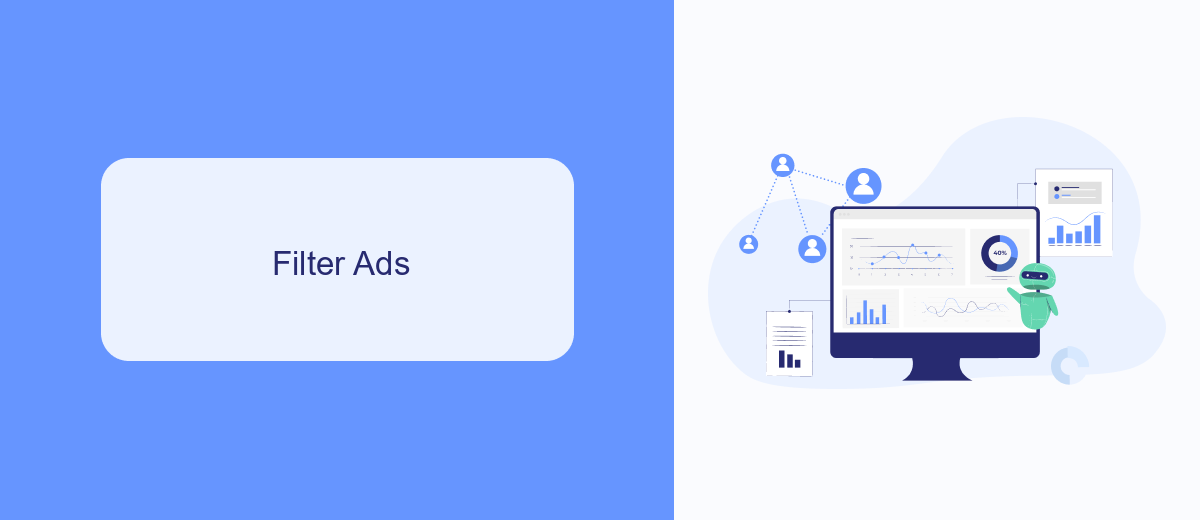
Filtering ads in the Facebook Ad Library allows you to narrow down the vast array of advertisements to find exactly what you need. Start by visiting the Facebook Ad Library and entering a keyword related to the ads you want to see. You can then use the filters on the left-hand side of the page to refine your search based on criteria such as ad category, active status, and date range. This will help you focus on the most relevant ads for your research or competitive analysis.
For those who need to manage and analyze their ad data more efficiently, integrating with a service like SaveMyLeads can be incredibly beneficial. SaveMyLeads allows you to automate the process of collecting ad data and sending it to your preferred CRM or analytics tool. By setting up these integrations, you can save time and ensure that your data is always up-to-date and easily accessible, making your ad analysis process smoother and more effective.
SaveMyLeads
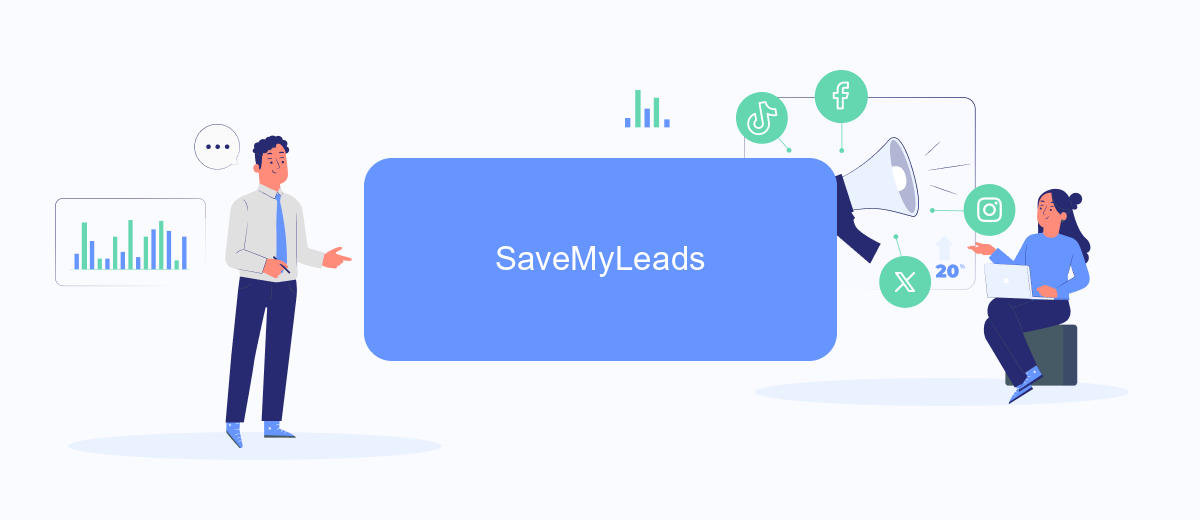
SaveMyLeads is a powerful tool designed to simplify the process of integrating various services with Facebook Ads. It allows you to automate the data transfer from Facebook Ad Library to your preferred CRM, email marketing platform, or other applications. This automation can save you time and reduce the risk of errors that come with manual data entry.
- Sign up for a SaveMyLeads account and log in.
- Choose Facebook Ads as the source for your data.
- Select the application you want to integrate with Facebook Ads.
- Follow the on-screen instructions to authenticate and connect both services.
- Customize the data fields and mapping according to your needs.
- Activate the integration to start automating the data transfer.
By using SaveMyLeads, you can ensure that your marketing and sales teams have access to the most up-to-date information from your Facebook Ad campaigns. This seamless integration helps you make data-driven decisions and optimize your advertising strategies more effectively.
Export Ads
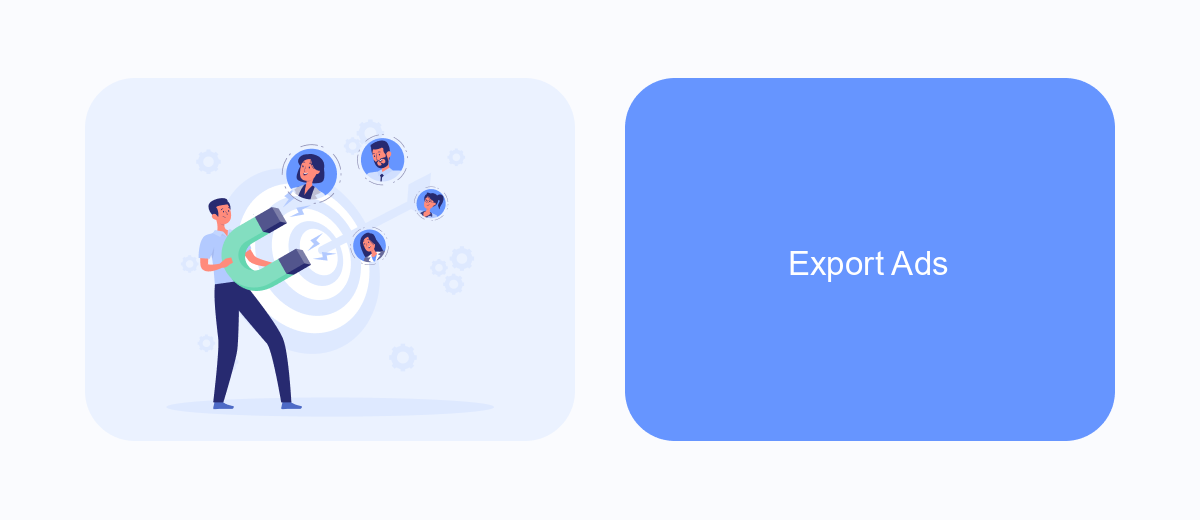
Exporting ads from the Facebook Ad Library is a straightforward process that allows you to analyze and keep track of your competitors' advertising strategies. This can be particularly useful for marketers looking to refine their own campaigns.
To begin, navigate to the Facebook Ad Library and search for the ads you are interested in. Once you have identified the ads, you can export them using various tools and services to streamline the process.
- Open the Facebook Ad Library and find the ads you want to export.
- Use the SaveMyLeads service to automate the export process.
- Connect your Facebook account to SaveMyLeads for seamless integration.
- Set up the export parameters, such as date range and ad types.
- Initiate the export and download the ads in your preferred format.
Using SaveMyLeads not only simplifies the export process but also allows you to integrate the data with other marketing tools. This ensures that you have a comprehensive view of your competitors' ad strategies, enabling you to make data-driven decisions for your own campaigns.
Download Ads
To download ads from the Facebook Ad Library, start by navigating to the Facebook Ad Library website. Use the search bar to find the specific ad or advertiser you are interested in. Once you have located the ad, click on it to open the detailed view. Here, you will see various options including the ability to view impressions, demographics, and more. To download the ad, you can use browser extensions or third-party tools that allow you to save the media files directly to your device.
For those looking to automate the process of downloading ads and integrating them into other platforms, services like SaveMyLeads can be incredibly useful. SaveMyLeads offers seamless integration with various marketing tools and platforms, allowing you to set up automated workflows that can download and organize ads from the Facebook Ad Library. This can save you time and ensure that your marketing data is always up-to-date and easily accessible.
- Automate the work with leads from the Facebook advertising account
- Empower with integrations and instant transfer of leads
- Don't spend money on developers or integrators
- Save time by automating routine tasks
FAQ
How can I download ads from Facebook Ad Library?
Is there a way to automate the process of downloading ads from Facebook Ad Library?
Can I export ad data from Facebook Ad Library to a spreadsheet?
Are there any limitations to the data I can access in Facebook Ad Library?
How can I keep track of changes in ads over time?
Don't waste another minute manually transferring leads from Facebook to other systems. SaveMyLeads is a simple and effective tool that will allow you to automate this process so that you don't have to spend time on the routine. Try SaveMyLeads features, make sure that this tool will relieve your employees and after 5 minutes of settings your business will start working faster.