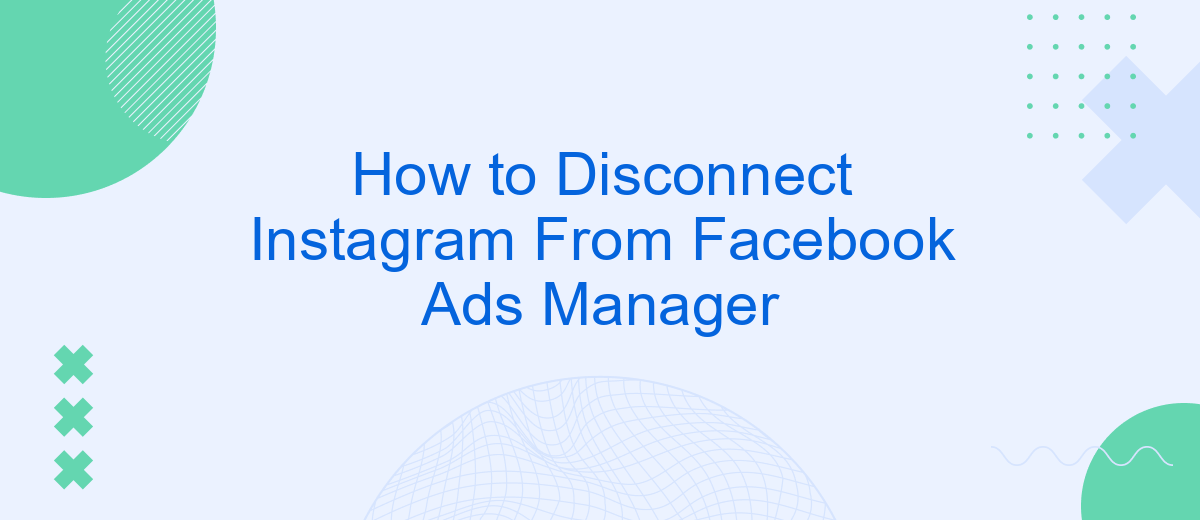Disconnecting Instagram from Facebook Ads Manager can help streamline your social media management and maintain distinct advertising strategies for each platform. Whether you're looking to simplify your digital marketing efforts or resolve integration issues, this guide will walk you through the steps to successfully unlink the two accounts. Follow these instructions to ensure a smooth and efficient disconnection process.
Disconnect Accounts on Instagram Settings
Disconnecting your Instagram account from Facebook Ads Manager is a straightforward process that can be completed within the Instagram app. This can be useful if you want to manage your social media accounts independently or if you are experiencing issues with linked accounts.
- Open the Instagram app and go to your profile.
- Tap the three horizontal lines in the top-right corner to open the menu.
- Select "Settings" and then tap on "Account."
- Scroll down and choose "Linked Accounts."
- Find Facebook in the list and tap on it.
- Tap "Unlink Account" and confirm your choice.
For those who manage multiple social media accounts or need more advanced integration options, services like SaveMyLeads can be invaluable. SaveMyLeads offers automated workflows and seamless integrations, making it easier to manage your marketing efforts across different platforms without the need for manual intervention.
Detach Business Account on Facebook
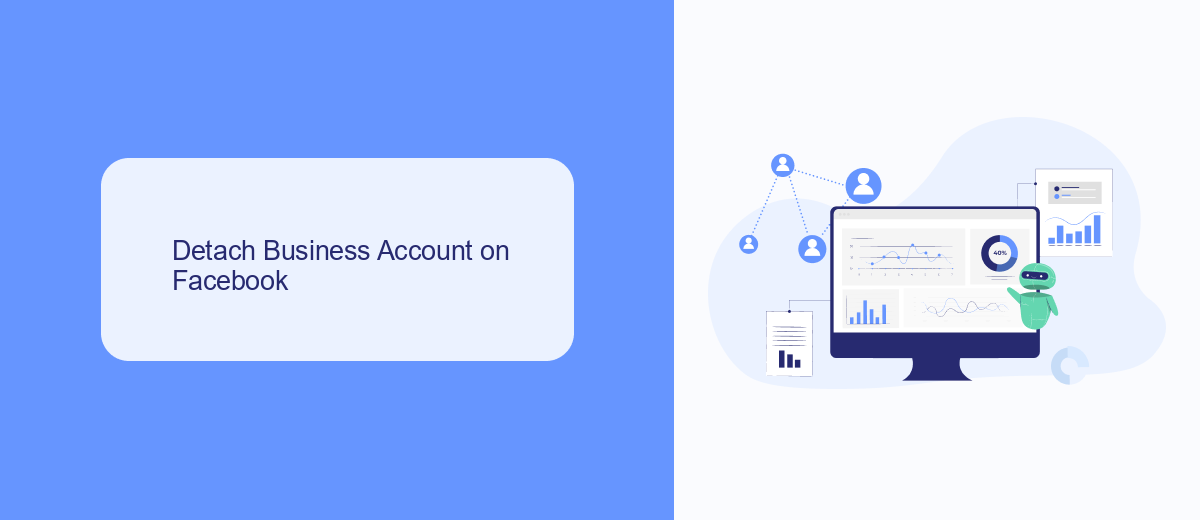
To detach your business account on Facebook from Instagram, start by logging into your Facebook Business Manager. Navigate to the 'Business Settings' section and select 'Accounts' followed by 'Instagram Accounts.' Here, you will see a list of all Instagram accounts linked to your Business Manager. Click on the Instagram account you wish to disconnect, and then select 'Remove.' Confirm your decision to finalize the detachment process.
If you are looking for a more streamlined way to manage your integrations, consider using SaveMyLeads. This service simplifies the process of connecting and disconnecting various social media accounts and ad platforms. SaveMyLeads offers an intuitive interface and automated workflows that can save you time and reduce the risk of errors. By using SaveMyLeads, you can efficiently manage your business accounts without the hassle of manual configurations.
Remove Instagram Account From Ads Manager
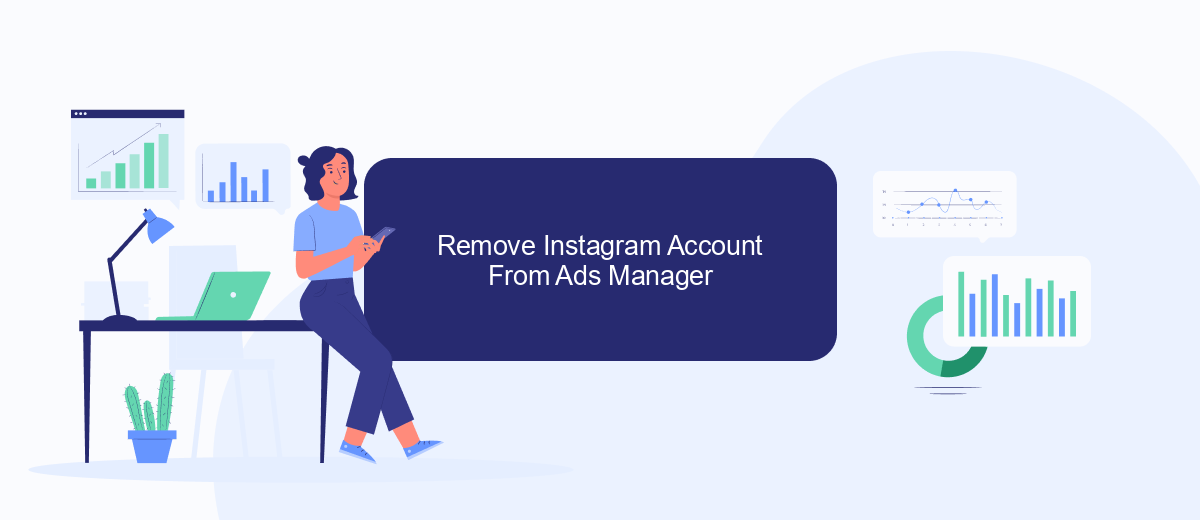
Removing your Instagram account from Facebook Ads Manager can help you manage your advertising efforts more effectively. Whether you are rebranding, switching accounts, or simply want to keep your social media activities separate, the process is straightforward and can be accomplished in a few steps.
- Log in to your Facebook Ads Manager account.
- Navigate to the "Business Settings" section.
- Under "Accounts," select "Instagram Accounts."
- Find the Instagram account you wish to remove and click on it.
- Click the "Remove" button to disconnect the account from your Ads Manager.
If you need to manage multiple integrations or automate your marketing workflows, consider using SaveMyLeads. This service allows you to seamlessly integrate various platforms, ensuring your marketing efforts are synchronized and efficient. By using SaveMyLeads, you can easily manage your social media accounts and advertising campaigns from one centralized location.
Unlink Instagram Page Using SaveMyLeads
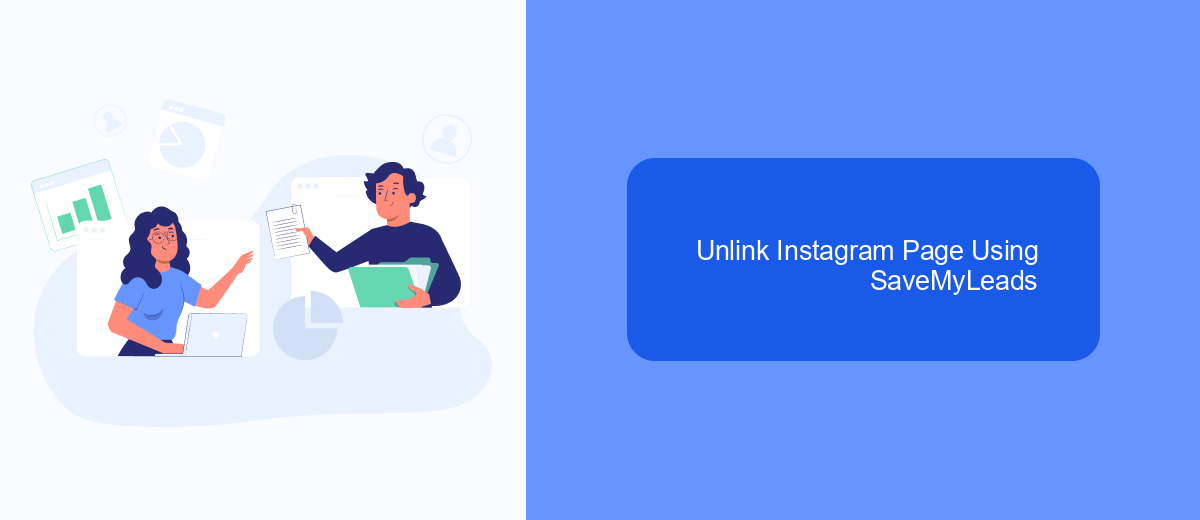
SaveMyLeads is a powerful tool that simplifies the process of unlinking your Instagram account from the Facebook Ads Manager. This user-friendly platform allows you to manage your social media integrations with ease, ensuring that your marketing efforts remain streamlined and efficient.
To get started, you'll need to create an account on SaveMyLeads and connect your Instagram and Facebook accounts. Once connected, the platform will provide you with a straightforward interface to manage your integrations.
- Log in to SaveMyLeads and navigate to the dashboard.
- Select the Instagram account you wish to unlink from Facebook Ads Manager.
- Follow the prompts to disconnect the accounts.
- Confirm the unlinking process to complete the action.
By using SaveMyLeads, you can efficiently manage your social media accounts and ensure that they are properly disconnected when needed. This will help you maintain control over your marketing campaigns and avoid any unnecessary complications.
Complete Unlinking Process
To completely unlink your Instagram account from Facebook Ads Manager, start by opening your Facebook account and navigating to the Facebook Ads Manager. Once there, locate the settings menu and select the "Instagram Accounts" section. You will see a list of connected Instagram accounts. Find the account you want to disconnect and click on the "Remove" button. Confirm the action when prompted, and your Instagram account will be successfully unlinked from Facebook Ads Manager.
If you're looking for an easier way to manage your social media integrations, consider using SaveMyLeads. This service simplifies the process of connecting and disconnecting various platforms, including Instagram and Facebook Ads Manager. With SaveMyLeads, you can automate lead generation and streamline your marketing efforts without the hassle of manually managing each integration. Visit their website to learn more about how SaveMyLeads can enhance your social media management experience.
- Automate the work with leads from the Facebook advertising account
- Empower with integrations and instant transfer of leads
- Don't spend money on developers or integrators
- Save time by automating routine tasks
FAQ
How do I disconnect my Instagram account from Facebook Ads Manager?
Will disconnecting Instagram from Facebook Ads Manager affect my ad campaigns?
Can I reconnect my Instagram account to Facebook Ads Manager after disconnecting it?
What happens to my data and insights after disconnecting Instagram from Facebook Ads Manager?
Are there any tools to help automate the process of managing Instagram and Facebook Ads Manager integrations?
What do you do with the data you get from Facebook lead forms? Do you send them to the manager, add them to mailing services, transfer them to the CRM system, use them to implement feedback? Automate all of these processes with the SaveMyLeads online connector. Create integrations so that new Facebook leads are automatically transferred to instant messengers, mailing services, task managers and other tools. Save yourself and your company's employees from routine work.