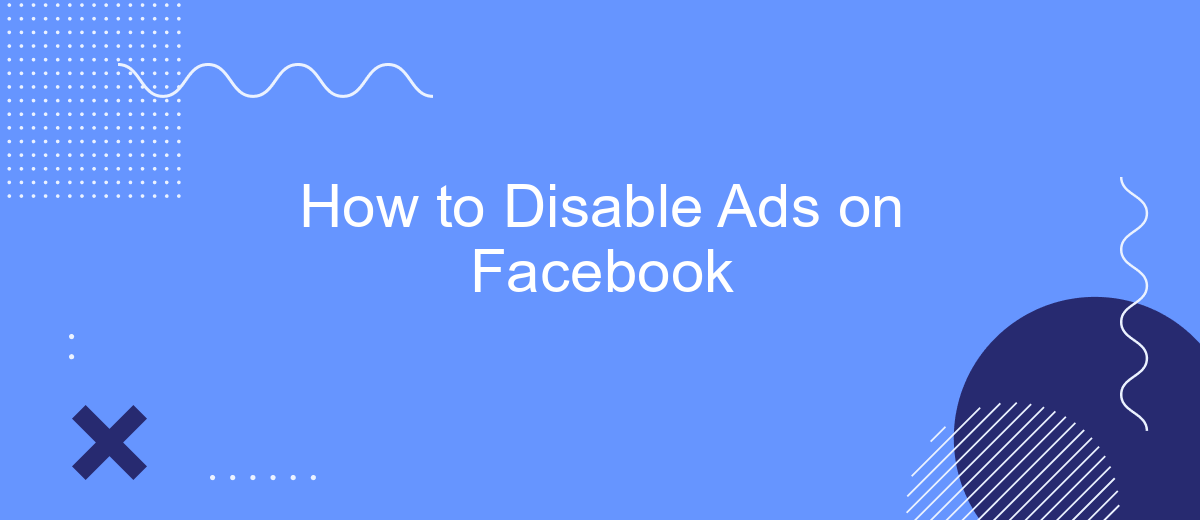In today's digital age, advertisements have become an integral part of our online experience, especially on social media platforms like Facebook. While some ads can be relevant and useful, others can be intrusive and distracting. If you're looking to enjoy a cleaner, ad-free browsing experience on Facebook, this guide will walk you through the steps to effectively disable ads on the platform.
How to Disable Ads on Facebook
Facebook ads can be intrusive, but there are ways to manage and reduce them. While you can't completely disable ads on Facebook, you can customize your ad preferences to make them less bothersome. Here's how to do it:
- Go to your Facebook Settings.
- Select "Ads" from the left-hand menu.
- Click on "Ad Preferences."
- Under "Ad Settings," you can adjust your preferences for ad topics and advertisers.
- Use SaveMyLeads to integrate Facebook with other services, which can help manage your ad experience more effectively.
By adjusting these settings, you can have more control over the types of ads you see. Additionally, using services like SaveMyLeads can help streamline your ad management process, making your Facebook experience more enjoyable.
Ad Preferences
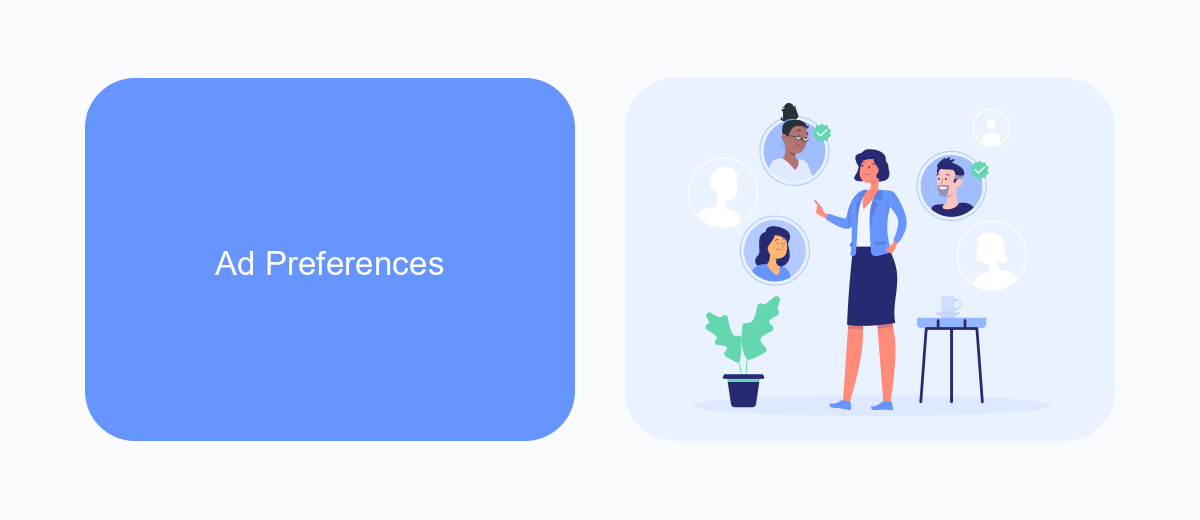
Managing your ad preferences on Facebook is a straightforward process that can significantly enhance your user experience. To begin, navigate to the Facebook settings menu and select "Ad Preferences." Here, you will find various categories such as "Advertisers," "Ad Topics," and "Ad Settings." By exploring these sections, you can see which advertisers have uploaded a list with your information, manage your interests, and control how data about you is used to show ads. Adjusting these settings allows you to tailor the ads you see to better match your interests and reduce the number of irrelevant ads.
For those looking to streamline their ad preferences across multiple platforms, integrating a service like SaveMyLeads can be incredibly beneficial. SaveMyLeads helps automate the process of managing leads and ad preferences by connecting different applications and services. This tool can save you time and ensure that your ad settings are consistently updated across all your digital platforms. By leveraging such integrations, you can maintain a more personalized and efficient advertising experience on Facebook and beyond.
Ad Blockers
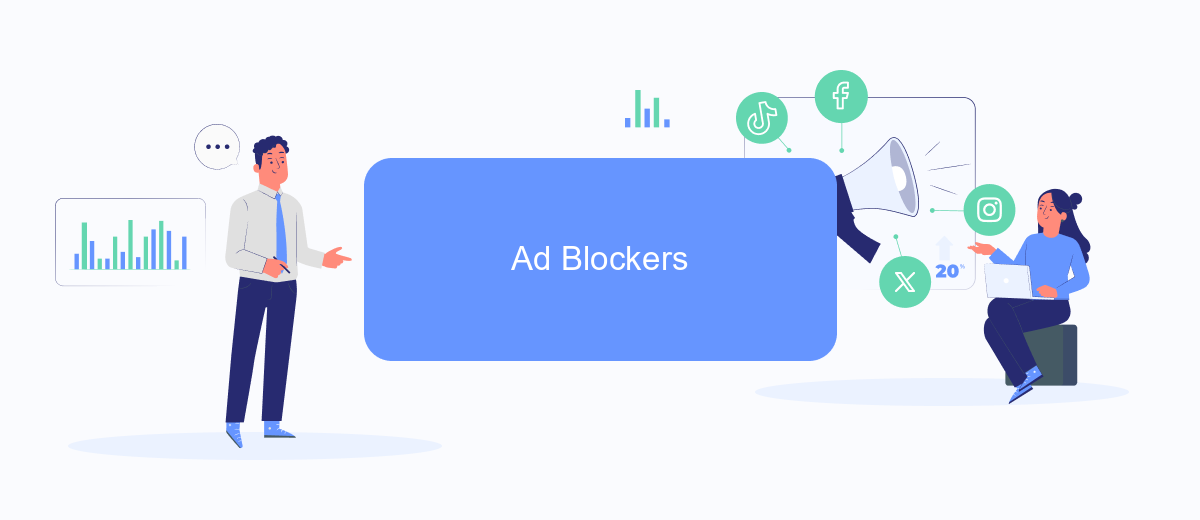
Ad blockers are an effective way to eliminate ads from your Facebook experience. These tools can be added to your browser and will block most advertisements on the platform, providing you with a cleaner and less distracting interface. Here’s how you can set up an ad blocker:
- Choose an ad blocker: Popular options include AdBlock, uBlock Origin, and AdGuard.
- Install the ad blocker: Go to your browser’s extension store, search for your chosen ad blocker, and click "Add to Browser".
- Configure the settings: Open the ad blocker extension and customize the settings to suit your preferences.
- Enable the ad blocker: Ensure the ad blocker is turned on and active on Facebook.
For those who are looking to streamline their online experience further, integrating services like SaveMyLeads can be beneficial. SaveMyLeads automates the process of capturing and organizing leads from Facebook, allowing you to focus on more important tasks without the interruption of ads. Combining ad blockers with such services can significantly enhance your productivity and online experience.
Browser Extensions
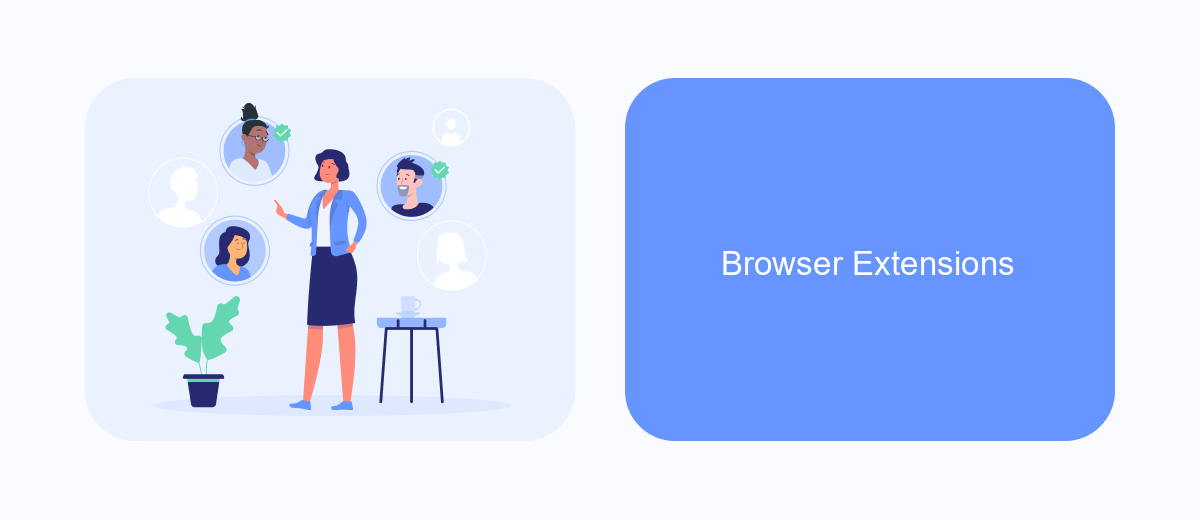
One effective way to disable ads on Facebook is by using browser extensions. These extensions can block ads and enhance your browsing experience by removing unwanted content. They are easy to install and configure, providing a seamless solution to keep your Facebook feed clean.
Several browser extensions are available that specifically target social media ads. They work by identifying and blocking ad content before it loads, ensuring a smoother and more enjoyable browsing experience. Here are some popular options:
- AdBlock Plus: A widely-used extension that blocks ads across various websites, including Facebook.
- uBlock Origin: Known for its efficiency and low resource usage, it effectively blocks ads on Facebook.
- Social Fixer: Customizes your Facebook experience by hiding ads and other unwanted elements.
Using these browser extensions can significantly reduce the number of ads you see on Facebook. Additionally, for businesses looking to streamline their marketing efforts, services like SaveMyLeads can automate lead generation and integration, ensuring you focus on what matters most. By combining browser extensions and smart services, you can optimize both your personal and professional online activities.
Third-Party Integrations
One effective way to manage and disable ads on Facebook is by utilizing third-party integrations. Tools like SaveMyLeads can help streamline this process by automating the management of your Facebook ad settings. SaveMyLeads offers a user-friendly interface that allows you to connect your Facebook account and customize your ad preferences, helping you reduce unwanted ads and improve your overall user experience.
By leveraging SaveMyLeads, you can not only disable specific types of ads but also gain insights into your ad data, which can be useful for both personal and business purposes. The platform provides seamless integration with Facebook, ensuring that your ad settings are updated in real-time. This way, you can enjoy a more tailored and less intrusive browsing experience on Facebook without manually adjusting your settings each time.
FAQ
How can I disable ads on Facebook?
Can I hide specific ads on Facebook?
How do I manage my ad preferences on Facebook?
Is there a way to stop seeing ads from specific advertisers?
Can I use third-party tools to manage Facebook ads?
You probably know that the speed of leads processing directly affects the conversion and customer loyalty. Do you want to receive real-time information about new orders from Facebook and Instagram in order to respond to them as quickly as possible? Use the SaveMyLeads online connector. Link your Facebook advertising account to the messenger so that employees receive notifications about new leads. Create an integration with the SMS service so that a welcome message is sent to each new customer. Adding leads to a CRM system, contacts to mailing lists, tasks to project management programs – all this and much more can be automated using SaveMyLeads. Set up integrations, get rid of routine operations and focus on the really important tasks.