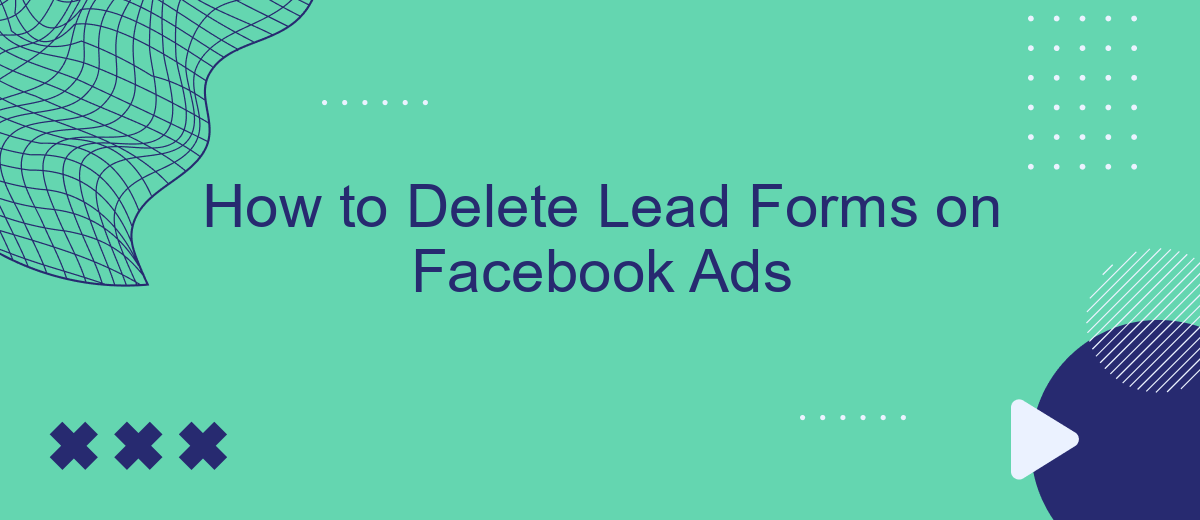In the ever-evolving landscape of digital marketing, managing your Facebook Ads effectively is crucial for optimizing campaign performance. One common task advertisers face is deleting lead forms that are no longer needed. Whether you're cleaning up outdated forms or reorganizing your ad strategy, understanding how to efficiently remove these forms is essential. This guide will walk you through the steps to delete lead forms on Facebook Ads.
Understanding Facebook Lead Forms and Their Purpose
Facebook Lead Forms are a powerful tool for businesses aiming to capture potential customer information directly through their Facebook ads. These forms are designed to streamline the lead generation process by allowing users to submit their details without leaving the platform. This seamless experience increases the likelihood of capturing valuable leads, as it minimizes the friction typically associated with traditional landing pages.
- Easy to set up: Facebook Lead Forms are simple to create and integrate into your ad campaigns.
- Customizable fields: Tailor the form fields to collect the specific information you need from your audience.
- Mobile-friendly: Designed to work seamlessly on mobile devices, ensuring a smooth user experience.
- Instant access: Users can submit their information with just a few taps, improving conversion rates.
By understanding the purpose and functionality of Facebook Lead Forms, businesses can effectively harness their potential to gather high-quality leads. These forms not only simplify the data collection process but also enhance user engagement by providing a quick and efficient way for potential customers to express interest in products or services. As a result, businesses can focus on nurturing these leads into loyal customers.
Locating Your Facebook Lead Forms
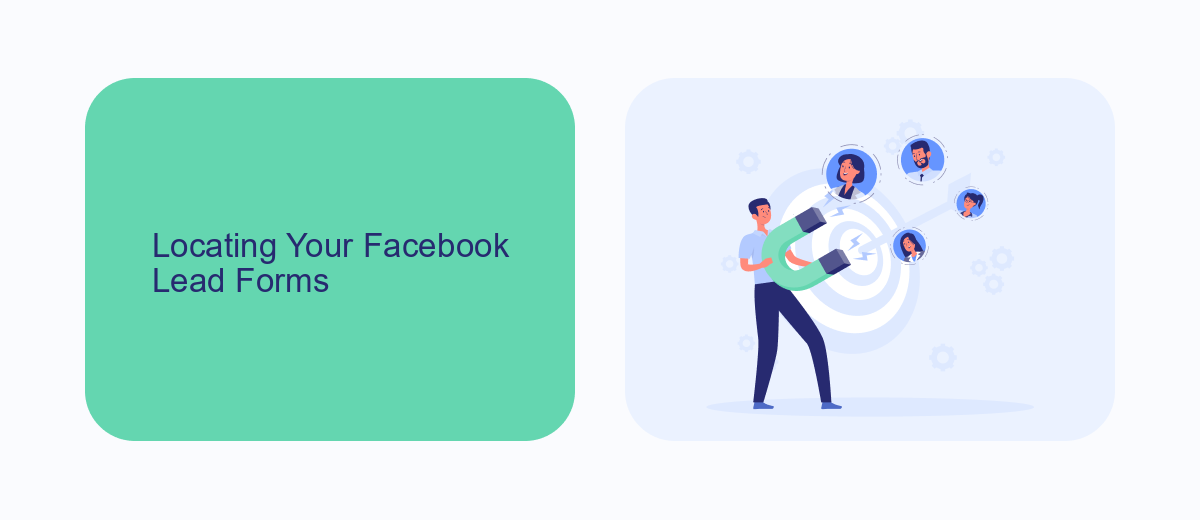
To locate your Facebook lead forms, start by navigating to your Facebook Ads Manager. Log in to your Facebook account and click on the menu icon in the top left corner. From the dropdown menu, select "Ads Manager." Once you're in the Ads Manager, look for the "Business Tools" menu on the left-hand side. Click on it and select "Instant Forms" under the "Engage Customers" section. Here, you'll find a list of all the lead forms you have created for your campaigns.
For a more streamlined workflow, consider using a service like SaveMyLeads to manage your Facebook lead forms. SaveMyLeads allows you to automatically transfer lead data from Facebook to your CRM or other applications you use, reducing the manual effort involved in managing leads. By integrating SaveMyLeads, you can ensure that your lead information is consistently updated and organized, making it easier to track and respond to potential customers efficiently.
Deleting Lead Forms from Facebook Ads Manager
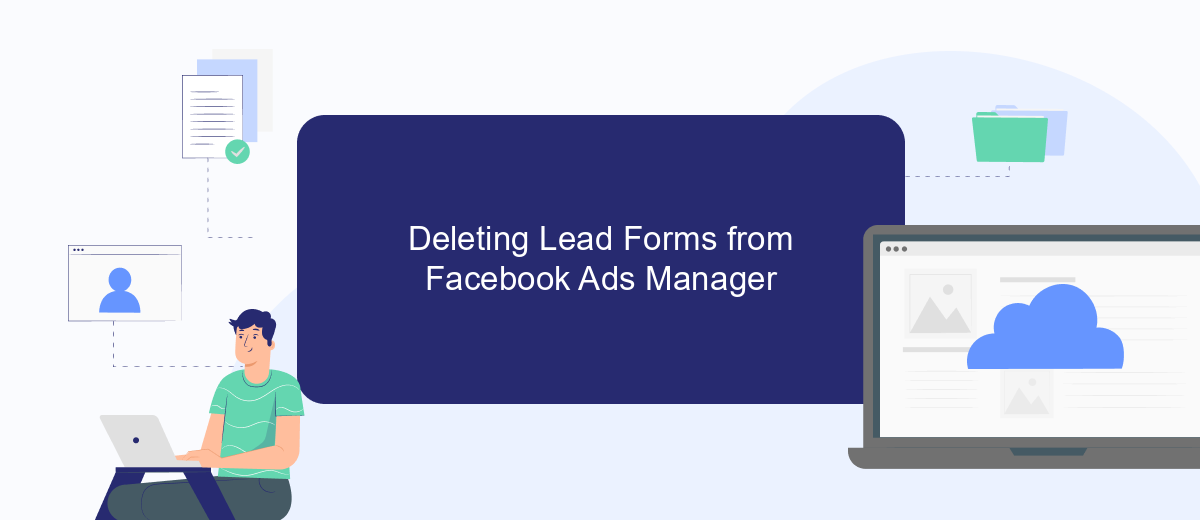
Managing lead forms in Facebook Ads Manager is crucial for maintaining an organized and effective advertising strategy. Sometimes, it becomes necessary to delete outdated or irrelevant lead forms to streamline your campaigns and ensure that only the most pertinent data is collected. Deleting lead forms is a straightforward process that can be completed in a few simple steps.
- Log into your Facebook Ads Manager account and navigate to the 'Forms Library' section.
- Locate the lead form you wish to delete. Use the search bar if you have many forms.
- Click on the three-dot menu (ellipsis) next to the form's name.
- Select 'Delete' from the dropdown menu.
- Confirm the deletion when prompted to ensure the form is permanently removed.
By following these steps, you can efficiently manage your lead forms in Facebook Ads Manager. Regularly reviewing and deleting unnecessary forms can help keep your data organized and improve your ad performance. Remember that once a lead form is deleted, it cannot be recovered, so ensure that you no longer need the data before proceeding with deletion.
Alternative: Archiving Lead Forms for Future Use
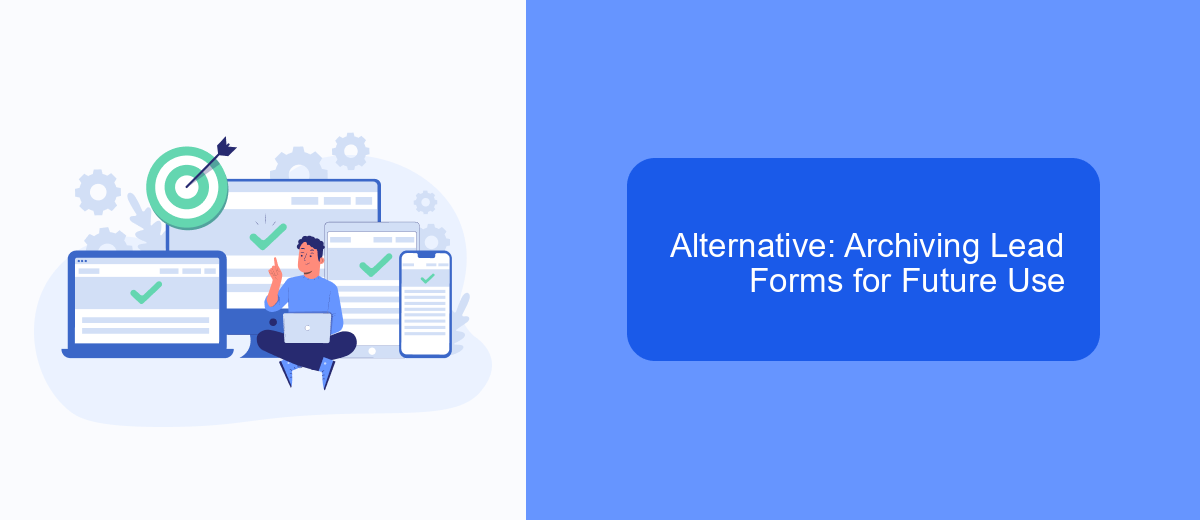
Instead of deleting lead forms on Facebook Ads, consider archiving them for future use. Archiving allows you to retain valuable data and insights without permanently losing access to your forms. This approach can be beneficial if you plan to revisit or repurpose your lead forms in future campaigns.
Archiving lead forms is a simple process that ensures your data remains intact and accessible whenever needed. By keeping your forms archived, you maintain the flexibility to analyze past performance, refine your strategies, and optimize future marketing efforts. This is especially useful for businesses that experience seasonal trends or recurring promotions.
- Navigate to your Facebook Ads Manager.
- Select the lead form you wish to archive.
- Click on the options menu (three dots) next to the form.
- Choose "Archive" from the dropdown menu.
- Confirm your selection to archive the form.
By archiving, you create a repository of past lead forms that can be reactivated or referenced when necessary. This method not only preserves your marketing resources but also enables you to build on previous successes and adapt to changing business needs. Embrace archiving as a strategic alternative to deletion, ensuring your marketing efforts remain agile and informed.
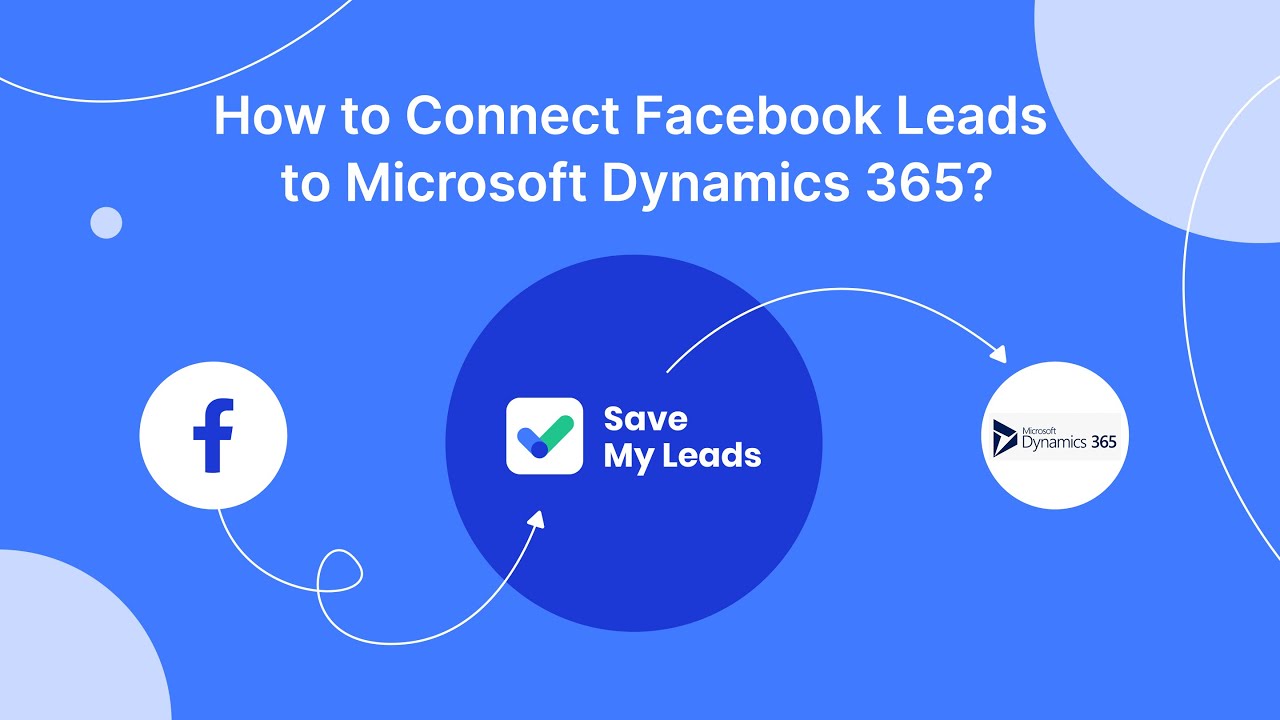
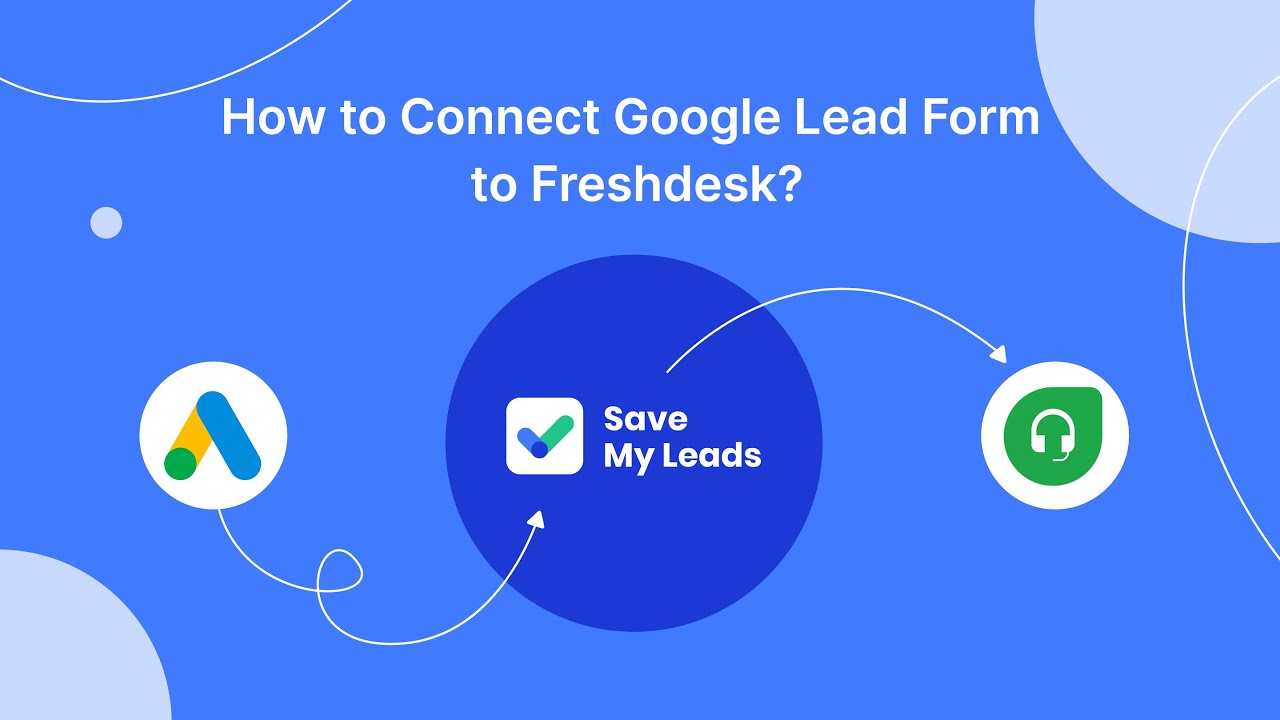
Confirming Deletion and Troubleshooting
After you have deleted a lead form from your Facebook Ads account, it is crucial to confirm that the deletion was successful. To do this, navigate back to your Facebook Ads Manager and check the list of lead forms. If the form no longer appears in the list, the deletion was successful. Additionally, you can try refreshing the page or logging out and back into your account to ensure that the changes have been updated across the platform.
If you encounter issues with deleting a lead form, consider troubleshooting common problems. First, ensure that you have the necessary permissions to delete forms in your account. If the issue persists, it might be due to a temporary glitch within Facebook's system. In such cases, waiting a few hours or contacting Facebook support can be helpful. For users who frequently manage lead forms and require seamless integration with other platforms, using a service like SaveMyLeads can streamline the process by automating data transfers and reducing the potential for errors.
FAQ
How do I delete a lead form from my Facebook Ads account?
Can I recover a deleted lead form on Facebook Ads?
Is it possible to automate the process of managing lead forms on Facebook Ads?
What should I do if I can't delete a lead form on Facebook Ads?
How can I ensure my lead data is saved before deleting a lead form?
If you use Facebook Lead Ads, then you should know what it means to regularly download CSV files and transfer data to various support services. How many times a day do you check for new leads in your ad account? How often do you transfer data to a CRM system, task manager, email service or Google Sheets? Try using the SaveMyLeads online connector. This is a no-code tool with which anyone can set up integrations for Facebook. Spend just a few minutes and you will receive real-time notifications in the messenger about new leads. Another 5-10 minutes of work in SML, and the data from the FB advertising account will be automatically transferred to the CRM system or Email service. The SaveMyLeads system will do the routine work for you, and you will surely like it.