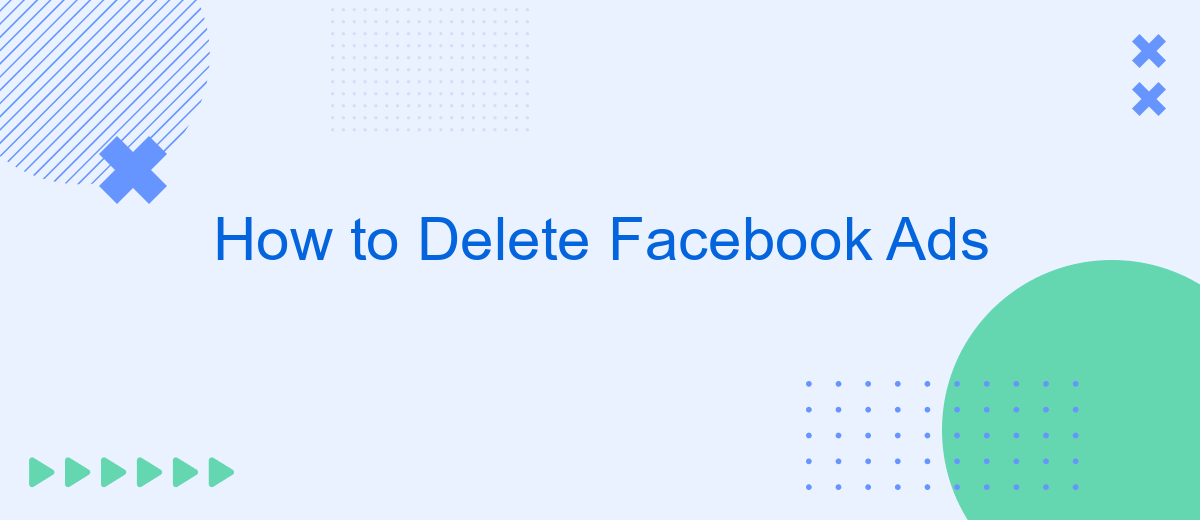In today's digital age, Facebook ads have become a ubiquitous presence, often cluttering our newsfeeds and distracting us from meaningful content. Whether you're looking to declutter your online experience or simply want more control over what you see, learning how to delete Facebook ads can be invaluable. This guide will walk you through simple steps to manage and remove unwanted ads from your Facebook feed.
Stop Ad Campaign
Stopping an ad campaign on Facebook is a straightforward process, but it's important to follow the correct steps to ensure your ads are paused without any issues. This can help you manage your advertising budget effectively and avoid unnecessary spending.
- Go to Facebook Ads Manager.
- Select the campaign you want to stop.
- Click on the toggle switch next to the campaign name to pause it.
- Confirm your action if prompted.
If you are using integration services like SaveMyLeads, you can automate this process to save time and ensure accuracy. SaveMyLeads allows you to set up triggers that automatically pause your campaigns based on specific criteria, such as budget limits or performance metrics. This way, you can focus on other important tasks while ensuring your campaigns are managed effectively.
Delete Single Ad
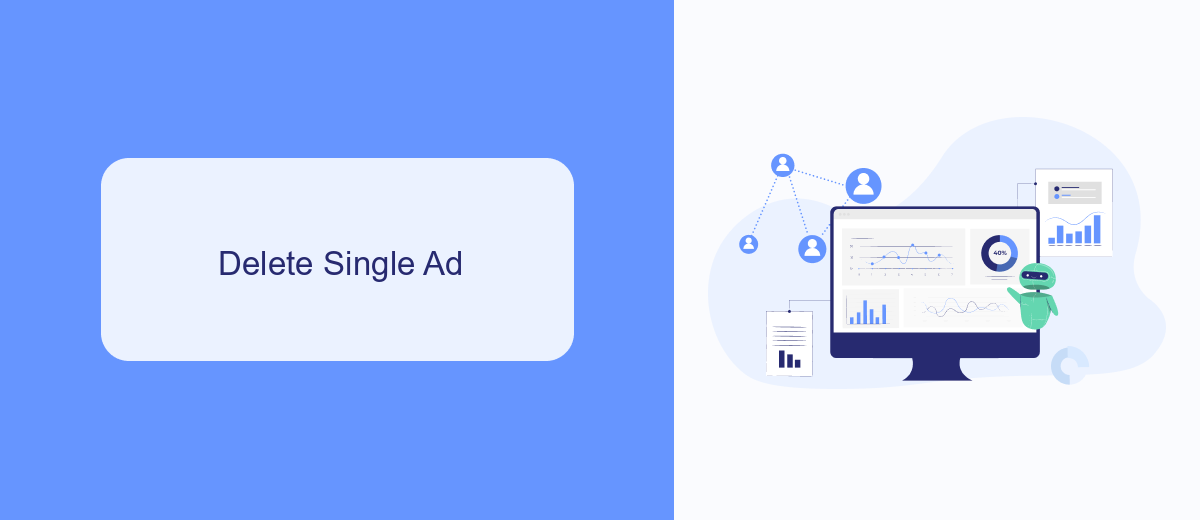
To delete a single Facebook ad, first, navigate to your Facebook Ads Manager. Once there, locate the campaign that contains the ad you wish to delete. Click on the campaign to open it, and then select the ad set that holds the specific ad. In the ad set, you will see a list of all ads. Find the ad you want to remove, click on the checkbox next to it, and then click on the "Delete" button at the top of the list. Confirm the deletion when prompted.
For those managing multiple ads or using integrations, services like SaveMyLeads can streamline the process. SaveMyLeads allows you to automate workflows and manage your ad campaigns more efficiently. By integrating Facebook Ads with SaveMyLeads, you can set up automated triggers to delete ads based on specific criteria, saving you time and ensuring your ad management is always up to date. This can be particularly useful for businesses looking to maintain a clean and effective advertising strategy without the hassle of manual deletions.
Disable Ad Account
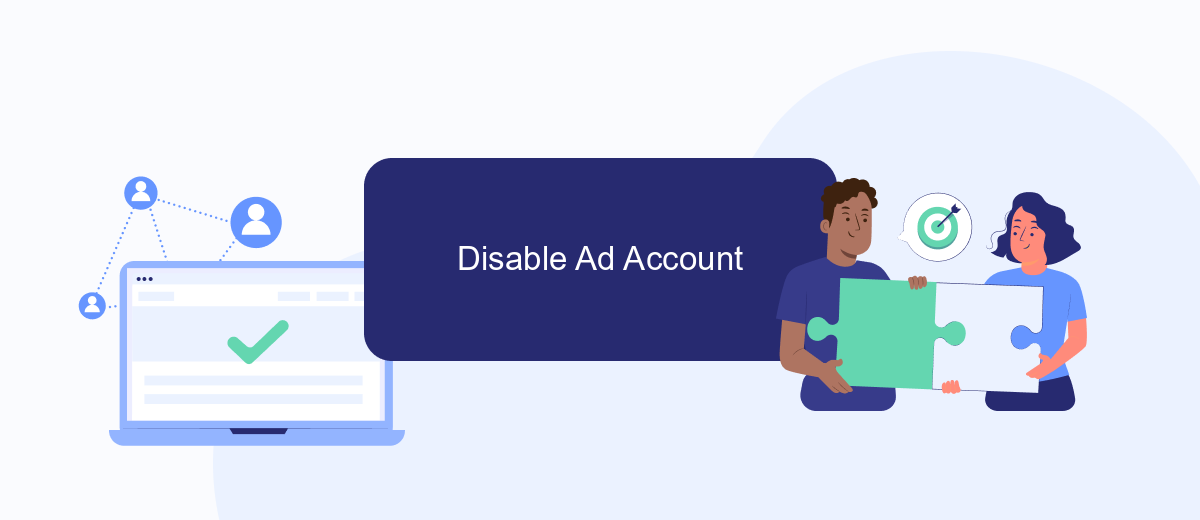
Disabling your Facebook Ad Account can be necessary if you want to pause your advertising efforts or stop them altogether. This process is straightforward and can be completed in a few simple steps.
- Go to your Facebook Ads Manager and log in to your account.
- Select the ad account you wish to disable.
- Click on the "Settings" tab located in the top right corner of the page.
- Scroll down to the "Ad Account Settings" section and click on "Deactivate Ad Account."
- Follow the prompts to confirm the deactivation of your ad account.
By deactivating your ad account, you will stop all current and future ads from running. If you are using third-party services like SaveMyLeads to manage your ad campaigns, make sure to update your settings there as well to avoid any disruptions. This ensures a smooth transition and prevents any unintended ad spend.
Delete All Ads with SaveMyLeads
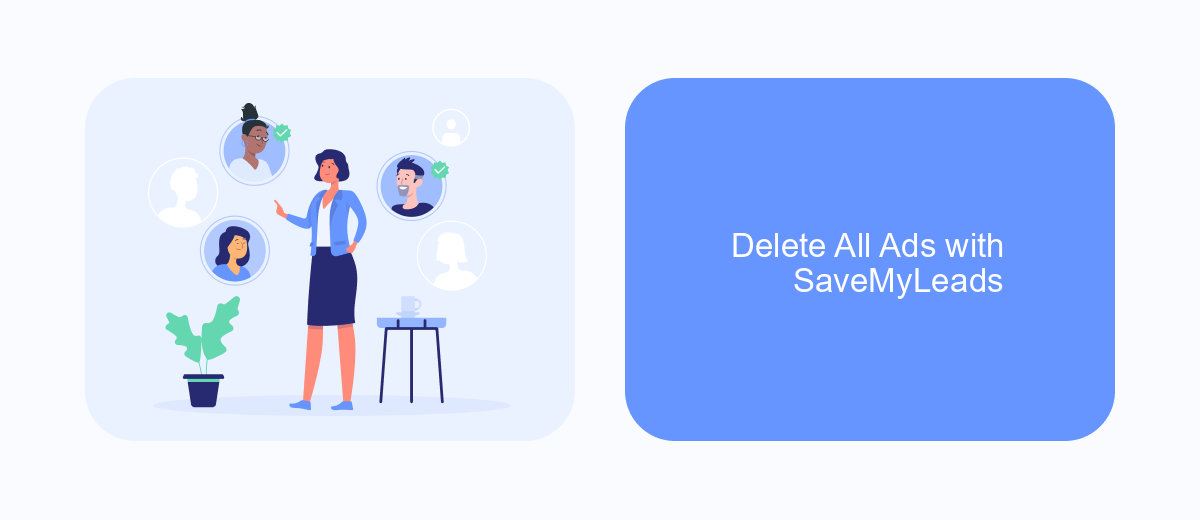
Managing multiple Facebook ads can be overwhelming, especially when you need to delete them all at once. SaveMyLeads offers a streamlined solution to help you efficiently manage and delete your Facebook ads. This powerful tool automates the process, saving you time and effort.
To get started with SaveMyLeads, you'll first need to set up an account and link it to your Facebook Ads Manager. The integration process is straightforward and user-friendly, ensuring that even those with minimal technical skills can navigate it with ease.
- Sign up for a SaveMyLeads account and log in.
- Connect your Facebook Ads Manager to SaveMyLeads.
- Navigate to the "Automations" section and create a new automation.
- Select the option to delete all ads and configure the necessary settings.
- Activate the automation to start the deletion process.
By using SaveMyLeads, you can efficiently manage your Facebook ads without the hassle of manual deletions. This tool not only simplifies the process but also ensures that your ad campaigns are kept organized and up-to-date. Save time and focus on what truly matters with SaveMyLeads.
Permanently Delete Ad Account
To permanently delete your Facebook ad account, you'll need to follow a few essential steps. First, navigate to your Facebook Ads Manager and select the account you want to delete. Ensure that all active campaigns are paused or deleted, as you cannot delete an account with ongoing ads. Once you've confirmed that no campaigns are running, go to the "Settings" section of your Ads Manager. Here, you'll find the option to deactivate your account. Click on "Deactivate Ad Account" and follow the prompts to confirm your decision. Remember, deactivating your ad account is a permanent action and cannot be undone.
If you have integrated services or third-party tools connected to your Facebook ad account, such as SaveMyLeads, it's crucial to manage these integrations before deletion. SaveMyLeads helps automate data transfer and streamline your marketing efforts. To ensure a smooth transition, log in to SaveMyLeads and disconnect your Facebook ad account from the service. This will prevent any data discrepancies or issues once your ad account is deleted. Taking these steps ensures that all your marketing processes remain intact and functional even after your Facebook ad account is permanently removed.
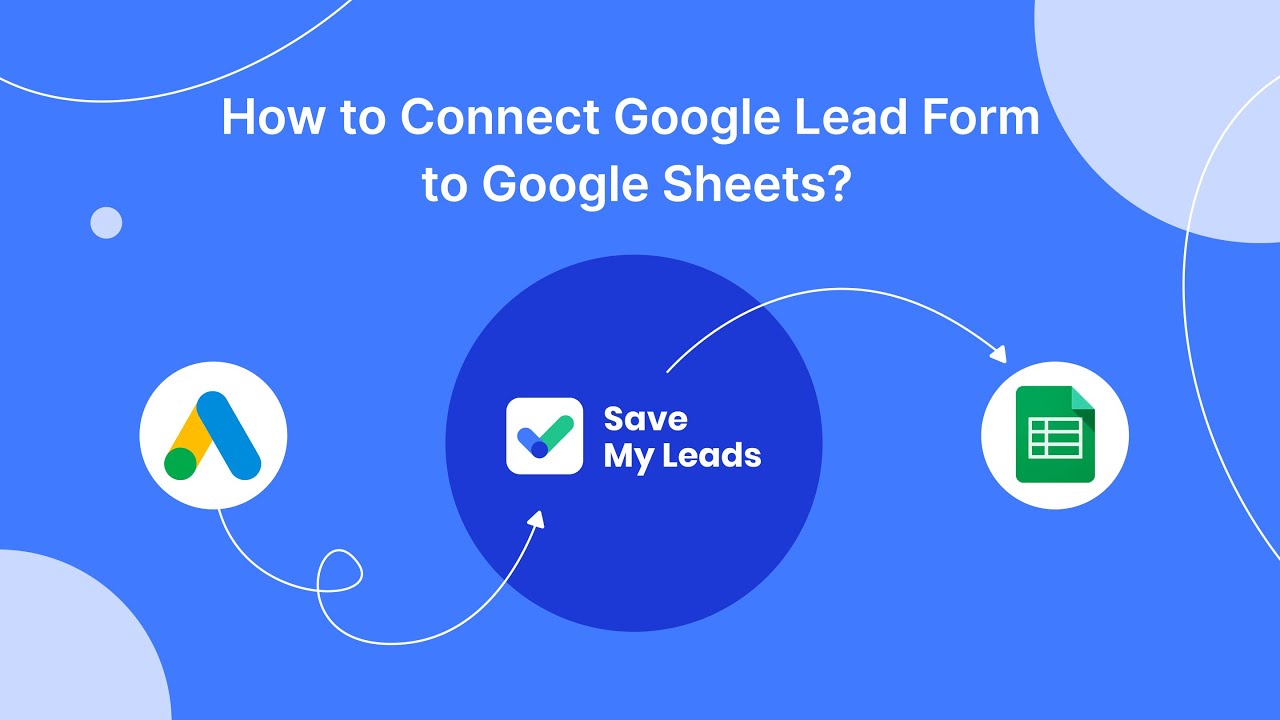
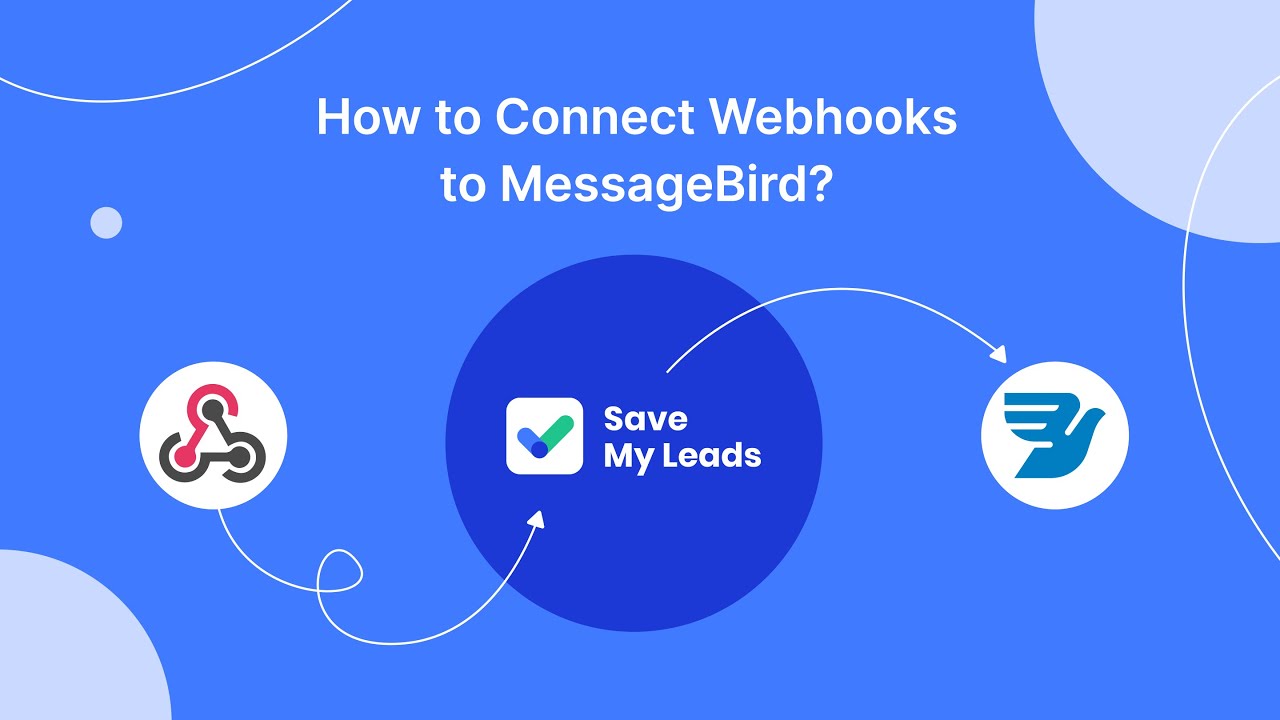
FAQ
How can I delete a Facebook ad campaign?
Can I recover a deleted Facebook ad?
What happens to the data of a deleted Facebook ad?
Is there a way to automate the deletion of Facebook ads?
Can I delete multiple Facebook ads at once?
Are you using Facebook Lead Ads? Then you will surely appreciate our service. The SaveMyLeads online connector is a simple and affordable tool that anyone can use to set up integrations for Facebook. Please note that you do not need to code or learn special technologies. Just register on our website and create the necessary integration through the web interface. Connect your advertising account with various services and applications. Integrations are configured in just 5-10 minutes, and in the long run they will save you an impressive amount of time.