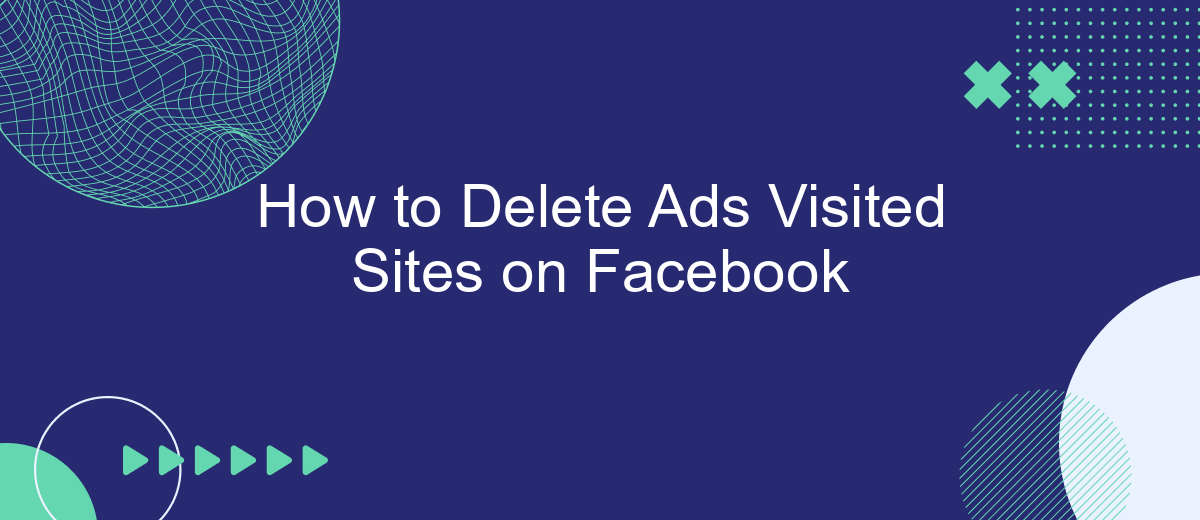Are you tired of seeing ads based on websites you've visited outside of Facebook? You're not alone. Many users find these targeted ads intrusive and annoying. Fortunately, Facebook offers options to manage and delete this data. In this guide, we'll walk you through the steps to remove ads based on your browsing history, enhancing your privacy and improving your user experience.
How to Access Facebook Ad Preferences
To manage your ad preferences on Facebook, you need to access the Ad Preferences page. This page allows you to see and control the types of ads you see based on your interests, information, and activity. Follow these steps to access your ad preferences:
- Open Facebook and log into your account.
- Click on the downward-facing arrow in the top right corner of the page.
- Select "Settings & Privacy" from the dropdown menu.
- Click on "Settings."
- In the left-hand column, select "Ads."
- Click on "Ad Preferences."
By accessing your ad preferences, you can review and adjust the information that Facebook uses to show you ads. If you want to streamline your ad management across different platforms, consider using integration services like SaveMyLeads. This tool can help you automate and optimize your ad settings, ensuring a more personalized and efficient experience.
How to Remove Specific Advertisers
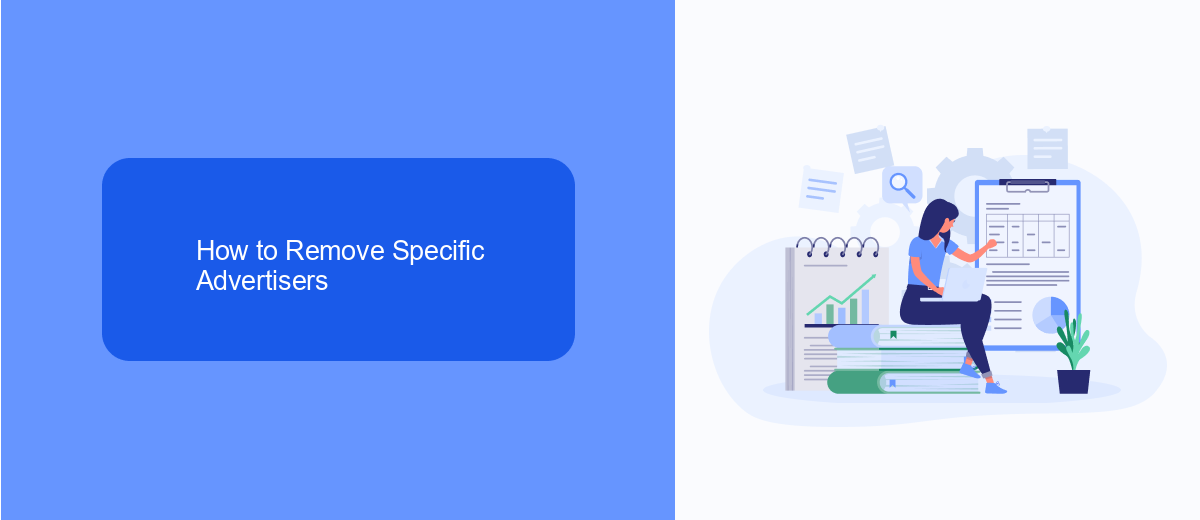
To remove specific advertisers from your Facebook experience, start by navigating to your Facebook settings. Click on 'Settings & Privacy' and then select 'Settings.' From there, go to 'Ad Preferences' and click on 'Advertisers.' Here, you'll see a list of advertisers who have shown you ads. To remove an advertiser, simply click on the 'Hide Ads' button next to their name. This action will prevent their ads from appearing in your feed, giving you a more personalized and clutter-free experience.
If you're looking for a more automated solution to manage your ad preferences, consider using a service like SaveMyLeads. SaveMyLeads offers integrations that help streamline and automate various tasks, including ad management on Facebook. By setting up specific rules and filters, you can ensure that only relevant advertisers reach you, saving you time and enhancing your overall Facebook experience. This service is particularly useful for those who frequently interact with multiple advertisers and want a hassle-free way to manage their preferences.
How to Customize Ad Topics
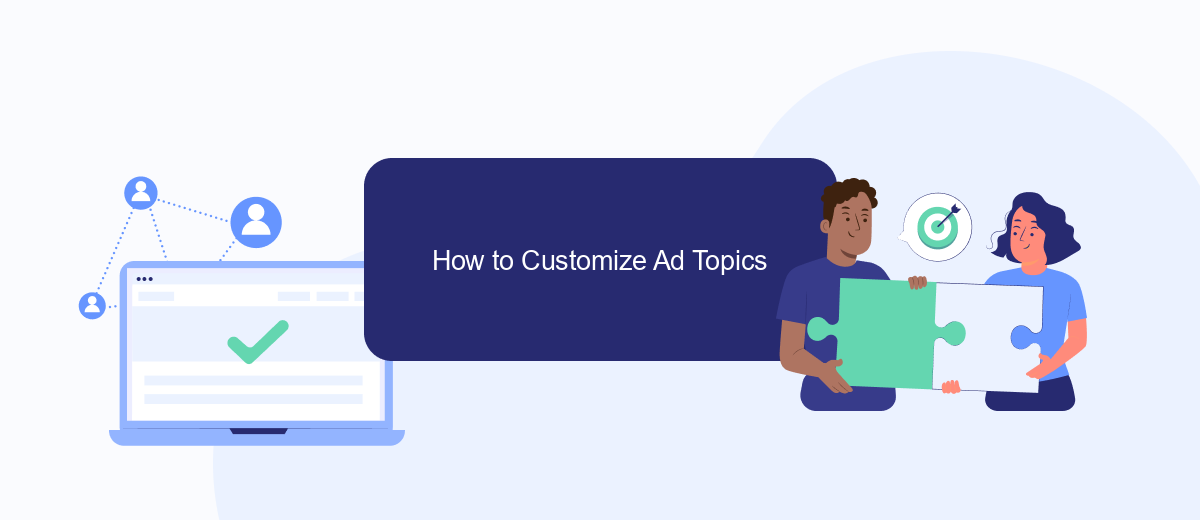
Customizing ad topics on Facebook allows you to see more relevant ads based on your interests. This can enhance your experience by showing you ads that are more aligned with your preferences. Here’s how you can customize ad topics:
- Open Facebook and go to the settings menu by clicking on the downward arrow in the top-right corner.
- Select "Settings & Privacy" and then click on "Settings".
- In the left-hand menu, find and click on "Ads".
- Under "Ad settings", select "Ad topics".
- Here, you can view and manage the ad topics that Facebook uses to show you ads. Click on a topic to remove it or add new topics that interest you.
For a more streamlined experience, consider using integration services like SaveMyLeads. SaveMyLeads allows you to automate and customize your ad preferences across various platforms, ensuring that your ad experience is consistently tailored to your interests. By integrating your Facebook account with SaveMyLeads, you can effortlessly manage your ad topics and preferences.
How to Delete Sensitive Ad Data
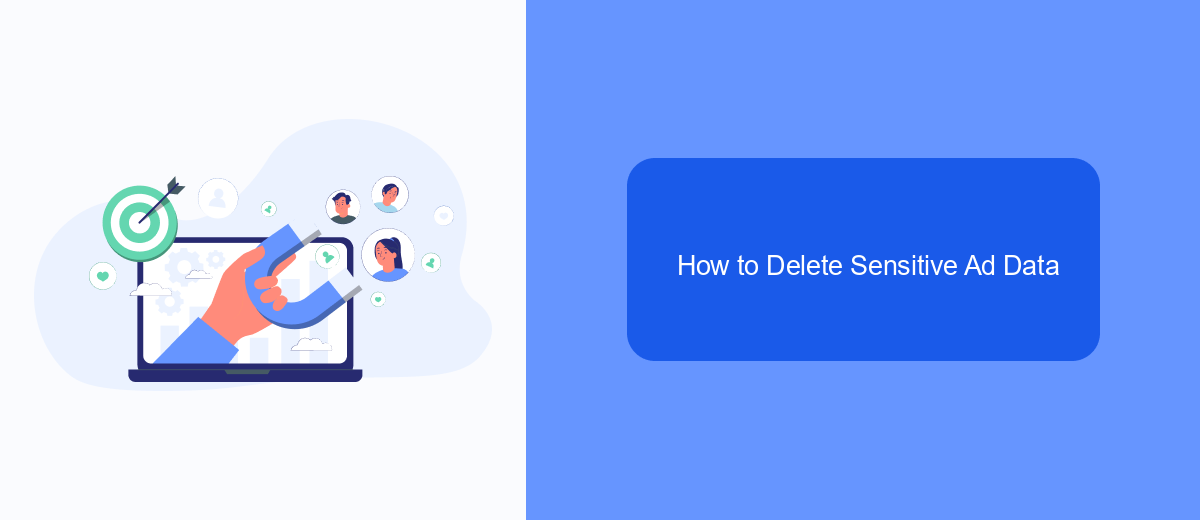
Deleting sensitive ad data on Facebook is crucial for maintaining your privacy and ensuring that your personal information is not misused. Facebook collects a lot of data based on your interactions with ads, which can be sensitive and personal. To remove this data, you need to follow a few steps within your Facebook account settings.
First, log into your Facebook account and navigate to the settings menu. From there, go to the "Ad Preferences" section, where you will find various options related to the ads you see and the data Facebook collects about you. Here’s how you can delete sensitive ad data:
- Click on "Ad Settings" to manage the data Facebook uses to show you ads.
- Select "Ads based on data from partners" and toggle it off to prevent Facebook from using data from third-party sources.
- Go to "Your Interests" and manually remove any interests that you find sensitive or irrelevant.
- Under "Advertisers and Businesses," remove any advertisers that you don't want to interact with.
For those looking to automate the process of managing their ad data, services like SaveMyLeads can be incredibly helpful. SaveMyLeads allows you to integrate various platforms and automate tasks, ensuring your ad preferences and data are consistently managed without manual intervention. By using such services, you can maintain better control over your sensitive ad data with minimal effort.
How to Disable Personalized Facebook Ads
To disable personalized ads on Facebook, start by navigating to the Facebook homepage and clicking on the downward-facing arrow in the top right corner. From the dropdown menu, select "Settings & Privacy" and then click "Settings." In the left-hand column, find and click on "Ads." Under the "Ad Settings" section, you will see options such as "Ads based on data from partners," "Ads based on your activity on Facebook Company Products that you see elsewhere," and "Ads that include your social actions." Toggle these options to "Not Allowed" or "No" to reduce the personalization of ads.
For those who frequently manage multiple ad accounts or need a more streamlined approach to handling ad settings, consider using a service like SaveMyLeads. SaveMyLeads offers seamless integration with various platforms, making it easier to manage and automate your Facebook ad settings. By utilizing such services, you can ensure that your ad preferences are consistently applied across all your accounts, saving you time and effort. Simply sign up for SaveMyLeads, connect your Facebook account, and customize your ad settings according to your preferences.
FAQ
How can I delete ads visited sites on Facebook?
Will deleting my ads visited sites affect my ad preferences?
Can I automate the process of deleting ads visited sites on Facebook?
Is there a way to prevent Facebook from tracking my visited sites in the future?
How often should I delete my ads visited sites on Facebook?
If you use Facebook Lead Ads, then you should know what it means to regularly download CSV files and transfer data to various support services. How many times a day do you check for new leads in your ad account? How often do you transfer data to a CRM system, task manager, email service or Google Sheets? Try using the SaveMyLeads online connector. This is a no-code tool with which anyone can set up integrations for Facebook. Spend just a few minutes and you will receive real-time notifications in the messenger about new leads. Another 5-10 minutes of work in SML, and the data from the FB advertising account will be automatically transferred to the CRM system or Email service. The SaveMyLeads system will do the routine work for you, and you will surely like it.