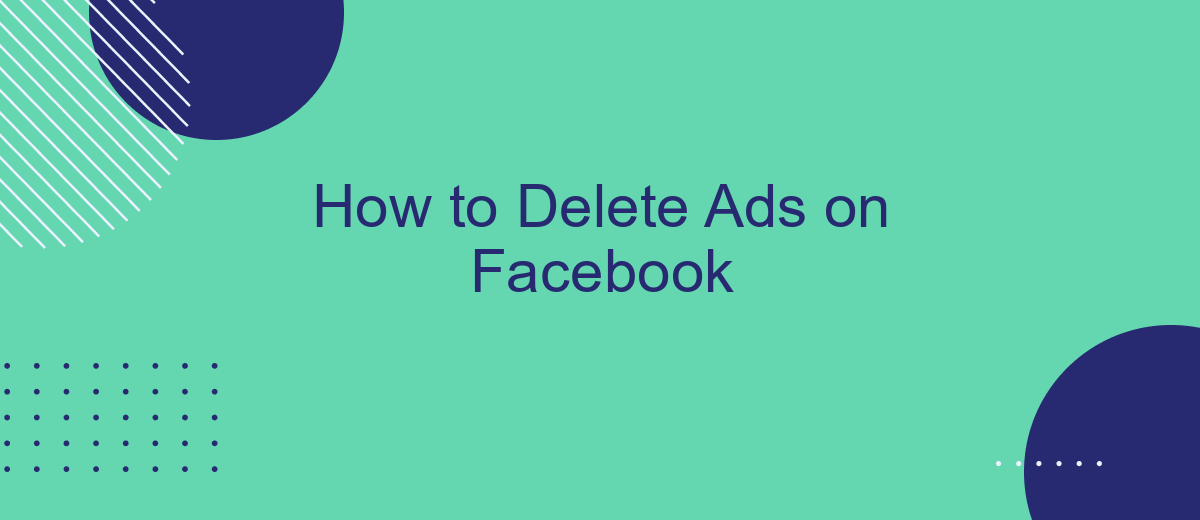Struggling with an overload of ads on your Facebook feed? You're not alone. Many users find these advertisements intrusive and distracting. Fortunately, there are effective ways to manage and even delete these ads from your experience. In this article, we will guide you through simple steps to regain control over your Facebook feed and enjoy a cleaner, ad-free browsing experience.
Identify Ad Campaigns to Delete
Identifying which ad campaigns to delete on Facebook can help streamline your marketing efforts and reduce unnecessary spending. Start by reviewing the performance metrics of your current campaigns. Look for ads that are underperforming or not meeting your desired objectives. Pay attention to key indicators such as click-through rates (CTR), conversion rates, and return on ad spend (ROAS).
- Log in to your Facebook Ads Manager account.
- Navigate to the "Campaigns" tab.
- Sort your campaigns by performance metrics such as CTR, conversion rates, and ROAS.
- Identify campaigns with low performance metrics.
- Consider the relevance and engagement levels of these campaigns.
Once you have identified the ad campaigns to delete, you can either pause or remove them entirely. Pausing allows you to revisit and potentially optimize them later, while deleting removes them permanently. Consider using integration services like SaveMyLeads to automate and streamline your ad management process, ensuring that you focus only on the most effective campaigns. This can save you time and resources, allowing you to allocate your budget more efficiently.
Remove Ads from Campaign
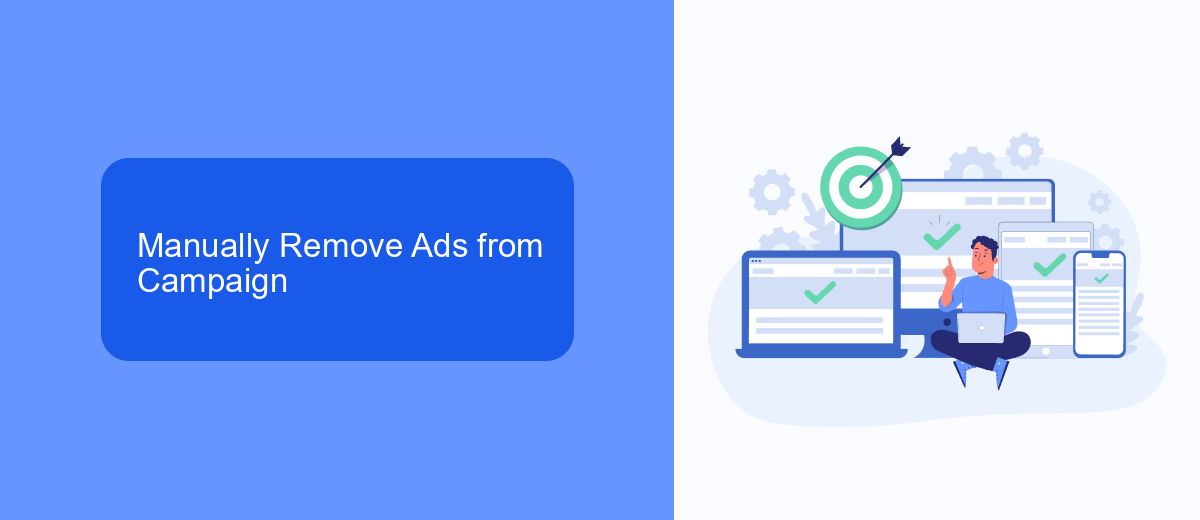
To manually remove ads from a Facebook campaign, first, log in to your Facebook Ads Manager account. Navigate to the "Campaigns" tab, where you will see a list of all your active campaigns. Click on the campaign that contains the ads you wish to remove. Once inside the campaign, go to the "Ads" tab. Here, you will see all the ads associated with the selected campaign. Check the boxes next to the ads you want to delete, then click on the "Delete" button at the top of the page.
If you are managing multiple campaigns and need a more streamlined approach, consider using SaveMyLeads. This service helps you automate and optimize your Facebook ads management by integrating various tools and platforms. With SaveMyLeads, you can set up workflows that automatically handle tasks like ad removal, ensuring you save time and reduce manual effort. Simply connect your Facebook Ads account to SaveMyLeads, configure your desired actions, and let the service manage your ads efficiently.
Automate Ad Deletion with SaveMyLeads
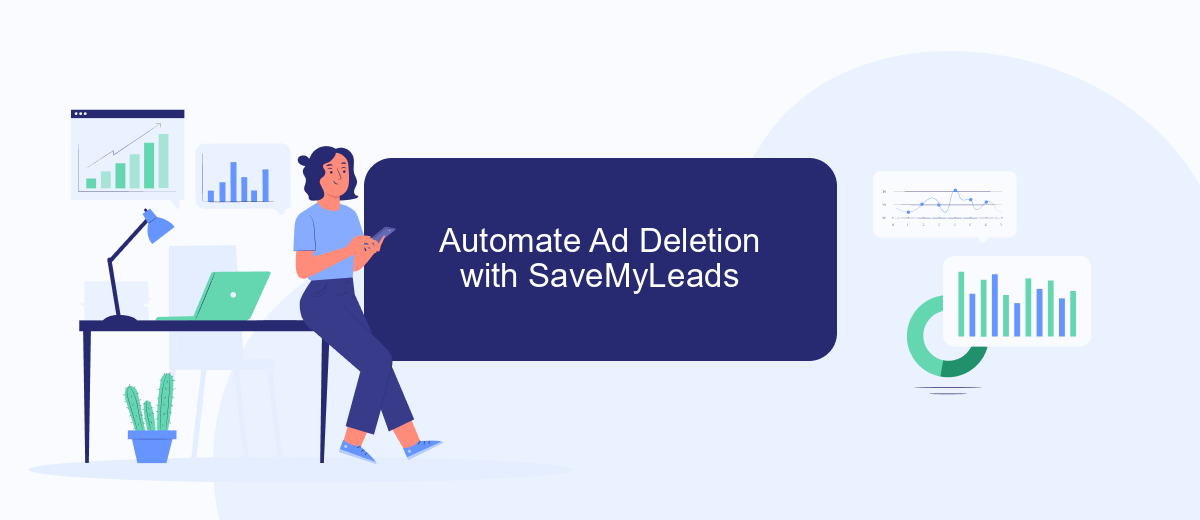
Using SaveMyLeads, you can automate the process of deleting ads on Facebook, saving you time and effort. SaveMyLeads is a powerful tool that allows you to set up integrations with various services, streamlining your ad management tasks.
- Create an account on SaveMyLeads and log in to the dashboard.
- Connect your Facebook Ads account by following the on-screen instructions.
- Set up a new lead processing scenario and select the conditions under which ads should be deleted.
- Save and activate your scenario, allowing SaveMyLeads to automatically manage your ad deletions based on the criteria you specified.
By leveraging SaveMyLeads, you can ensure your Facebook Ads account remains clutter-free without the manual hassle. The platform's user-friendly interface and robust automation capabilities make it an ideal choice for efficient ad management.
Set Up Rules for Automatic Deletion
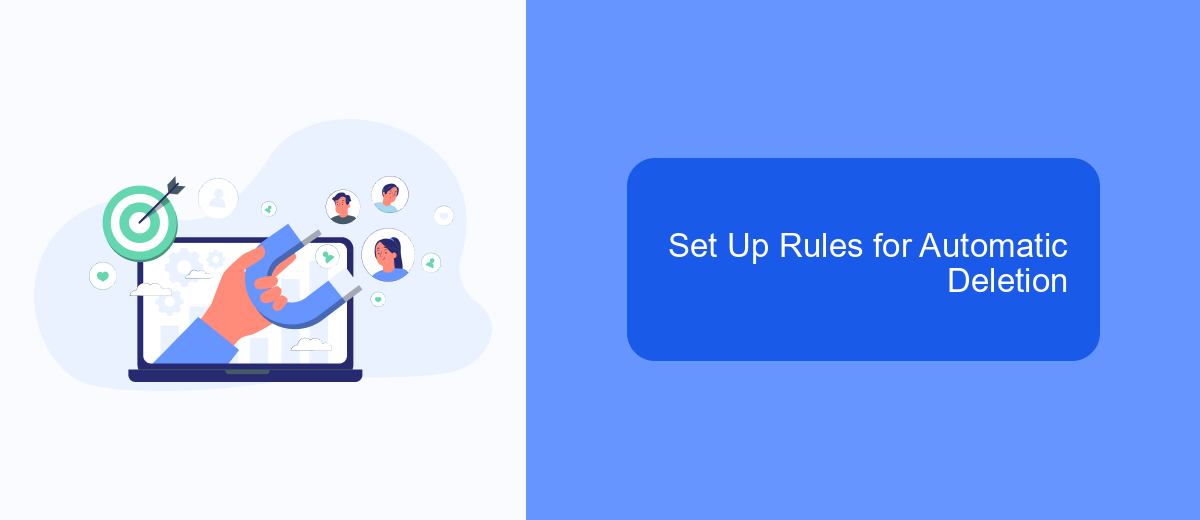
Managing ads on Facebook can be a daunting task, especially when you want to keep your feed clean and relevant. One effective way to handle this is by setting up rules for automatic deletion of ads that don't meet your criteria. This not only saves time but also ensures that you see only the most pertinent content.
To set up these rules, you can use automation tools like SaveMyLeads. This service allows you to create customized rules for deleting ads based on specific parameters. Follow these steps to get started:
- Sign up for an account on SaveMyLeads.
- Connect your Facebook account to the SaveMyLeads platform.
- Navigate to the "Automation Rules" section.
- Create a new rule, specifying the conditions under which ads should be deleted.
- Save and activate your rule to start the automatic deletion process.
By using SaveMyLeads, you can streamline your Facebook experience and focus on the content that genuinely matters to you. This tool offers a user-friendly interface and robust features, making it easier than ever to manage your social media accounts efficiently.
Monitor Deleted Ads and Optimize Process
After you've deleted ads on Facebook, it's essential to monitor the changes to ensure that the removal process has been effective. Regularly check your ad manager and analytics to see if there are any residual ads or if new unwanted ads have appeared. This will help you stay on top of your ad management and ensure that your feed remains clutter-free. Use tools like SaveMyLeads to automate the monitoring process and receive real-time updates on any changes in your ad settings.
Optimizing the process of deleting ads involves not just removing them but also understanding why certain ads appear in the first place. Analyze the data from SaveMyLeads to identify patterns and adjust your ad preferences accordingly. This service can help you integrate and streamline your ad management across multiple platforms, saving you time and effort. By continuously monitoring and optimizing, you can maintain a cleaner Facebook experience and reduce the likelihood of unwanted ads reappearing.
- Automate the work with leads from the Facebook advertising account
- Empower with integrations and instant transfer of leads
- Don't spend money on developers or integrators
- Save time by automating routine tasks
FAQ
How can I delete ads on Facebook?
Can I stop seeing ads on Facebook completely?
How do I manage my ad preferences on Facebook?
Is there a way to automate the process of hiding ads on Facebook?
What happens when I hide an ad on Facebook?
Would you like your employees to receive real-time data on new Facebook leads, and automatically send a welcome email or SMS to users who have responded to your social media ad? All this and more can be implemented using the SaveMyLeads system. Connect the necessary services to your Facebook advertising account and automate data transfer and routine work. Let your employees focus on what really matters, rather than wasting time manually transferring data or sending out template emails.