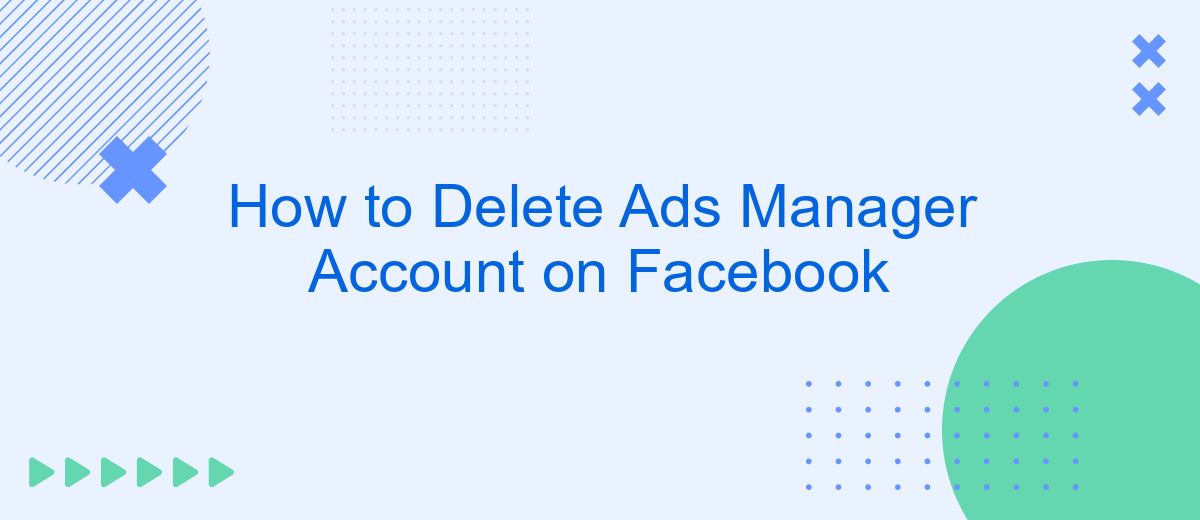Deleting your Ads Manager account on Facebook can be a crucial step if you're looking to simplify your digital presence or manage fewer advertising accounts. Whether you're closing a business, rebranding, or just need a break from online advertising, this guide will walk you through the necessary steps to permanently delete your Ads Manager account with ease.
Navigate to the Business Settings Page
To begin the process of deleting your Ads Manager account on Facebook, you first need to navigate to the Business Settings page. This page is the central hub for managing your business assets, including your Ads Manager account. Accessing the Business Settings page is straightforward and can be done in a few simple steps.
- Log in to your Facebook account.
- Click on the menu icon in the top-right corner of the screen.
- Select "Business Settings" from the dropdown menu.
- Alternatively, you can go directly to the Business Settings page by visiting this link.
Once you are on the Business Settings page, you will have access to various options for managing your business accounts and integrations. If you are using services like SaveMyLeads to automate your lead generation and marketing processes, you can also manage these integrations from this page. This makes it easier to keep track of all your business tools and ensure they are working seamlessly together.
Select Accounts
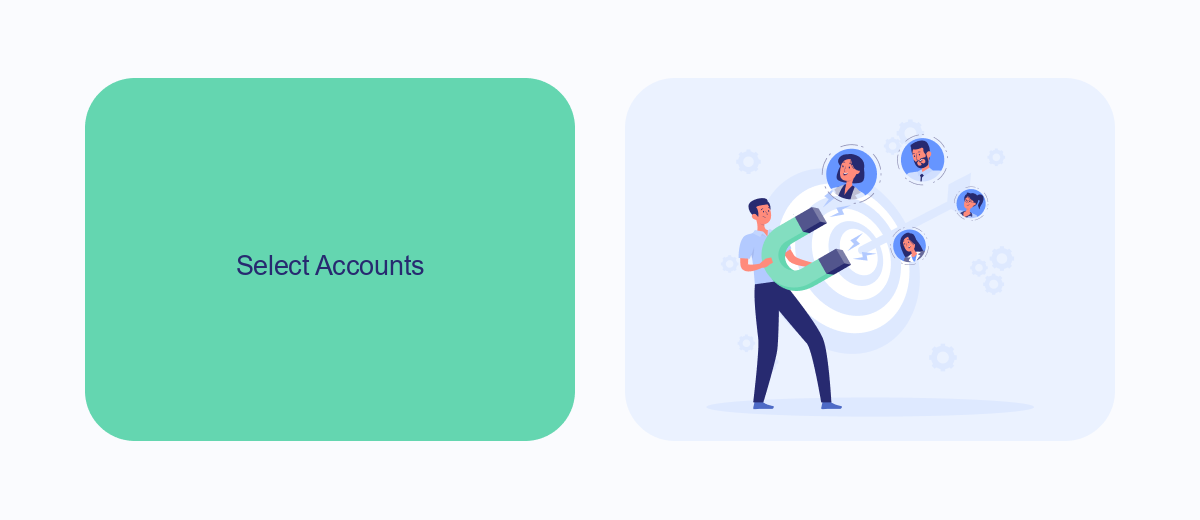
To begin the process of deleting your Ads Manager account on Facebook, you first need to select the appropriate account. Log in to your Facebook account and navigate to the Ads Manager. Once there, you will see a dropdown menu at the top of the page that lists all the ad accounts associated with your profile. Click on this dropdown menu to view the list of accounts. Carefully review the list and select the specific account you wish to delete. Make sure you are choosing the correct account, as this action cannot be undone.
If you have multiple accounts and are unsure which one to delete, consider using a service like SaveMyLeads to help manage your integrations and ad accounts more efficiently. SaveMyLeads can automatically sync your leads and data across various platforms, helping you maintain a clear overview of your accounts. By streamlining your ad management process, you can ensure that you are making the right decision when it comes to deleting an account. Once you have selected the correct account, you can proceed with the deletion process.
Locate and Click on the Account Menu
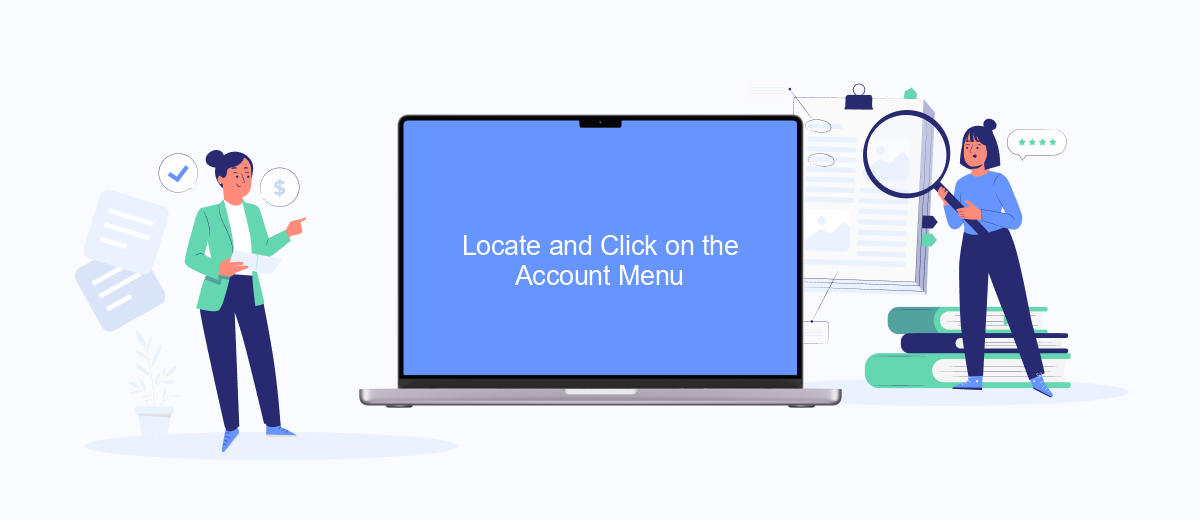
To begin the process of deleting your Ads Manager account on Facebook, you first need to locate and click on the account menu. This menu provides access to various settings and options related to your Facebook account, including Ads Manager. Follow these steps to find the account menu:
- Log in to your Facebook account using your email address and password.
- Once logged in, navigate to the top right corner of the Facebook homepage.
- Click on the downward-facing arrow or profile picture to open the account menu.
After clicking on the account menu, a dropdown list will appear with several options. From here, you can access different settings, including Ads Manager. This step is crucial for managing your Facebook account and its associated services. For more advanced integrations and automation, consider using services like SaveMyLeads, which can help streamline your marketing efforts by automating data transfer and other tasks.
Choose Delete Account and Confirm
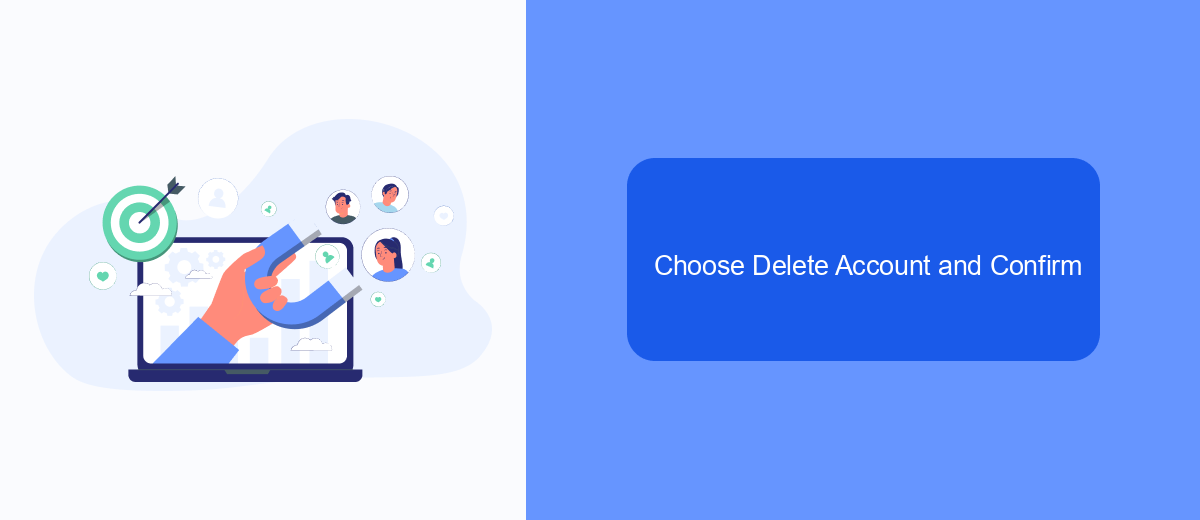
After accessing your Facebook Ads Manager, navigate to the settings section where you can manage your account preferences. It's important to ensure that you have administrative rights to delete the account. If you are not an admin, you may need to request access or consult with the current administrator.
Once in the settings, look for the option labeled "Account Settings" or "Business Settings." This is where you can find various controls for managing your Ads Manager account. Scroll down until you locate the option to delete your account.
- Select "Delete Account" from the list of available actions.
- A confirmation dialog will appear, asking you to confirm your decision.
- Review the information provided in the dialog to ensure you understand the consequences of deleting your account.
- Click "Confirm" to proceed with the deletion process.
Keep in mind that deleting your Ads Manager account is a permanent action and cannot be undone. If you have any active campaigns or integrations, such as those set up through SaveMyLeads, make sure to pause or transfer them before confirming the deletion. This will help prevent any disruptions to your marketing efforts.
Wait for Confirmation Message
After you have submitted the request to delete your Ads Manager account, it is crucial to wait for a confirmation message from Facebook. This message will typically be sent to the email address associated with your account. The confirmation message serves as a notification that your request has been received and is being processed. During this period, ensure that you regularly check your email, including the spam or junk folders, to avoid missing any important updates from Facebook.
While waiting for the confirmation message, you may also want to review any integrations or connected services that could be affected by the deletion of your Ads Manager account. For instance, if you use services like SaveMyLeads to automate data transfer between Facebook Ads and other platforms, make sure to adjust or halt these integrations accordingly. SaveMyLeads can help you manage and streamline your marketing processes by ensuring that all your leads are correctly routed, even if you are in the process of deleting your Ads Manager account.
- Automate the work with leads from the Facebook advertising account
- Empower with integrations and instant transfer of leads
- Don't spend money on developers or integrators
- Save time by automating routine tasks
FAQ
How can I delete my Facebook Ads Manager account?
What happens to my ads if I delete my Ads Manager account?
Can I recover my Ads Manager account after deleting it?
Do I need to settle my outstanding balance before deleting my Ads Manager account?
Is there a way to automate the deletion of multiple Ads Manager accounts?
You probably know that the speed of leads processing directly affects the conversion and customer loyalty. Do you want to receive real-time information about new orders from Facebook and Instagram in order to respond to them as quickly as possible? Use the SaveMyLeads online connector. Link your Facebook advertising account to the messenger so that employees receive notifications about new leads. Create an integration with the SMS service so that a welcome message is sent to each new customer. Adding leads to a CRM system, contacts to mailing lists, tasks to project management programs – all this and much more can be automated using SaveMyLeads. Set up integrations, get rid of routine operations and focus on the really important tasks.