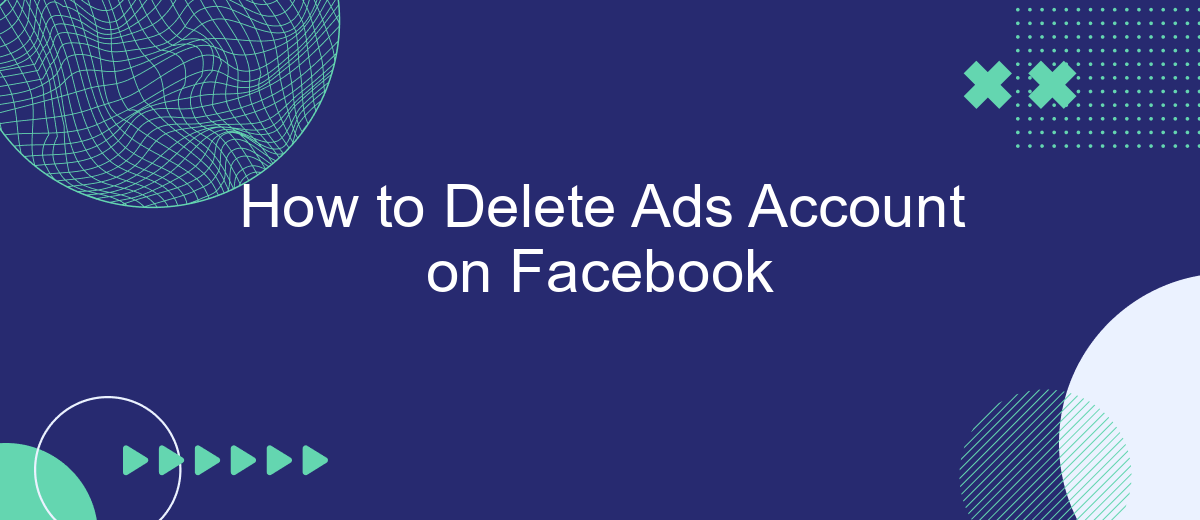Deleting your Facebook Ads account can be a crucial step if you're looking to cut down on expenses or simply streamline your social media presence. Whether you're a business owner or an individual user, this guide will walk you through the process step-by-step, ensuring you can deactivate your account smoothly and efficiently. Read on to learn how to delete your Facebook Ads account.
Access Business Manager
To delete your ads account on Facebook, you first need to access the Business Manager. Business Manager is a centralized platform where you can manage your Facebook pages, ad accounts, and other assets. It allows you to control permissions and maintain a structured workflow for your business operations.
- Log in to your Facebook account and navigate to the Business Manager.
- Once inside, locate the "Business Settings" option on the left-hand menu.
- Click on "Accounts" and then select "Ad Accounts" from the dropdown menu.
- Find the ad account you wish to delete and click on it.
- Select the "Deactivate" option to begin the process of removing the account.
If you have integrated services like SaveMyLeads, ensure that you disconnect them before deactivating your ad account. SaveMyLeads helps automate lead data from various sources directly into your CRM, making it essential to handle these integrations properly to avoid data loss. By following these steps, you can successfully access Business Manager and proceed with deleting your ad account.
Go to Business Settings
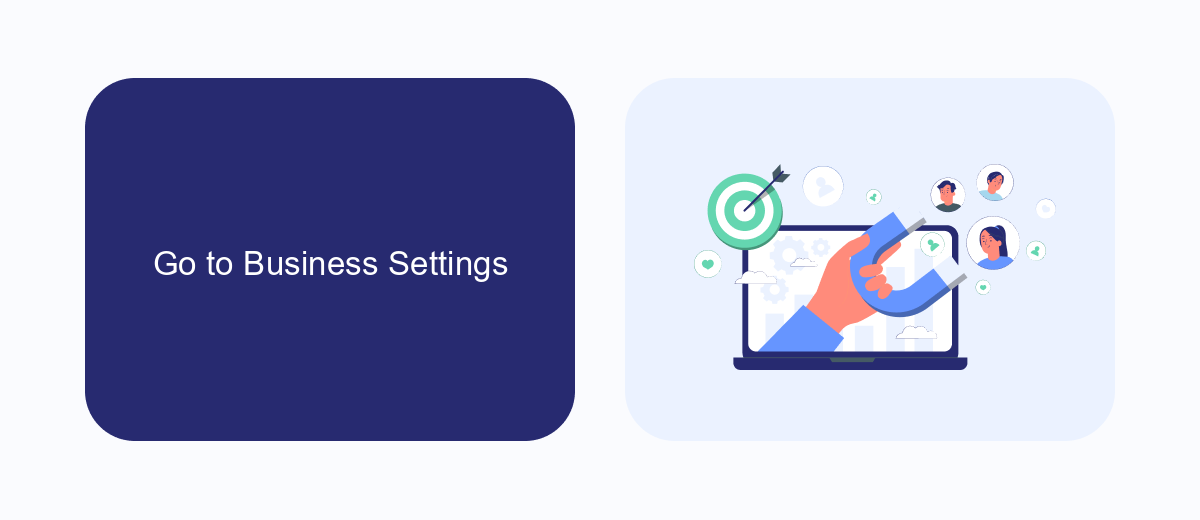
To begin the process of deleting your Facebook Ads account, you first need to navigate to the Business Settings section. This is where you can manage all aspects of your business account, including ad accounts, pages, and permissions. To get there, log into your Facebook Business Manager. Once logged in, locate the menu icon in the top left corner of the screen. Click on it to open the dropdown menu, then select "Business Settings" from the available options.
In the Business Settings section, you'll find a variety of tools and options to help you manage your account. Here, you can also configure integrations with other services to streamline your workflow. For example, using a service like SaveMyLeads can help you automate lead generation and data management, making it easier to maintain your business operations. To delete your Ads account, navigate to the "Accounts" tab, then select "Ad Accounts." From here, you can find the specific ad account you wish to delete and follow the prompts to remove it.
Select Ad Accounts
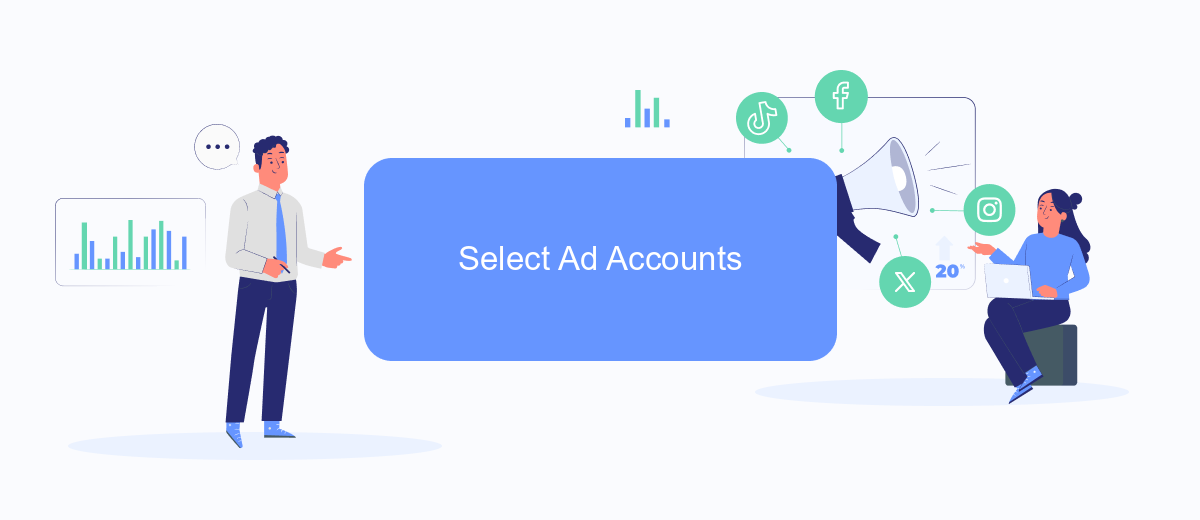
To proceed with deleting your Facebook Ads account, you first need to select the specific ad account you wish to remove. This step is crucial as it ensures that you are making changes to the correct account, especially if you manage multiple ad accounts.
- Log in to your Facebook Business Manager.
- Navigate to the 'Business Settings' section.
- Click on 'Accounts' and then select 'Ad Accounts.'
- From the list of ad accounts, choose the one you intend to delete.
Once you have selected the appropriate ad account, you can proceed with the deletion process. If you need to manage integrations or streamline your ad account settings, consider using services like SaveMyLeads. This platform helps automate data transfers and integrations, making it easier to manage your advertising efforts efficiently.
Delete Ad Account
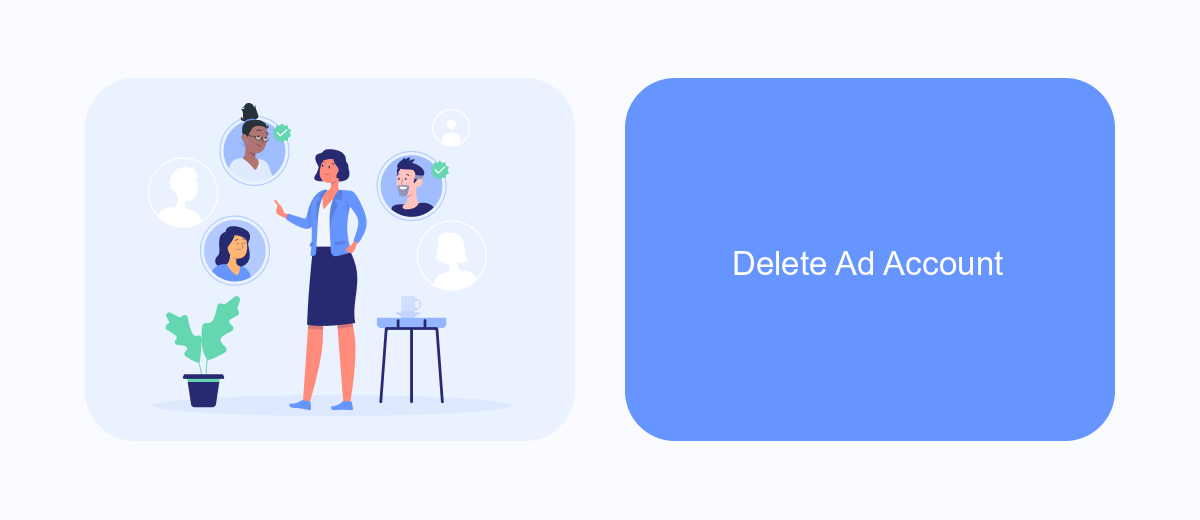
Deleting your Facebook ad account is a straightforward process, but it's important to understand that this action is permanent and cannot be undone. Once an ad account is deleted, all associated data, including ads, billing information, and ad performance metrics, will be lost forever.
Before you proceed with deleting your ad account, make sure to download any necessary reports or data that you might need in the future. Also, ensure that all outstanding payments are settled to avoid any issues.
- Navigate to your Facebook Ads Manager.
- Click on the "Account Settings" option.
- Select the ad account you wish to delete.
- Click on "Deactivate Ad Account."
- Follow the on-screen instructions to confirm the deletion.
If you are using third-party services like SaveMyLeads to integrate your Facebook ad account with other platforms, make sure to disable or remove these integrations before deleting the account. This will prevent any disruptions in your marketing workflows and data synchronization.
Confirm Deletion
Once you have reviewed all the implications of deleting your Facebook Ads account, it's time to confirm the deletion. Navigate to the account settings and locate the section dedicated to account management. Here, you will find an option to deactivate or delete your account. Click on the 'Delete Account' button to proceed. A prompt will appear asking you to confirm your decision. Carefully read the information provided, as this action is irreversible and will result in the permanent loss of all your ads, campaigns, and associated data.
To ensure a smooth transition and avoid any disruptions in your marketing efforts, consider using a service like SaveMyLeads. This tool can help you automate and integrate your lead management processes, making it easier to maintain your marketing activities even after your Facebook Ads account is deleted. SaveMyLeads offers seamless integrations with various CRM systems and marketing platforms, ensuring that your leads are efficiently managed and your business operations remain uninterrupted.
- Automate the work with leads from the Facebook advertising account
- Empower with integrations and instant transfer of leads
- Don't spend money on developers or integrators
- Save time by automating routine tasks
FAQ
How do I delete my Facebook Ads account?
Can I recover a deleted Facebook Ads account?
Will deleting my Facebook Ads account also delete my Facebook page?
What happens to my active ads if I delete my Facebook Ads account?
Is there a way to automate the deletion process of multiple Facebook Ads accounts?
Would you like your employees to receive real-time data on new Facebook leads, and automatically send a welcome email or SMS to users who have responded to your social media ad? All this and more can be implemented using the SaveMyLeads system. Connect the necessary services to your Facebook advertising account and automate data transfer and routine work. Let your employees focus on what really matters, rather than wasting time manually transferring data or sending out template emails.