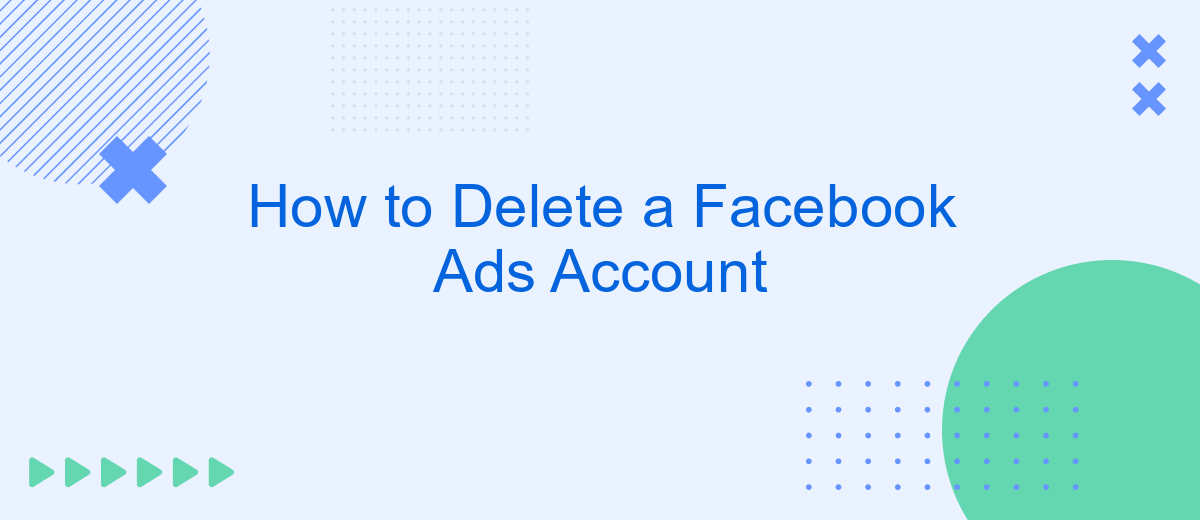Deleting a Facebook Ads account can be a crucial step for businesses looking to streamline their digital marketing efforts or cease advertising activities. Whether you're closing a business, switching platforms, or simply reducing expenses, understanding the process is essential. This guide will walk you through the necessary steps to permanently delete your Facebook Ads account, ensuring a smooth and hassle-free experience.
How to Delete a Facebook Ads Account
Deleting your Facebook Ads account can be necessary if you no longer wish to advertise on the platform or want to manage your expenses better. The process is straightforward but requires careful steps to ensure you don't lose any valuable data or disrupt ongoing campaigns.
- Log in to your Facebook account and go to the Ads Manager.
- Select the account you want to delete.
- Navigate to the 'Settings' tab and click on 'Ad Account Settings'.
- Scroll down and click on 'Deactivate Ad Account'.
- Follow the prompts to confirm the deactivation.
For those who manage multiple integrations and need an efficient way to handle them, consider using SaveMyLeads. This service helps automate the process of transferring leads from Facebook Ads to various CRMs and other marketing tools, ensuring that you maintain seamless operations even after deactivating your ad account.
Understanding the Implications
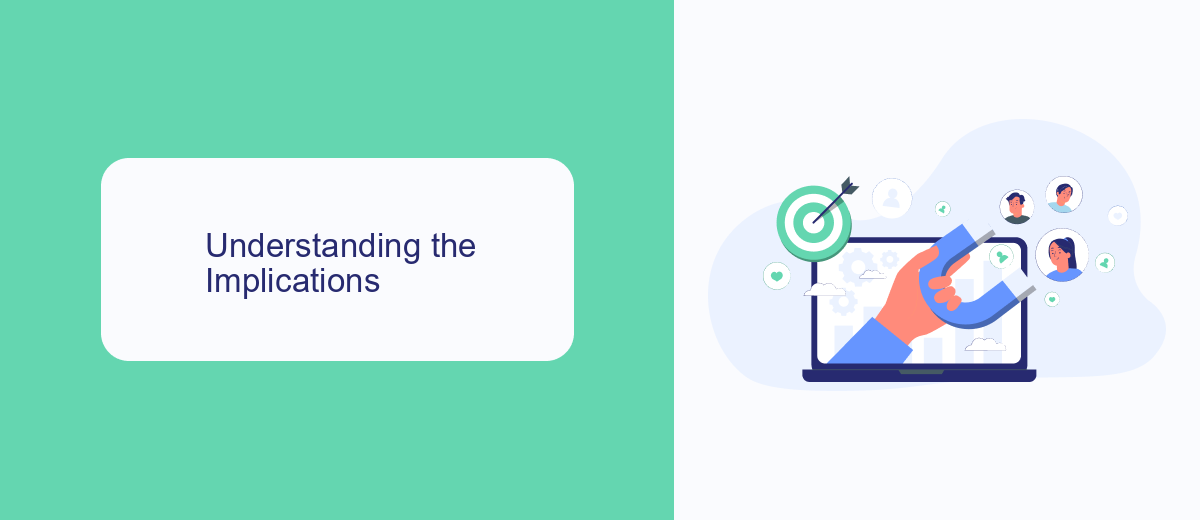
Deleting your Facebook Ads account is a significant decision that can have various implications for your business. It's essential to understand that once your account is deleted, all active campaigns will cease immediately, and any remaining ad budget will be forfeited. This action is irreversible, meaning you will lose access to historical data, analytics, and any custom audiences you have built over time. Additionally, you will no longer be able to utilize Facebook's powerful targeting tools to reach your desired audience.
Moreover, if your Facebook Ads account is integrated with other services or platforms, such as SaveMyLeads, you will need to reconfigure these integrations. SaveMyLeads helps automate the process of collecting and managing leads from your Facebook Ads, ensuring seamless data flow to your CRM or email marketing tools. Deleting your Facebook Ads account will disrupt these automated workflows, requiring manual adjustments or the setup of new integrations to maintain business continuity. Therefore, it's crucial to carefully weigh the benefits and drawbacks before proceeding with account deletion.
Backing Up Your Data
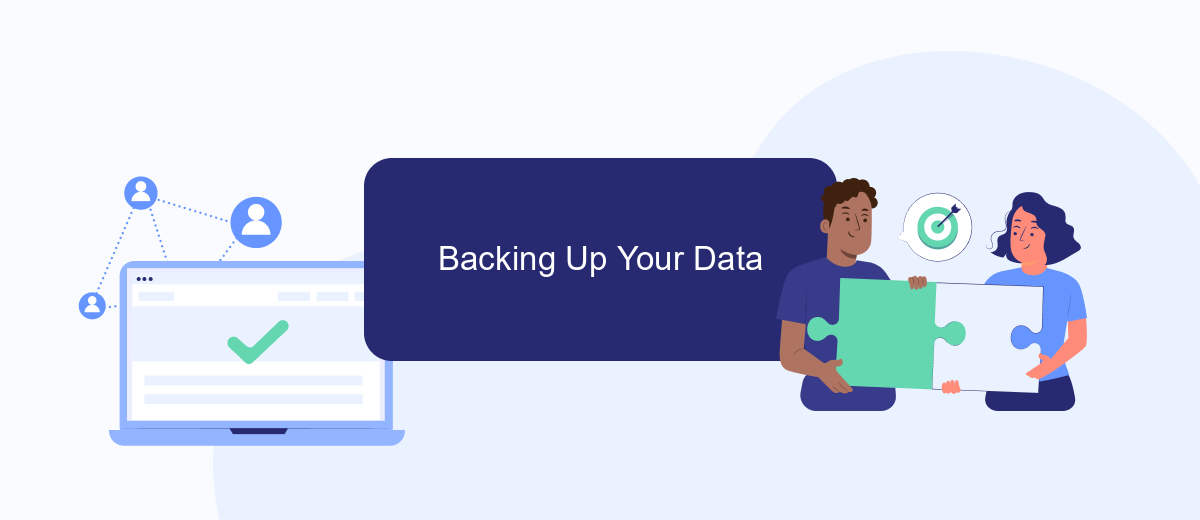
Before you delete your Facebook Ads account, it's crucial to back up your data to ensure that you don't lose any important information. This includes your ad performance metrics, audience insights, and billing information. Here's a step-by-step guide to help you back up your data effectively:
- Log in to your Facebook Ads Manager and navigate to the "Ads Reporting" section.
- Select the date range and metrics you want to export.
- Click on the "Export" button and choose your preferred file format (CSV or Excel).
- Save the file to a secure location on your computer or cloud storage.
- Consider using a service like SaveMyLeads to automate the backup process and integrate your data with other tools you use.
By following these steps, you'll ensure that all your valuable data is securely backed up before you proceed with deleting your Facebook Ads account. Using a service like SaveMyLeads can save you time and provide additional peace of mind by automating the backup process and integrating your data with other platforms you rely on.
Initiating the Deletion Process
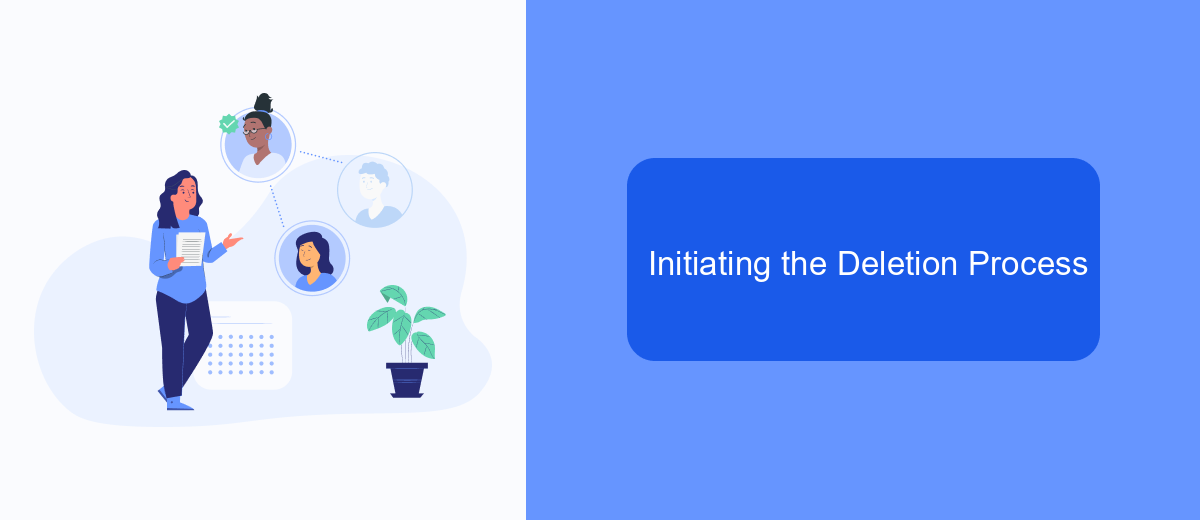
To begin the process of deleting your Facebook Ads account, you first need to ensure you have administrative access to the account. Without the necessary permissions, you won't be able to proceed with the deletion. Make sure you're logged into the correct Facebook account that has administrative control over the Ads Manager.
Next, navigate to the Facebook Ads Manager. You can find this by clicking on the menu icon in the top-right corner of your Facebook homepage and selecting "Ads Manager" from the dropdown menu. Once there, you will need to access the settings for your ad account to initiate the deletion process.
- Click on the "Settings" tab in the Ads Manager.
- Scroll down to the "Ad Account Settings" section.
- Select "Deactivate Ad Account" and follow the on-screen instructions.
- Confirm the deactivation by entering your password if prompted.
After deactivating your ad account, it is recommended to use a service like SaveMyLeads to manage any remaining data and integrations. SaveMyLeads can help you transfer important information to other platforms or backup systems, ensuring that you don't lose any valuable data during the deletion process.
Confirming Account Deletion
Once you've requested to delete your Facebook Ads account, it's crucial to confirm the deletion to ensure the process is completed. First, log in to your Facebook Business Manager and navigate to the "Account Settings" section. Look for a notification or an email from Facebook confirming your deletion request. Follow the instructions provided in the notification or email to finalize the account deletion. This may include clicking a confirmation link or entering a verification code.
After confirming the deletion, it's a good idea to review any integrations you have set up, such as those with SaveMyLeads. SaveMyLeads helps automate the flow of data between Facebook Ads and other platforms you use. Ensure that all data transfers are complete and that no further actions are required on your part. By confirming the deletion and reviewing your integrations, you can be certain that your Facebook Ads account is fully deactivated and that your business operations continue smoothly.
FAQ
How do I delete my Facebook Ads account?
Will deleting my Facebook Ads account remove all my ads?
Can I reactivate my Facebook Ads account after deleting it?
What happens to my billing information after I delete my Facebook Ads account?
Is there a way to automate the deletion process of my Facebook Ads account?
Are you using Facebook Lead Ads? Then you will surely appreciate our service. The SaveMyLeads online connector is a simple and affordable tool that anyone can use to set up integrations for Facebook. Please note that you do not need to code or learn special technologies. Just register on our website and create the necessary integration through the web interface. Connect your advertising account with various services and applications. Integrations are configured in just 5-10 minutes, and in the long run they will save you an impressive amount of time.