In today's digital age, Facebook has become an integral part of our daily lives, connecting us with friends, family, and content we love. However, the incessant barrage of ads can be overwhelming. If you're looking to enjoy a cleaner, more personalized Facebook experience, this guide will provide you with effective strategies to decrease the number of ads you see on the platform.
Identify Ad Triggers
Understanding what triggers ads on Facebook is crucial for reducing their frequency and relevance. By identifying these triggers, you can take proactive steps to limit the ads you see. Here are some common ad triggers on Facebook:
- Interests and Likes: Pages, posts, and content you engage with can influence the ads shown to you.
- Search History: Facebook tracks your search history to tailor ads to your interests.
- Location: Your geographic location can affect the types of ads you see.
- Third-Party Data: External websites and apps you use may share information with Facebook.
- Ad Clicks: Clicking on ads signals your interest in similar content.
To manage and reduce these triggers, consider using services like SaveMyLeads, which help you control data sharing and ad preferences. By adjusting your settings and being mindful of your online behavior, you can significantly decrease the number of ads you encounter on Facebook.
Review Ad Settings
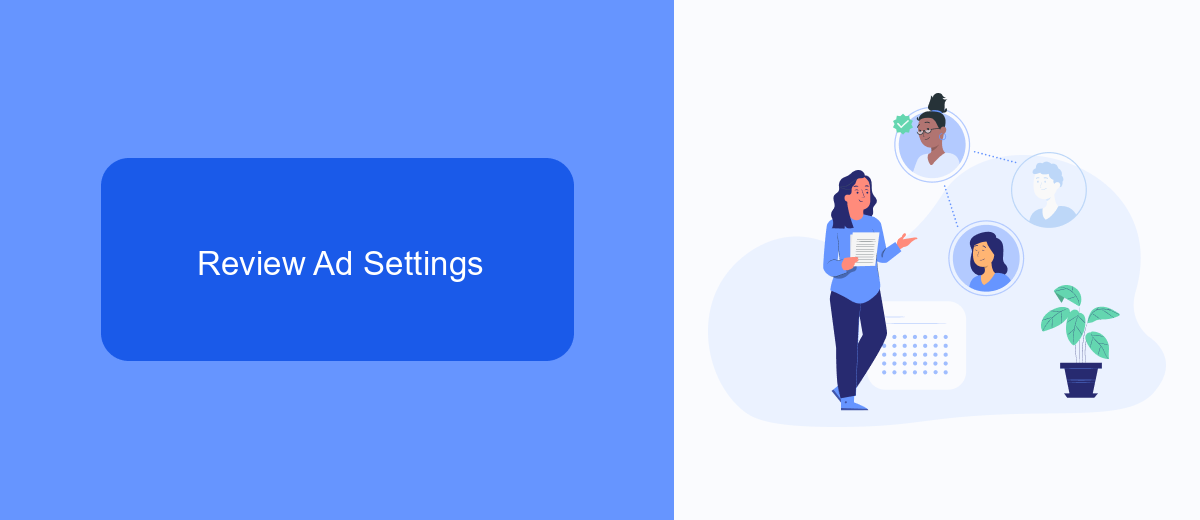
To begin reducing the number of ads you see on Facebook, it's crucial to review and adjust your ad settings. Start by navigating to your Facebook account settings and selecting the 'Ad Preferences' section. Here, you'll find information about the advertisers you've interacted with, the topics you're interested in, and the data Facebook uses to show you ads. By customizing these settings, you can limit the types of ads you see and control the extent to which your data is used for ad targeting.
For more advanced ad management, consider integrating third-party services like SaveMyLeads. SaveMyLeads allows you to automate and streamline your ad preferences by connecting your Facebook account with various applications and tools. This service helps you easily manage your ad settings and preferences, ensuring that you see fewer irrelevant ads. By leveraging such integrations, you can significantly enhance your Facebook experience, making it more personalized and less cluttered with unwanted advertisements.
Use Ad Blocking Tools
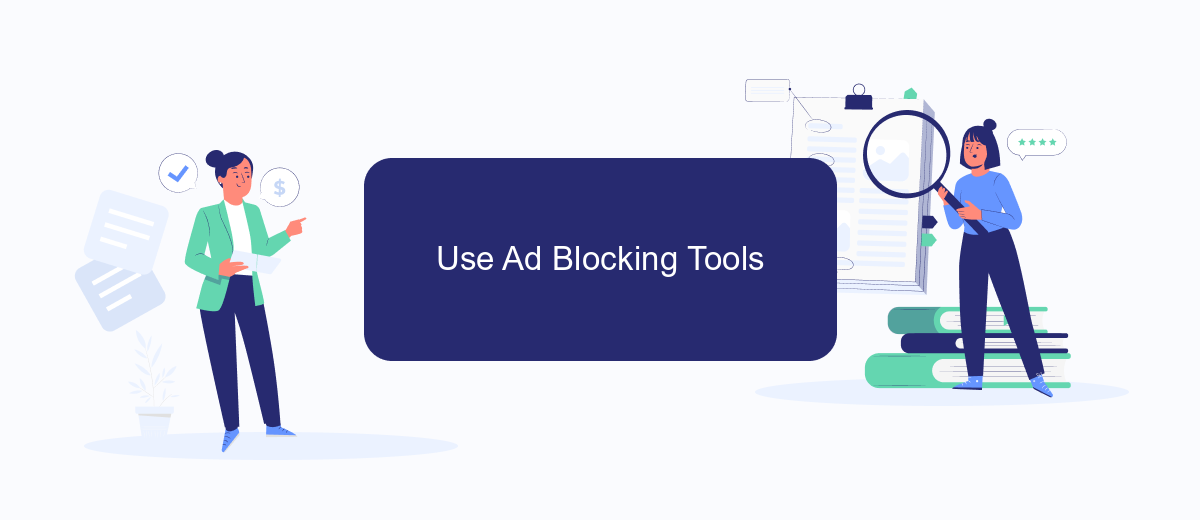
Using ad blocking tools is an effective way to reduce the number of ads you see on Facebook. These tools can help create a cleaner and more enjoyable browsing experience by filtering out unwanted advertisements. Here are some steps to get started with ad blocking tools:
- Install a reputable ad blocker extension on your web browser, such as AdBlock Plus, uBlock Origin, or Ghostery.
- Configure the ad blocker settings to ensure it is enabled on Facebook and other sites where you want to reduce ads.
- Regularly update the ad blocker to keep it effective against new types of ads and ad strategies.
- Consider using services like SaveMyLeads to streamline your ad management. SaveMyLeads can help automate and integrate your ad blocking tools with other platforms for a seamless experience.
By following these steps, you can significantly decrease the number of ads you encounter on Facebook. Not only will this improve your browsing experience, but it will also help you focus on the content that matters most to you.
Limit Tracking
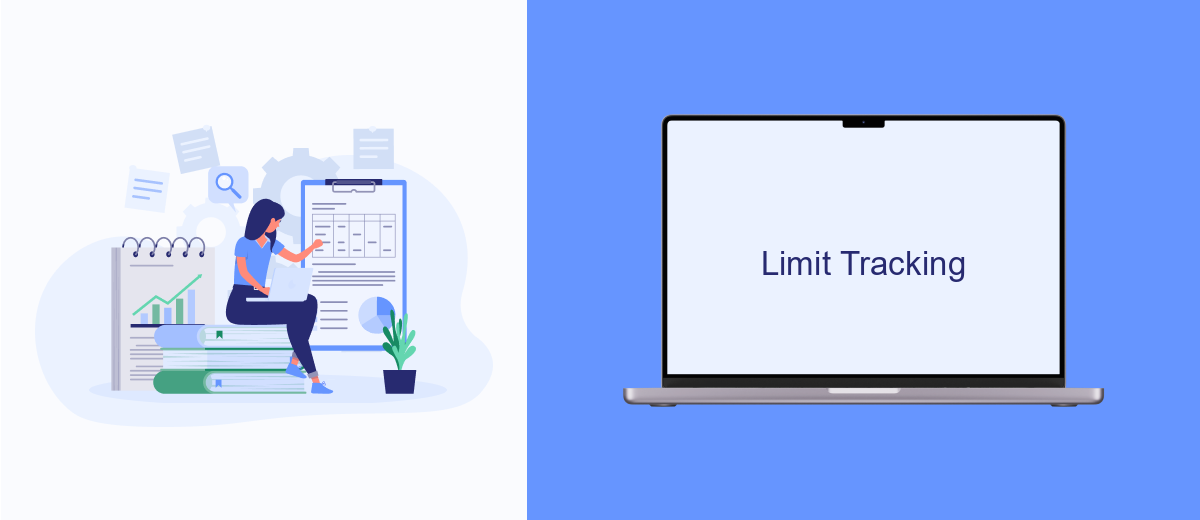
One effective way to decrease the number of ads you see on Facebook is by limiting the platform's ability to track your online activities. Facebook uses tracking to gather data about your browsing habits, which it then uses to serve you targeted advertisements. By controlling this tracking, you can reduce the number of ads tailored to your interests.
Start by adjusting your Facebook ad settings. Navigate to the "Ad Preferences" section in your Facebook account and review the information Facebook has collected about you. You can remove interests and categories that you don't want Facebook to use for ad targeting. Additionally, consider turning off the "Ads based on data from partners" option to limit Facebook's use of data from third-party websites and apps.
- Disable "Ads based on your activity on Facebook Company Products that you see elsewhere."
- Turn off "Ads based on data from partners."
- Remove interests and categories in the "Your Interests" section.
Another useful tool for limiting tracking is SaveMyLeads. This service helps you manage and control your data integrations more effectively. By using SaveMyLeads, you can automate the process of removing unwanted data and ensure that your privacy is better protected, ultimately reducing the number of targeted ads you encounter on Facebook.
Consider Paid Ad Removal
If you're tired of seeing numerous ads on your Facebook feed, one effective solution is to consider paid ad removal services. These services offer a way to significantly reduce or even eliminate ads from your browsing experience. While Facebook itself does not provide a direct ad-free option, third-party services and browser extensions can help filter out unwanted advertisements. By subscribing to a paid plan, you can enjoy a cleaner, more streamlined social media experience without the constant interruptions of ads.
One such service that can aid in this is SaveMyLeads. Although primarily known for its integration capabilities, SaveMyLeads offers tools that can help manage and reduce the number of ads you see on Facebook. By setting up specific filters and rules, you can customize your Facebook feed to show only the content you care about. Investing in such services not only enhances your user experience but also saves time and reduces distractions, allowing you to focus on what truly matters to you.
- Automate the work with leads from the Facebook advertising account
- Empower with integrations and instant transfer of leads
- Don't spend money on developers or integrators
- Save time by automating routine tasks
FAQ
How can I reduce the number of ads I see on Facebook?
Can I block specific advertisers on Facebook?
How do I stop seeing ads based on my activity on other websites?
Is there a way to automate the management of my ad preferences on Facebook?
Can I use third-party tools to manage my Facebook ad experience?
Use the SaveMyLeads service to improve the speed and quality of your Facebook lead processing. You do not need to regularly check the advertising account and download the CSV file. Get leads quickly and in a convenient format. Using the SML online connector, you can set up automatic transfer of leads from Facebook to various services: CRM systems, instant messengers, task managers, email services, etc. Automate the data transfer process, save time and improve customer service.

