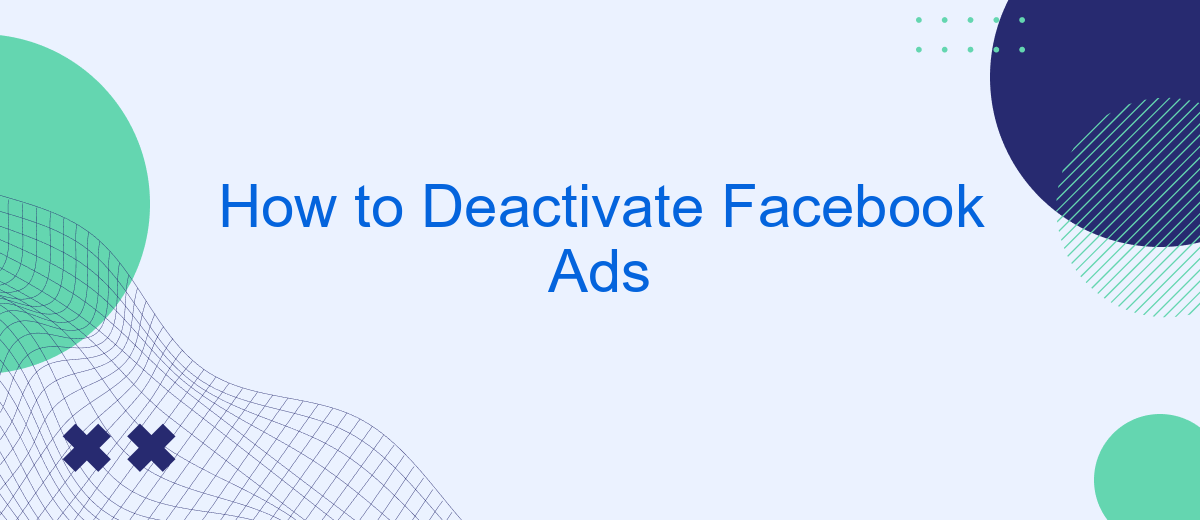Deactivating Facebook ads can be a crucial step for individuals and businesses looking to manage their online presence and budget more effectively. Whether you're seeking to pause campaigns temporarily or stop them altogether, understanding the process is essential. This guide will walk you through the steps to deactivate your Facebook ads, ensuring you maintain control over your advertising efforts.
How to Pause Facebook Ads
Pausing your Facebook ads can be a strategic move to reassess your campaign or make necessary adjustments without completely deactivating them. This feature allows you to temporarily halt your ads while preserving all settings and data.
- Go to the Facebook Ads Manager.
- Select the campaign, ad set, or ad you want to pause.
- Toggle the switch from "Active" to "Paused."
- Confirm your choice to ensure the ad is paused.
By pausing your ads, you can take the time to analyze performance data, adjust your strategy, or even integrate new tools like SaveMyLeads to optimize your campaigns. This service helps automate lead generation, making it easier to manage and improve your ad performance. Remember, pausing is a reversible action, so you can resume your ads whenever you're ready.
Choose Ad Set or Campaign

To deactivate your Facebook ads, the first step is to choose the specific ad set or campaign you want to disable. Navigate to the Facebook Ads Manager and locate the campaign or ad set you wish to deactivate. You can do this by using the search bar or by browsing through your list of active campaigns. Once you've found the desired campaign or ad set, click on it to open the detailed view.
In the detailed view, you will see various options and settings for your selected campaign or ad set. Look for the toggle switch or status button that indicates whether the campaign or ad set is active or inactive. Simply click on this switch to deactivate it. If you are managing multiple ad sets or campaigns, consider using integration tools like SaveMyLeads to streamline the process. SaveMyLeads can help you automate tasks and manage your Facebook ad settings more efficiently, saving you time and effort.
Select Ads to Deactivate
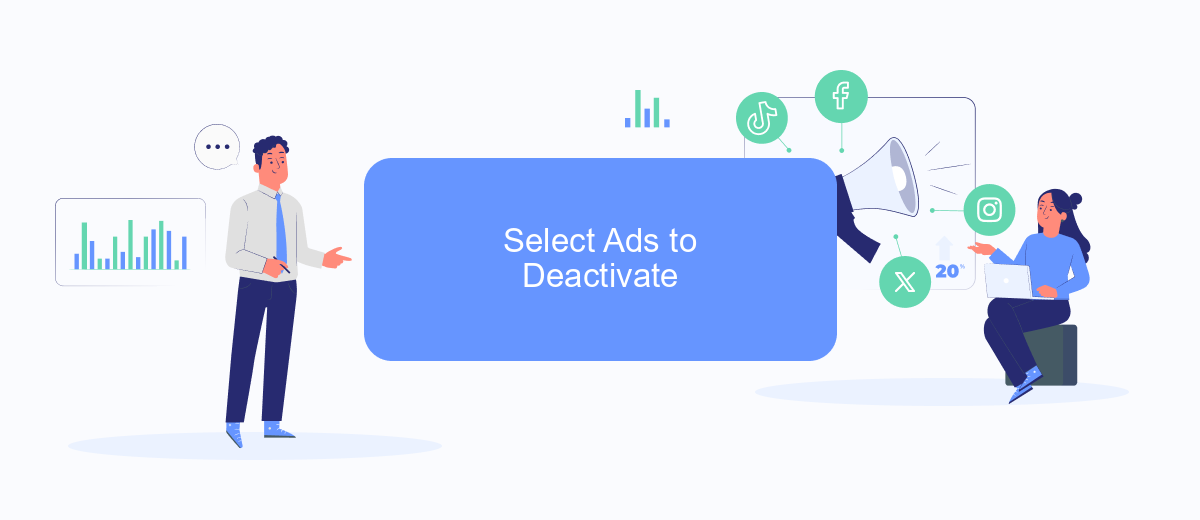
Once you've logged into your Facebook Ads Manager, it's time to select the ads you wish to deactivate. This process is crucial to ensure that you are not wasting resources on ineffective campaigns. Follow these steps carefully to identify and deactivate the ads that no longer serve your goals.
- Navigate to the Ads Manager dashboard and locate the "Campaigns" tab.
- Click on the specific campaign that contains the ads you want to deactivate.
- Within the campaign, select the "Ad Sets" tab to view all associated ad sets.
- Find the ad set you wish to deactivate and click on it to see the individual ads.
- Check the boxes next to the ads you want to deactivate, then click on the "Deactivate" button at the top of the screen.
Deactivating ads that are underperforming or no longer relevant can help you optimize your advertising budget. If you use integration services like SaveMyLeads, you can automate the process of monitoring ad performance and receive timely notifications, making it easier to manage your campaigns effectively.
Confirm Deactivation
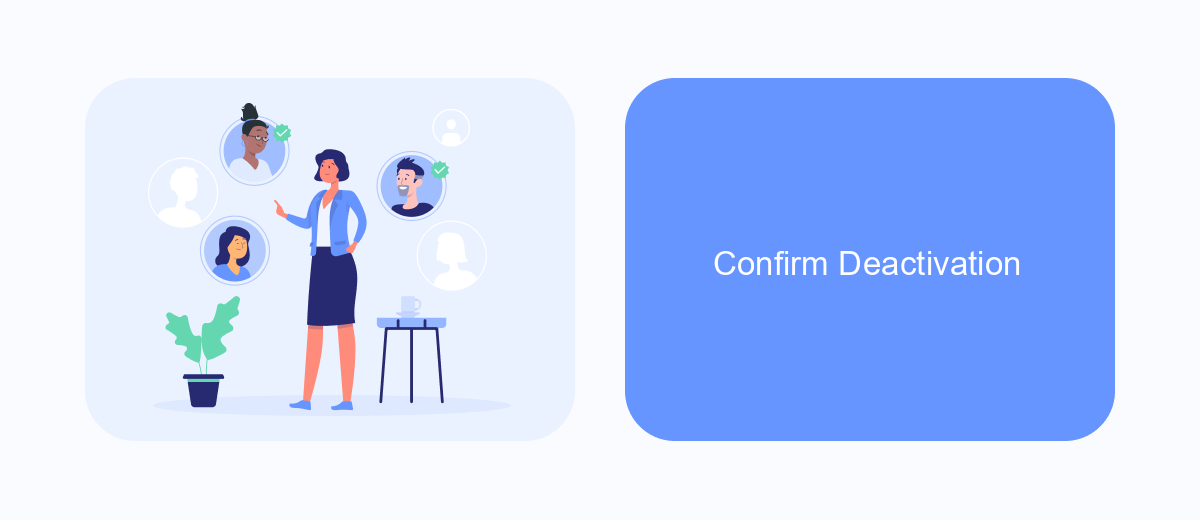
After initiating the deactivation process for your Facebook ads, it's crucial to confirm that the deactivation has been successfully completed. This ensures that you won't be charged for any unintended ad activity and that your campaigns are effectively paused.
To confirm the deactivation, log back into your Facebook Ads Manager and navigate to the "Campaigns" tab. Here, you should see a list of all your ad campaigns and their current statuses. Look for the campaign you deactivated and verify that its status is set to "Inactive" or "Paused."
- Log into Facebook Ads Manager.
- Navigate to the "Campaigns" tab.
- Check the status of your deactivated campaign.
- Ensure the status is "Inactive" or "Paused."
If you use third-party integration services like SaveMyLeads, you can automate notifications for campaign status changes. This can provide you with immediate confirmation that your ads have been deactivated, saving you time and ensuring accuracy. Always double-check these notifications to ensure your ad campaigns are properly managed.
Take Note of Deactivated Ads
When you deactivate Facebook ads, it's crucial to keep a detailed record of the campaigns you have paused or stopped. This practice helps you analyze which ads were underperforming and why they were deactivated. Maintaining a log of deactivated ads ensures that you can revisit and review these campaigns in the future, potentially making adjustments to improve their effectiveness. Additionally, this log can serve as a reference point for future advertising strategies, allowing you to avoid repeating past mistakes and to build on previous successes.
For businesses looking to streamline this process, integrating a service like SaveMyLeads can be incredibly beneficial. SaveMyLeads allows you to automate the collection and organization of data related to your Facebook ads, including those that have been deactivated. By using such a service, you can ensure that all relevant information is captured accurately and efficiently, freeing up time for more strategic tasks. This integration can help you maintain a comprehensive overview of your advertising efforts, making it easier to optimize and refine your campaigns over time.
FAQ
How can I deactivate my Facebook ads account?
What happens to my active campaigns when I deactivate my Facebook ads account?
Can I reactivate my Facebook ads account after deactivation?
Will I lose my ad data if I deactivate my Facebook ads account?
How can I automate the process of managing my Facebook ads?
What do you do with the data you get from Facebook lead forms? Do you send them to the manager, add them to mailing services, transfer them to the CRM system, use them to implement feedback? Automate all of these processes with the SaveMyLeads online connector. Create integrations so that new Facebook leads are automatically transferred to instant messengers, mailing services, task managers and other tools. Save yourself and your company's employees from routine work.