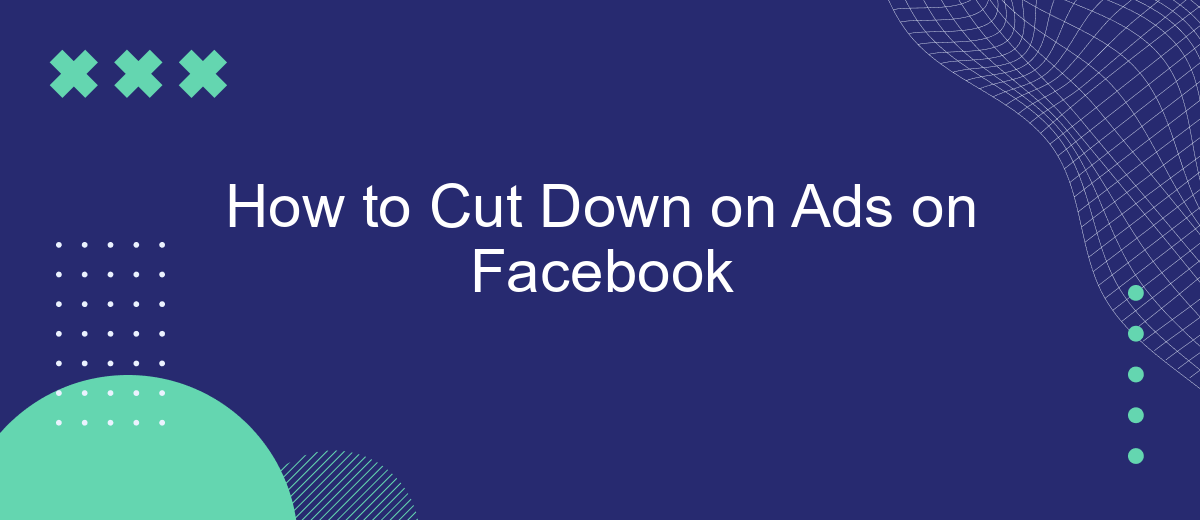Navigating the digital landscape without intrusive advertisements can feel like a challenge, especially on platforms like Facebook. With ads constantly vying for your attention, it's essential to find effective ways to minimize their presence. This guide will walk you through practical steps to cut down on ads on Facebook, ensuring a more streamlined and enjoyable user experience.
Ad Blocking Browsers and Extensions
One of the most effective ways to reduce the number of ads you see on Facebook is by using ad-blocking browsers and extensions. These tools are designed to filter out unwanted content, including ads, and provide a cleaner browsing experience. Here are some popular options you might consider:
- AdBlock Plus: A free extension available for most browsers that blocks ads on websites, including Facebook.
- uBlock Origin: A highly efficient ad blocker that consumes minimal system resources while effectively blocking ads.
- Brave Browser: A privacy-focused browser with built-in ad-blocking capabilities, offering a seamless ad-free experience.
For those who want to take it a step further, integrating these tools with services like SaveMyLeads can help automate and optimize your ad-blocking setup. SaveMyLeads allows you to connect various apps and services, streamlining your online activities and enhancing your control over the content you see. By leveraging these tools, you can significantly cut down on the number of ads you encounter on Facebook.
Ad Control Settings
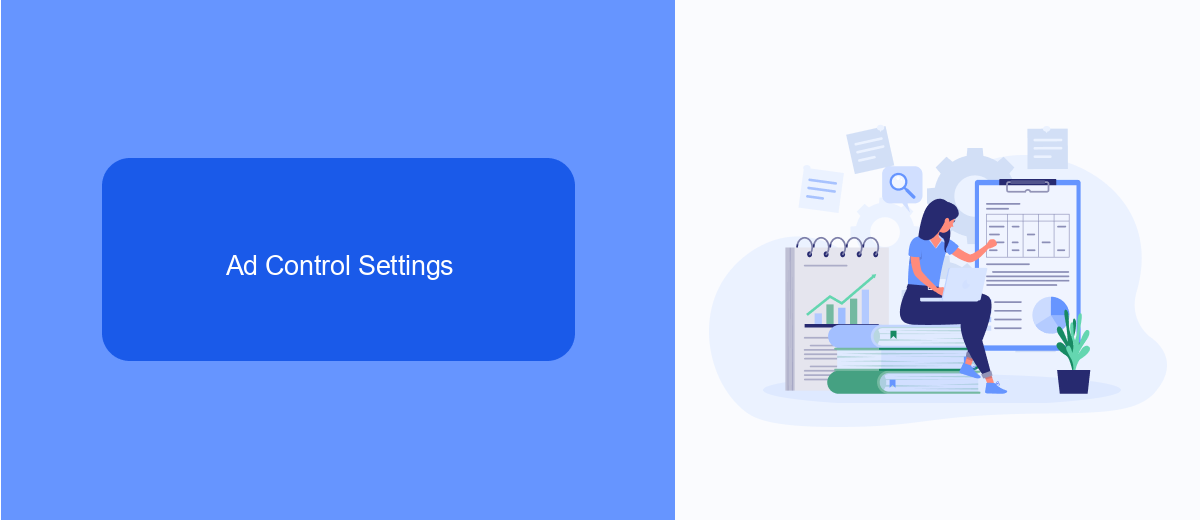
To manage your ad preferences on Facebook, start by navigating to your account settings. Under the "Ads" section, you'll find various options to control the types of ads you see. You can adjust your interests, hide ads from specific advertisers, and even limit data usage for ad targeting. These settings give you more control over your ad experience, making it more relevant and less intrusive.
For those looking to streamline their ad management further, consider using a service like SaveMyLeads. This platform offers seamless integration with Facebook, allowing you to automate and customize your ad settings efficiently. With SaveMyLeads, you can synchronize your leads and ad preferences across multiple platforms, ensuring a consistent and optimized advertising experience. By leveraging such tools, you can significantly cut down on unwanted ads and focus on what truly matters to you.
News Feed Filtering
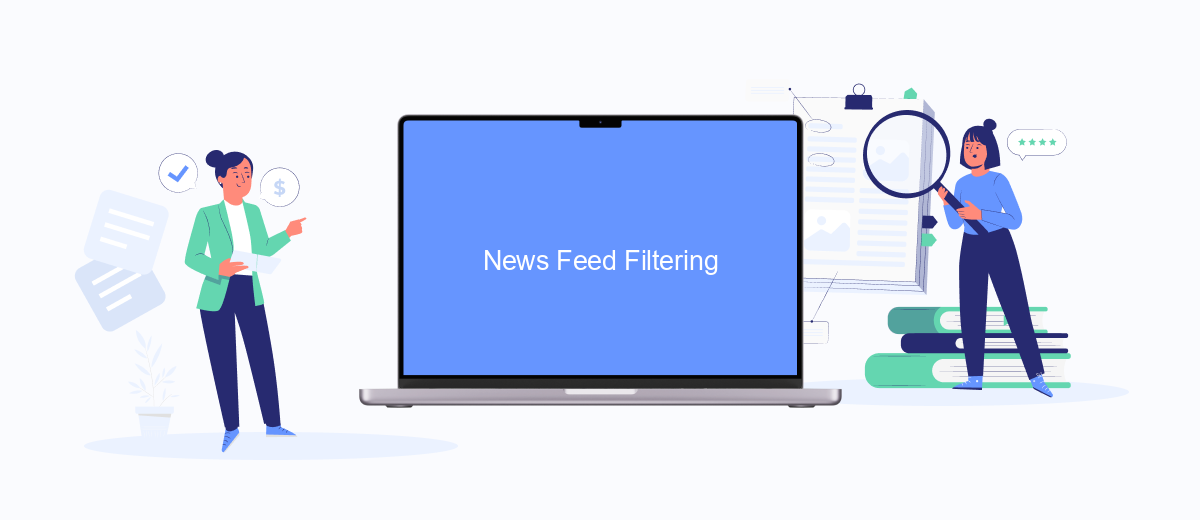
Facebook's News Feed can often be cluttered with ads, making it challenging to find the content you care about. Luckily, there are several ways to filter your News Feed to reduce the number of ads you see.
- Adjust Ad Preferences: Go to Settings & Privacy > Settings > Ads > Ad Preferences. Here, you can manage the types of ads you see by updating your interests and ad settings.
- Use Browser Extensions: Install browser extensions like AdBlock or uBlock Origin to automatically filter out ads from your News Feed.
- Utilize Third-Party Services: Services like SaveMyLeads can help you integrate your Facebook account with other platforms, allowing you to streamline your feed and reduce ad clutter.
By taking these steps, you can create a more enjoyable and personalized Facebook experience. Whether you choose to adjust your ad preferences, use browser extensions, or leverage third-party services like SaveMyLeads, you'll find that your News Feed becomes much more manageable and less cluttered with ads.
Third-Party Integrations
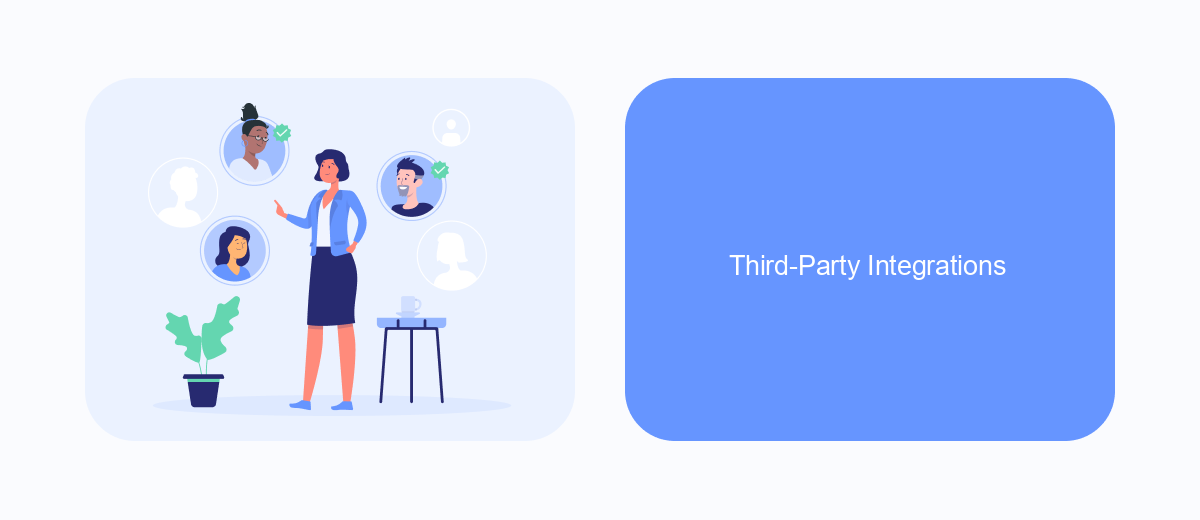
Third-party integrations can significantly enhance your experience on Facebook by reducing the number of ads you see. One effective tool for managing these integrations is SaveMyLeads, a service that helps streamline your ad preferences and settings across various platforms.
By connecting SaveMyLeads to your Facebook account, you can gain more control over the types of ads displayed to you. This service allows you to filter out unwanted ads and focus on content that genuinely interests you.
- Connect SaveMyLeads to your Facebook account.
- Customize your ad preferences and settings.
- Filter out irrelevant ads and content.
- Enjoy a cleaner, more personalized Facebook experience.
Using third-party services like SaveMyLeads not only helps you manage your ad preferences but also saves you time and enhances your overall social media experience. Taking control of your ad settings can lead to a more enjoyable and less cluttered Facebook feed.
Use Ad-Free Subscribed Services
One effective way to cut down on ads while using Facebook is to subscribe to ad-free services. These services often come with a monthly or yearly fee but can significantly enhance your browsing experience by eliminating advertisements. By opting for a subscription, you not only enjoy a cleaner interface but also support the developers and content creators who provide valuable services without relying on ad revenue.
Additionally, integrating ad-free services with your existing tools can streamline your workflow. For instance, SaveMyLeads allows you to automate and manage your Facebook leads efficiently. By setting up integrations with SaveMyLeads, you can ensure that your marketing efforts are more focused and less interrupted by ads. This not only saves time but also enhances productivity, making it a worthwhile investment for both personal and professional use.
- Automate the work with leads from the Facebook advertising account
- Empower with integrations and instant transfer of leads
- Don't spend money on developers or integrators
- Save time by automating routine tasks
FAQ
How can I reduce the number of ads I see on Facebook?
Can I completely block ads on Facebook?
Is there a way to hide ads from specific advertisers?
How do I stop seeing ads based on my activity on other websites?
Can I use automation tools to manage my ad preferences on Facebook?
Use the SaveMyLeads service to improve the speed and quality of your Facebook lead processing. You do not need to regularly check the advertising account and download the CSV file. Get leads quickly and in a convenient format. Using the SML online connector, you can set up automatic transfer of leads from Facebook to various services: CRM systems, instant messengers, task managers, email services, etc. Automate the data transfer process, save time and improve customer service.