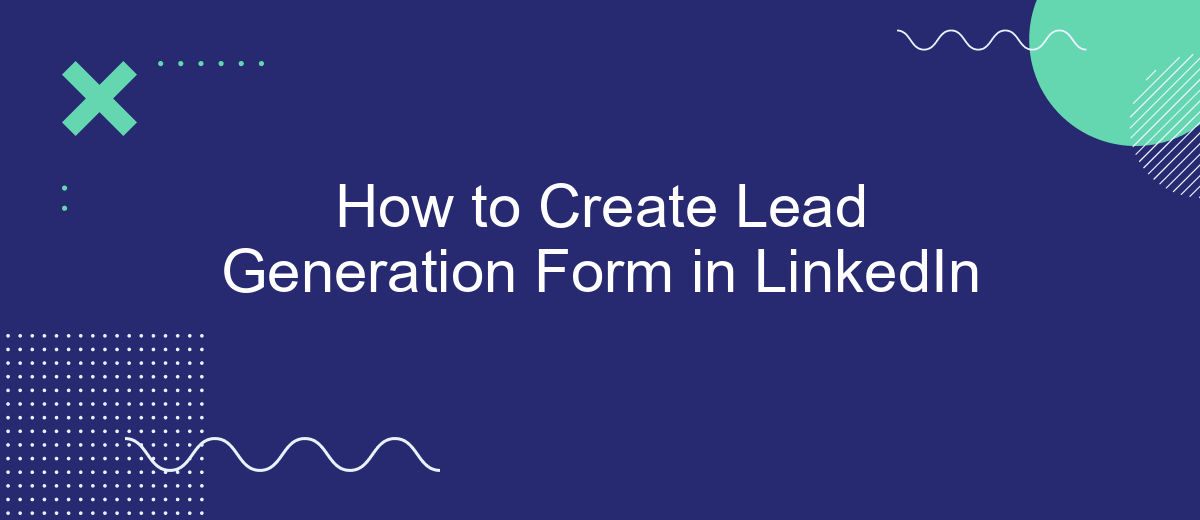Creating an effective lead generation form on LinkedIn is essential for capturing valuable prospects and growing your business network. This guide will walk you through the steps to design and implement a high-converting form, ensuring you maximize your outreach efforts. Whether you're new to LinkedIn or looking to refine your strategy, these tips will help you generate quality leads efficiently.
Identify Target Audience
Identifying your target audience is a crucial step in creating an effective lead generation form on LinkedIn. By understanding who your potential customers are, you can tailor your form to meet their specific needs and preferences, increasing the likelihood of conversion.
- Analyze your current customer base to identify common characteristics.
- Conduct market research to understand the demographics, interests, and pain points of your ideal customers.
- Utilize LinkedIn analytics to gain insights into the types of professionals engaging with your content.
- Segment your audience based on criteria such as job title, industry, and company size.
Once you have a clear understanding of your target audience, you can create a more personalized and compelling lead generation form. Tools like SaveMyLeads can help streamline this process by automating data collection and integration, ensuring that your leads are efficiently captured and managed. This allows you to focus on nurturing relationships and converting leads into loyal customers.
Design Engaging Form
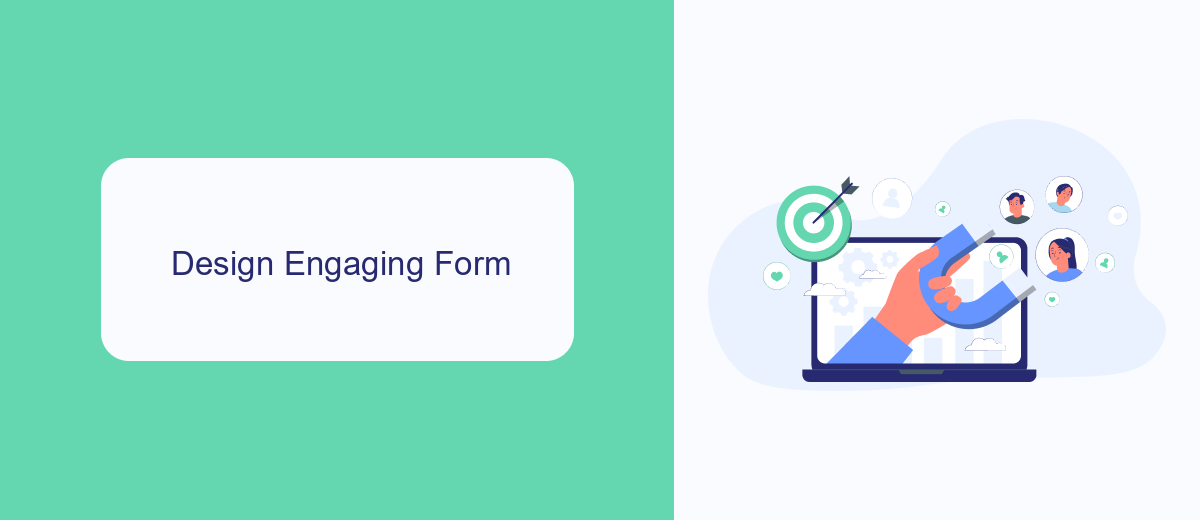
Creating an engaging lead generation form on LinkedIn requires a careful balance of design and functionality. Start by ensuring your form is visually appealing; use a clean and professional layout that aligns with your brand's aesthetics. Incorporate your brand's colors, fonts, and logo to build trust and recognition. Make sure the form is mobile-friendly, as many users will access it via their smartphones. Keep the design simple and uncluttered, focusing on essential fields to avoid overwhelming potential leads.
To maximize engagement, tailor your form fields to gather the most relevant information without being intrusive. Use clear and concise language for all field labels and provide helpful tooltips where necessary. Incorporate conditional logic to show or hide fields based on user responses, making the form feel more personalized. Additionally, consider integrating your form with a service like SaveMyLeads to automate lead data collection and streamline your follow-up process. This integration can save time and ensure that no potential lead slips through the cracks, ultimately boosting your lead generation efforts.
Customize Lead Questions
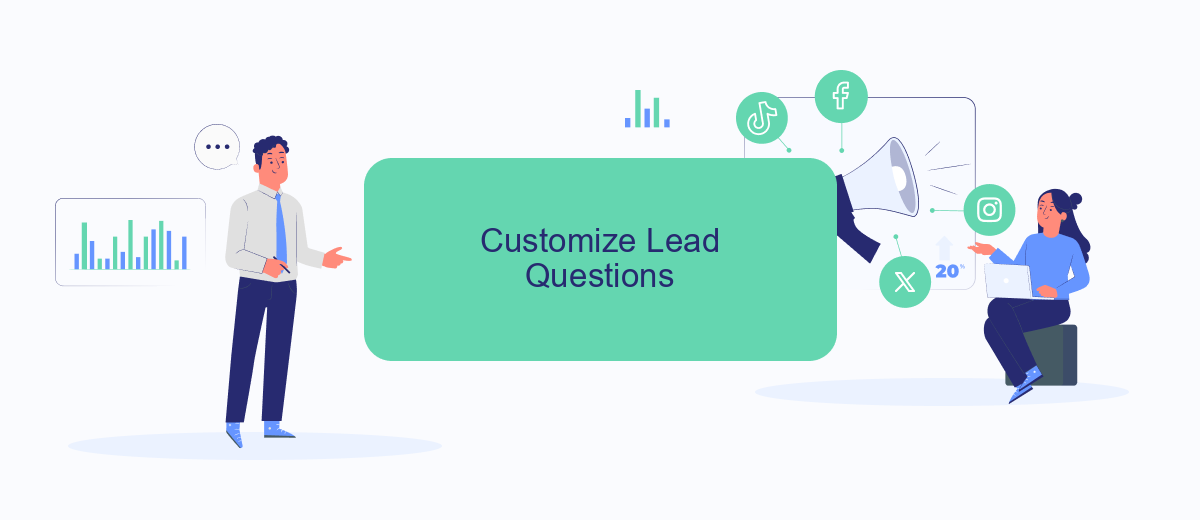
Customizing lead questions in your LinkedIn lead generation form is crucial to gathering the most relevant information from your prospects. Tailoring these questions ensures that you capture data that is specific to your business needs and helps in qualifying leads more effectively.
- Go to your LinkedIn Campaign Manager and select the campaign where you want to create the lead form.
- In the lead form creation section, look for the "Questions" tab and click on it.
- Choose from a variety of pre-set questions or create custom questions that align with your marketing goals.
- Make sure to include a mix of short-answer and multiple-choice questions to make it easier for prospects to respond.
- Review and test your questions to ensure they are clear and straightforward.
Once your questions are set, consider integrating your lead form with a service like SaveMyLeads. This tool can automatically transfer the collected data to your CRM or email marketing software, streamlining your lead management process and ensuring no valuable information is lost. Customizing your lead questions, combined with seamless data integration, will significantly enhance your lead generation strategy on LinkedIn.
Integrate with SaveMyLeads
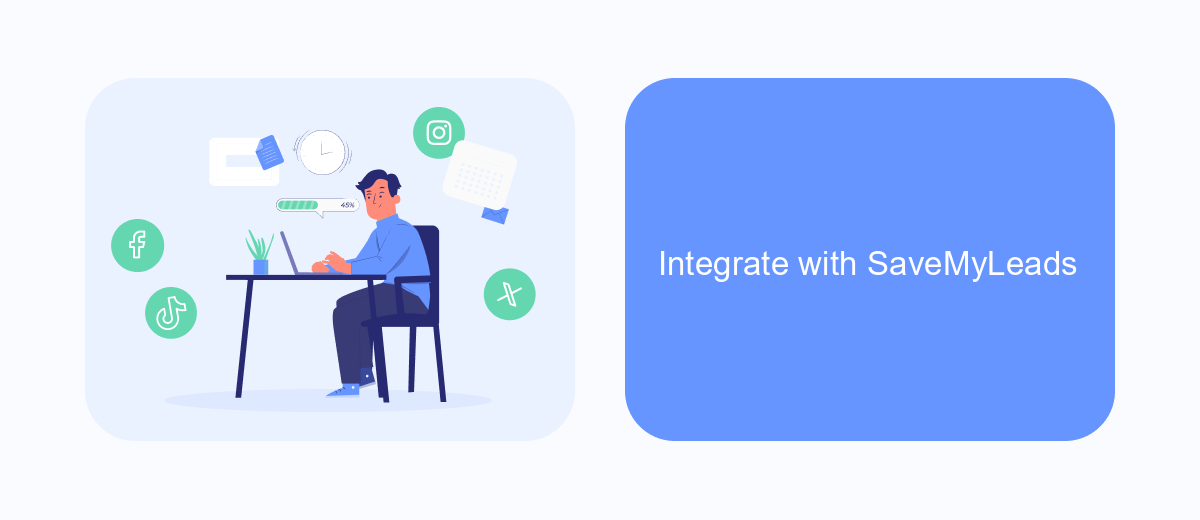
Integrating your LinkedIn lead generation form with SaveMyLeads can streamline your workflow and ensure that all your leads are captured and managed efficiently. SaveMyLeads is a powerful tool that automates the process of transferring leads from LinkedIn to your CRM, email marketing platform, or any other application you use.
To get started, you need to create an account on SaveMyLeads and connect it to your LinkedIn account. This will allow SaveMyLeads to access your lead generation forms and automatically sync the data. The integration process is straightforward and requires no coding skills.
- Sign up for a SaveMyLeads account.
- Connect your LinkedIn account to SaveMyLeads.
- Select the lead generation form you want to integrate.
- Choose the destination application for your leads.
- Configure the data mapping and save the integration.
Once the integration is set up, SaveMyLeads will automatically transfer the lead data from your LinkedIn forms to the selected application in real-time. This ensures that you never miss a lead and can follow up promptly, increasing your chances of converting leads into customers.
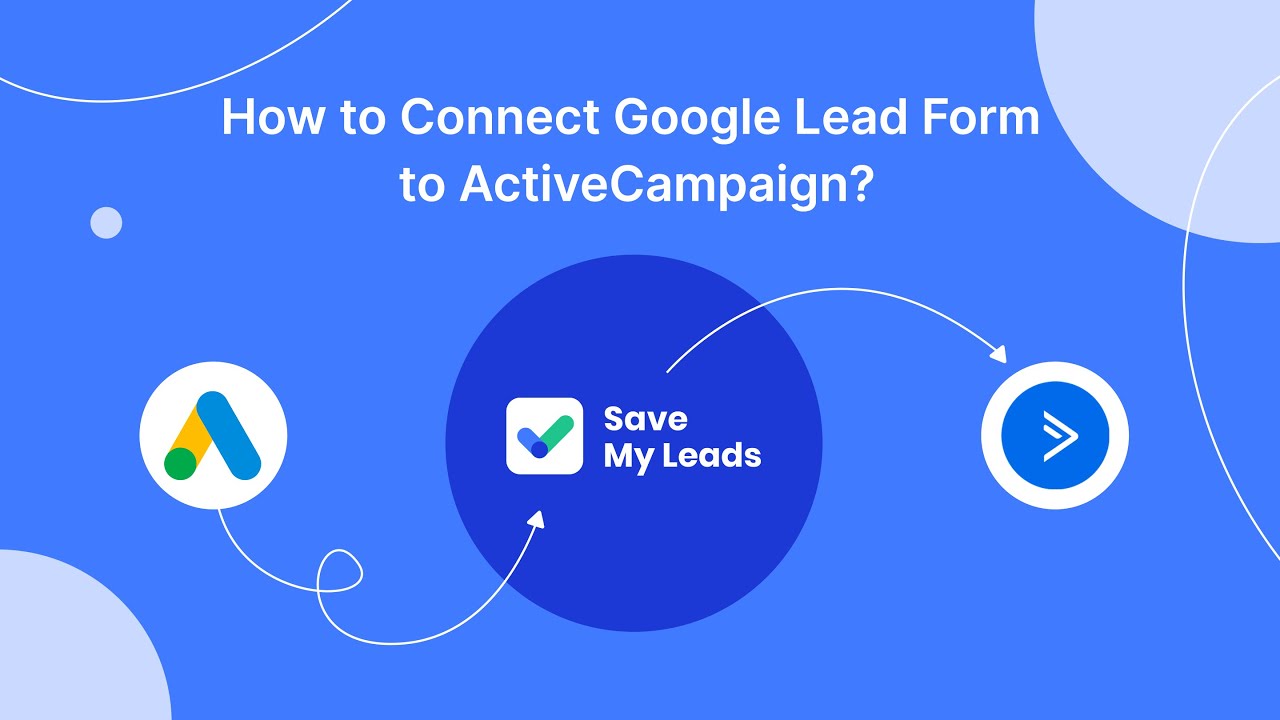
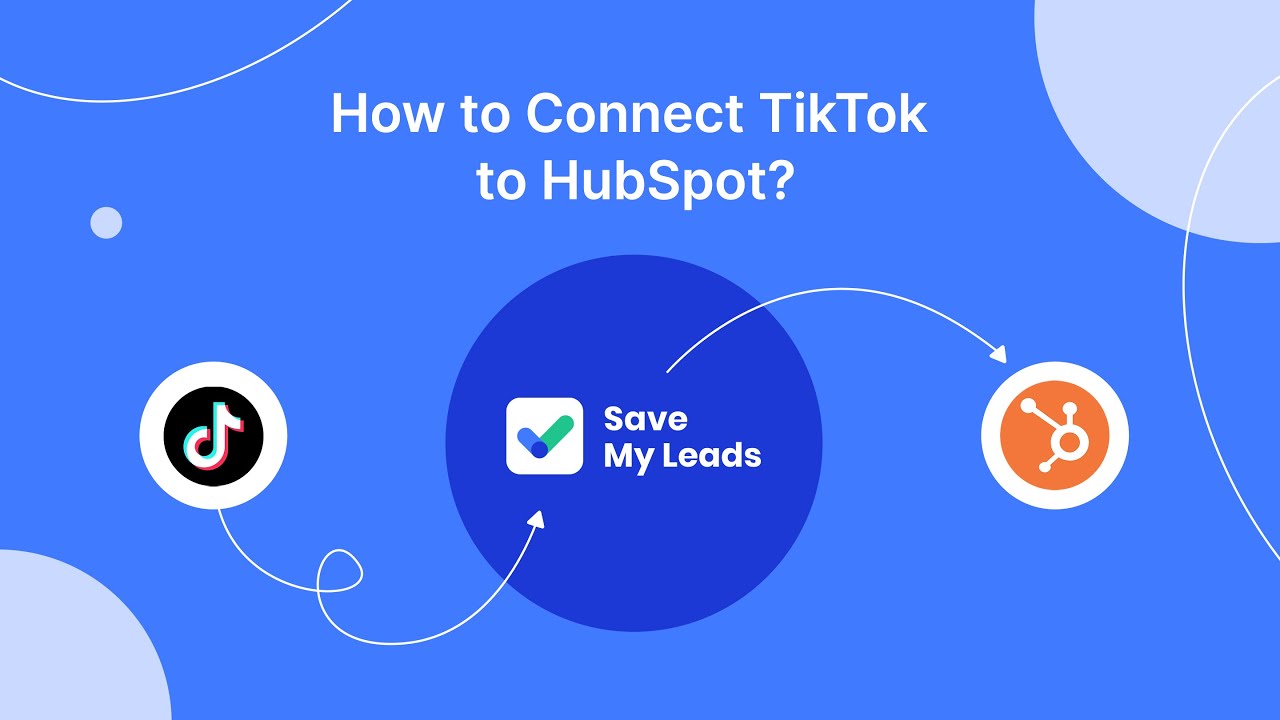
Optimize and Track Results
Once your LinkedIn lead generation form is live, optimizing and tracking the results is crucial to ensure its effectiveness. Start by analyzing the performance metrics provided by LinkedIn Campaign Manager, such as the number of form submissions, click-through rates, and conversion rates. Use these insights to identify areas for improvement, such as tweaking the form fields, adjusting your target audience, or refining your ad copy to better resonate with potential leads.
To streamline the process and enhance your lead management, consider integrating your LinkedIn lead generation form with a service like SaveMyLeads. SaveMyLeads allows you to automatically transfer collected lead data to your CRM, email marketing tools, or other platforms, ensuring timely follow-ups and efficient lead nurturing. By leveraging such integrations, you can maintain a seamless workflow, reduce manual data entry, and ultimately improve your lead conversion rates. Regularly review and adjust your strategy based on the data collected to maintain optimal performance.
FAQ
How do I create a lead generation form on LinkedIn?
What information should I include in my LinkedIn lead generation form?
How can I integrate LinkedIn lead generation forms with my CRM?
How do I optimize my LinkedIn lead generation form for better conversions?
Can I track the performance of my LinkedIn lead generation forms?
SaveMyLeads is a simple and effective service that will help you automate routine tasks and optimize business processes. Stop wasting time uploading leads from Facebook manually – you can do it automatically, saving a lot of time and money. Eliminate routine from workflows and achieve more with minimal investment of money, effort and human resources.