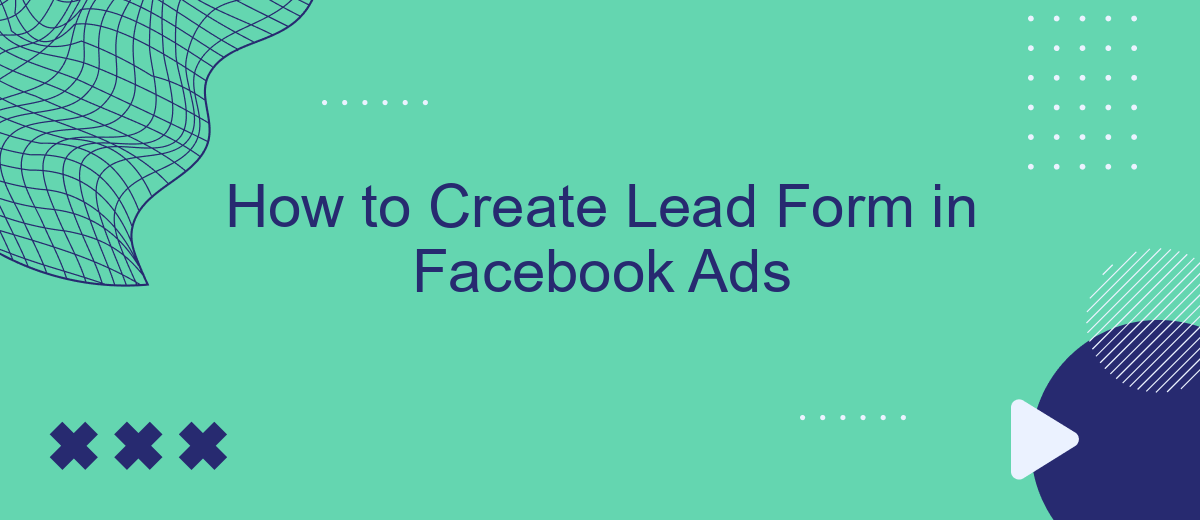Creating an effective lead form in Facebook Ads is crucial for capturing potential customers and generating high-quality leads. This guide will walk you through the essential steps to set up a lead form, optimize it for better engagement, and integrate it seamlessly into your marketing strategy. By following these tips, you'll maximize your ad performance and drive meaningful business results.
Create a Facebook Lead Ad
Creating a Facebook Lead Ad is a straightforward process that can significantly boost your lead generation efforts. First, navigate to your Facebook Ads Manager and click on the "Create" button. Choose the "Lead Generation" objective from the list of campaign objectives. Set up your campaign name, budget, and schedule according to your marketing plan.
- Design your ad creative by selecting the format, images, and text that will capture your audience's attention.
- Set up your target audience by defining demographics, interests, and behaviors to ensure your ad reaches the right people.
- Create a lead form where users can input their information. Customize the form fields to collect the data you need, such as name, email, and phone number.
- Review your ad settings and submit your campaign for approval.
For an efficient lead management process, consider integrating your lead forms with a service like SaveMyLeads. This tool allows you to automatically transfer the collected leads to your CRM or email marketing software, ensuring no lead is missed and streamlining your follow-up process.
Design Your Lead Form
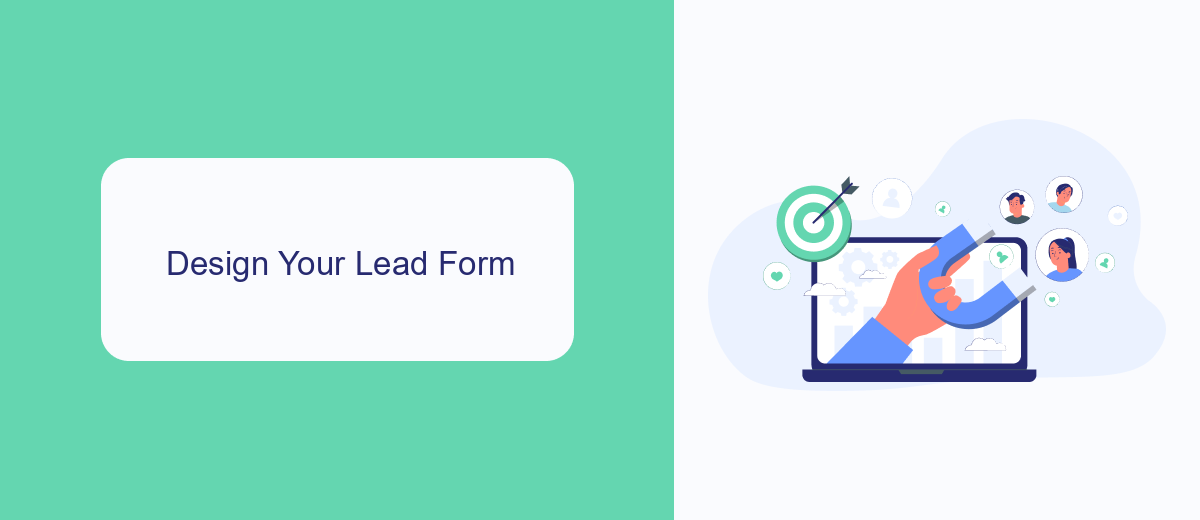
Designing your lead form is a crucial step in capturing high-quality leads through Facebook Ads. Start by choosing a compelling headline that grabs attention and clearly communicates the value proposition. Ensure the form is visually appealing and easy to navigate by using clean layouts and concise text. Use high-quality images or videos to make the form more engaging and to provide a visual representation of your offering.
Next, customize the questions to gather the most relevant information from your leads. Keep the form short and to the point, asking only for essential details to avoid overwhelming potential leads. Consider integrating your lead form with services like SaveMyLeads to automate the process of transferring collected data to your CRM or email marketing platform. This will save you time and ensure that no lead falls through the cracks, allowing you to follow up promptly and effectively.
Set Up Confirmation and Thank You Page
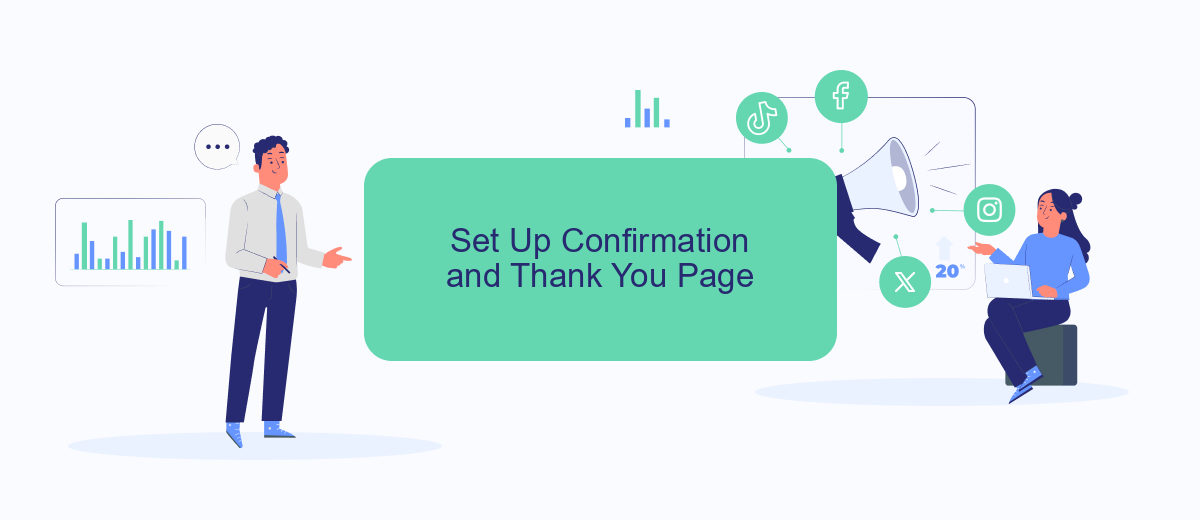
After setting up your lead form, it's crucial to create a confirmation and thank you page to acknowledge your audience's engagement and provide them with further instructions or information. This step helps in building trust and guiding your leads through the next steps.
- Go to the Ads Manager and select your campaign.
- Navigate to the ad set level and select your lead form.
- Click on the "Settings" tab and choose "Confirmation Page."
- Customize the title and message to thank users for their submission.
- Optionally, add a call-to-action button that directs users to your website or another relevant page.
For enhanced lead management, consider integrating your confirmation and thank you page with SaveMyLeads. This service automates the transfer of lead data to your CRM or email marketing tool, ensuring a seamless follow-up process. By setting up these pages thoughtfully, you not only show appreciation but also keep the engagement momentum going.
Integrate with SaveMyLeads
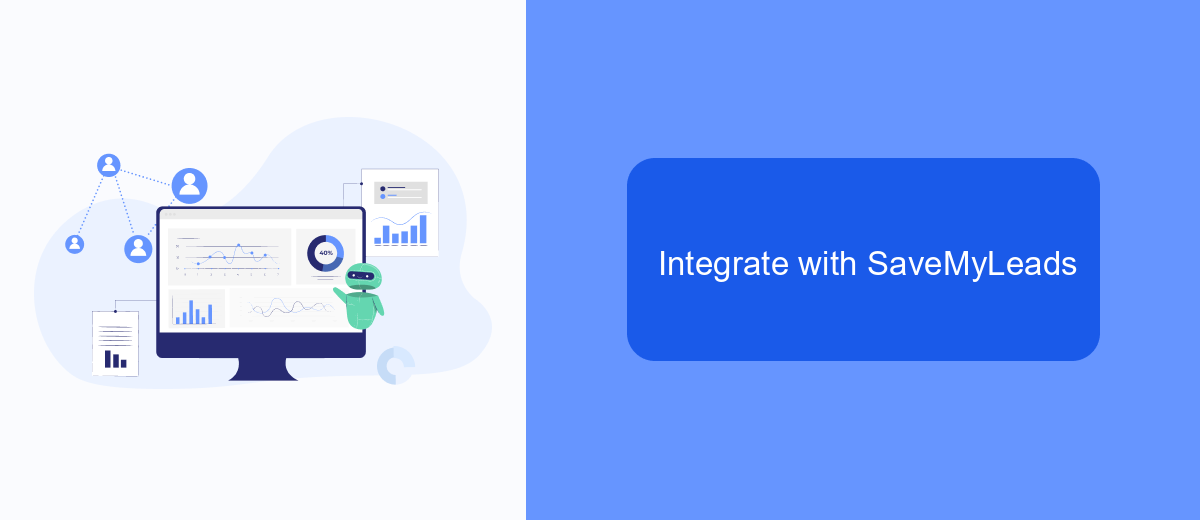
Integrating your Facebook lead forms with SaveMyLeads can significantly streamline your lead management process. SaveMyLeads is an automation tool that allows you to automatically send lead data from Facebook Ads to various CRM systems, email marketing services, and other applications.
To get started, you need to sign up for an account on SaveMyLeads and connect it to your Facebook Ads account. This integration ensures that all leads generated through your Facebook campaigns are automatically transferred to your preferred platforms without any manual intervention.
- Create an account on SaveMyLeads.
- Connect your Facebook Ads account to SaveMyLeads.
- Select the lead form you want to integrate.
- Choose the destination application for your leads (e.g., CRM, email marketing service).
- Map the fields from your Facebook lead form to the corresponding fields in the destination application.
- Activate the integration.
By integrating with SaveMyLeads, you can ensure that your lead data is always up-to-date and instantly accessible in your chosen tools. This automation not only saves time but also helps in maintaining the accuracy of your data, allowing you to focus more on converting leads into customers.
Monitor Campaign Performance
Once your lead form campaign is live, it's crucial to monitor its performance to ensure you're meeting your marketing objectives. Utilize Facebook Ads Manager to track key metrics such as click-through rates, conversion rates, and cost per lead. These insights will help you understand how well your campaign is performing and where adjustments may be needed to optimize results. Regularly reviewing these metrics allows you to make data-driven decisions, ensuring your budget is being used effectively.
For a more streamlined approach, consider integrating SaveMyLeads into your workflow. This service automates the process of sending lead data from Facebook Ads directly to your CRM or email marketing platform, saving you time and reducing the risk of manual errors. By leveraging SaveMyLeads, you can ensure that your leads are promptly followed up on, enhancing your overall campaign efficiency and improving your chances of converting leads into customers.
FAQ
How do I create a lead form in Facebook Ads?
What information should I include in my lead form?
How can I ensure my lead form complies with privacy regulations?
How do I integrate my lead form data with my CRM?
Can I customize the thank you screen on my lead form?
Don't waste another minute manually transferring leads from Facebook to other systems. SaveMyLeads is a simple and effective tool that will allow you to automate this process so that you don't have to spend time on the routine. Try SaveMyLeads features, make sure that this tool will relieve your employees and after 5 minutes of settings your business will start working faster.