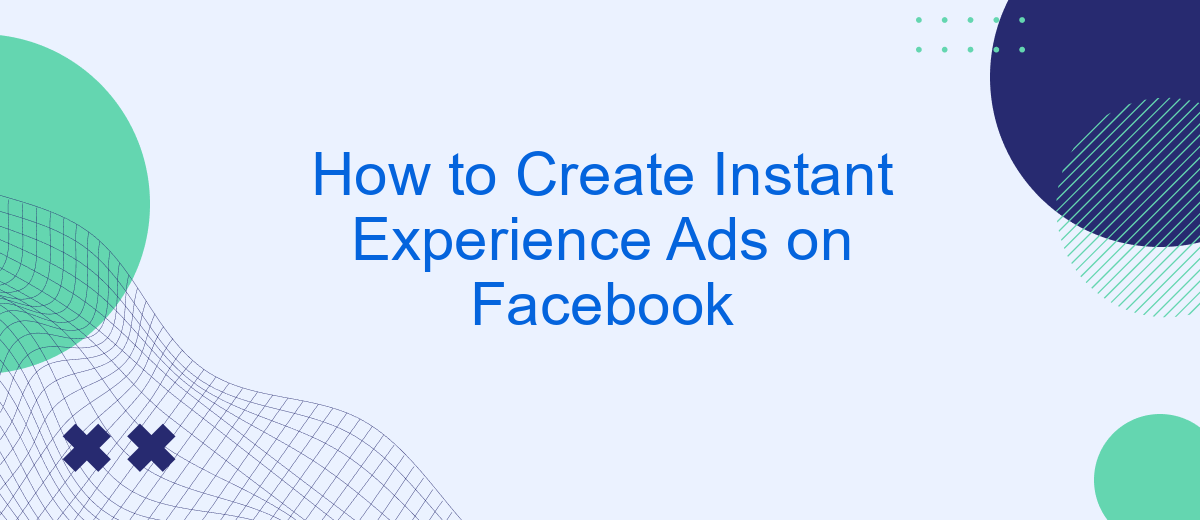Creating Instant Experience Ads on Facebook can significantly enhance your advertising strategy by providing an immersive, full-screen experience for mobile users. These ads are designed to capture attention quickly and keep users engaged with interactive elements. In this guide, we'll walk you through the steps to set up and optimize Instant Experience Ads, helping you maximize your reach and drive better results.
Creating Instant Experience Ads
Creating Instant Experience Ads on Facebook is a straightforward process that allows you to engage your audience with immersive, full-screen experiences. Start by navigating to the Facebook Ads Manager and selecting the "Create" button. Choose your campaign objective and then select the "Instant Experience" format under the ad setup section.
- Navigate to Facebook Ads Manager
- Select "Create" and choose your campaign objective
- Under ad setup, select "Instant Experience"
- Customize your ad with images, videos, and text
- Utilize SaveMyLeads to integrate your ad with CRM systems
Once your ad is customized, you can further enhance its functionality by integrating it with various CRM systems using SaveMyLeads. This service simplifies the process, allowing you to automate lead collection and follow-up, ensuring that you make the most out of your Instant Experience Ads. Finally, review your ad settings, set your budget, and publish your ad to start engaging your audience effectively.
Setting Up Your Ad Campaign
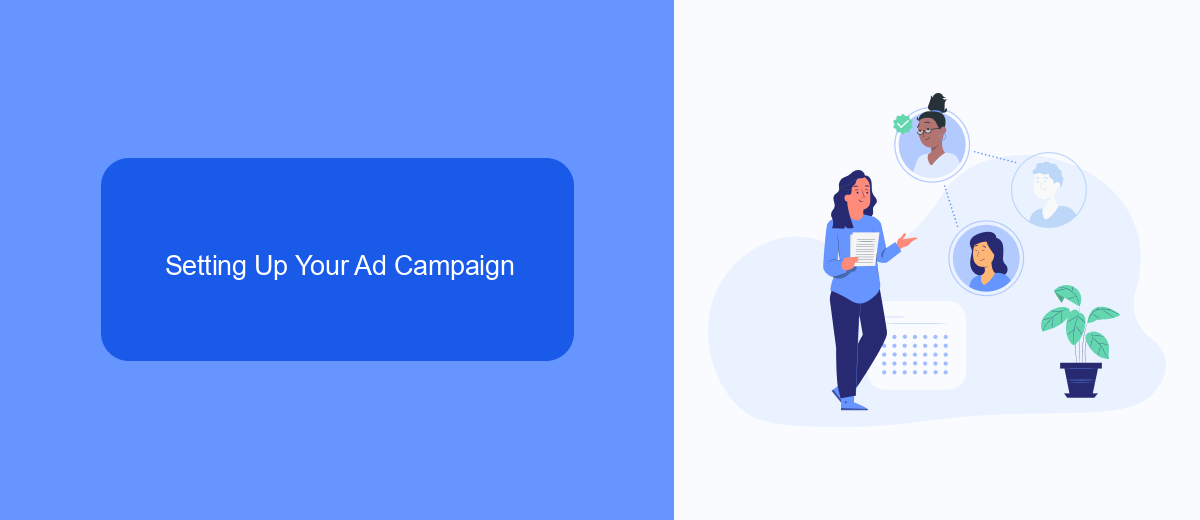
To begin setting up your Instant Experience ad campaign on Facebook, start by accessing the Facebook Ads Manager. Click on the 'Create' button to initiate a new campaign. Choose your campaign objective, such as 'Traffic' or 'Conversions,' depending on your goals. Name your campaign and set your budget and schedule. Proceed to the ad set level, where you will define your target audience, placements, and bidding strategy. Ensure you select 'Mobile Only' as Instant Experience ads are optimized for mobile devices.
Next, move to the ad creation stage. Choose the 'Instant Experience' format and upload your creative assets, such as images, videos, and text. Customize your ad using the Instant Experience builder by adding interactive components like carousels, buttons, and forms. To streamline lead management, integrate SaveMyLeads to automatically transfer lead data from your ads to your CRM or email marketing platform. Review your ad to ensure everything is in place, then publish it. Monitor performance metrics and make adjustments as needed to optimize your campaign.
Designing Your Instant Experience
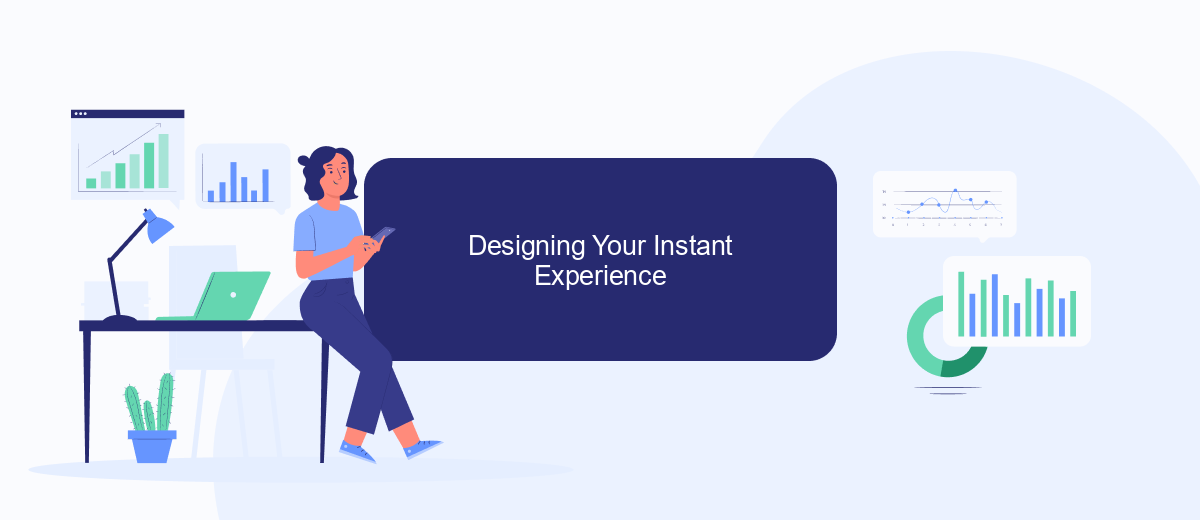
Designing an engaging Instant Experience ad on Facebook requires careful planning and creativity. Start by defining your campaign goals and target audience. This will guide your design choices and ensure your ad resonates with viewers. Use high-quality visuals and concise, compelling copy to capture attention quickly.
- Choose a template that aligns with your campaign objectives.
- Upload high-resolution images or videos that tell your story effectively.
- Incorporate interactive elements like carousels, buttons, and forms to engage users.
- Ensure your ad is mobile-friendly, as most users will view it on their phones.
- Use SaveMyLeads to integrate your Instant Experience with CRM systems, automating lead management and follow-ups.
Once your design is complete, preview the ad to check for any issues and make necessary adjustments. A well-designed Instant Experience ad can significantly boost engagement and conversions, providing a seamless and immersive user experience. By leveraging tools like SaveMyLeads, you can streamline your workflow and maximize the effectiveness of your campaign.
Customizing Options and Tracking
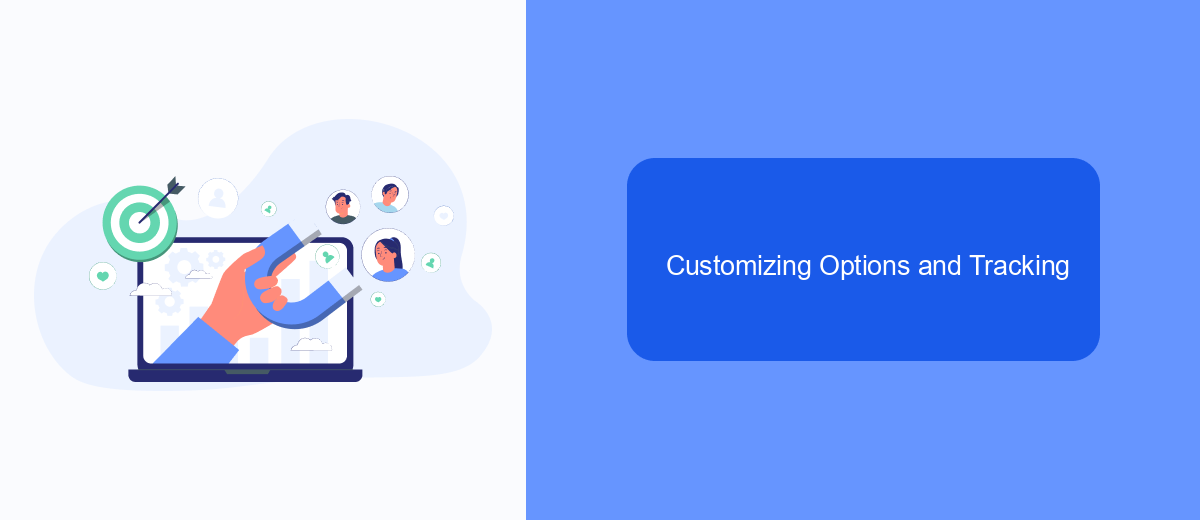
Customizing your Instant Experience ads on Facebook allows you to create a more engaging and personalized user experience. You can tailor the look and feel of your ads to align with your brand identity, making them more appealing to your target audience.
Tracking the performance of your Instant Experience ads is crucial for understanding their effectiveness and making data-driven decisions. Facebook provides built-in analytics tools, but integrating third-party services like SaveMyLeads can offer more comprehensive insights.
- Adjust layout and design elements to match your brand.
- Use Facebook Pixel to track user interactions.
- Integrate SaveMyLeads for advanced analytics and lead management.
- Monitor key metrics such as click-through rates and conversions.
By customizing your ads and leveraging robust tracking tools, you can optimize your campaigns for better performance. Services like SaveMyLeads not only enhance your tracking capabilities but also streamline the process of managing and nurturing leads, ensuring you get the most out of your advertising efforts.
Publishing and Monitoring
Once you've crafted your Instant Experience ad, the next step is to publish it. Navigate to the Ads Manager on Facebook and select your campaign. Ensure all settings, such as audience targeting and budget, are configured to your preference. Before hitting the publish button, double-check the ad preview to ensure everything looks perfect on both desktop and mobile views. Once satisfied, click 'Publish' to make your ad live. Keep in mind that Facebook may take a short period to review your ad before it becomes active.
After publishing, monitoring the performance of your Instant Experience ad is crucial. Utilize Facebook's Ads Manager to track key metrics such as reach, engagement, and conversion rates. For a more streamlined process, consider integrating SaveMyLeads. This service automates lead management by connecting your Facebook ads to various CRM systems, ensuring you never miss a potential customer. Regularly analyze the data and adjust your ad strategies accordingly to maximize effectiveness and ROI.
FAQ
How do I create an Instant Experience ad on Facebook?
What are the benefits of using Instant Experience ads?
Can I track the performance of my Instant Experience ads?
How do I integrate and automate my Instant Experience ads with other marketing tools?
What types of content can I include in an Instant Experience ad?
Don't waste another minute manually transferring leads from Facebook to other systems. SaveMyLeads is a simple and effective tool that will allow you to automate this process so that you don't have to spend time on the routine. Try SaveMyLeads features, make sure that this tool will relieve your employees and after 5 minutes of settings your business will start working faster.