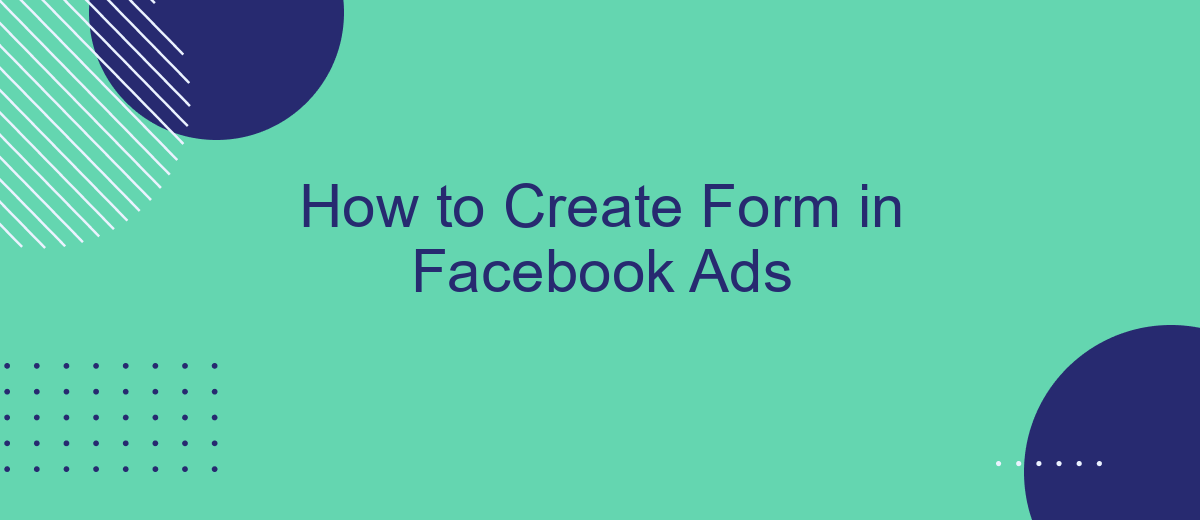Creating a form in Facebook Ads is a powerful way to capture leads and gather valuable information from your target audience. This guide will walk you through the simple steps needed to set up a form, customize it to fit your marketing goals, and integrate it seamlessly into your ad campaigns for maximum impact. Let's get started!
Choosing your objective
When creating a Facebook ad, choosing the right objective is crucial for the success of your campaign. Your objective will determine how Facebook optimizes your ad delivery, ensuring it reaches the right audience to meet your goals. To get started, you need to clearly define what you want to achieve with your ad.
- Awareness: Aim to increase brand awareness and reach a broader audience.
- Consideration: Encourage people to engage with your brand, such as visiting your website or watching a video.
- Conversions: Drive specific actions like purchases, sign-ups, or app installs.
If your goal is to collect leads, consider using the "Lead Generation" objective. This allows you to create a form directly within Facebook, making it easy for users to submit their information without leaving the platform. To streamline the process of managing and integrating these leads with your CRM or email marketing tools, you can use services like SaveMyLeads. This platform automates the transfer of lead data, ensuring seamless integration and efficient follow-up.
Setting up your audience
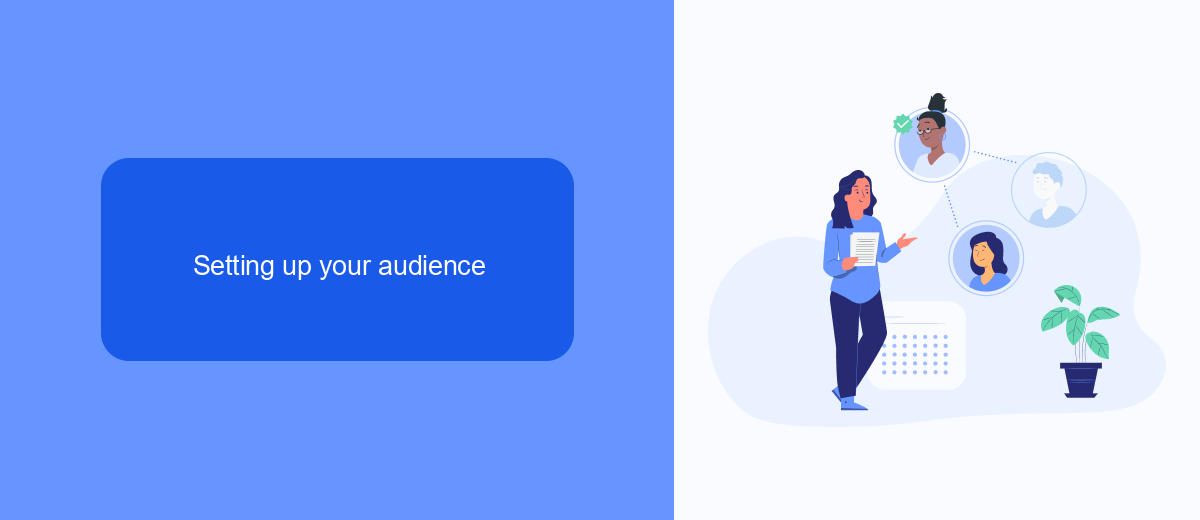
Setting up your audience is a crucial step in creating effective Facebook Ads. To begin, navigate to the Ads Manager and select the campaign you wish to edit. Under the "Audience" section, you can define your target audience based on various demographics such as age, gender, location, and interests. This allows you to tailor your ads to reach the most relevant users. Utilize Facebook's detailed targeting options to narrow down your audience further, ensuring your ads are seen by those most likely to engage with your content.
For businesses looking to streamline their lead generation process, integrating with services like SaveMyLeads can be highly beneficial. SaveMyLeads allows you to automatically send leads captured from Facebook Ads directly to your CRM, email marketing tools, or other applications. This not only saves time but also ensures that no lead is missed. Setting up these integrations is straightforward and can significantly enhance your marketing efficiency, allowing you to focus on optimizing your ad campaigns and nurturing your audience.
Designing your form
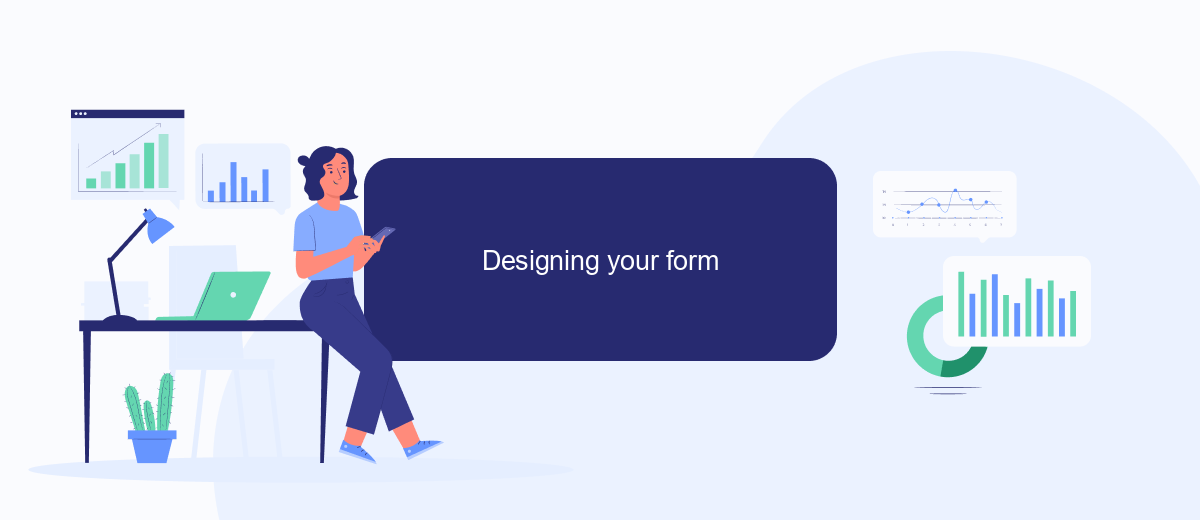
Designing a form for your Facebook ads is a crucial step in capturing valuable leads. A well-designed form not only attracts users but also ensures you get the information you need. Here are some steps to help you design an effective form:
- Start with a clear and concise title that explains the purpose of the form.
- Use short and straightforward questions to avoid overwhelming users.
- Include multiple-choice options to make it easier for users to respond.
- Ensure the form is mobile-friendly as a significant number of users will access it via their smartphones.
- Utilize SaveMyLeads to streamline the integration of your form data into your CRM or other marketing tools.
By following these steps, you can design a form that is both user-friendly and effective in capturing the necessary information. Remember to test your form before launching your ad campaign to ensure everything works smoothly. Utilizing tools like SaveMyLeads can further enhance your data management and lead nurturing process.
Adding questions to your form
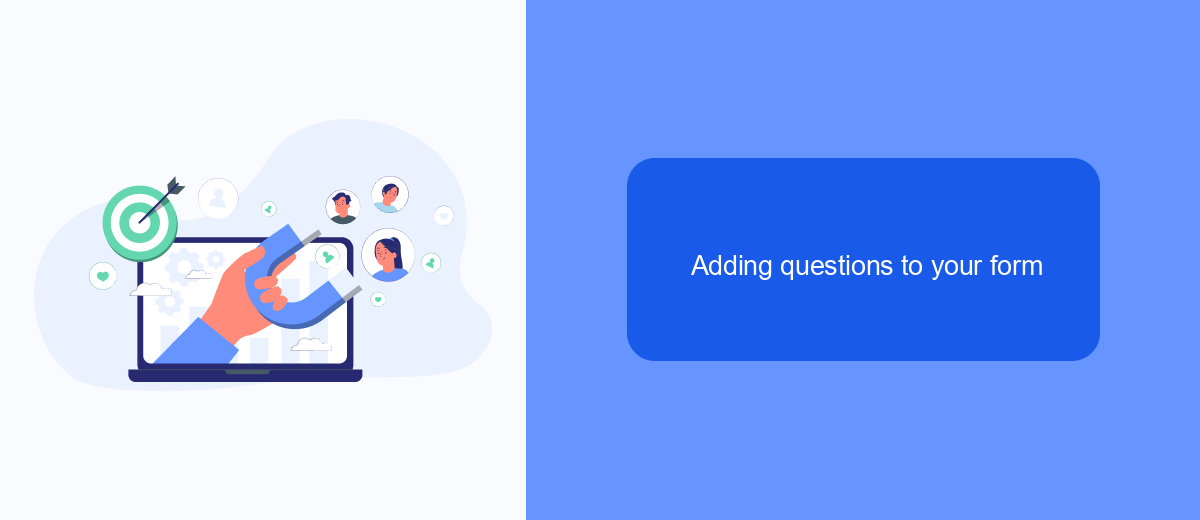
Adding questions to your form is a crucial step in collecting the right information from your audience. By customizing the questions, you ensure that you gather relevant data that can help you tailor your marketing efforts and improve your lead generation strategy.
To start, navigate to the form creation section in Facebook Ads Manager. Here, you can add different types of questions, such as multiple-choice, short answer, and conditional questions. This flexibility allows you to design a form that meets your specific needs.
- Click on "Add Question" to begin.
- Select the type of question you want to add from the dropdown menu.
- Enter the question text and any necessary options or instructions.
- Repeat these steps for each additional question.
Once you've added all your questions, consider integrating your form with a service like SaveMyLeads. This tool allows you to automate the process of sending collected data to your CRM or email marketing platform, ensuring that you can follow up with leads promptly and efficiently.
Integrating with SaveMyLeads
Integrating your Facebook Ads forms with SaveMyLeads can streamline your lead management process, ensuring that all captured data is automatically transferred to your CRM or other marketing tools. SaveMyLeads provides an intuitive platform that allows you to set up seamless integrations without any coding knowledge. By automating this data transfer, you can save time and reduce the risk of manual entry errors, ensuring that your leads are promptly and accurately followed up on.
To get started, simply sign up for a SaveMyLeads account and connect it to your Facebook Ads account. From there, you can select the specific form you want to integrate and choose the destination where the lead data should be sent, such as your email marketing service, CRM, or Google Sheets. SaveMyLeads offers a user-friendly interface and detailed guides to help you through the setup process, making it easy to ensure that your leads are efficiently managed and utilized.
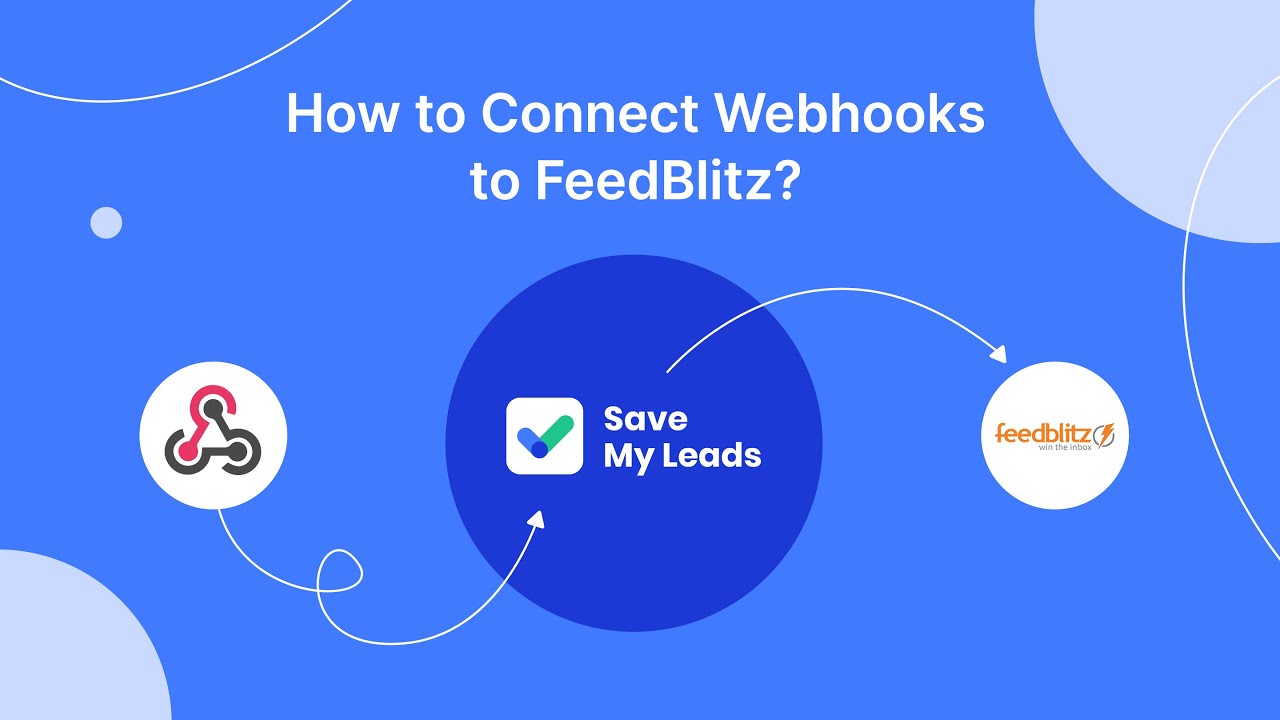
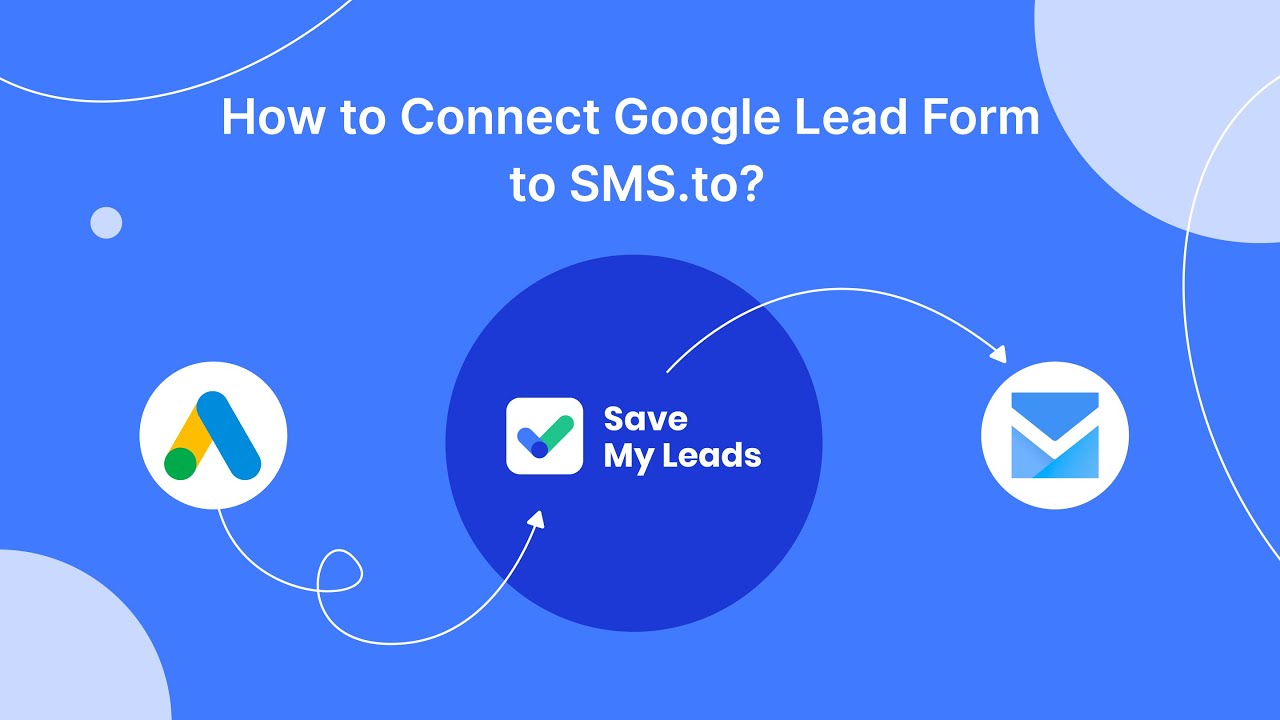
FAQ
How do I create a lead form in Facebook Ads?
What type of questions can I include in my Facebook lead form?
How can I integrate my Facebook lead forms with my CRM?
Is it possible to customize the thank you screen on my Facebook lead form?
How do I ensure that my lead form complies with privacy regulations?
Personalized responses to new clients from Facebook/Instagram. Receiving data on new orders in real time. Prompt delivery of information to all employees who are involved in lead processing. All this can be done automatically. With the SaveMyLeads service, you will be able to easily create integrations for Facebook Lead Ads and implement automation. Set up the integration once and let it do the chores every day.