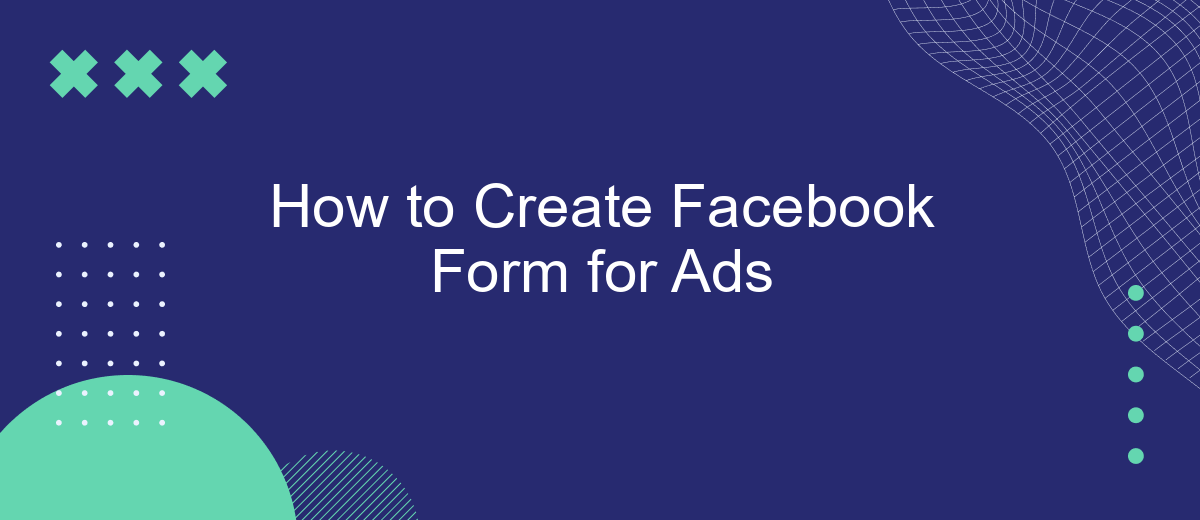Creating a Facebook form for ads can significantly enhance your lead generation efforts, streamline customer interactions, and boost engagement. This guide will walk you through the step-by-step process of setting up an effective Facebook form, from initial creation to customization and optimization. Whether you're a seasoned marketer or a beginner, our tips will help you maximize your ad campaign's success.
Choose a Facebook Objective
Choosing the right Facebook objective is crucial for the success of your ad campaign. Your objective determines how Facebook will optimize and deliver your ads to the right audience. To get started, you need to clearly define what you want to achieve with your campaign. Here are some common objectives you can choose from:
- Brand Awareness: Increase awareness of your brand among potential customers.
- Traffic: Drive more traffic to your website or landing page.
- Engagement: Get more post engagements, page likes, or event responses.
- Lead Generation: Collect leads through forms directly on Facebook.
- Conversions: Encourage people to take specific actions on your website, such as making a purchase.
Once you've chosen your objective, you can further enhance your campaign by integrating with services like SaveMyLeads. SaveMyLeads automates the process of capturing and managing leads from your Facebook forms, ensuring that you never miss an opportunity to follow up with potential customers. This integration can save you time and help you maintain an organized lead management system.
Create a New Form
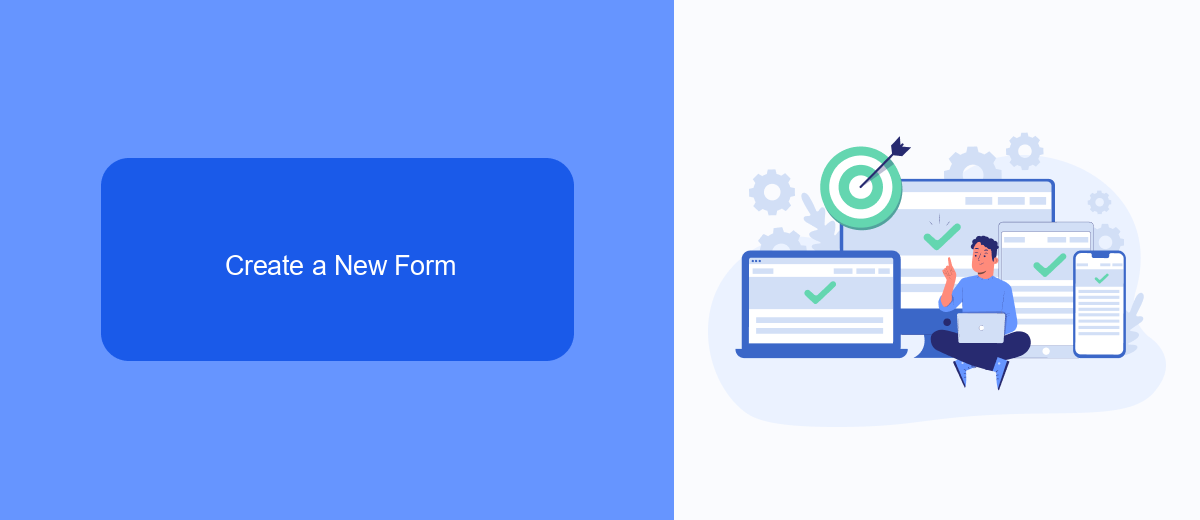
To create a new form for your Facebook ads, start by navigating to your Facebook Ads Manager. Click on the "Create" button and select the "Lead Generation" objective. This will allow you to gather valuable information from potential customers directly through your ads. Once you've chosen your objective, proceed to the ad set level and configure your target audience, placements, and budget. After setting up your ad set, move on to the ad level where you can design your ad and create the form. Click on "Create Form" to open the form builder.
In the form builder, you can customize your form by adding various fields such as name, email, phone number, and more. Make sure to include a clear and compelling call-to-action to encourage users to fill out the form. Once your form is ready, you can integrate it with other services to automate lead management. For seamless integration, consider using SaveMyLeads, a platform that helps you connect your Facebook lead forms with various CRM systems, email marketing tools, and other applications. SaveMyLeads simplifies the process, ensuring that your leads are automatically transferred to your preferred platforms, allowing you to focus on converting them into customers.
Customize Form Fields
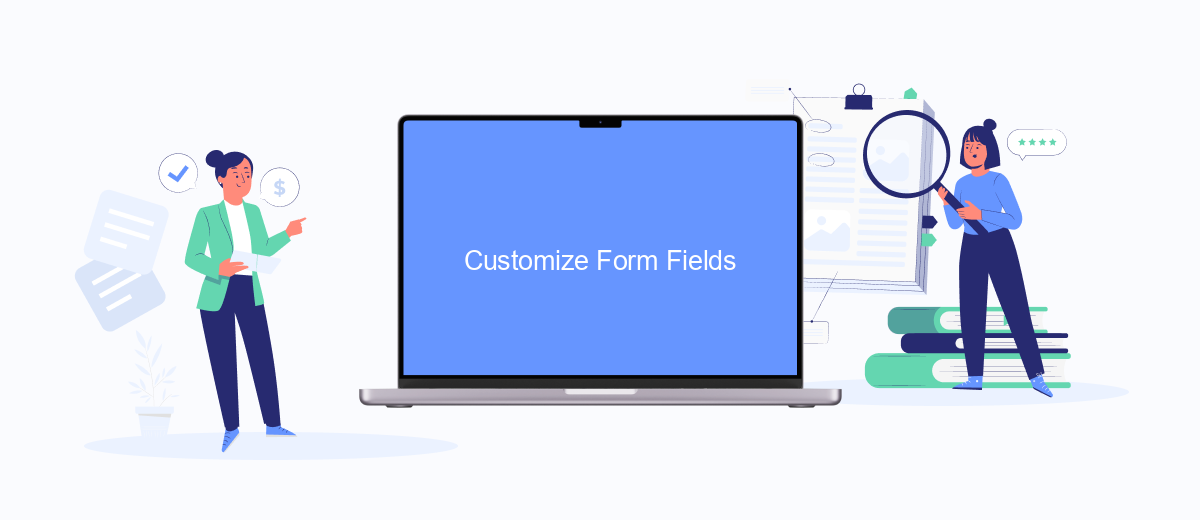
Customizing form fields in your Facebook ad forms is essential for collecting the right information from your audience. By tailoring the fields to your specific needs, you can ensure that the data you gather is relevant and useful for your marketing campaigns.
- Log into your Facebook Ads Manager and navigate to the "Create Form" section.
- Select the type of form you want to create and click on the "Customize Fields" option.
- Add, remove, or modify the fields according to your requirements. You can include text fields, dropdowns, checkboxes, and more.
- Ensure that the form fields are clear and concise to avoid any confusion for the users filling out the form.
- Save your customized form and integrate it with your ad campaign.
For seamless integration and automation of your form data, consider using a service like SaveMyLeads. This platform allows you to connect your Facebook lead forms with various CRM systems and other tools, ensuring that the information collected is automatically transferred and managed efficiently.
Set Up Lead Generation
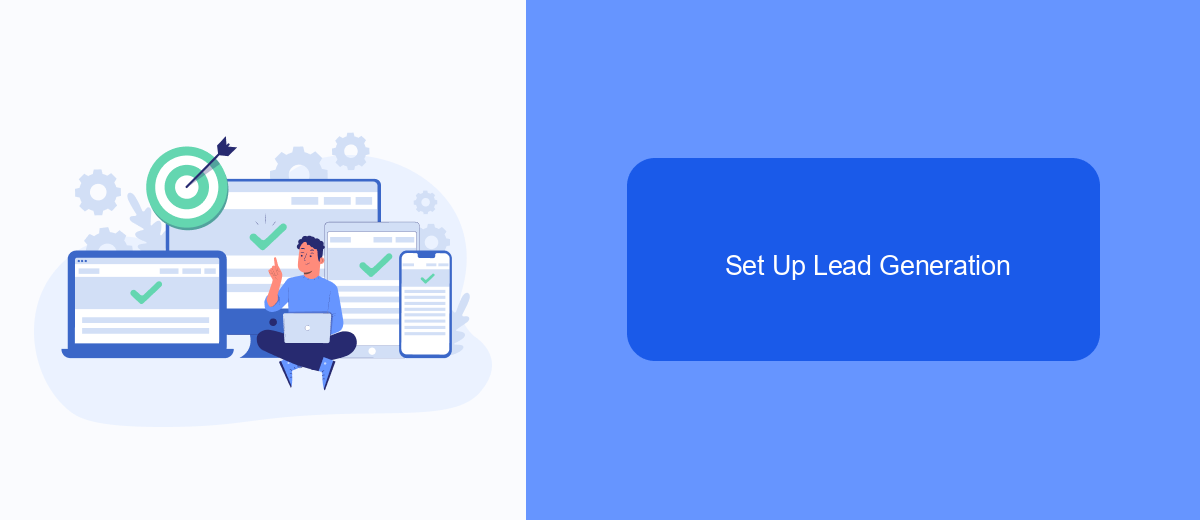
Lead generation is a crucial step in creating effective Facebook ads. To start, navigate to the Facebook Ads Manager and select the campaign objective as "Lead Generation." This will enable you to create ads specifically designed to capture leads directly from Facebook.
Next, you need to set up your ad set. Choose the right audience, budget, and schedule for your campaign. Make sure to define your target audience based on demographics, interests, and behaviors to ensure your ads reach the right people.
- Navigate to Facebook Ads Manager
- Select "Lead Generation" as your campaign objective
- Set up your ad set: choose audience, budget, and schedule
- Create your lead form: add questions, privacy policy, and thank you screen
- Review and publish your ad
To streamline the process of managing and integrating the leads you capture, consider using a service like SaveMyLeads. This tool allows you to automatically send leads from Facebook Lead Ads to your CRM or email marketing software, ensuring you can follow up promptly and efficiently.
Review and Publish
After you have designed your Facebook form for ads, it's crucial to review all the details before publishing. Start by double-checking all the fields and questions to ensure they are correctly formatted and relevant to your campaign objectives. Look for typos, errors, and any inconsistencies that might confuse respondents. Make sure that your call-to-action is clear and compelling. Test the form yourself to see how it appears to users and verify that all elements function as expected.
Once you are satisfied with your form, consider setting up integrations to streamline your lead management process. Services like SaveMyLeads can automatically transfer the collected data from your Facebook forms to your CRM or email marketing platform. This saves time and reduces the risk of manual errors. After configuring the necessary integrations, go ahead and publish your form. Monitor its performance regularly and make adjustments as needed to optimize your ad campaign's effectiveness.
- Automate the work with leads from the Facebook advertising account
- Empower with integrations and instant transfer of leads
- Don't spend money on developers or integrators
- Save time by automating routine tasks
FAQ
How do I create a Facebook form for ads?
What information can I collect using a Facebook form for ads?
How do I integrate Facebook forms with my CRM?
Can I customize the appearance of my Facebook form?
How can I track the performance of my Facebook form ads?
Are you using Facebook Lead Ads? Then you will surely appreciate our service. The SaveMyLeads online connector is a simple and affordable tool that anyone can use to set up integrations for Facebook. Please note that you do not need to code or learn special technologies. Just register on our website and create the necessary integration through the web interface. Connect your advertising account with various services and applications. Integrations are configured in just 5-10 minutes, and in the long run they will save you an impressive amount of time.