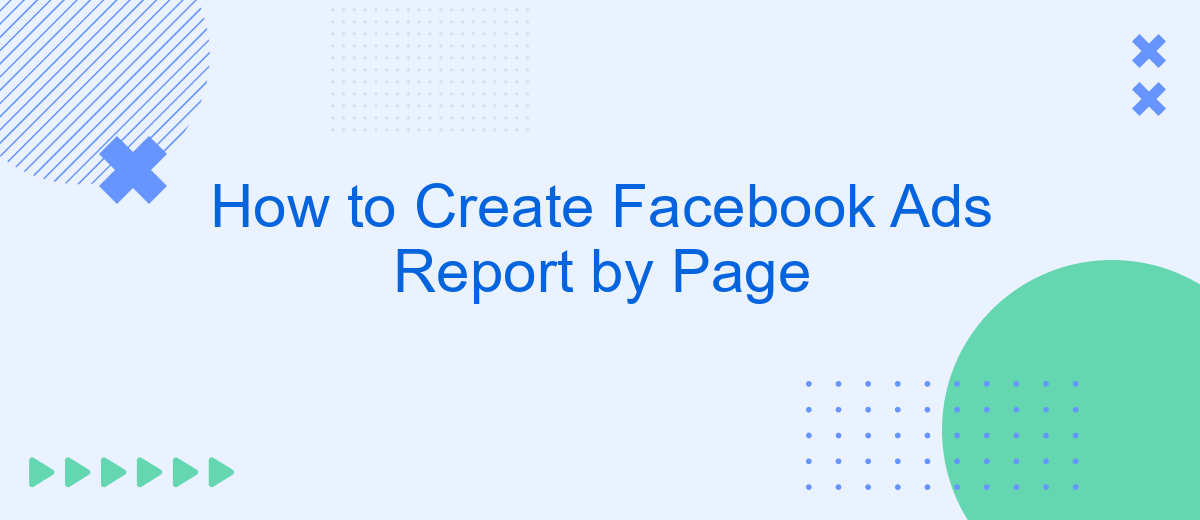Creating a comprehensive Facebook Ads report by page is essential for understanding the performance of your campaigns and making data-driven decisions. This guide will walk you through the process step-by-step, ensuring you can effectively track key metrics, analyze results, and optimize your ad strategies. Whether you're a seasoned marketer or just starting out, these insights will help you maximize your advertising efforts on Facebook.
How to Set Up Report
Setting up a Facebook Ads report by page can streamline your marketing analysis and help you make data-driven decisions. To get started, follow these steps to configure your report effectively:
- Log in to your Facebook Ads Manager account.
- Navigate to the "Reports" section.
- Select "Create Report" and choose the metrics you want to track (e.g., impressions, clicks, conversions).
- Filter the data by page to ensure you are only viewing relevant information.
- Customize the date range to analyze specific time periods.
- Save your report for future use and schedule automated email deliveries if necessary.
For enhanced reporting and integration with other platforms, consider using SaveMyLeads. This service allows you to automate data transfer from Facebook Ads to various CRM systems, email marketing tools, and more, ensuring your reports are always up-to-date and comprehensive.
Track Campaign Results
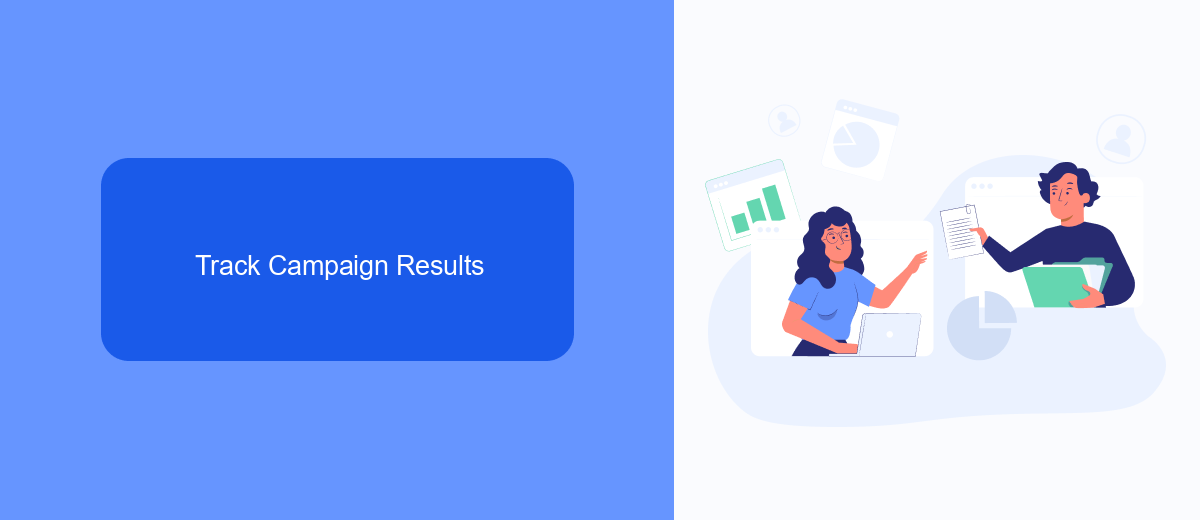
Tracking the results of your Facebook ad campaigns is crucial for understanding their performance and making data-driven decisions. Start by regularly reviewing key metrics such as impressions, clicks, and conversions in Facebook Ads Manager. Utilize the platform's built-in reporting tools to generate detailed reports that highlight these metrics across different time periods, audience segments, and ad creatives. By analyzing this data, you can identify which elements of your campaigns are performing well and which need adjustments.
To streamline and enhance your tracking process, consider integrating third-party tools like SaveMyLeads. This service allows you to automate the transfer of Facebook ad leads directly to your CRM, email marketing platform, or other business applications. With SaveMyLeads, you can set up custom workflows that ensure your data is consistently updated and accessible in real-time. This integration not only saves time but also provides a more comprehensive view of your campaign results, enabling you to make more informed decisions and optimize your ad strategies effectively.
Analyze Performance Metrics
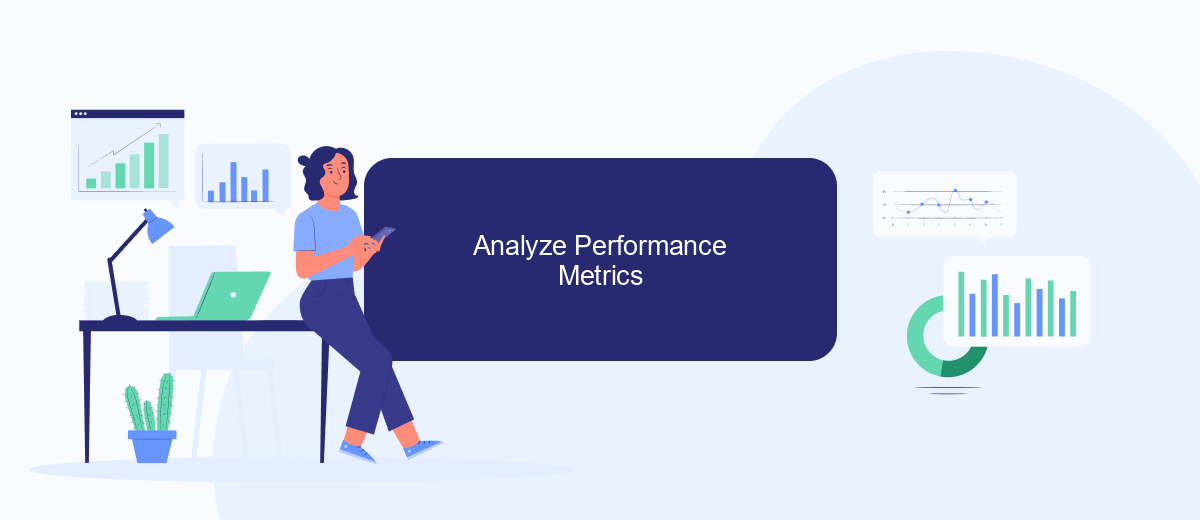
Analyzing performance metrics is crucial for understanding the effectiveness of your Facebook Ads campaigns. By examining key data points, you can identify what works and what needs adjustment to optimize your advertising strategy. Here’s a step-by-step guide to help you analyze your performance metrics effectively:
- Access your Facebook Ads Manager and navigate to the "Campaigns" tab.
- Select the specific campaign, ad set, or ad you want to analyze.
- Review key metrics such as impressions, reach, clicks, CTR (Click-Through Rate), and conversions.
- Compare these metrics against your campaign objectives to assess performance.
- Utilize SaveMyLeads to integrate your Facebook Ads data with other platforms for a comprehensive analysis.
By regularly monitoring these metrics, you can make informed decisions to improve your ad performance. SaveMyLeads can streamline this process by automating data transfers and integrating with various analytics tools, ensuring you have all the necessary information at your fingertips. This will enable you to react promptly to any changes and maintain the effectiveness of your campaigns.
Save and Export Reports
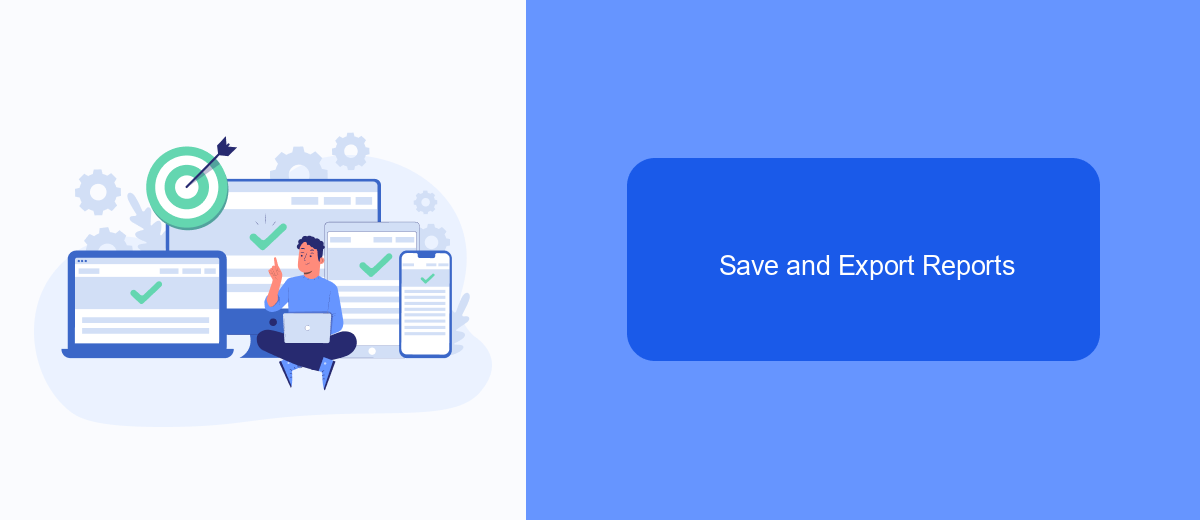
Once you have created your Facebook Ads report, it is crucial to save and export it for future reference and analysis. Facebook provides several options to ensure your report is stored safely and can be easily shared with your team or clients.
To save your report, navigate to the top-right corner of the report page and click on the "Save" button. You will be prompted to name your report and choose a location for saving it. Make sure to select a descriptive name to easily identify the report later.
- Click the "Export" button located next to the "Save" button.
- Select the desired format for your export, such as CSV or Excel.
- Choose the destination for the exported file on your computer or cloud storage.
- Confirm the export and wait for the download to complete.
For more advanced integration options, consider using SaveMyLeads. This service allows you to automate the process of saving and exporting reports by connecting Facebook Ads to various other platforms, ensuring seamless data transfer and improved efficiency in managing your reports.
Automate Report Generation
Automating the generation of Facebook Ads reports can save you valuable time and ensure that you consistently receive up-to-date data. One efficient way to achieve this is by using integration services like SaveMyLeads. SaveMyLeads allows you to seamlessly connect your Facebook Ads account with various reporting tools, automating the data transfer process. This means you no longer have to manually export and import data, reducing the risk of errors and ensuring that your reports are always current.
To set up this automation, simply create an account on SaveMyLeads and follow the step-by-step integration process. You can customize the data points you want to include in your reports and schedule automatic updates at your preferred intervals. This not only streamlines your workflow but also provides you with the flexibility to focus on analyzing the data rather than gathering it. By leveraging SaveMyLeads, you can ensure that your Facebook Ads reports are both accurate and timely, enabling more informed decision-making.
- Automate the work with leads from the Facebook advertising account
- Empower with integrations and instant transfer of leads
- Don't spend money on developers or integrators
- Save time by automating routine tasks
FAQ
How can I create a Facebook Ads report for a specific page?
What metrics should I include in my Facebook Ads report?
How often should I generate Facebook Ads reports?
Can I automate the creation of Facebook Ads reports?
How can I share my Facebook Ads report with my team?
Are you using Facebook Lead Ads? Then you will surely appreciate our service. The SaveMyLeads online connector is a simple and affordable tool that anyone can use to set up integrations for Facebook. Please note that you do not need to code or learn special technologies. Just register on our website and create the necessary integration through the web interface. Connect your advertising account with various services and applications. Integrations are configured in just 5-10 minutes, and in the long run they will save you an impressive amount of time.