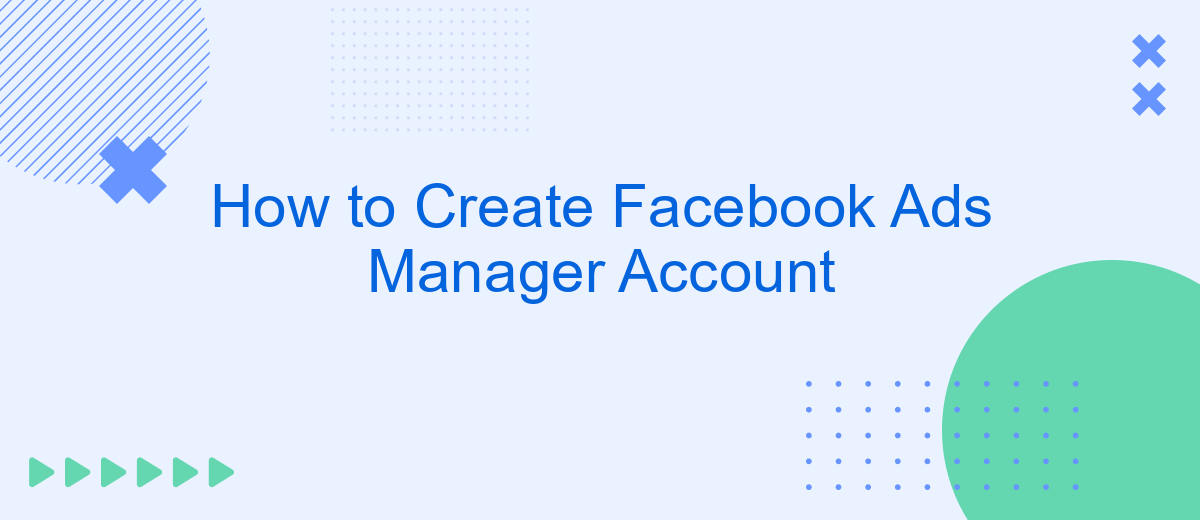Creating a Facebook Ads Manager account is the first step to unlocking the potential of targeted advertising on the world's largest social media platform. Whether you're a small business owner or a digital marketing professional, this guide will walk you through the straightforward process, ensuring you can efficiently manage and optimize your ad campaigns to reach your desired audience.
Introducing Facebook Ads Manager
Facebook Ads Manager is a powerful tool designed to help businesses create, manage, and optimize their advertising campaigns on Facebook. Whether you're a small business owner or a marketing professional, Ads Manager provides all the necessary features to reach your target audience effectively. The platform offers a user-friendly interface and comprehensive analytics to track the performance of your ads.
- Create and manage multiple ad campaigns
- Set specific targeting options to reach your ideal audience
- Monitor ad performance with detailed analytics
- Optimize your budget and ad spend
- Integrate with third-party services like SaveMyLeads for enhanced functionality
Integrating Facebook Ads Manager with other tools can significantly streamline your workflow. SaveMyLeads, for instance, allows you to automate the transfer of leads from Facebook to your CRM or email marketing platform. This seamless integration helps you to respond to leads faster and manage your customer data more efficiently, ultimately driving better results from your advertising efforts.
Navigating the Account Creation Process
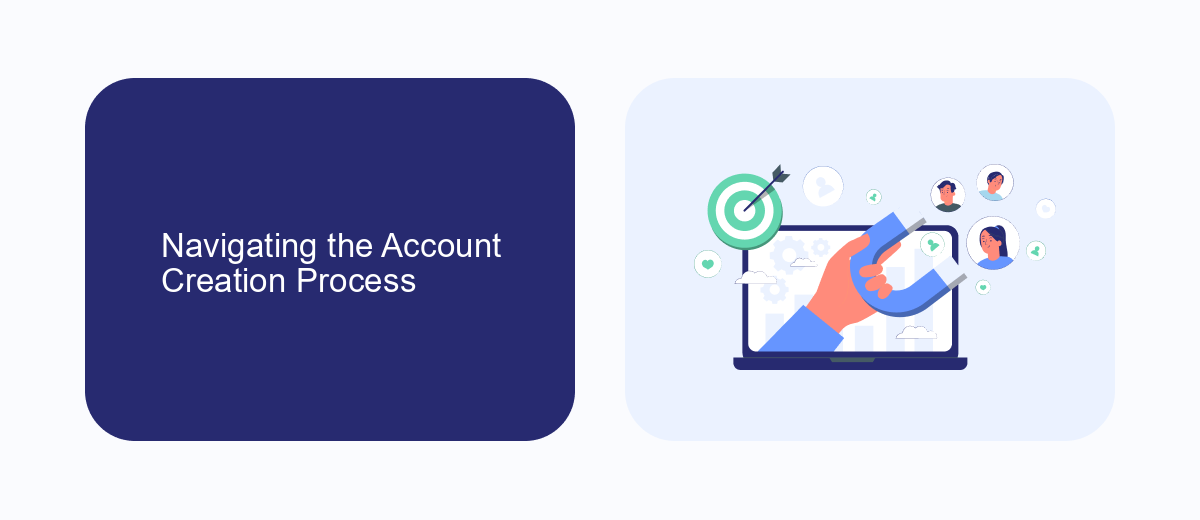
Creating a Facebook Ads Manager account is a straightforward process that begins with logging into your existing Facebook account. Once logged in, navigate to the Facebook Ads Manager page. If you don't have an Ads Manager account yet, you'll be prompted to set one up. Follow the on-screen instructions to provide necessary details such as your business name, payment information, and time zone. Ensure all information is accurate to avoid any future complications.
After setting up your account, you might want to integrate various tools to streamline your ad management. One such tool is SaveMyLeads, which simplifies the process of connecting your Facebook Ads to other platforms. SaveMyLeads automates the transfer of leads from Facebook Ads to your CRM or email marketing services, saving you time and reducing the risk of manual errors. To integrate, simply sign up on the SaveMyLeads website, follow their easy setup guide, and link your Facebook Ads Manager account. This integration ensures that your leads are efficiently managed and nurtured, enhancing your overall advertising strategy.
Customizing Your Ad Account Settings
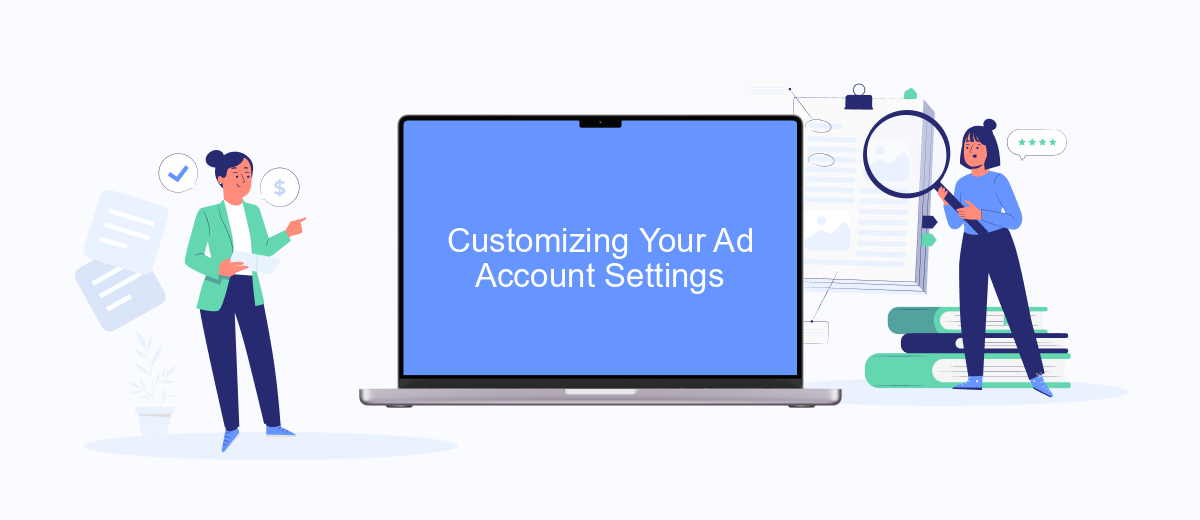
Customizing your Facebook Ad Account settings is essential to ensure your ads run smoothly and effectively. By tailoring these settings, you can better manage your campaigns and achieve your marketing goals.
- Go to your Facebook Ads Manager and click on the settings icon.
- Update your account information, including your business name, address, and contact details.
- Set up payment methods to ensure your ads are funded properly.
- Enable notifications to stay updated on your ad performance.
- Integrate third-party services like SaveMyLeads to automate lead management and streamline your workflow.
By customizing your ad account settings, you can optimize your advertising efforts and improve your overall campaign performance. Don't forget to regularly review and update these settings to keep your account in top shape.
Managing Permissions and Users
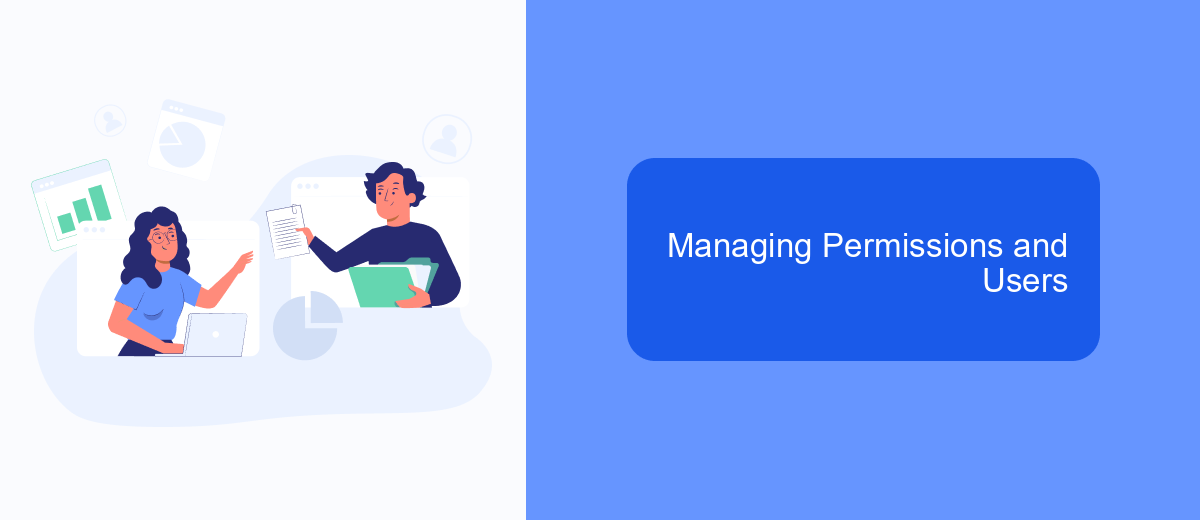
Managing permissions and users in Facebook Ads Manager is crucial for maintaining the security and efficiency of your advertising efforts. By properly setting permissions, you can control who has access to various features and data within your account.
To start, navigate to the "Business Settings" section in Facebook Ads Manager. Here, you can add new users and assign different roles based on the level of access they require. This ensures that team members have the appropriate permissions to perform their tasks without compromising sensitive information.
- Admin: Full access to all account features and settings.
- Advertiser: Can create and manage ads but has limited access to account settings.
- Analyst: Can view ad performance data but cannot make changes.
For enhanced functionality, consider integrating third-party services like SaveMyLeads. This platform helps automate the process of capturing and managing leads from your Facebook ads, ensuring that your team can focus on optimizing campaigns rather than manual data entry. Properly managing permissions and users, along with leveraging tools like SaveMyLeads, can significantly enhance your advertising strategy.
Integrating with Third-Party Apps (e.g., SaveMyLeads)
Integrating your Facebook Ads Manager account with third-party apps like SaveMyLeads can significantly enhance your marketing efforts. SaveMyLeads allows you to automate data transfer between Facebook Ads and other platforms, saving you time and reducing the risk of manual errors. To start, sign up for a SaveMyLeads account and connect it to your Facebook Ads Manager. You'll need to authorize the app to access your Facebook data, which is a straightforward process guided by SaveMyLeads' user-friendly interface.
Once connected, you can create automated workflows to transfer leads from Facebook Ads to your CRM, email marketing tools, or other apps. SaveMyLeads offers a variety of pre-built templates to make setup quick and easy. Customize these templates to fit your specific needs, ensuring that your lead data is accurately and efficiently integrated into your existing systems. With these integrations, you can focus more on strategy and less on manual data entry, ultimately optimizing your ad campaigns and improving your ROI.
FAQ
How do I create a Facebook Ads Manager account?
What are the requirements for setting up a Facebook Ads Manager account?
Can I manage multiple ad accounts in Facebook Ads Manager?
How do I track the performance of my Facebook ads?
Is it possible to automate my Facebook ad campaigns?
Use the SaveMyLeads service to improve the speed and quality of your Facebook lead processing. You do not need to regularly check the advertising account and download the CSV file. Get leads quickly and in a convenient format. Using the SML online connector, you can set up automatic transfer of leads from Facebook to various services: CRM systems, instant messengers, task managers, email services, etc. Automate the data transfer process, save time and improve customer service.