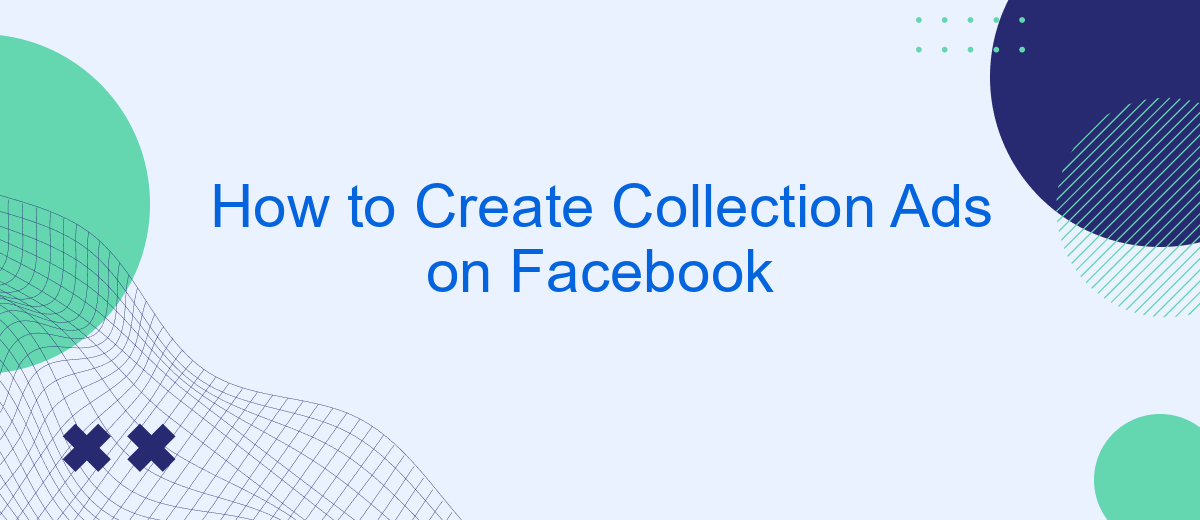Creating Collection Ads on Facebook can significantly boost your online sales and engagement by showcasing multiple products in a visually appealing format. This guide will walk you through the step-by-step process of setting up your own Collection Ads, from selecting the right products to designing compelling visuals and optimizing your ad settings for maximum impact. Get ready to elevate your advertising game!
Create a Facebook Ad Account
Creating a Facebook Ad Account is the first step towards launching your collection ads on Facebook. This process is straightforward and requires just a few minutes of your time. Here's a quick guide to get you started:
- Log in to your Facebook account and navigate to the Facebook Ads Manager.
- Select the "Create Account" button and fill in the required details.
- Enter your business name, select your time zone, and choose your preferred currency.
- Set up your payment method to fund your ad campaigns.
- Review your information and click "Submit" to finalize the creation of your ad account.
Once your ad account is set up, you can start creating ad campaigns and tracking their performance. Additionally, consider using integration services like SaveMyLeads to streamline your marketing efforts. SaveMyLeads allows you to automate lead data transfers from Facebook to your CRM or email marketing tools, making it easier to manage and convert your leads efficiently.
Set Up a Facebook Collection
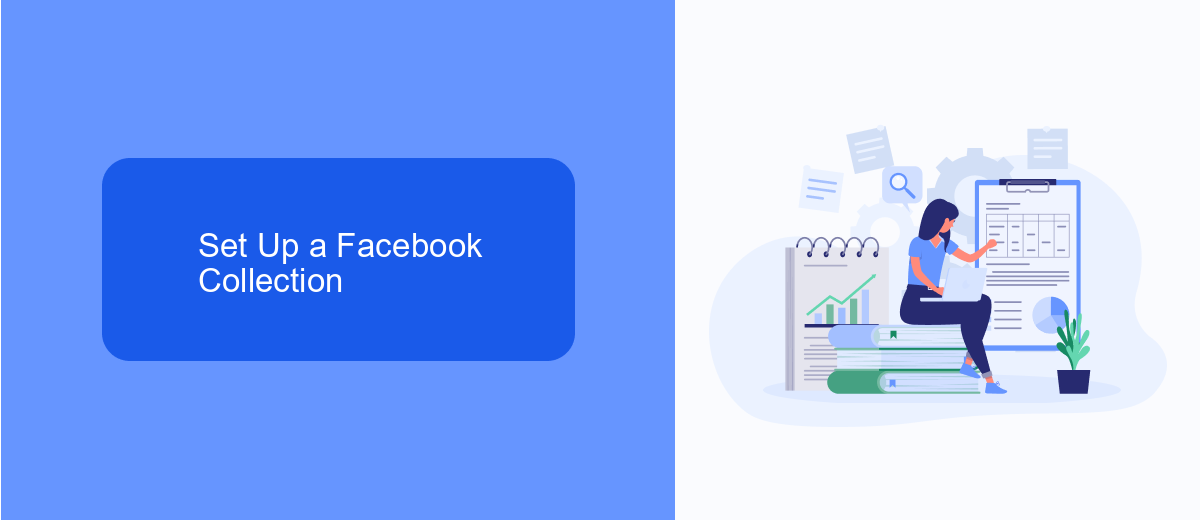
To begin setting up a Facebook Collection ad, navigate to the Facebook Ads Manager and click on the "Create" button. Choose the campaign objective that best aligns with your goals, such as "Conversions" or "Traffic." After selecting your objective, proceed to the ad set level where you can define your target audience, budget, and schedule. Ensure that you choose the "Collection" format under the ad format options. This format allows you to showcase a primary video or image, followed by a series of product images below.
Next, customize your ad by adding a compelling headline, description, and call-to-action button. You can also integrate your Facebook Collection ad with third-party services like SaveMyLeads to streamline lead management and enhance your marketing efforts. SaveMyLeads helps automate the process of capturing and organizing leads from your ads, ensuring you never miss an opportunity. Once all elements are in place, review your ad settings and click "Publish" to launch your Facebook Collection ad.
Design Your Collection Ads
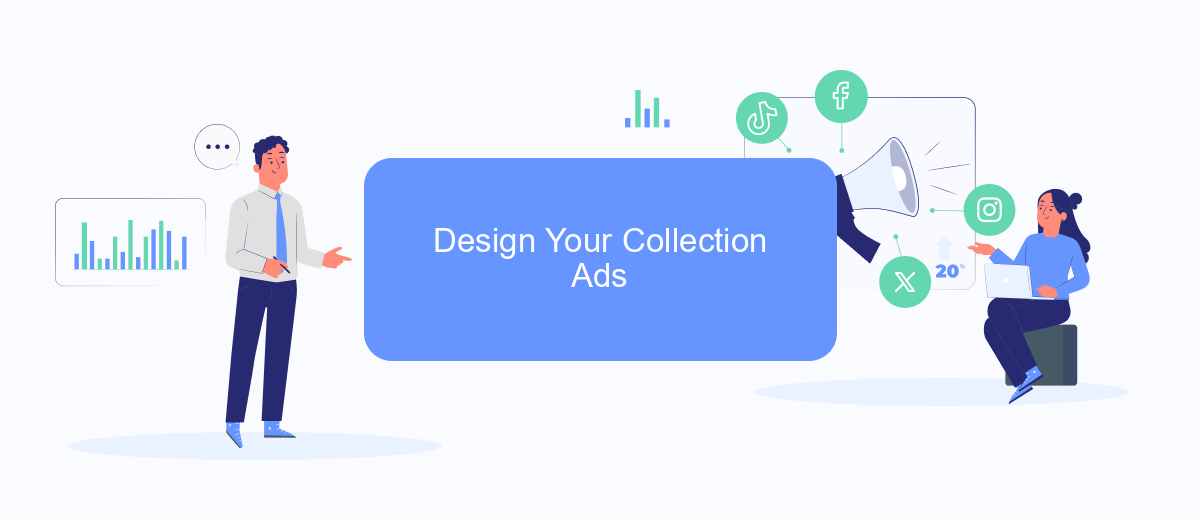
Designing your collection ads on Facebook involves a few critical steps to ensure they capture attention and drive engagement. Start by choosing high-quality images or videos that represent your brand and products effectively. Make sure your visuals are cohesive and tell a compelling story.
- Select a template that aligns with your campaign goals. Facebook offers various templates, so choose one that best highlights your products.
- Upload your media assets. Ensure that your images or videos meet Facebook's specifications for optimal display.
- Add engaging headlines and descriptions. Keep your text concise and compelling to encourage clicks and conversions.
- Configure your call-to-action (CTA) buttons. These should be clear and direct, guiding users on what to do next.
- Integrate with SaveMyLeads to streamline your lead management. This service helps you automatically capture and organize leads from your ads, saving you time and effort.
After setting up your collection ad, preview it to ensure everything looks perfect. Test different variations to see what resonates best with your audience. Regularly monitor your ad's performance and make necessary adjustments to optimize results. By following these steps, you'll create compelling collection ads that effectively engage your target audience.
Target Your Audience
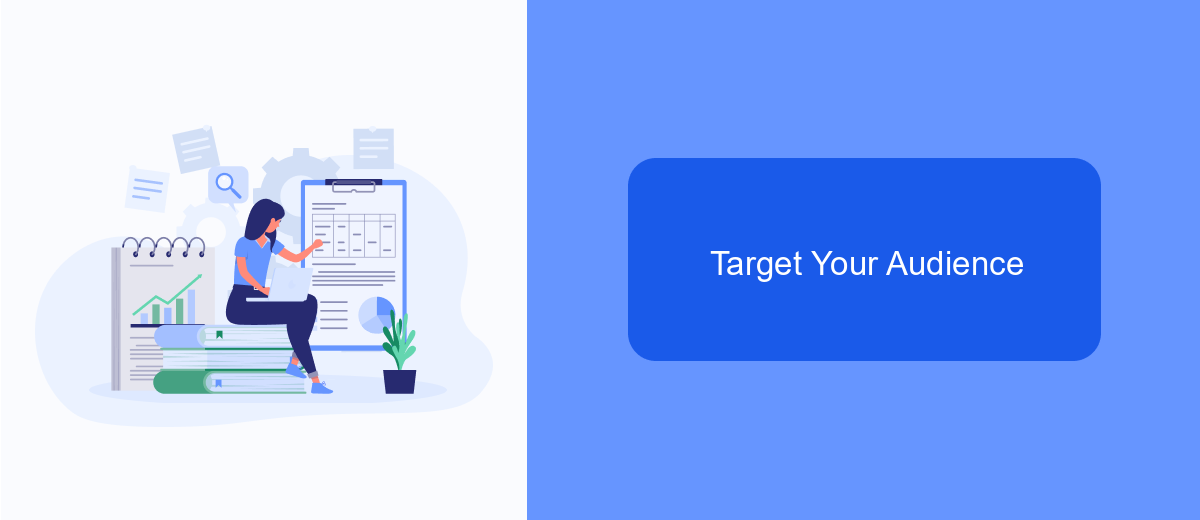
Targeting your audience effectively is crucial for the success of your Facebook Collection Ads. Begin by understanding who your ideal customers are. Use Facebook's Audience Insights tool to gather data on demographics, interests, and behaviors. This will help you create a more precise target audience.
Once you have a clear picture of your audience, you can use Facebook's Custom Audiences feature to reach people who have already interacted with your business. This could include website visitors, app users, or those who have engaged with your content on social media.
- Use Lookalike Audiences to find new potential customers who share similarities with your existing audience.
- Segment your audience based on specific criteria such as age, location, and interests.
- Utilize SaveMyLeads to integrate your lead generation forms with your CRM for seamless data transfer and better audience targeting.
By leveraging these tools and strategies, you can ensure your Facebook Collection Ads are seen by the right people, increasing the likelihood of engagement and conversions. Regularly review and adjust your targeting options to optimize performance and achieve your marketing goals.
Track and Measure Results
Tracking and measuring the results of your Facebook Collection Ads is crucial for optimizing your campaigns and achieving better outcomes. Begin by utilizing Facebook's built-in analytics tools, such as Facebook Ads Manager, to monitor key performance indicators (KPIs) like click-through rates (CTR), conversion rates, and return on ad spend (ROAS). These metrics will give you a comprehensive understanding of how your ads are performing and where adjustments may be needed.
For more advanced tracking and seamless integration with your CRM or other marketing tools, consider using SaveMyLeads. This service automates the data transfer process, ensuring that all lead information from your Facebook Collection Ads is accurately and efficiently recorded in your preferred system. By leveraging SaveMyLeads, you can streamline your workflow, reduce manual data entry errors, and focus on analyzing the performance data to make informed decisions that enhance your advertising strategy.
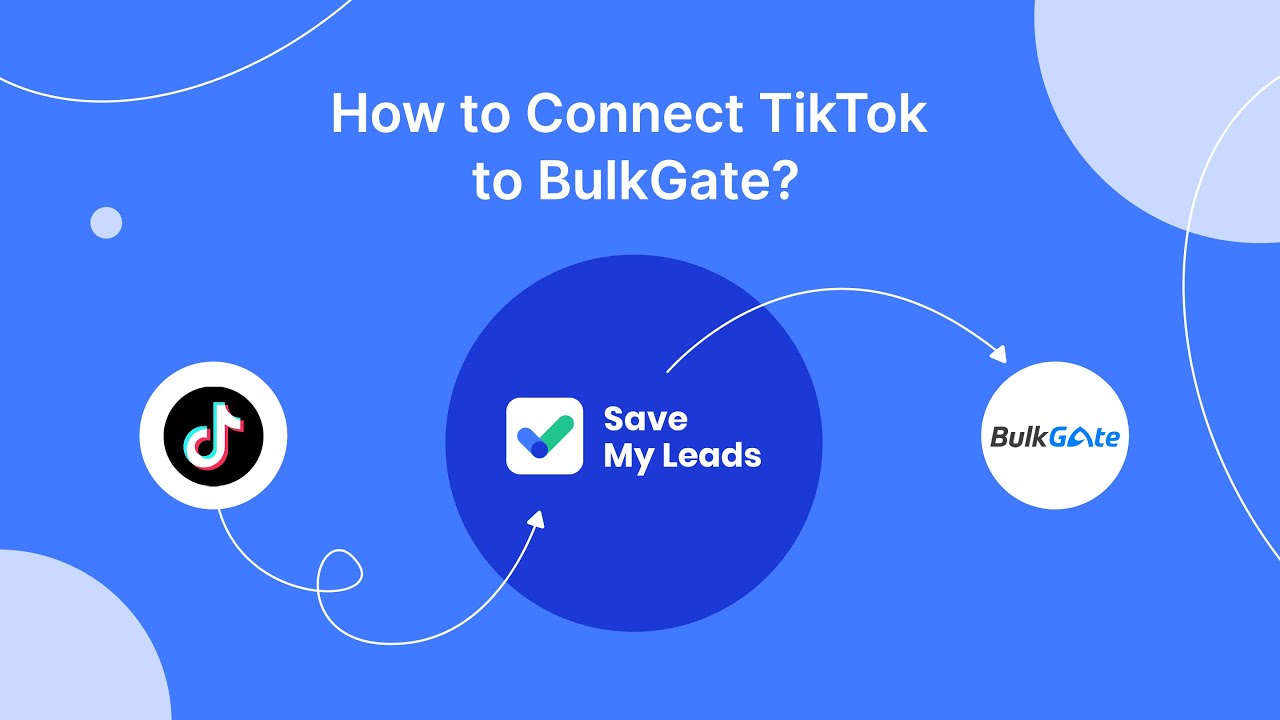
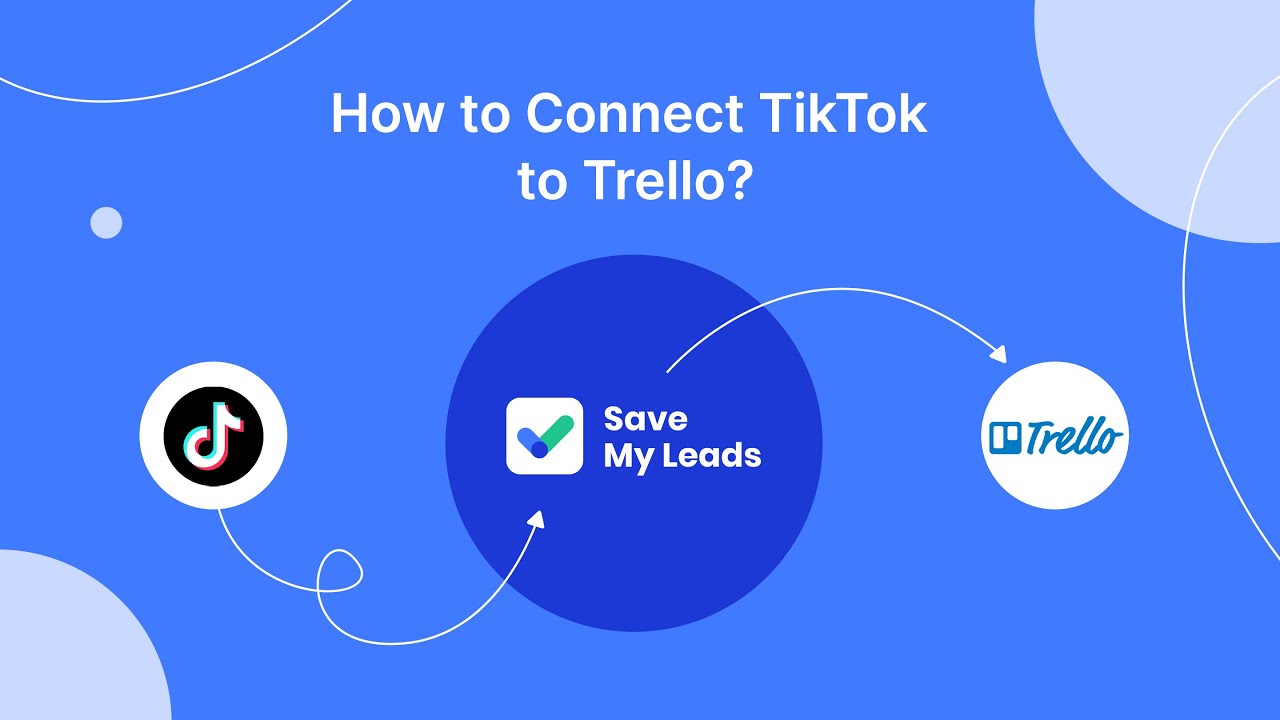
FAQ
How do I create a Collection Ad on Facebook?
What are the requirements for the cover image or video in a Collection Ad?
Can I automate the process of creating and managing Collection Ads?
How do I track the performance of my Collection Ads?
Can I edit a Collection Ad after it has been published?
What do you do with the data you get from Facebook lead forms? Do you send them to the manager, add them to mailing services, transfer them to the CRM system, use them to implement feedback? Automate all of these processes with the SaveMyLeads online connector. Create integrations so that new Facebook leads are automatically transferred to instant messengers, mailing services, task managers and other tools. Save yourself and your company's employees from routine work.